Not sure what to do when you can’t enable Advanced Data Protection on iPhone?
Many users have been unable to activate Advanced Data Protection on their devices due to unknown reasons.
If the same situation has landed you on this page, then you’re in luck. Below, we’ve discussed all the possible solutions for when you can’t enable Advanced Data Protection on iPhone.
So without wasting much time, let’s dive right in!
What is Advanced Data Protection on iPhone?
If storing data on iCloud has been a matter of concern for you till now, you’ll be relieved to know about the latest Advanced Data Protection feature on iOS 16.2. It adds an extra layer of security by providing end-to-end data encryption and storing the key on selected devices.
This prevents the chances of compromising your important data in the event of a breach. Unfortunately, the feature is only available in the latest iOS release.
1. Ensure Advanced Data Protection Is Available in Your Region.
Unfortunately, Advanced Data Protection is only available to iPhone users residing in the United States. It will start rolling out to users outside of the U.S. in early 2023. Until then, you have to sit tight and be patient.
2. Update to the Latest iOS.
Earlier, the Advanced Data Protection feature was only limited to users running the iOS 16.2 Beta build. Luckily, the stable version was released some time back and the feature is now available on devices operating on the official latest iOS version. You also need to add a recovery key and a recovery contact which is only available in iOS 16.2.
So in case you’re still running the previous iOS version, it’s high time that you install the recent release. Follow the steps below to do so:
- First, launch the Settings app on your iPhone.
- Then, go to General.
- From there, select Software Update.
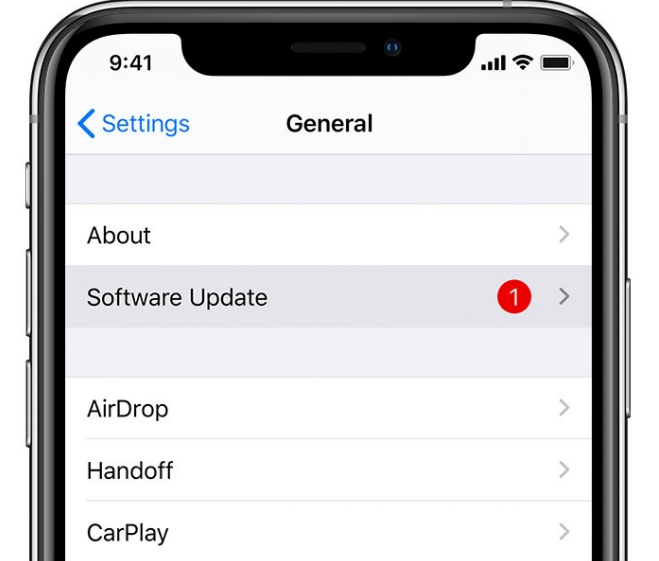
- If an update is available, tap on Download and Install.
This step will require an internet connection as it will download the latest iOS version. Depending on the size of the update, it can also take several minutes to half an hour.
3. Check Your Recovery Methods.
Advanced Data Protection completely removes Apple servers from the picture while encrypting your iCloud data. That means no one other than you can encrypt or decrypt the protected information.
This calls for a recovery method, such as a recovery key or a contact, in case you ever lose access to your own data or devices in the future. Since the feature is still in its early stage, some users may face difficulty in setting up or adding the preferred recovery method.
This further prevents Advanced Data Protection from being activated as the recovery method fails to be registered and detected.
4. Re-Login to iCloud.
iCloud is known to automatically back up your data in the background without requiring you to initiate backups manually. It stores media, passwords, contacts, reminders, and more., but often falls prey to unknown bugs.
This results in sign-in issues, especially if you use the same Apple ID across multiple devices. To resolve this issue, we recommend you log out and back in.
Use the instructions below to do so:
- First, open Settings.
- From there, select your Apple ID at the top of the screen.
- Then, scroll down to the bottom of the screen and tap on Sign Out.
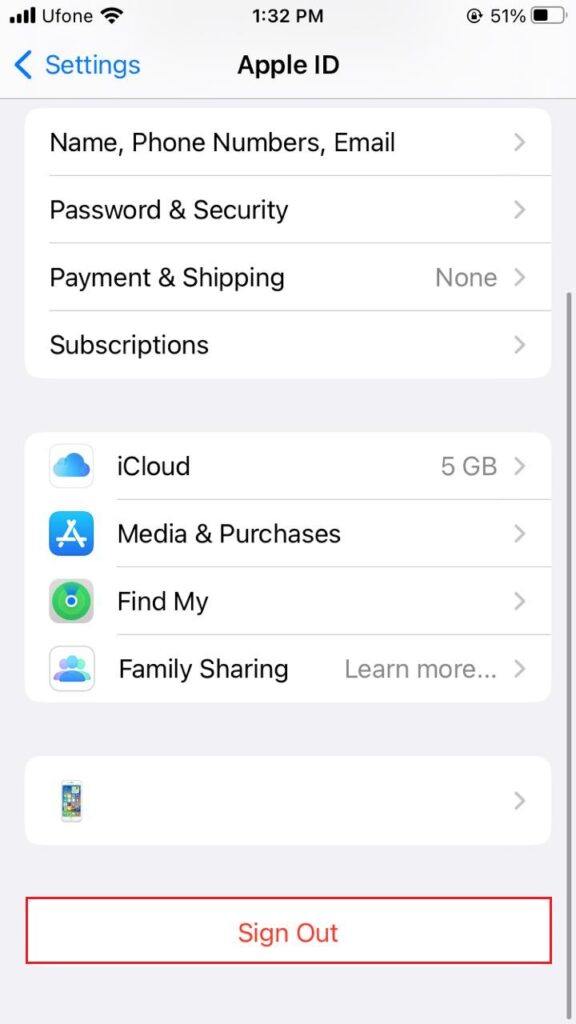
- You will be required to enter your Apple ID password to disable Find My.
- Next, tap on Turn Off.
- Switch on the toggles for the data you wish to keep a copy of on your device.
- After that, tap on Sign Out.
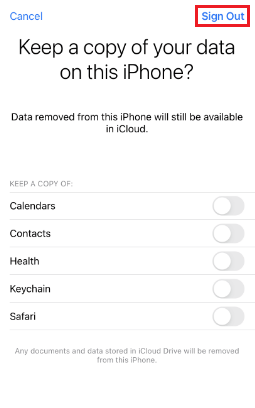
- Select Sign Out again to confirm the action.
- Finally, force restart your iPhone.
5. Setup Advanced Data Protection Again.
Like all other iOS 16 features, Advanced Data Protection can also encounter several unknown glitches and bugs in the service. This results in registration or activation of the feature, hence why you can’t enable Advanced Data Protection on iPhone.
When that happens, simply disable the feature, restart your device, then enable it again.
First, disable Advanced Data Protection on iPhone by following these steps:
- Launch the Settings app.
- Tap on your name at the very top.
- Then, select iCloud.
- Scroll down and locate Advanced Data Protection and turn it off.
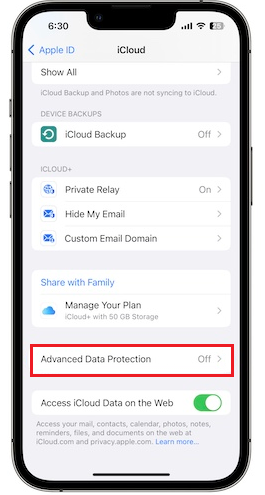
Next, restart your iPhone by using the instructions below:
- Press and hold the Side button and either of the Volume buttons for a few moments.
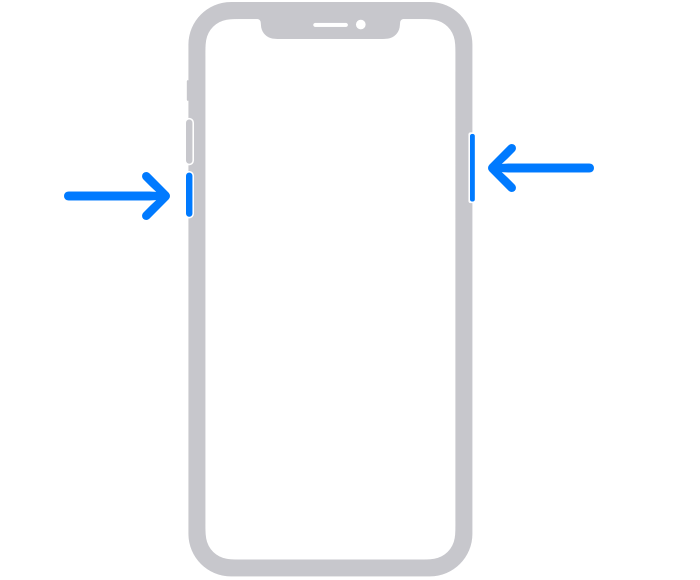
- Let go once the slide to power off screen appears.
- Drag the slider to the right to power off your iPhone.
- Wait a few moments.
- Press and hold the Side button again until the Apple logo appears on the screen.
Finally, enable Advanced Data Protection on iPhone by following the steps below:
- Open the Settings app.
- Go to your Apple ID from the top of the Settings app.
- From there, tap on iCloud.
- Find and select Advanced Data Protection.
- Then, tap on Turn on Advanced Data Protection.
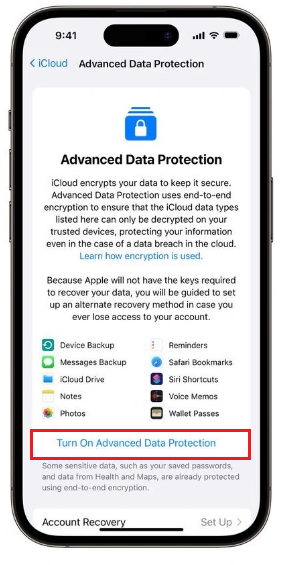
- Follow the on-screen instructions to enable Advanced Data Protection.
6. Reset All Settings.
Another reason you may be unable to use Advanced Data Protection is misconfigured settings of your device. In this case, consider resetting all settings on your iPhone. This will surely fix the issue you’re facing.
Keep in mind that this method will reset all your iPhone settings, such as network, location, privacy settings, and more, back to their default factory settings. Although the personal files and accounts that are connected to the downloaded apps won’t be affected, the permission of these apps will be removed.
Here’s how to do it:
- Go to the Settings app on your device.
- Select General.
- Scroll down and locate Transfer or Reset iPhone and tap on it.
- Then, select the Reset option.
- Next, tap on Reset All Settings.
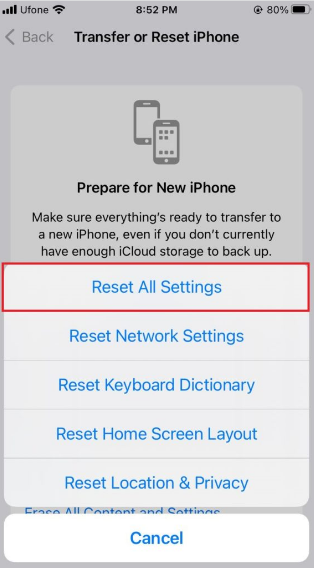
- Enter your iPhone’s passcode to confirm the action.
- Lastly, select Reset All Settings once again.
Now, hopefully this method fixed your problem with being unable to use Advanced Data Protection on your iPhone. For those of you who are still having trouble, you can proceed to the final method below.
7. Reset Your iPhone.
If nothing else works to fix can’t enable Advanced Data Protection on iPhone, your last resort is to reset your iPhone. This will erase all network, language, and location settings and set them to default.
Be sure to create a backup before following this method, as it will also remove all your personal data, including the downloaded apps and their settings, email accounts, and media.
Below are the steps you must follow:
- First, launch Settings on your device.
- Then, tap on General.
- Locate and select Transfer or Reset iPhone.
- From there, tap on Erase All Content and Settings.
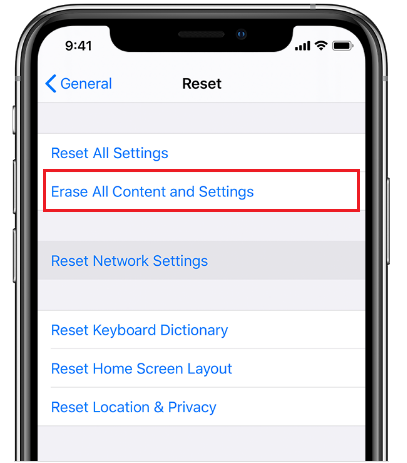
- Next, tap on the Continue button.
- Enter your passcode to confirm the action.
- After that, enter your Apple ID password to disable Find My.
- Then, tap on the Turn Off option.
- Finally, select Erase iPhone.
This brings us to the end of our guide on how to fix Can’t enable Advanced Data Protection on iPhone. In case of further questions, use the comments section below. We’ll get back to you in no time.
If this guide helped you, please share it. 😊





