Are you wondering why you can’t save videos on TikTok?
Compared to other social media platforms, TikTok allows users to save videos conveniently even if they don’t own them. While this can cause copyright issues, it’s still a nice feature to have as long as you don’t intend to use others’ videos for self-gain.
Unfortunately, the save video feature on TikTok is not always working.
Based on what we know, this issue on TikTok is often caused by server-related problems. However, it can also be due to slow network connections, corrupted files, or improper device configurations.
If you are reading this, it is safe to assume that you can’t save videos on TikTok.
Luckily, you’ve come to the right place.
Today, we’ve decided to make a guide on what to do if you can’t save TikTok videos on your device.
Let’s jump right in!
1. Check TikTok Servers.
As mentioned earlier, the primary reason you can’t save videos on TikTok is offline servers. Since everything on TikTok is stored on the server, you cannot download content from the platform if the servers are down.
To confirm this, you can use third-party tools such as Downdetector to view TikTok servers’ current status.
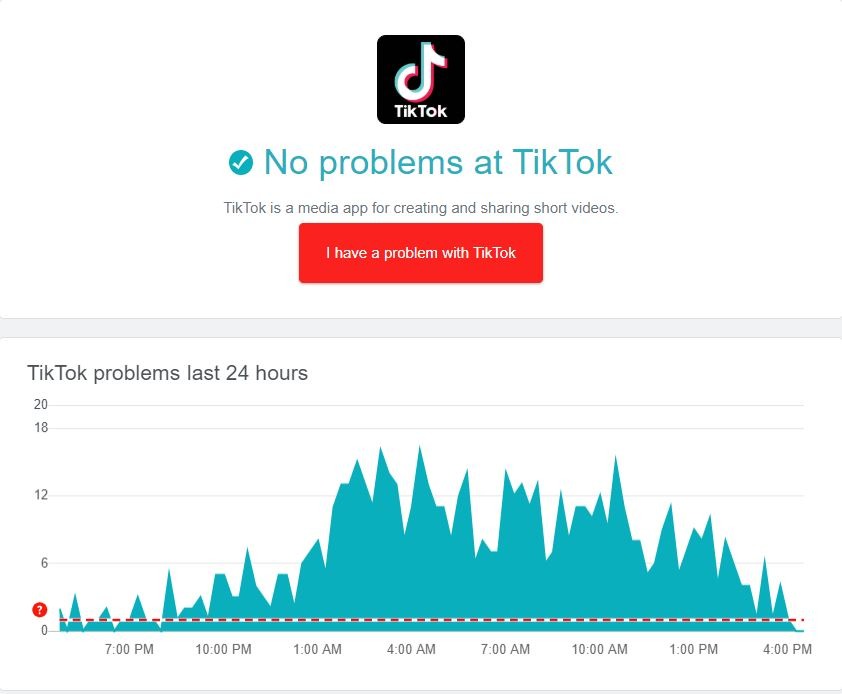
If there’s an ongoing issue on the platform, simply wait until the issue gets fixed before downloading the videos on TikTok. On the other hand, head to the next method below to troubleshoot the problem on your device if there’s nothing wrong with TikTok’s servers.
2. Restart Your Device.
A temporary bug or glitch may have occurred on your device’s system, which causes problems when TikTok attempts to save a video on your local storage. To rule this out, reboot your device to reload its resources.
For iOS users, check out the steps below to restart your device:
- On your device, open the Assistive Touch and tap the Device tab.
- After that, go to the More tab.
- Finally, choose the Restart option to reboot your iOS device.

If you are using an Android device, follow the guide below to reboot your system:
- First, find the Power button on your Android device.
- Next, hold down the Power button to access the selection screen.
- Lastly, tap the Restart option.

After rebooting your device, go back to TikTok and try saving another video.
3. Check Your Network Connection.
A slow internet connection could also be the reason you can’t save videos on TikTok. When downloading any content from the internet, you need to have a decent network connection to avoid issues.
To check if your network is the culprit, perform a test using Fast.com to measure your network’s current bandwidth.

If the test indicates that your connection is the problem, restart your router to re-establish the link with your internet service provider’s servers. Unplug your router from the outlet and wait for 5 to 10 seconds before reconnecting it.

After restarting your router, run another test to see if the problem is solved. Report the issue to your ISP if your network continues to run slow and ask them to fix the problem.
4. Try Downloading Another Video.
If you can’t save a specific video on TikTok, we recommend downloading other content on the platform to see if the same issue would occur. TikTok allows users to control if they allow other users to download their videos or not.
If other videos can be downloaded on TikTok, it means that the video you initially downloaded is private, and the save feature is disabled.
5. Update TikTok.
Another thing you can do if you can’t save videos on TikTok is to update the app. The version you’re running may have an underlying issue related to downloads and needs to be patched through an update.
On iOS devices, see the steps below to update TikTok:
- Go to your home screen and tap on the App Store to launch it.
- After that, access your Profile and locate the TikTok app from the list.
- Finally, hit the Update button beside TikTok if there’s an available update for the app.

If you are using an Android device, see the steps below to update TikTok:
- First, access the Google Play Store from your app drawer.
- Next, tap on your Profile and go to Manage Apps & Device.
- Tap on Updates Available afterward and locate TikTok from the list.
- Lastly, hit the Update button to install the latest version of TikTok.
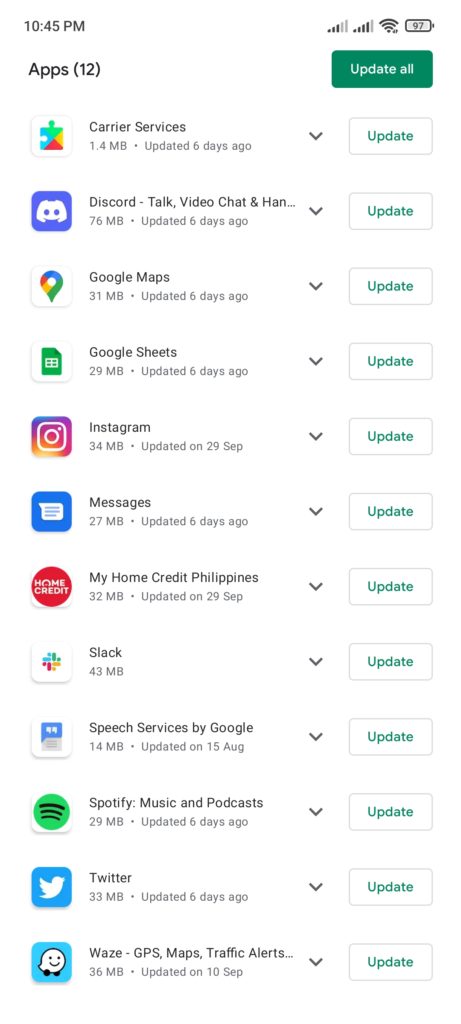
After updating TikTok, go back to the video you want to save and check if the problem is solved.
6. Change Your Account Settings (For Creators).
If your followers complain that they can’t download your content, check your account settings and ensure that the saving feature is enabled.
Before doing this, keep in mind that this will allow any user on the platform to save your videos.
Here’s what you need to do:
- Launch the TikTok app on your device and open your Profile.
- After that, tap on the Options tab in the upper-right corner of your display.
- Now, go to the Privacy tab and tap on Downloads.
- Finally, ensure the Video Downloads option is enabled.
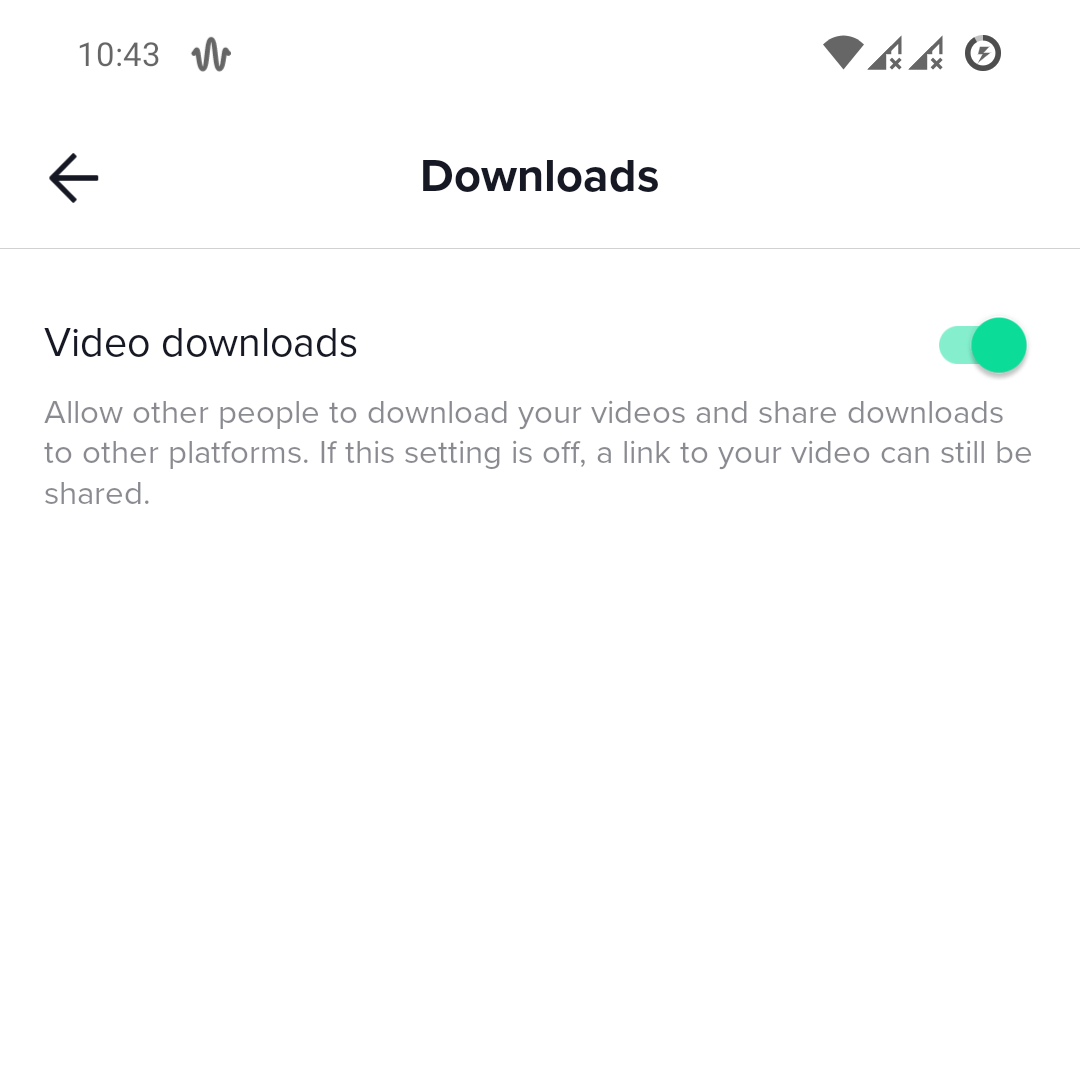
Once done, ask your followers to try downloading your content to check if the problem is solved.
7. Report the Problem to TikTok.
If none of the solutions above worked for you, we suggest that you report the issue to TikTok’s team.
Visit TikTok’s Help Center and get in touch with their customer support to ask for assistance regarding the download issue on the platform. Provide the details of your account and other necessary information to help their team address the situation faster.
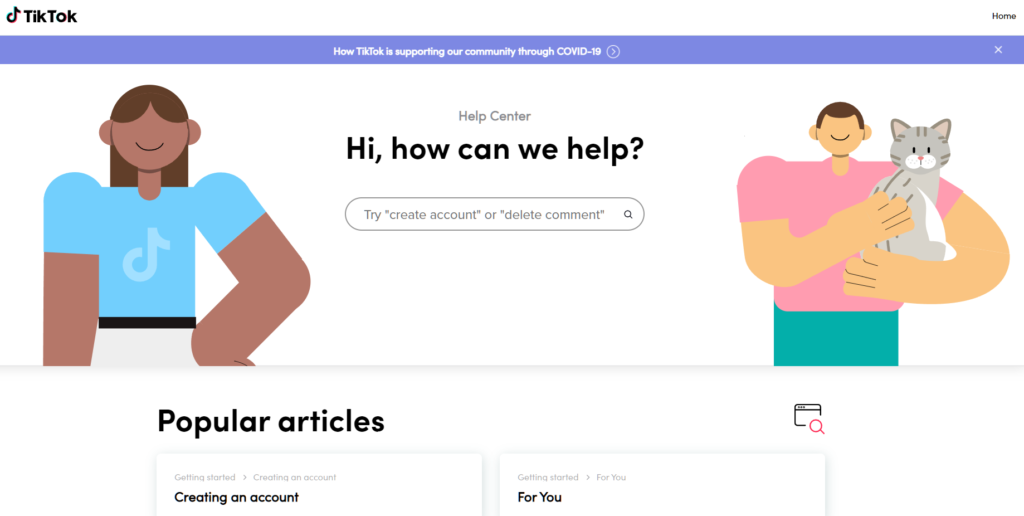
You can also browse the other guides on the help center and see if anything works for you.
This ends our guide on what to do if you can’t save videos on TikTok. For your questions and other concerns, please leave a comment below, and we’ll do our best to answer them.
If this guide helped you, please share it. 🙂





