Wondering why you can’t see active friends on Facebook Messenger?
There is no doubt that Facebook Messenger is one of the best messaging services in the world. With over 1.3 billion people using it, Messenger is also the second most popular messaging app next to WhatsApp.
Despite its status and experience in the industry, this doesn’t exempt Messenger from errors and downtimes.
Like any other app, Facebook Messenger suffers from bugs and glitches.
Recently, users have been reporting that they can’t see active friends on the Messenger app for mobile.
Most of the time, this problem is caused by server-related issues or improper user configurations. However, it can also be due to slow network connections, outdated app versions, or corrupted data.
To help out, we’ve decided to make a guide on what to do if you can’t see active friends on Facebook Messenger.
Let’s get started!
1. Check Messenger Servers.
When you encounter issues with Facebook Messenger, the first thing you should do is check the servers. Since Messenger is an online platform, its servers play a major part in delivering content and features.
Unfortunately, Facebook doesn’t have a dedicated server status page. However, you can use sites like Downdetector to check if there are outages.
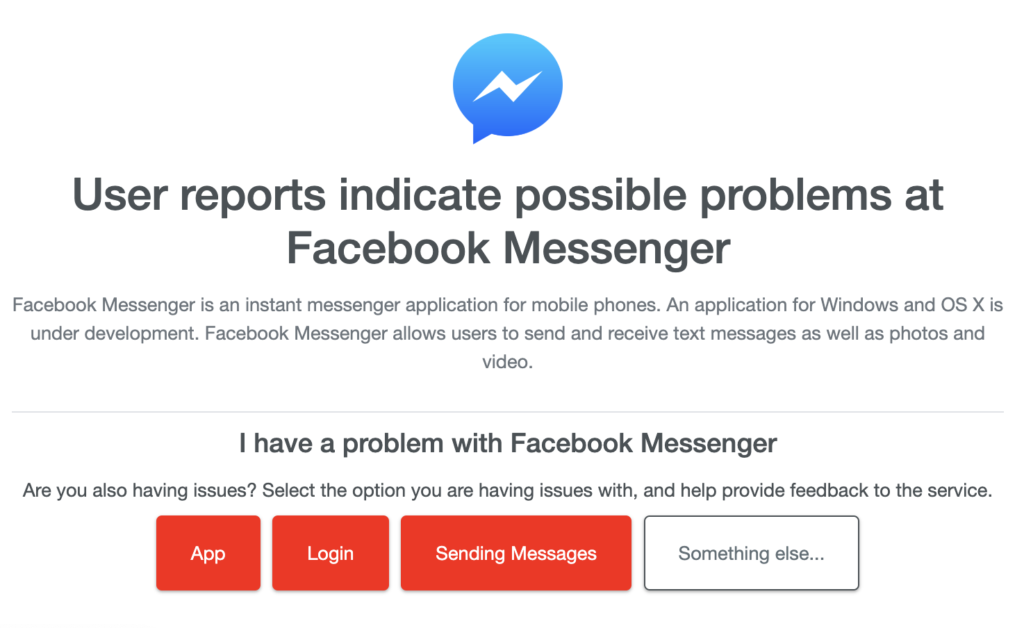
If the servers are currently down, the best thing you can do is wait.
On the other hand, you can head to the next solution below if Facebook Messenger’s servers are online to start troubleshooting the problem.
2. Restart Your Device.
Before performing advanced measures, we suggest restarting your device if you can’t see active friends on the app. This should reload Messenger’s resources and eliminate temporary errors that may have occurred.
For Android:
- Locate the Power button on your Android device.
- Next, press and hold the button until the options screen shows up.
- Finally, tap on Restart.

For iOS:
- Tap on the Assistive Touch on your display to access it.
- Now, go to the Device tab.
- Lastly, tap on More and choose Restart.

Go back to the app afterward to check if the problem is solved.
3. Re-Login to Your Account.
Some users were able to solve the problem by simply logging out of their accounts. A bug or glitch may have occurred on your current session, which prevents the app from fetching your active friends list.
Here’s how you can end your session:
- On your account, click on the down arrow button beside the Notification tab in the upper right corner of your screen.
- Next, click the Log Out option to stop your current session.
- After a few minutes, re-login to your Facebook account.
Try checking your friends list to see if you can see who’s active.
4. Enable Active Status.
Facebook Messenger allows you to turn off your active status. This means that other users won’t know whether you are online or not. However, you’ll also not be able to see which of your friends are active.
If you need to check who’s active on your list, enable your active status first. Follow the steps below to help you out:
- On Facebook Messenger, tap on your Profile in the upper left corner to access the settings.
- Next, tap on the Active Status tab.
- Finally, tap on the ‘Show when you’re active’ option.
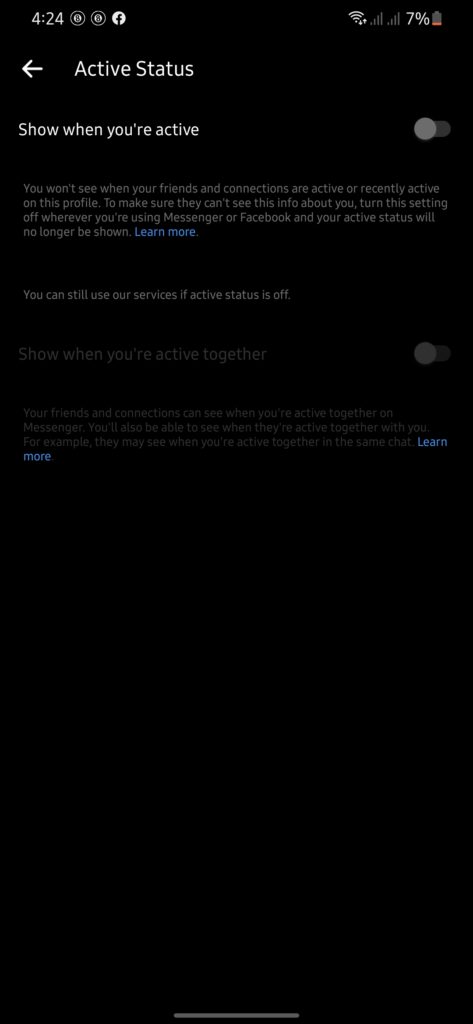
Restart the app and check if the problem is solved.
5. Update Facebook Messenger.
The version of Messenger you’re using might have an underlying issue that causes the problem. If this is the case, we recommend installing all pending updates for Facebook Messenger to patch bugs and errors.
Head to the App Store or Play Store and download the latest version of the app.
6. Check Your Connection.
Slow or unstable networks could also cause this problem on Messenger. If you can’t see your active friends, it might indicate a problem with your network connection or cellular data.
To confirm this, perform a test using Fast.com to measure the quality and speed of your connection.

If the result indicates a problem with your network, restart your modem or router to re-establish the link with your ISP’s servers. Disconnect your router’s power cable from the outlet and wait for 5 to 10 seconds before reconnecting it.

If you are using mobile data, turn on Airplane Mode for a few seconds and disable it.
Once done, re-run the test to check if the problem is solved. If not, contact your ISP and ask them to address the issue.
7. Clear Messenger Cache (Android).
If you are experiencing this problem on an Android device, try clearing Facebook Messenger’s app cache. This way, you can ensure that there are no corrupted data on the app.
Here’s what you need to do:
- Locate Facebook Messenger in your app drawer.
- Next, hold down its app icon to access the options menu.
- Tap on App Info and go to the Storage & Cache tab.
- Finally, tap on Clear Cache.
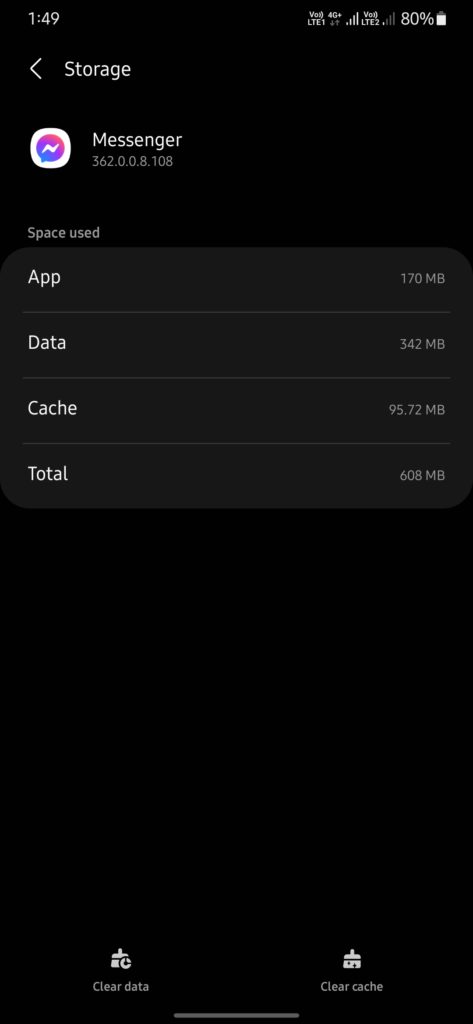
Restart the app afterward and check if you can now view your active friends on Messenger.
8. Reinstall Facebook Messenger.
If none of the solutions above worked, try reinstalling Facebook Messenger on your device. Some of its packages may have gotten severely corrupted and are no longer fixable. Reinstalling the app should ensure that you have the latest working version.
See the steps below to uninstall Messenger:
- First, go to your home screen and locate Messenger.
- Next, hold down its app icon until the selection menu appears.
- Lastly, tap on Remove App (iOS) or Uninstall (Android) to delete the app.
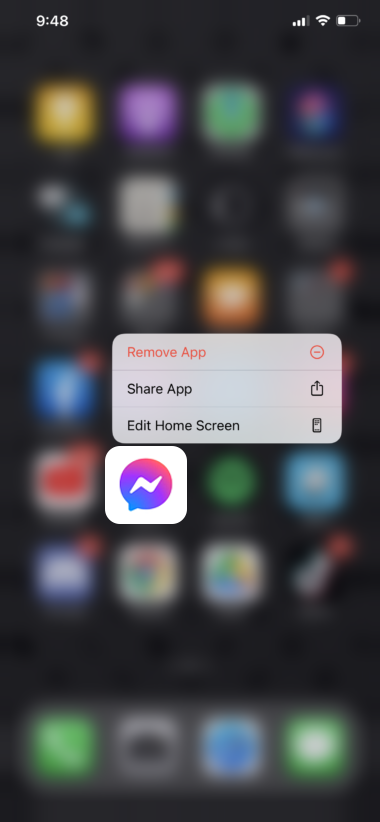
Go to the App Store or Play Store afterward to reinstall Facebook Messenger.
That brings us to the end of our guide on what to do if you can’t see active friends on Facebook Messenger. If you have questions, please leave a comment below, and we’ll do our best to help.
If this guide helped you, please share it. 🙂





