Do you see a CE-30774-1 error code on your PS4?
Software updates have plenty of benefits on any device. On the Playstation, updates prolong your console’s life as it continues to receive support for newer applications and games. It also patches bugs and errors that may have occurred in between updates.
However, it can be a problem if the software update actually causes the error code on your Playstation.
Unfortunately, you may encounter a CE-30774-1 error code on your PS4 while updating its system. Based on what we know, this problem is caused by incomplete or missing installation files and slow network connections.
Today, we will show you all the possible solutions for fixing the CE-30774-1 error code on your PS4.
Let’s jump right in!
1. Check Playstation Servers.
Since you are dealing with a software update problem, the first thing you should check is the status of Playstation’s servers. Your PS4 needs to connect with the servers to download the appropriate files for the system update.
To check if there’s a problem with Playstation’s servers, you can visit their dedicated page, where you can view the current status of their services.

If Playstation servers are down, the only thing you can do for now is waiting for their team to resolve the issue. On the other hand, you can do the rest of the methods below if there are no reported problems on PSN’s side.
2. Reboot Your PS4.
One of the easiest ways to fix most error codes on your Playstation is to restart its system. Most of the time, your console just encountered a temporary bug or glitch, which triggered the error code.
If you see the CE-30774-1 error code while updating your PS4, follow the guide below to restart your system:
- First, go to the Quick Menu by pressing the PS button on your controller.
- Now, navigate to the Power tab.
- Lastly, click the Restart PS4 option to reboot your console.

After restarting your PS4, try updating your software again to check if the problem is solved.
3. Check Your Internet Connection.
A slow or unstable network connection could also be the reason for the CE-30774-1 error code on your PS4. To confirm this, perform a speed test on your network by navigating to the Settings > Network > Test Internet Connection.
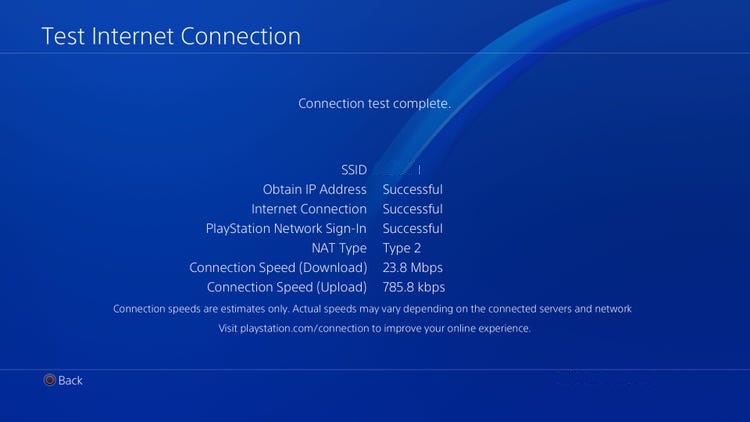
If the result indicates that your network connection is the problem, restart your modem or router to refresh the link between your ISP’s servers and your router.

After restarting your router, perform another internet test to check if your network is now running correctly. If your internet connection continues to run slow, contact your service provider and ask them to fix the issue.
4. Clear Storage Space.
Your Playstation may not have enough storage space to download or install the update, which causes the CE-30774-1 error code. While your PS4 won’t let you update its system without enough storage, leaving at least 5 to 10GB of storage space for system updates is advisable.
To clear your storage, follow the steps below to delete unused applications and games:
- On your main screen, identify the games that you don’t use.
- After that, highlight the app or game, then press the Options button on your DualShock controller.
- Finally, select the Delete option to uninstall the game or app.
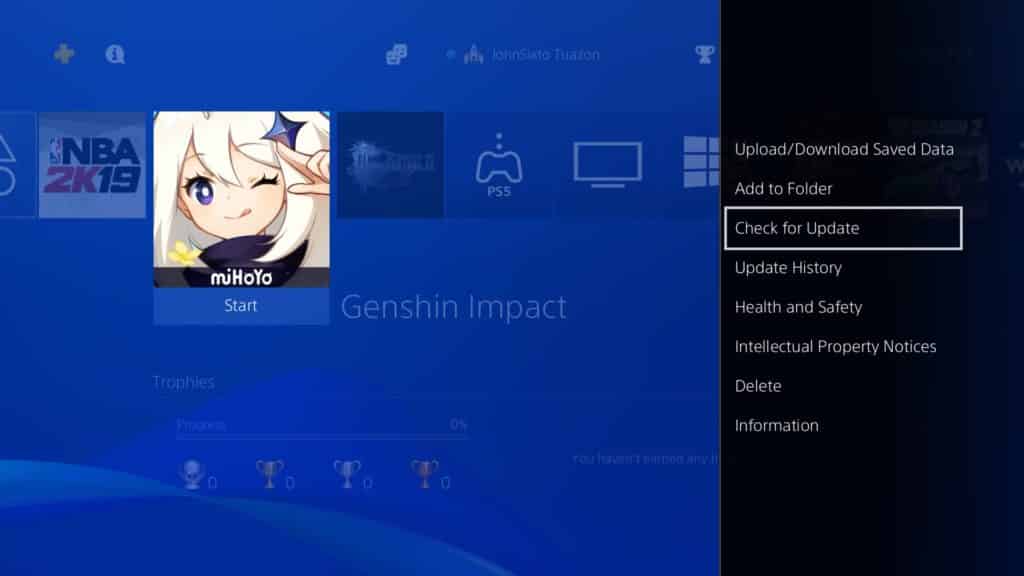
Once done, try updating your system again to see if the CE-30774-1 error code would still occur.
5. Update Using Safe Mode.
You can also try updating your Playstation in Safe Mode if you still see the error code during the update. In Safe Mode, your PS4’s operating system won’t be running, so your console can update it much easier.
Here’s how you can update your PS4 in Safe Mode:
- Make sure that your Playstation is completely turned off.
- After that, press and hold the Power button for 8 seconds or until you hear a second beep.
- Now, connect your DualShock controller using the charging cable.
- Next, press the PS button on your controller and click on Update System Software.
- Finally, choose Update Using Internet and wait for the process to complete.

Once done, your PS4 should have the latest software installed. Try using it for a few minutes to check if you would encounter bugs and errors.
6. Report the Problem to Playstation.
If you still encounter the CE-30774-1 error code after doing the steps above, you may be dealing with a much serious problem with your PS4’s software or hardware.
In this case, we suggest that you visit Playstation’s official website and contact their team to report the problem. Include your account details, the model of your PS4, and the screenshot of the error on your report to speed up the process.

This sums up our guide for fixing the CE-30774-1 error code on your PS4. If you have questions or any other concerns, please let us know in the comment section, and we’ll do our best to help you out.
If this guide helped you, please share it. 🙂





