Wondering how you can fix the CE-33729-4 error code on your PS4 or PS5?
One of the worst error codes that you can encounter on your Playstation is the CE-33729-4 error code. Usually, this error code appears when you try to sign in to the Playstation Network or access one of its services.
When this happens, you won’t be able to use any online features of your PS4 or PS5, and you’ll be stuck with boring in-game bots and single-player games.
Based on what we know, the CE-33729-4 error code on the PS4 or PS5 happens when your global IP address gets banned from the Playstation Network. Possible reasons for this are community guidelines violations, hacking, and other illegal activities on the platform.
However, this error code could also occur due to other reasons such as corrupted data, offline servers, or problems with your service provider.
Today, we will show you what to do if you encounter the CE-33729-4 error code on the PS4 or PS5.
Let’s dive right in!
1. Check Playstation Servers.
Before performing advanced measures on your Playstation or PSN account, it is always good to start with the basics when dealing with error codes on your console. You can visit Playstation’s dedicated status page to know if there’s a problem with their servers.

If PSN’s servers are currently down, the best thing to do for now is wait for their team to get everything sorted out.
On the other hand, you can proceed to the rest of the methods below if there are no reported outages on PSN’s services.
2. Restart Your Playstation.
One of the quickest fixes for most error codes on the Playstation is restarting its system. This way, your console can reload all of its resources, which could fix any temporary problems that may have occurred while it is in use.
For PS4 users, you can restart your device by doing the following steps:
- On your controller, press and hold the PS button to access the Quick Menu.
- Now, navigate to the Power tab and highlight the Restart PS4 option.
- Finally, press the O or X button on your controller to continue.

If you are using a PS5, here’s how you can restart your system:
- First, locate the PS button on your new DualSense controller.
- After that, press and hold it until the Quick Menu appears.
- Lastly, select Restart PS5 to reboot your console.

After restarting your Playstation, try signing in to your PSN account to check if the problem is solved.
3. Re-Login Your PSN Account.
If you encounter the CE-33729-4 error code on your PS4 or PS5 while accessing an online service, it’s possible that your account data got corrupted. You’ll need to reset your user data by signing out of your PSN account to fix this.
For PS4 users, you can sign out your PSN account by doing the following:
- First, access the Settings page of your PS4.
- Next, go to the Account Management tab.

- Lastly, select the Sign Out option to close your current session.

If you are using a PS5, follow the steps below to sign out your PSN account:
- On your PS5, go to the Settings tab and access User Accounts.
- After that, open the Other tab.
- Finally, click the Sign Out button to stop your session.
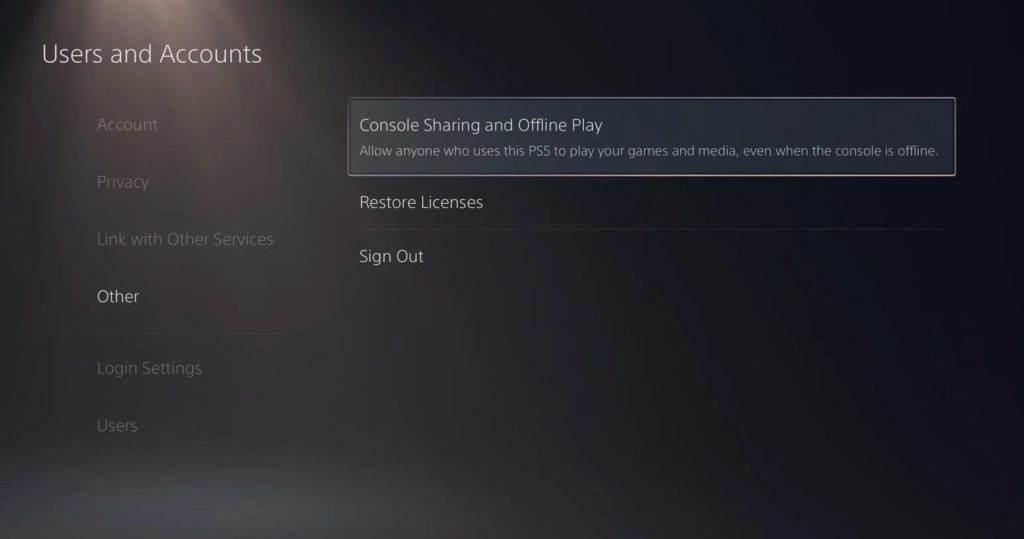
After signing out your PSN account, wait for at least 5 minutes before logging back in.
Once done, re-login to your account and check if the problem is solved.
4. Restart Your Network Router.
Since the CE-33729-4 error code points out a problem with your IP address, you can try restarting your network router to re-assign a new IP address to your Playstation 4 or 5.
Here’s how you can restart your network router:
- First, locate the power cable of your network router.
- After that, unplug the cable from the wall outlet.
- Lastly, wait for 5 to 10 seconds before reconnecting the power cable to restart your network router.

Wait for your router or modem to initialize, then connect your PS4 or PS5 again. Once done, try accessing your PSN account to check if the problem is solved.
5. Delete Your User Profile.
Another way to solve the CE-33729-4 error code on the PS4 or PS5 is by deleting your user profile. This will reset your Playstation’s data, which may have gotten corrupted during use. However, note that this process will delete your progress, screenshots, and other in-game data.
If you are using a PS4, follow the guide below to delete your user profile:
- First, go to the Settings of your Playstation 4.
- Now, navigate to Login Settings > User Management.
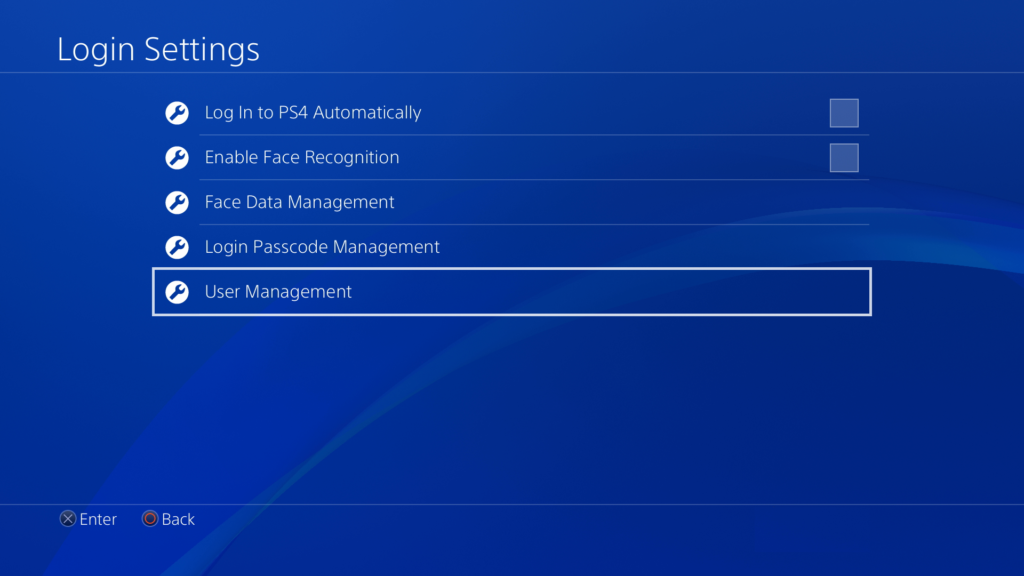
- Lastly, click on Delete User and select your User Profile.
For PS5 users, check out the steps below to delete your user profile:
- Access the Settings of your PS5.
- After that, go to the Users and Accounts tab.
- Finally, open the Users tab and select the profile you want to delete.
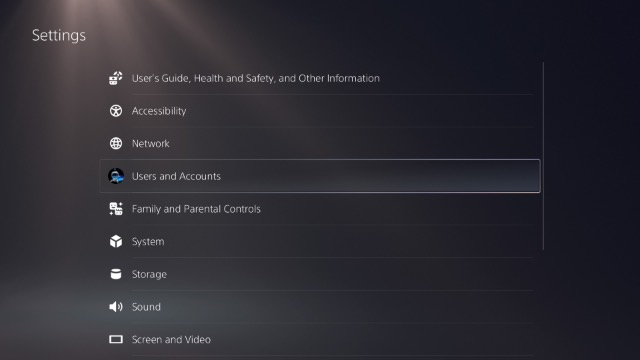
After deleting your user profile, restart your PS4 or PS5 and create another user. Now, sign in to your PSN account to check if the problem is solved.
6. Update Your Playstation.
The current version of your Playstation’s software might have an issue related to connectivity, which prevents you from signing in to the Playstation Network. To rule this out, check if there are available updates for your console and install them.
For PS4 owners, follow the guide below to update your system:
- On the main screen, use the D-Pad on your controller to navigate to the Settings.
- Inside the Settings, go to the System Software Update tab.

- Finally, select Update Now and click on Agree if there’s an available update.
If you are using a PS5, see the step-by-step guide below to update your console:
- First, access the Settings page of your PS5.
- After that, go to the System tab.
- Now, navigate to System Software > System Software Update and Settings > Update System Software.
- Lastly, select Update Using Internet to start the process.

After updating your Playstation, go back to your PSN account to check if the problem is solved.
7. Contact Your ISP.
If you still can’t log in to your PSN account when connected to your home network, your global IP address may have been banned from the platform. This usually happens when you violate some community guidelines, or you’ve used some hacks for your online games.
Unfortunately, the only way to fix this is by contacting your service provider to change your current global IP address.
The only problem with this is that not all service providers agree to do this. Some even charge a certain fee for this process.
Another alternative for this is to get a new internet plan from a different service provider.
8. Contact Playstation Support.
If the method above is not possible, you can also contact Playstation support to report the problem you’ve been experiencing.
Visit Playstation’s official website and get in touch with their team to explain the IP ban. If you think you’ve been banned by mistake, try to explain your side and provide all the proof that you are not hacking or violating any community guidelines.

This wraps up our guide for fixing the CE-33729-4 error code on the PS4 or PS5. If you have questions or other concerns, please let us know in the comment section, and we’ll do our best to answer them.
If this guide helped you, please share it. 🙂





