Keep seeing a CE-33987-0 error code on your PS4 when accessing PSN services?
The Playstation Network is an online service built-in to Playstation consoles. It provides useful features such as online gaming, the Playstation Store, PS Plus, and PS Now. PSN also offers a dedicated voice chat app for players to communicate during games.
However, all these features could go to waste if you can’t access the Playstation Network.
Unfortunately, this has been the case for several PS4 users who keep seeing a CE-33987-0 error code on their console when accessing Playstation Network services.
Based on what we know, this problem is usually caused by faulty servers. However, it may also be due to slow or unstable networks, outdated software, corrupted system files, or improper configurations.
Today, we will show you how to troubleshoot the CE-33987-0 error code on your PS4.
Let’s jump right in!
1. Check Playstation Servers.
Before tweaking your system or network, the first thing that you should check is PSN’s servers. As mentioned above, the most common cause of the CE-33987-0 error code is offline or faulty servers.
You can do this by visiting Playstation’s dedicated page, where you can view the current status of PSN’s services.

If there’s a reported problem with PSN, the only thing you can do for now is waiting for their team to address the issue. On the other hand, you can proceed to the rest of the solutions below if there’s nothing wrong with Playstation’s servers.
2. Restart Your PS4.
Your PS4’s system files may have run into a temporary bug or glitch, which caused network connectivity issues. To fix this, try to restart your PS4 to reload all of its resources and eliminate any temporary errors that may have occurred.
Follow the steps below to restart your PS4:
- First, press the PS button on your DualShock controller until the Quick Menu shows up.
- After that, go to the Power tab and highlight Restart PS4.
- Lastly, press the O or X button on your controller to confirm your action.

Once your console has restarted, try accessing an online feature to check if the CE-33987-0 error code would still occur on your PS4.
3. Re-Login Your PSN Account.
Temporary bugs and glitches can occur on PSN, which could corrupt your account’s data. When this happens, you may run into error codes like the CE-33987-0 when accessing online services and features on your PS4.
To fix this, follow the steps below to reset your user data:
- Using your controller, navigate to the Settings of your PS4.
- Next, access the Account Management tab.

- Finally, click the Sign Out button.

After signing out your PSN account, wait for 5 minutes before logging in again. Access any online feature on your PS4 afterward to check if the CE-33987-0 error code would still occur.
4. Check Your Network Connection.
An unstable network connection could also trigger the CE-33987-0 error code on your PS4. Since the Playstation Network is an online service, it requires a decent internet to function correctly.
To check if your network is the problem, run a speed test on your PS4 by navigating to Settings > Network > Test Internet Connection.
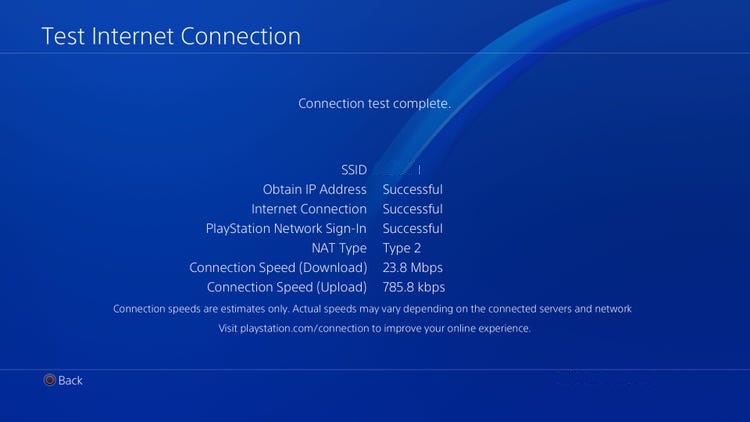
If you’ve confirmed that your network is the problem, reboot your modem or router to re-establish the connection with your ISP’s servers. Unplug your router from the wall outlet and wait for 5 to 10 seconds before plugging it back in.

Once your router has initialized, connect to your wireless network and run another test on your PS4. If you continue to http://hotcanadianpharmacy.com experience network-related problems, contact your service provider and ask them to fix their service.
5. Change Your DNS.
Your service provider’s default DNS could be experiencing technical issues at the moment, which causes problems to your network. To fix this, try changing to Google’s DNS in the meantime.
Here’s how to change your PS4’s DNS:
- First, go to the Settings of your PS4.
- After that, navigate to the Network tab and click on Internet Connection Setup.

- Next, click on Use Wi-Fi and select the Custom option.
- For your IP Address, click on Automatic and choose Do Not Specify for DHCP Host Name.
- Now, select the Manual option for your DNS Settings and enter the following values:
Primary DNS - 8.8.8.8Secondary DNS - 8.8.4.4
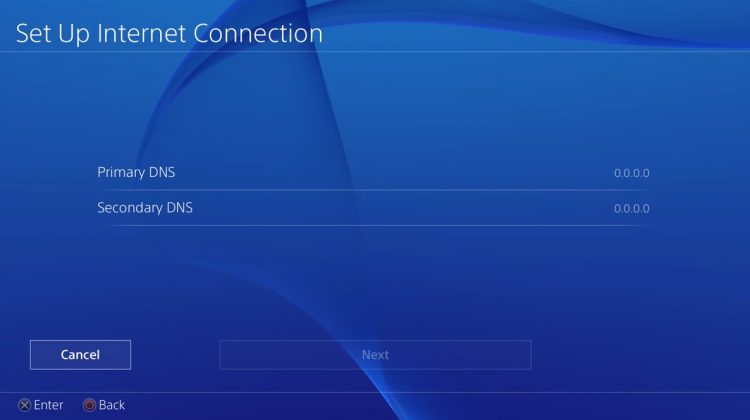
- Lastly, set the MTU Settings to 1456 and click Do Not Use under the Proxy Server settings.
After changing your DNS, use an online feature on your PS4 to check if the problem is solved.
6. Update Your PS4.
Like any device, your PS4 also needs software updates to ensure that all of its features are working correctly. If you keep seeing a CE-33987-0 error code on your PS4, update its software to fix the issue.
Check out the guide below to update your PS4:
- On your PS4, access the Settings page.
- Next, open the System Software Update tab.

- Finally, click on Update Now and follow the on-screen prompts to install the update.
Once done, go back to PSN to check if the CE-33987-0 error code would still occur on your PS4.
7. Report the Problem to PSN.
If none of the steps above worked out for you, your PSN account might have a serious issue that needs attention from Playstation’s team.
Go to Playstation’s official website and contact their customer support to report the CE-33987-0 error code you see on your PS4. Provide your Playstation Network account details and the model of your PS4 to help their team troubleshoot the problem faster.

That ends our guide for fixing the CE-33987-0 error code on the PS4. If you have questions, please let us know in the comment section, and we’ll do our best to help you out.
If this guide helped you, please share it. 🙂





