Are you trying to figure out why you see a CE-35327-0 error code on your PS4?
Sony’s Playstation is one of the most successful home entertainment and gaming systems ever released in the market. Starting its journey back in the 90s, Playstations has been a part of most households worldwide.
Although the Playstation is arguably the best console today, it is not perfect, and errors happen from time to time. Fortunately, Sony has placed error codes in the Playstation’s system so that users can troubleshoot errors on their consoles conveniently.
One of the most common issues on the PS4 is the CE-35327-0 error code, which usually occurs when connecting to Playstation Network or playing games.
If you’re here, it’s safe to assume that you are currently experiencing this error on your console.
Luckily, you have come to the right place.
Today, we will show you the best solutions for fixing the CE-35327-0 error code on your PS4.
Let’s dive right in!
1. Check Playstation’s Servers.
As we’ve mentioned at the start, the CE-35327-0 error code usually occurs when you try to access a Playstation Network service. This includes the Playstation Store, Playstation Plus, and online gaming.
Now, to check if the problem is on your console or Sony’s end, we suggest that you visit Playstation’s dedicated page, where you can view the current status of their services.

Since you cannot address server-related issues on your end, the best thing you can do if PSN’s servers are offline is wait. On the other hand, you can proceed to the following solutions below if there’s nothing wrong with PSN’s servers.
2. Re-login to Your PSN Account.
One of the reasons why you see a CE-35327-0 error code in your PS4 is corrupted account data. Due to random bugs and glitches on your Playstation, your PSN account’s data could get corrupted during use.
Fortunately, you can fix this by simply logging out of your PSN account to reset your user data.
Here’s what you need to do:
- First, go to the Settings of your Playstation.
- After that, access the Account Management page.

- Lastly, select Sign Out to stop your session.

Once done, wait for at least 5 minutes before logging back into your Playstation Network account. Go back to the service you are trying to access or the game you are playing afterward to check if the error code still occurs.
3. Restart Your PS4.
Your PS4’s system files may have encountered a temporary error while in use which triggers the CE-35327-0 error code when accessing an online service. To fix this, try to restart your console to reload all of its resources.
Check out the guide below to reboot your Playstation 4:
- On your controller, press the PS button to access the Quick Menu.
- Now, go to the Power tab and highlight Restart PS4 using your controller.
- Finally, hit the O or X button on your controller to proceed.

After restarting your Playstation, go back to the game you’re playing or the service you want to access to check if the CE-35327-0 error code is fixed.
4. Check Your Network Connection.
A slow or unstable network connection could also be the culprit for the CE-35327-0 error code on the PS4. If your Playstation doesn’t have access to decent internet, it will have difficulty communicating with PSN’s servers.
To confirm this, run a test on your network by navigating to Settings > Network > Test Internet Connection.
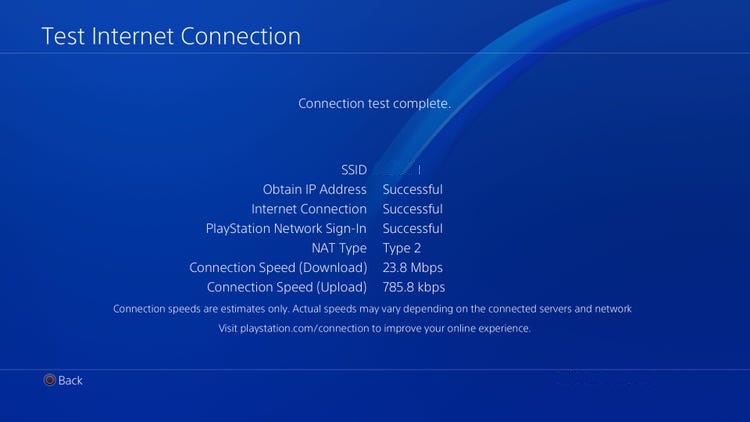
If the test shows that your network is the problem, reboot your modem or router to re-establish the connection with your internet service provider’s servers.

Once done, re-run the test to check if the problem is solved. If you continue to experience network-related issues, please contact your service provider and ask them to fix the quality of their service.
5. Update Your Game.
If you experience the CE-35327-0 error code while playing an online game, it may indicate that your game installation is outdated.
To fix this, see the step-by-step guide below to update the games on your PS4:
- First, select the game that you wish to update from the main screen.
- After that, press the Options button on your controller to access the side menu.
- Lastly, choose the Check for Update option and follow the on-screen prompts if there’s an available update.
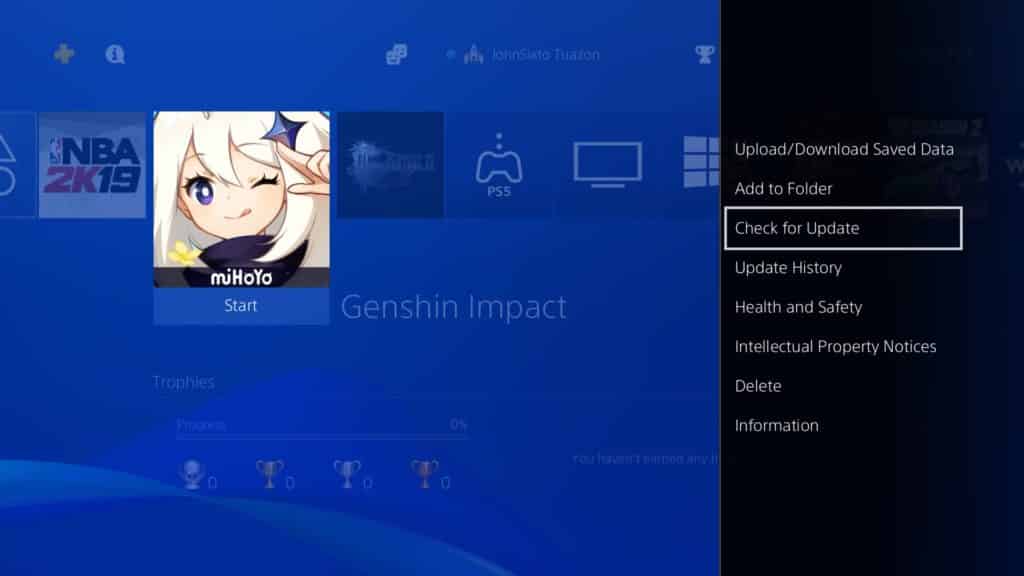
Go back to the game afterward to check if the problem is solved.
6. Update Your Playstation.
After updating your games, it is also crucial that you update your PS4’s software to ensure that your system is compatible with all the latest games and applications. This will also fix any issues related to PSN which may be causing the CE-35327-0 error code on your PS4.
Here’s how you can update your PS4’s software to the latest version:
- Using your controller, navigate to the top menu and access the Settings.
- Now, go to the System Software Update tab.
- Finally, select Update Now and follow the on-screen prompts if there’s an update for your Playstation.

After updating your console, go back to your game or access the Playstation Store to check if the CE-35327-0 error code is solved.
7. Reinstall the Game.
If you still encounter the CE-35327-0 error code while playing a particular game, we suggest reinstalling that game on your Playstation. Your game may not be installed correctly, or some of its files got corrupted.
Follow the steps below to reinstall games on your console:
- On the main screen, use your controller to highlight the game you want to remove.
- Next, press the Options button on your controller to open the side menu.
- Lastly, click the Delete button and follow the on-screen prompts to continue with the uninstallation process.
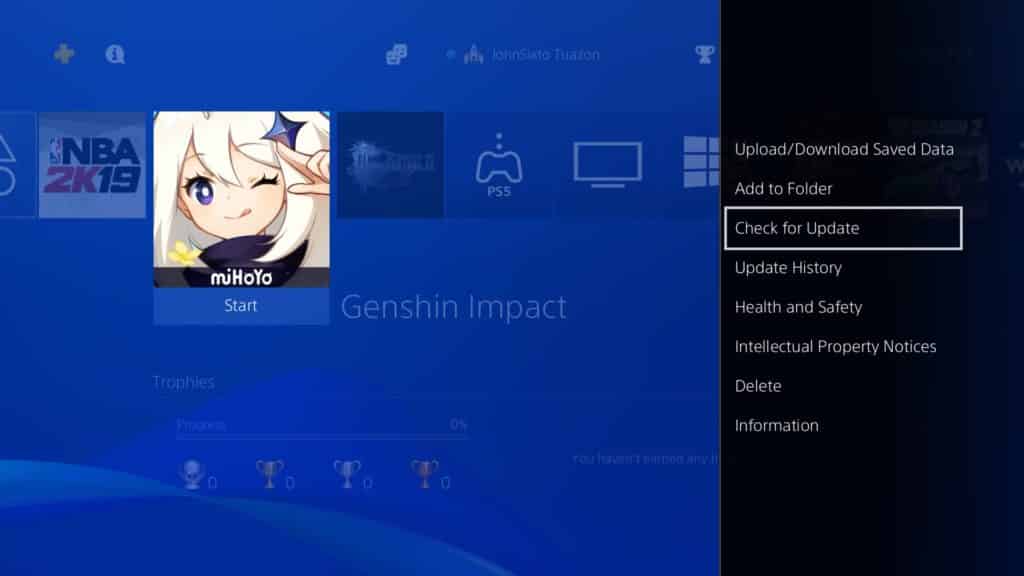
Once done, reinstall your game through the PS Store or your game disc and check if the problem is solved.
8. Report the Problem to Playstation.
If none of the solutions above worked out for you, you should let the professionals take over the situation.
Go to Playstation’s official site and contact their customer support from there to report the error code that keeps occurring on your console. Provide the model of your PS4, the game you’re playing, and your PSN account details to help their team understand your concern faster.

That brings us to the end of our guide for fixing the CE-35327-0 error code on the PS4. If you’re confused with any of the steps above, don’t hesitate to ask questions in the comment section, and we’ll be glad to help.
If this guide helped you, please share it. 🙂





