Do you see a CE-36329-3 error code on your PS4?
One of the worst problems you can encounter on your Playstation is the CE-36329-3 error code, which indicates a problem with your system’s data and files. This error code can occur randomly on your PS4 and could get in the way of your gaming session.
When the CE-36329-3 error code shows up, it comes along with an error message that says, “An error has occurred in the system software.”
If you’ve experienced this the first time, it can definitely make your heart skip a beat.
However, there’s no need to worry since this is a pretty common issue on the Playstation 4.
Usually, the CE-36329-3 error code occurs when your system’s data gets corrupted due to failed updates or the game you are trying to launch is not installed correctly.
Today, we will show you how to fix the CE-36329-3 error code on your PS4.
Let’s jump right in!
1. Restart Your PS4.
The first thing you should do when encountering the CE-36329-3 error code on your PS4 is restarting it. Since the error code points out a problem with your system’s data, reloading your console’s operating system might be able to solve the issue.
Here’s what you need to do to restart your Playstation 4:
- First, press and hold the PS button on your controller to open the Quick Menu.
- After that, navigate to the Power tab.
- Lastly, select the Restart PS4 option to reboot your console.

Once done, go back to the game you are playing and see if the CE-36329-3 error code would still occur on your PS4.
2. Update Your Game.
Another reason for the CE-36329-3 error code on your PS4 is corrupted game files. If the error code appears while launching a game, check for updates to eliminate the corrupted files from your Playstation.
Follow the guide below to update your PS4 games:
- On your main screen, highlight the game that you want to update using your controller.
- Now, press the Options button on your controller.
- Finally, select Check for Update and wait for the process to complete.
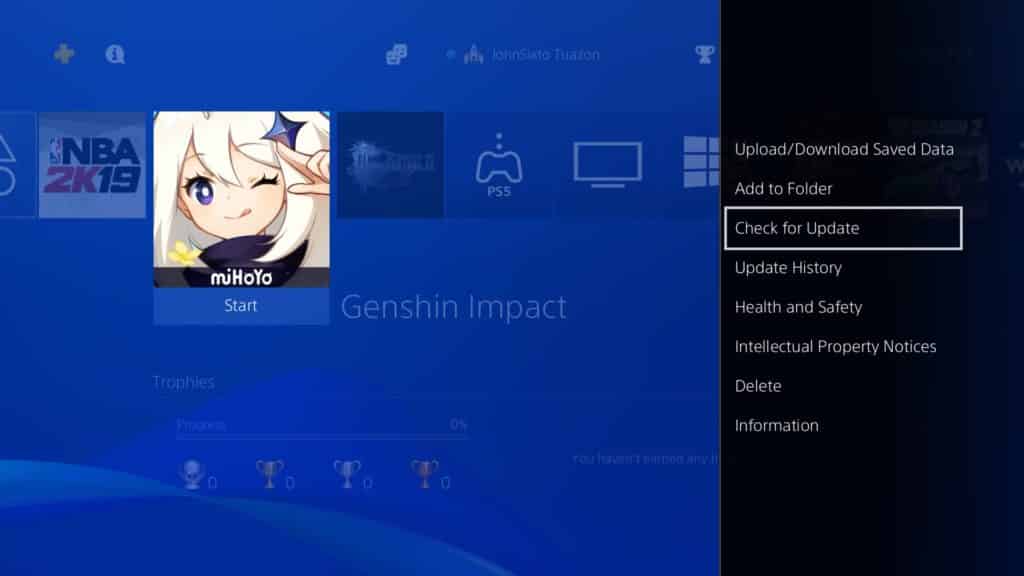
After updating your game, play it for a few minutes to check if the problem is solved.
3. Update Your PS4.
You can also try updating your PS4’s software if the game update was not enough to fix the CE-36329-3 error code. Some of your console’s system files may have gotten corrupted while in use, which explains the error message.
To update your PS4’s software, please follow the steps below:
- First, access the Settings page of your Playstation.
- After that, open the System Software Update tab.
- Lastly, select Update Now and hit the Accept button if there’s an available update.

Once the update is done, go back to the game you are playing and observe if the CE-36329-3 error code would still occur.
4. Reinstall Games.
Some of your game files may have gotten severely corrupted and are no longer fixable by an update. It is also possible that your games were not installed correctly the first time, which causes the CE-36329-3 error code.
To fix this, follow the steps below to reinstall your games on the PS4:
- On your home screen, select the game that you are having problems with.
- Now, press the Options button on your controller to access the side menu.
- Finally, select the Delete option to uninstall the game.
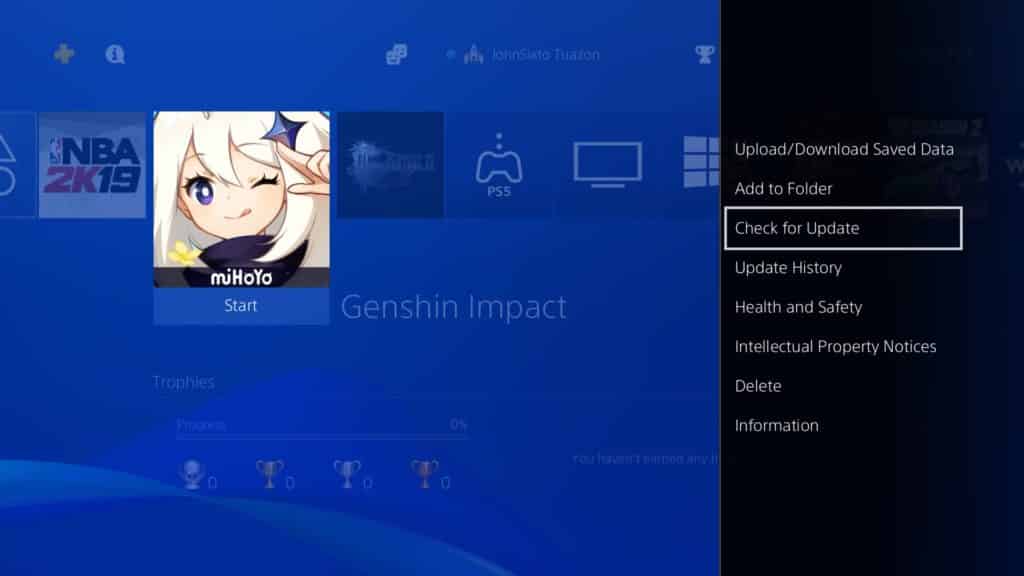
Once done, go to the PS Store or insert your game disc to reinstall the game. Try playing for a few minutes to observe if the CE-36329-3 error code would still occur.
5. Rebuild Your Database.
Your PS4’s database contains all the information about the location of the games on your hard drive. However, this can get mixed up as you install more content in your PS4, which could’ve caused the CE-36329-3 error code.
To fix this, we suggest rebuilding your database by doing the following:
- First, turn off your PS4 and unplug it from the outlet for at least 10 seconds.
- After that, reconnect the power cable and hold down your PS4’s Power button for 8 seconds or until you hear a second beep.
- Now, wait for your console to boot up and connect your controller using the charging cable.
- Lastly, press the PS button on your controller and select the Rebuild Database option in Safe Mode.
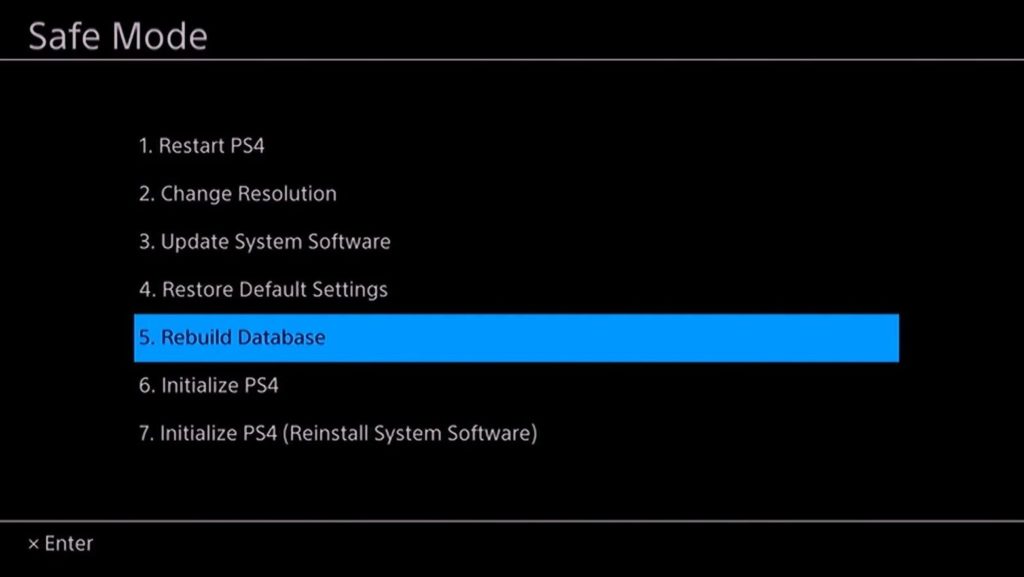
After rebuilding your PS4’s database, boot it normally and observe if the problem is solved.
6. Reset Your PS4.
For your last option, you can try resetting your Playstation back to factory defaults if you still encounter the CE-36329-3 error code on your PS4. Resetting your PS4 would ensure that all of its configurations are appropriately set and there are no corrupted data in its system.
Check out the step-by-step guide below to reset your PS4:
- On your PS4, access the Settings page.
- Now, click on the Initialization tab.
- Finally, select Restore Default Settings and follow the on-screen prompts to proceed.
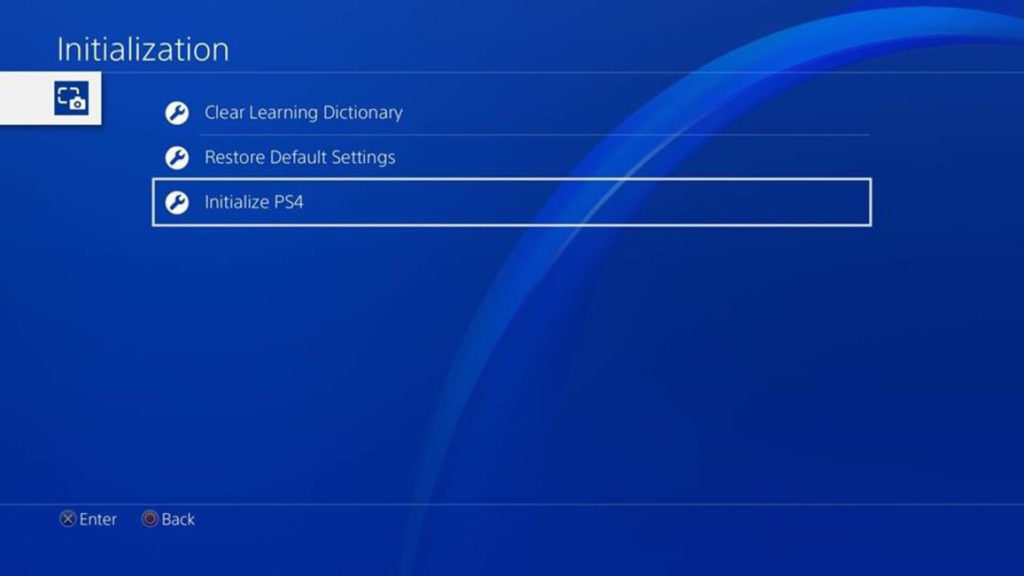
After resetting your PS4, reinstall the games you want to play and see if the CE-3632903 error code would still occur.
7. Report the Problem to Playstation.
At this point, we recommend that you let the professionals take over the situation.
Visit Playstation’s official site and contact their customer support to report the issue you’ve been experiencing with your console. Make sure to provide all the details on your report, including the model of your PS4, the game you play, and a screenshot of the error to speed up the process.

Depending on the diagnosis, their team may require you to bring your PS4 to the nearest service center for possible hardware or software repairs.
This ends our guide for fixing the CE-36329-3 error code on the PS4. If you need to clarify something or have other concerns, please leave a comment below, and we’ll be glad to help you out.
If this guide helped you, please share it. 🙂





