Is your ChatGPT history missing?
Recently, there have been an increasing number of users who encounter problems finding previous conversations on ChatGPT.
This is a serious issue as some conversations by users contain valuable information and insights gained from past interactions with the chatbot.
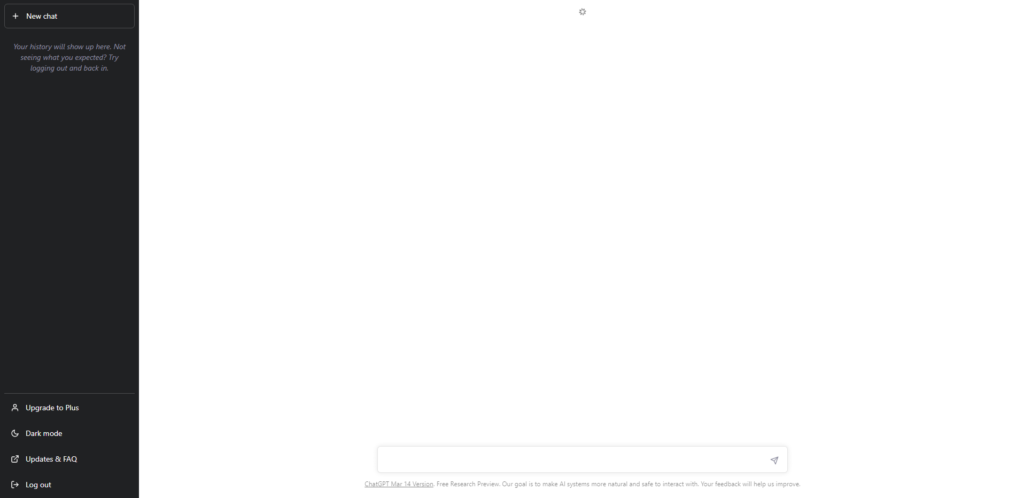
Most of the time, server maintenance is the cause of this problem, and your conversations should be back after some time. However, it can also be due to corrupted user data, improper configurations, or network-related issues.
In this guide, we will show you what to do if your ChatGPT history is missing.
Let’s dive right in!
1. Check ChatGPT Servers.
If you are experiencing problems with ChatGPT, the first thing you should do is check the status of the servers. This way, you can identify whether the problem is on ChatGPT’s side or your device.
You can use OpenAI’s status page to check if there are reported problems with the service.
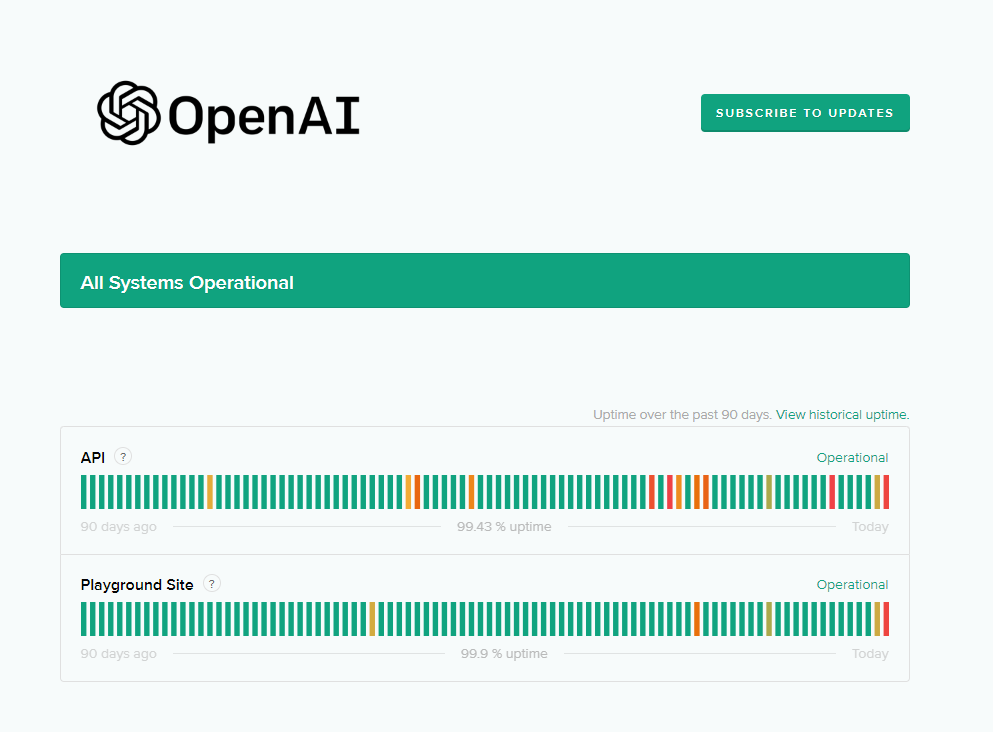
If there are ongoing issues with ChatGPT, the best thing to do is wait since server-related problems can’t be resolved on your end.
On the other hand, you can head to the next solution if there’s nothing wrong with the servers.
2. Restart Your PC.
Before tweaking your configurations, try restarting your system first if you can’t see your conversations on ChatGPT. This should reload your system resources and ensure there are no temporary errors on your computer.
For Windows:
- First, click on the Windows icon in your Taskbar.
- After that, access the Power Options tab.
- Choose Restart.

For Mac:
- Access the Apple Menu in the upper left corner of your screen.
- Now, click on Restart in the pop-up window.
- Select Restart to reboot your system.
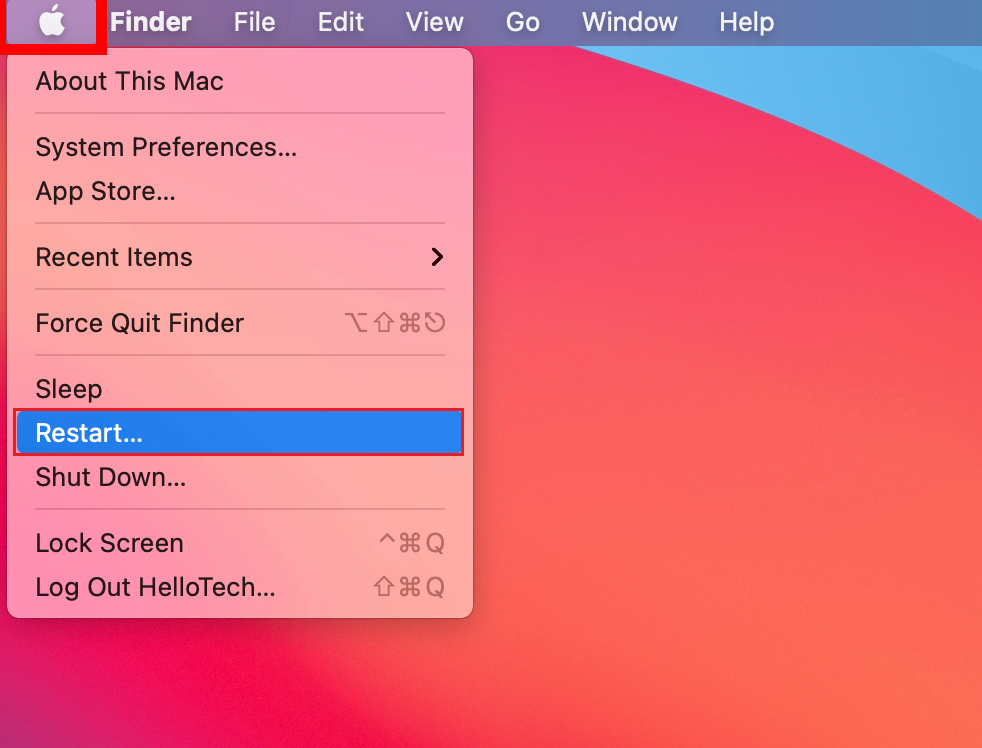
Once done, go back to ChatGPT and see if your conversations are there.
3. Re-Login Your Account.
You can also try signing out of your current session if your ChatGPT history is missing. This should reload your user data and hopefully restore your missing conversations.
Here’s what you need to do:
- Launch your browser and access ChatGPT.
- Now, look at the side menu and click on Log Out at the bottom.
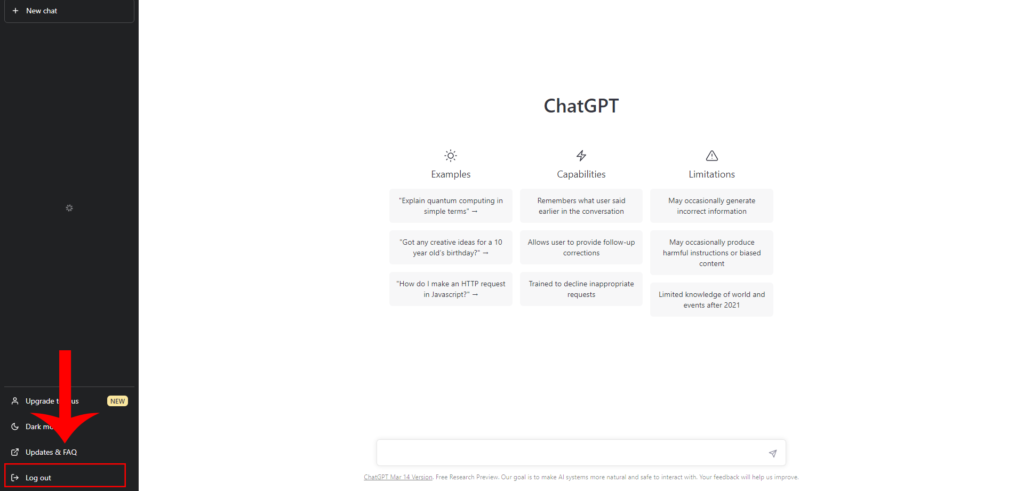
After 2-3 minutes, log back into your ChatGPT account and check your conversations.
4. Check Your History.
After doing some research, we’ve found out that accessing your ChatGPT conversation from your browser’s history allows you to view your missing conversations temporarily.
See the steps below to guide you through the process:
- First, launch your browser.
- Click on More in the upper right corner and access your History.
- Now, look for ‘chat.openai.com’ in the search box.
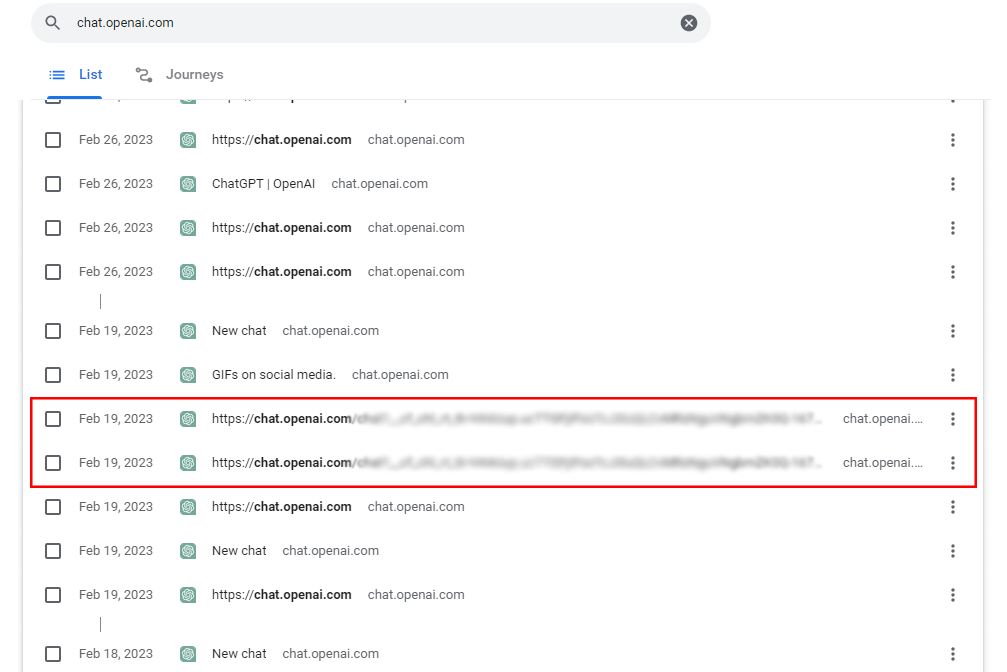
Identify each entry on your browser and see if one of them redirects to one of your ChatGPT conversations.
Related: How to Stop Microsoft Edge from Saving History
5. Try A Different Browser.
You can also try accessing ChatGPT using a different browser if your chat history is still missing. Possibly, your browser is currently experiencing issues and is struggling to load ChatGPT’s website.
We suggest using popular browsers like Google Chrome and Mozilla Firefox to access ChatGPT.
6. Disable Extensions.
Third-party browser extensions could also be the reason ChatGPT is not working properly on your browser. While they provide extra features to some websites, extensions can also interfere with some websites’ workflow.
If you can’t view your chat history on ChatGPT, try turning off your browser extensions and see if the same issue occurs.
- Open your browser and go to Settings.
- Now, click on the Extensions tab from the side menu.
- Disable all your extensions and restart your browser.

Proceed to the next solution if you continue to encounter problems using ChatGPT.
7. Clear Browsing Data.
Try clearing your browsing data if your ChatGPT conversations are still missing. This should clear your temporary caches and cookies and ensure that there are no issues with your browser.
Here’s what you need to do:
- First, access your browser’s Settings.
- Next, go to Privacy and Security.
- Click on Clear Browsing Data.
- After that, change the Time Range to All Time.
- Include caches and cookies in the process and hit Clear Data to start.

Once done, re-login to your ChatGPT account and see if the problem is solved.
8. Use SaveGPT.
If you don’t want to lose your new conversations, you might want to use a third-party extension that can save your conversations.
SaveGPT is a third-party browser extension for Google Chrome and Mozilla Firefox that allows you to store your ChatGPT conversations and never lose them again.
9. Check Your Network Connection.
A slow or unstable internet connection could also be the reason you encounter problems with ChatGPT. Since you are using an online service, you need stable internet to enjoy its features without issues.
To check if your network is the culprit, run a test using Fast.com to measure its current speed.

If the result indicates a problem with your network, restart your modem or router. Unplug your router’s power cable from the outlet and wait for 5 to 10 seconds before plugging it back in.

Once done, perform another test to check if the problem is solved. If not, get in touch with your provider and report the issue with your network.
10. Turn Off VPN.
Virtual private networks are services that protect your online data. They work by filtering your activity and masking your default IP address to keep your identity private.
However, this process can also cause issues with your network. As a result, some websites might not load correctly on your computer, explaining why your ChatGPT chat history is missing.
To avoid problems, disable any VPN or proxy you have before using ChatGPT.
You can also consider switching to PureVPN if your current VPN keeps giving you headaches. Compared to other services, PureVPN has over 6000 highly optimized servers in 70+ countries.

It also works with streaming services like Netflix, Disney+, and HBO Max.
11. Contact OpenAI’s Team.
If none of the solutions above worked, the last option you have is to report the problem to OpenAI’s team.
Visit their support page and submit a report to ask for assistance regarding the problem with your chat history. Provide your account details and the screenshot of your conversations tab to make it easier for their team to address the problem.

That brings us to the end of our guide for fixing your ChatGPT history if your conversations are missing. If you have questions or other concerns, please drop a comment below, and we’ll do our best to respond.
If this guide helped you, please share it.





