Can’t figure out why ChatGPT Plus is not responding?
When you subscribe to a premium service, you expect everything to work perfectly. However, this is not the case for some ChatGPT Plus users who encounter problems generating responses from the chatbot.
As it turns out, the chatbot is not responding to queries, which can be frustrating especially if you rely on the service for your day-to-day tasks.
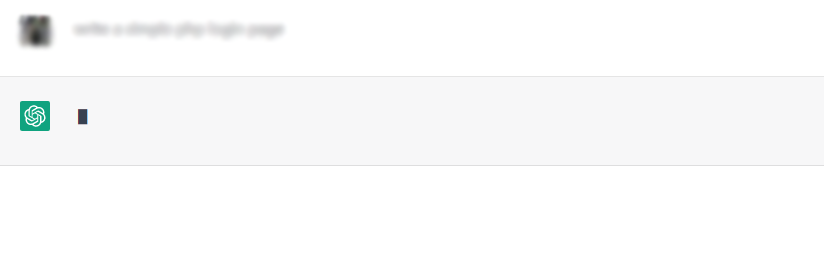
Usually, server-related errors cause this problem on ChatGPT Plus. However, it can also be due to improper configurations, faulty web browsers, or network connection issues.
If you encounter this problem on ChatGPT Plus, we got you covered.
Today, we will show you how to fix ChatGPT Plus if it’s not responding to your queries.
Let’s begin!
1. Check OpenAI Servers.
Before changing your configurations, check whether the problem is coming from your end or OpenAI. Fortunately, OpenAI has a dedicated status page where you can view reported issues with the service.
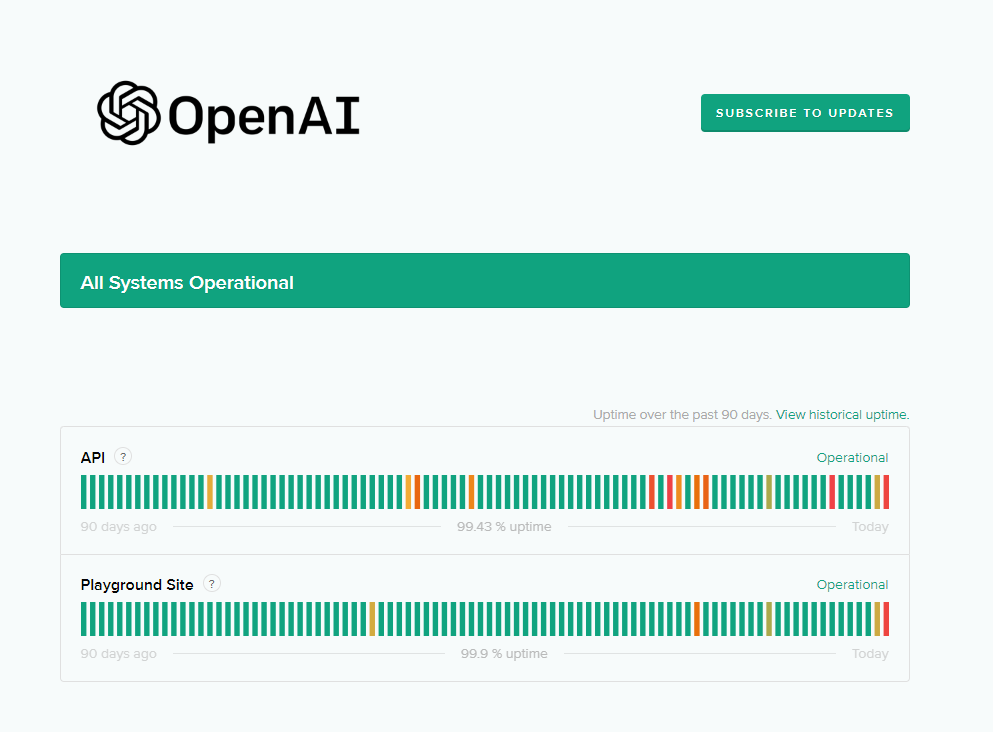
If the servers are down, the best thing to do is wait since server-related problems can’t be resolved on your end.
On the other hand, you can head to the next solution if there’s nothing wrong with OpenAi’s servers.
2. Restart Your Computer.
One of the first things you should do when you encounter issues on ChatGPT Plus is restarting your system. This should allow your computer to reload its resources and eliminate problems that may have occurred during use.
For Windows:
- Press the Windows key on your keyboard.
- After that, access the Power Options tab.
- Lastly, click Restart to reboot your system.

For Mac:
- Access the Apple Menu by clicking the Apple icon in the upper left corner.
- Next, choose Restart from the drop-down menu.
- Finally, click Restart again to confirm your action.
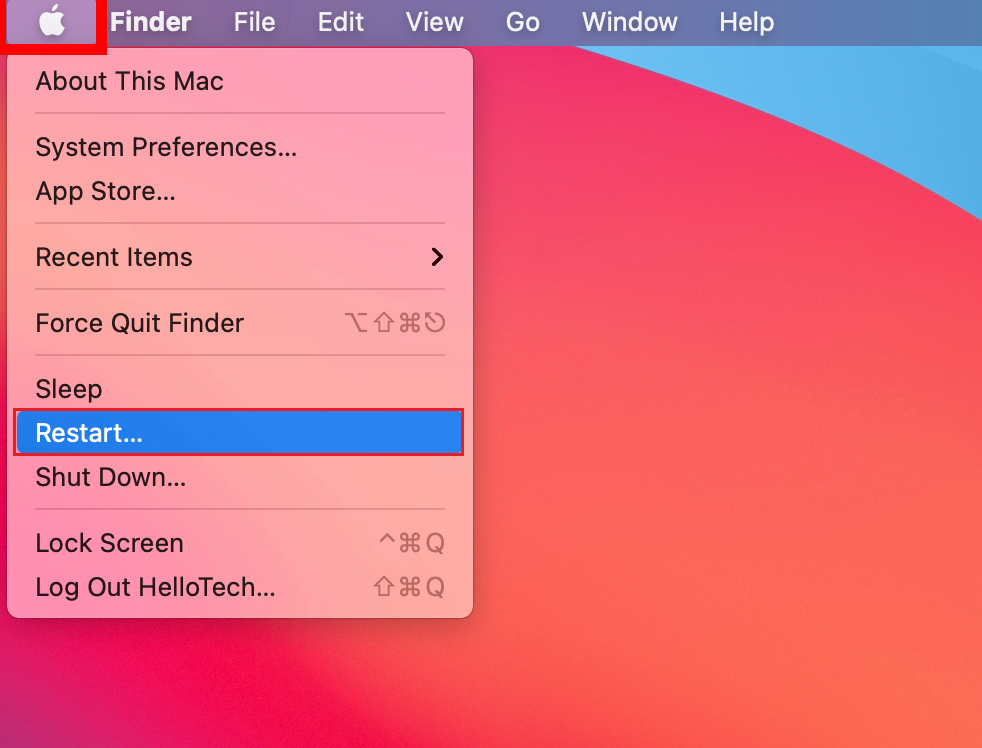
Once done, go back to ChatGPT Plus to check if the problem is solved.
3. Check Your Internet Connection.
Slow or unstable networks could also be the reason ChatGPT Plus is not responding. To confirm this, perform a speed test on your network using Fast.com to measure its current bandwidth.

If the test indicates a problem with your network, try power cycling your modem or router. This should re-establish the link with your ISP’s servers. Unplug your router from the outlet and wait for 5 to 10 seconds before plugging it back in.

Perform another test afterward to check if the problem is solved. If not, contact your ISP and ask them to fix the issue.
4. Try A Different Browser.
If ChatGPT Plus keeps hanging on your browser, we recommend using a different one. Possibly, the browser you are currently using has an issue that causes the service to become unresponsive.
We recommend using popular browsers such as Mozilla Firefox, Google Chrome, and Microsoft Edge to access ChatGPT Plus.
5. Clear Browsing Data.
You can also try clearing your browsing data if you continue to encounter issues with ChatGPT Plus. This should ensure that there is no corrupted data on your storage and refresh your account data.
Here’s what you need to do:
- Fire up your browser and access its Settings.
- Now, go to Privacy and Security.
- Click on Clear Browsing Data.
- On the pop-up window, click on Time Range and choose All Time.
- Include caches and cookies in the process and hit Clear Data.

Once done, relaunch your browser, go back to ChatGPT Plus, and see if you’ll still run into issues.
6. Turn Off VPN.
Virtual private networks are third-party services that allow you to browse privately and keep your data protected. While VPNs are great for security purposes, they can also cause network-related issues.
If you encounter problems using ChatGPT Plus, we recommend turning off any VPN you have on your computer or network.
Once done, try using ChatGPT Plus again to check if the problem is solved.
You can also try switching to a better provider if you prefer using a VPN when browsing online. PureVPN is one of the best VPN providers in the world with over 7500 servers worldwide. It works with most applications and keeps your connection fast and reliable.

PureVPN also works with streaming services such as Netflix, Disney+, and HBO Max.
7. Wait It Out.
If ChatGPT Plus is still not responding on your end, it’s possible that there are lots of users on the platform right now. Given the volume of users relying on the service, ChatGPT Plus’ servers can get overwhelmed.
In this case, try using ChatGPT Plus during off hours. This can vary depending on your region, but there are fewer users during nighttime.
Related: How to Fix Internal Server Error on ChatGPT
8. Disable Extensions.
Browser extensions could also be the reason ChatGPT Plus is not responding. Some of your extensions could be interfering with the service.
To fix this, follow the steps below to disable your extensions:
- Launch your web browser and go to Settings.
- Next, click on Extensions in the side menu.
- Disable all your extensions and restart your browser.

Go back to ChatGPT Plus to check if the problem is solved.
9. Try the Free Version.
We understand that you paid for ChatGPT Plus and you prefer using it over the free version. However, we’ve found out that there are instances when the free version works and the Plus version doesn’t.
Try accessing ChatGPT using a free account in the meantime until the developers get everything sorted out.
10. Contact OpenAI.
If none of the solutions above worked, we recommend that you report the issue to OpenAI. Head to their support page and browse the guides to see if you can find other solutions not mentioned above.

You can also submit a ticket to ask for assistance from their team.
When reporting an issue, don’t forget to include your account details and the browser you’re using to open the service. This should help their team assess the situation and resolve the issue faster.
That ends our guide for fixing ChatGPT Plus if it’s not responding on your end. If you have questions, please drop a comment below, and we’ll do our best to answer them.
If this guide helped you, please share it.





