Are you trying to figure out why the Clubhouse app feed is not loading?
So, you’ve finally been invited to the Clubhouse and finished setting up your account. However, as you navigate the platform, you’ve noticed that nothing is showing up on your feed. Clubhouse feed is the section where you can listen to ongoing programs of the Clubs that you followed.
This can be a serious problem since the whole essence of the app lies in your feed. Usually, temporary errors or bugs cause this issue, but it is also essential to consider other factors like Clubhouse’s servers or wrong configurations on your device.
Since the platform is still fresh, you may struggle to find guides online to help you troubleshoot the problem.
With this, we’ve decided to make a guide for you to follow if the Clubhouse app feed is not loading on your iOS device.
Let’s get started!
1. Check Clubhouse Servers.
Given that the Clubhouse is still on its beta testing, problems can occur from time to time, and it’s completely normal. If the Clubhouse app feed is not loading, visit their official Twitter page and see if there’s scheduled maintenance.
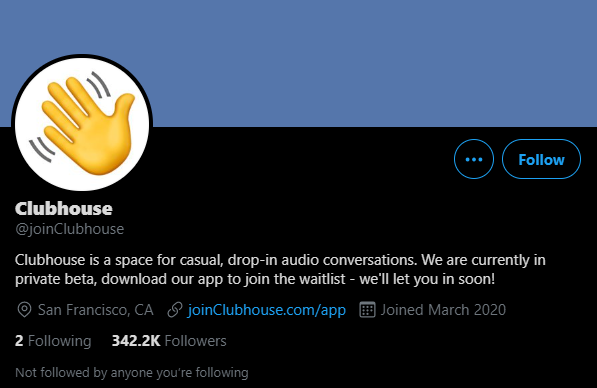
If their servers are down, the best thing you can do for now is to wait. Since server-related problems are only addressable on their end, any changes on your device would not make any difference.
Check-in from time to time to know once their servers are up and running again.
On the other hand, you can still try the following methods below and see if anything works out for you.
2. Turn Off VPN.
If you are using VPN services, consider turning it off if you experience problems on Clubhouse or other applications. VPNs redirect your traffic to their servers to filter them and randomly change your IP address, which can introduce delays and interruptions.
This process makes it difficult for your device to keep the connection with Clubhouse’s servers, explaining why your feed is not loading.
Disable your VPN and see if the problem goes away.

On the other hand, you can also try using other VPNs like PureVPN, which doesn’t interfere with your connection while protecting your data.
3. Re-Login to Your Account.
Random errors and glitches can happen on Clubhouse and cause your account data to get corrupted. This triggers numerous problems on the platform, like your app feed not loading and other services not working correctly.
To fix this, try to refresh your account data by doing the following:
- First, open the Clubhouse app on your iOS device and tap on your Profile icon located at the top right corner of your screen.
- Now, tap on Settings.
- Lastly, tap the Log Out button to sign out of your account.
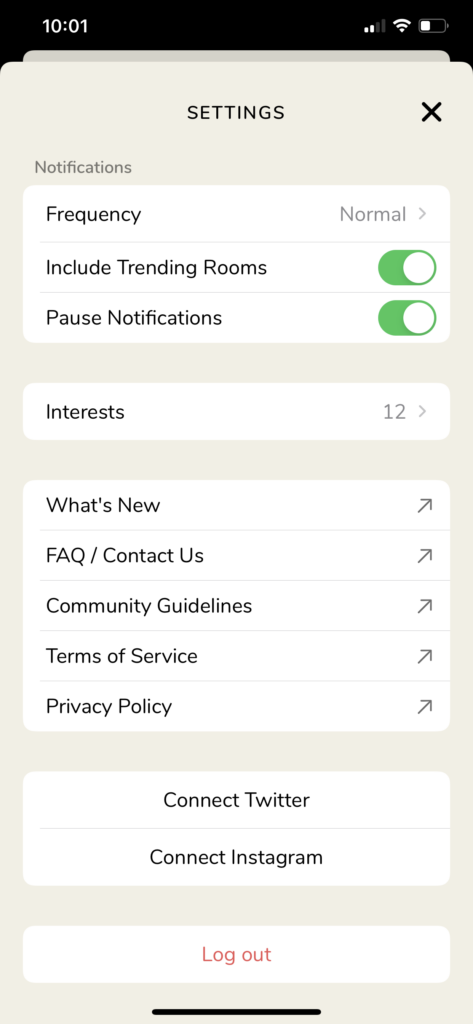
Once done, wait for about 2-3 minutes before logging back into your account.
If the Clubhouse app feed is still not loading, proceed to the following method to address the problem.
4. Check and Reset Your Internet.
Since Clubhouse is an online platform, a stable internet connection is needed for it to function normally. However, if your network is running slow or unstable, your device may struggle to communicate with Clubhouse’s servers.
To verify this, perform a speed test using Fast.com to check the current status of your network.

If your network is running slow, restart your router to re-establish the connection with your service provider’s servers. Find the power cable of your router and unplug it from the wall outlet for about 10 seconds. Once done, plug back in the power cable to turn on your router.

After your router has restarted, re-run the test to check if the restart worked. Contact your ISP if your network continues to run slow and have them address the problem.
5. Use Transistor.
If the clubhouse app is not working, you can try using alternatives like Transistor.
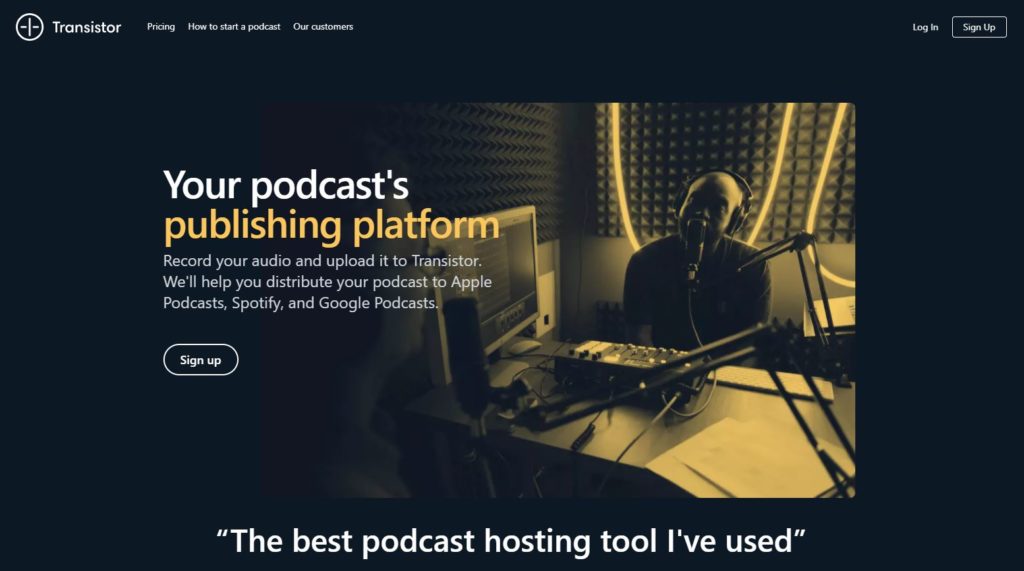
Transistor is the best podcast hosting service in the world. If you enjoy sharing ideas with your friends, you can record your discussion and upload it on the platform. Transistor can help you distribute your podcast to other platforms such as Spotify, Google Podcasts, and Apple Podcasts.
You can also track every podcast’s performance using Transistor tools that show useful metrics like average downloads per day, estimated subscribers, and listener trends.
Experience Transistor first hand by signing up for a 14-day free trial.
6. Reinstall Clubhouse.
Corrupted installation files could also be the reason why the Clubhouse app feed is not loading. Errors and other glitches may have occurred on the platform and damaged some application files.
To fix this, delete the current app on your device and reinstall a fresh copy:
- First, open your device and find the Clubhouse app from your home screen.
- Now, press its app icon until the selection screen shows up.
- Finally, tap on Remove App to uninstall Clubhouse.
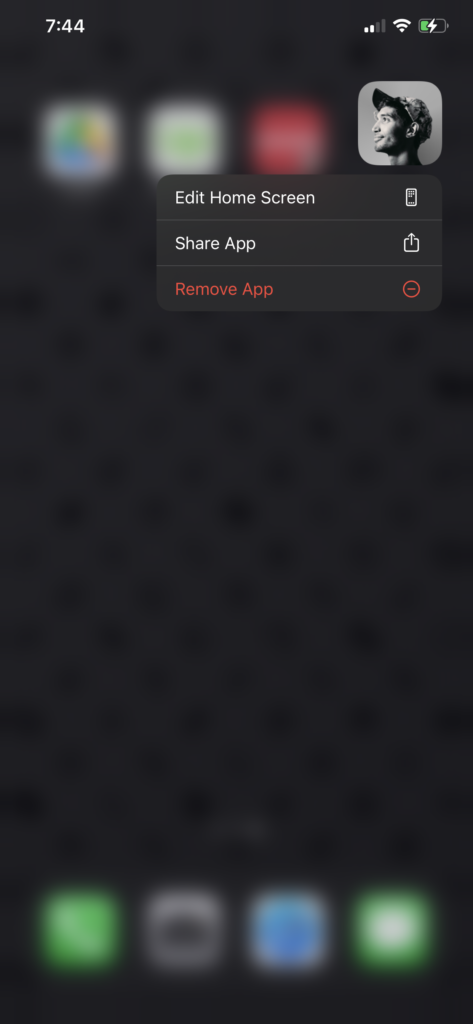
Once done, launch the App Store on your device and reinstall Clubhouse from there.
7. Report the Problem to Clubhouse.
At this point, we suggest that you let the experts take over the situation if none of the methods above worked out for you.
Contact Clubhouse’s support by submitting a ticket on their website. Fill out the form and make sure to elaborate on the problem you’re experiencing on Clubhouse. If possible, please include a screenshot of the issue to help their team understand your situation faster.
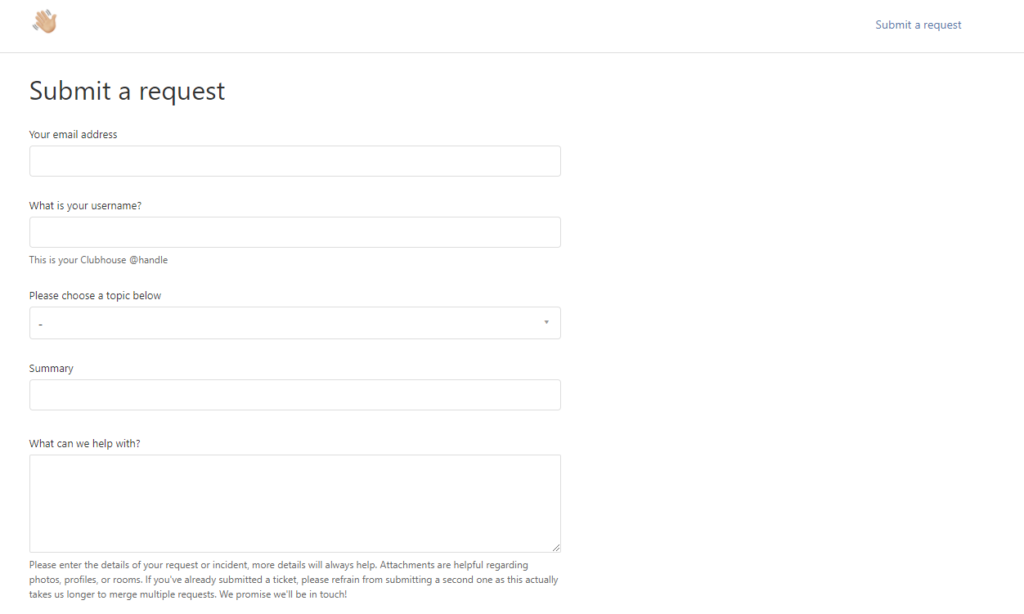
You can also visit the Clubhouse Knowledge Center and see if you can find any answers on their FAQs page.
This ends our guide in fixing the Clubhouse app feed if it is not loading. If you come across a different solution besides the ones mentioned above, please share them in the comment section below.
We’d be glad to give anyone credit for the solution once this article gets updated.
If this guide helped you, please share it. 🙂





