Can’t figure out why you keep seeing a code error 23 on Apex Legends?
After being out for almost three years, Apex Legends still encounter unexpected issues from time to time. While you can’t completely eliminate errors on any platform, there are still tons of problems on Apex Legends that need to be fixed.
As the game continues to grow, EA must get things sorted as soon as possible, or they will start losing players.
One of the issues that you can encounter on Apex Legends is the code error 23.
Based on what we know, this problem is caused by an issue with Apex Legends’ installation package. However, it may also be due to issues with the game servers, improper system configuration, and third-party programs.
If you’re experiencing the code error 23 as well, keep reading.
Today, we’ve decided to make a guide for fixing the code error 23 on Apex Legends.
Without further delays, let’s jump right in!
1. Check Apex Legends Servers.
Before changing anything on your system, the first thing you should do when you run into errors on Apex Legends is to identify where the problem is coming from. You can do this by visiting Apex Legends’ Help Center to check the status of the game servers.
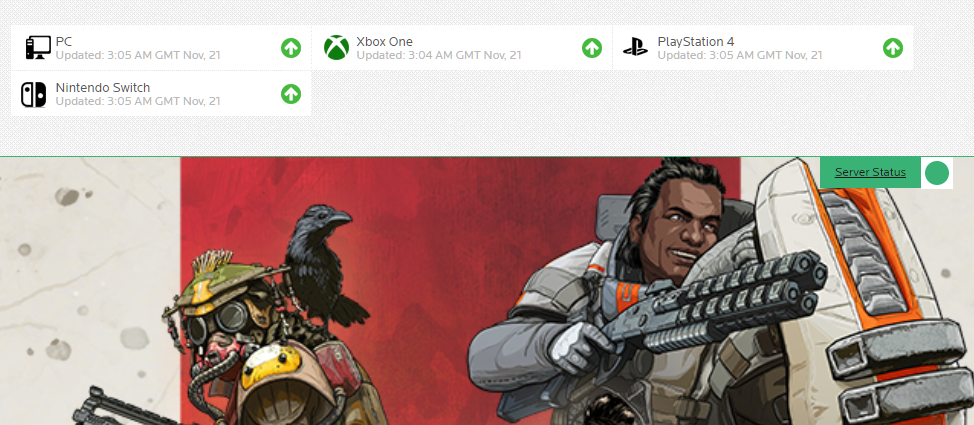
If there’s an issue with the game, the only thing you can do is wait for Apex’s team to get everything sorted. Since server-related problems can’t be addressed on your end, any changes on your device won’t affect the game’s current status.
On the other hand, proceed to the next solution below if there are no issues with the servers to start troubleshooting the error on your end.
2. Restart Your Computer.
Your system may have run into an error during use, causing apps and games to malfunction. It’s also possible that Apex Legends’ installation files were not initialized correctly when your system booted up, which triggered the code error 23.
To fix this, follow the steps below to restart your system:
- First, press the Windows key on your keyboard to open the Start Menu.
- Next, click on the Power Options.
- Lastly, choose Restart to reboot your computer.

After restarting your system, relaunch Apex Legends to check if the code error 23 would still occur.
3. Run Apex Legends As Admin.
One of the most common reasons for the code error 23 on Apex Legends is if the game can’t access prerequisite folders and resources on your system. The easiest fix for this is to run Apex Legends as an administrator to bypass restrictions on your system.
Here’s what you need to do to run Apex Legends as an admin:
- On your computer, right-click on Apex Legends’ icon and choose Properties.
- After that, access the Compatibility tab.
- Finally, enable the ‘Run this Program as an Administrator’ option and save the changes.
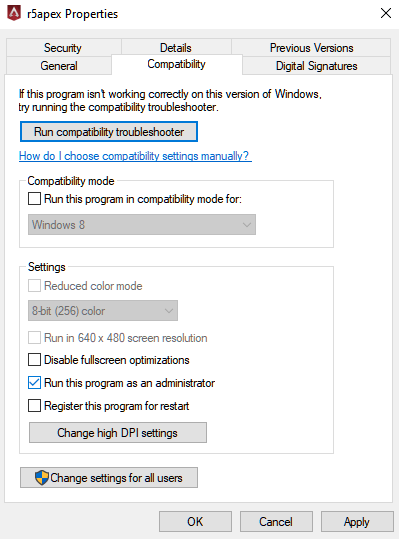
Go back to the game afterward and check if the code error 23 still occurs.
4. Disable Your Antivirus.
Third-party antivirus could also cause the code error 23 on Apex Legends. While antivirus programs are great for keeping your computer secured, they can get too protective and block legitimate applications from your system.
To avoid this, we suggest turning off your protection in the meantime while playing Apex Legends or adding the game to your antivirus’ safe list if it supports that feature.
5. Repair Game Files.
Corrupted or missing game files could also cause this error code on Apex Legends. Fortunately, Steam and Origin have a built-in tool that allows you to scan for missing and broken game files and automatically replace them.
If you are using Steam, follow the steps below to repair Apex Legends’ installation files:
- First, open your Steam Library and right-click on Apex Legends.
- Next, click on Properties and go to Local Files.
- Lastly, select Verify Integrity of Game Files.
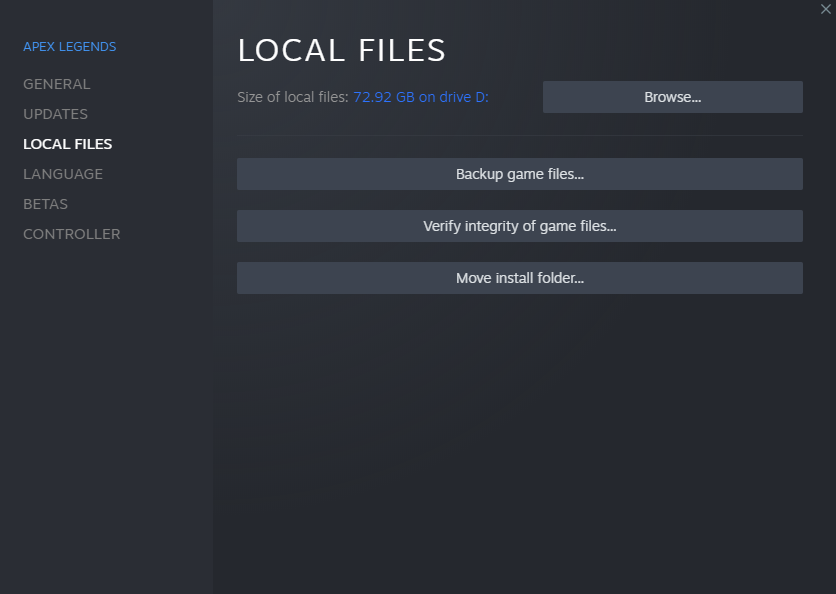
For Origin Launchers, you can repair game files by doing the following:
- Open the Origin Launcher on your computer and go to My Game Library.
- After that, right-click on Apex Legends.
- Finally, choose Repair and follow the on-screen prompts to continue.

After repairing your game files, run Apex Legends to check if the problem is solved.
6. Repair Microsoft Visual Redistributables.
Microsoft Visual C++ Redistributables are run-time components to your computer’s Visual C++ libraries. These files are usually bundled with installation packages of games. However, they can get corrupted and could cause games to run into errors.
If you keep seeing the code error 23 on Apex Legends, see the steps below to repair your visual redistributables:
- On your keyboard, press the Windows + R keys to open Run Command.
- Next, type ‘appwiz.cpl’ and hit Enter.
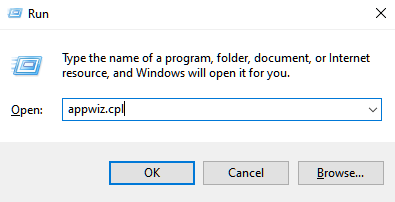
- Look for Microsoft Visual C++ from the list and right-click on it.
- Finally, click on Change and select the Repair option. Follow the prompts to continue with the process.
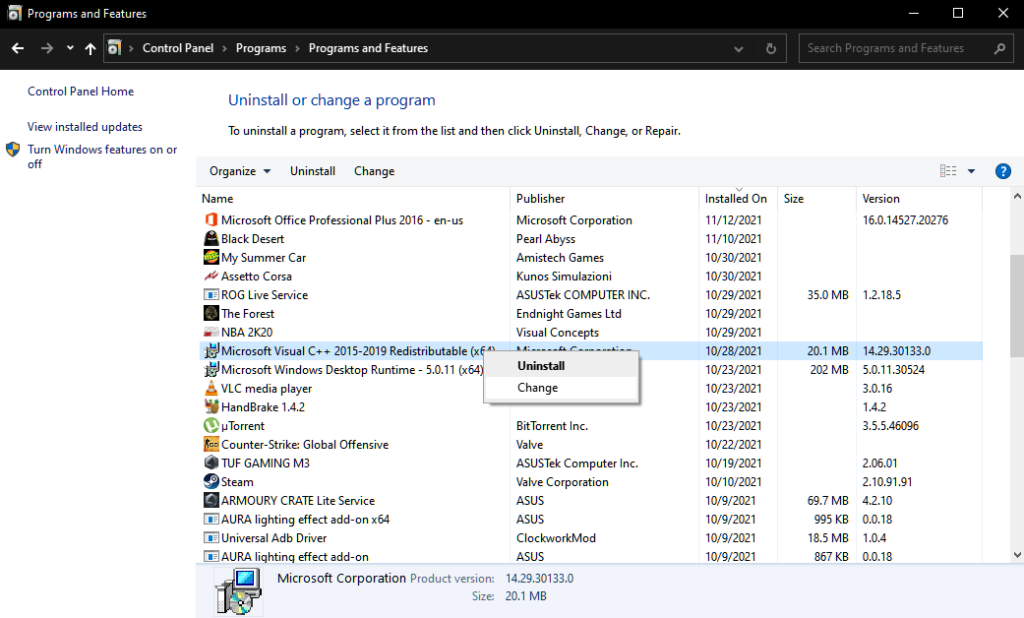
After repairing your Microsoft Visual Redistributables, go back to Apex Legends to check if the problem is solved.
7. Update Your Display Drivers.
Since Apex Legends is quite a demanding game, it’s crucial that your graphics card is performing all the time correctly. To ensure this, try updating your graphics drivers.
Follow the steps below to update your display drivers on Windows:
- First, press the Windows + X keys on your keyboard and click on Device Manager.
- After that, expand the Display Adapters tab.
- Lastly, right-click on your video card and choose Update Driver.

After updating your driver, restart your system and check if the code error 23 on Apex Legends is solved.
8. Reinstall Apex Legends.
If you still get the code error 23 on Apex Legends, the last thing we recommend doing is to reinstall the game. This should repair any corrupted files from the game and eliminate the code error 23.
See the steps below to delete Apex Legends on Windows:
- On your computer, access the Control Panel and choose the Uninstall a Program option.
- Now, right-click on Apex Legends.
- Finally, click on Uninstall to delete the game from your system.
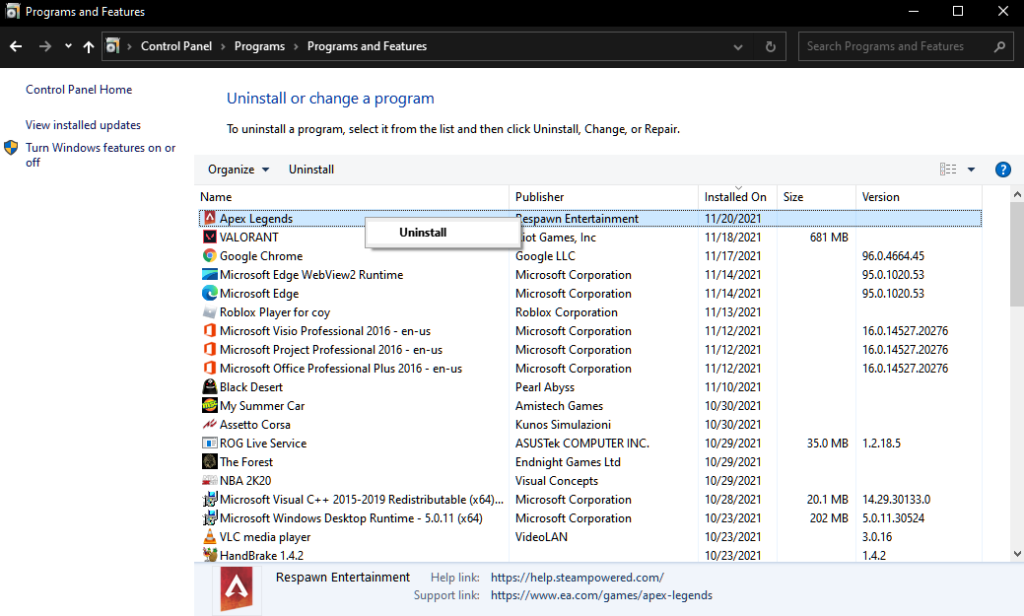
Reinstall Apex Legends on your PC afterward and check if the game is now working.
That brings us to the end of our guide for fixing the code 23 error code on Apex Legends. If you have questions or other concerns, please don’t hesitate to leave a comment below, and we’ll do our best to answer them.
If this guide helped you, please share it. 🙂





