Are you getting annoyed by the code net error on Apex Legends?
Ever since season eight of Apex Legends started, many players have been experiencing the code net error on their respective devices. Based on the reports, the error randomly occurs in the game or even in the lobby.
This can be a problem as you can get disconnected from your game multiple times, affecting your rank and progress.
What makes this error message hard to deal with is that it’s a general error code and doesn’t point out a specific issue. This means that the problem could be coming from your device, installation files, and network connection. It can also be due to issues on Apex Legends’ servers.
Since you don’t know where the issue is coming from, troubleshooting the code net error on Apex Legends can be confusing.
Luckily, you’ve come to the right place.
Today, we’ve decided to make a guide for fixing the code net error on Apex Legends.
Let’s jump right in!
1. Check Apex Legends Servers.
One of the first things you should do when you encounter the code net error on Apex Legends is checking the status of the servers. This will make it easier for you to identify where the problem is coming from.
You can visit Apex Legends’ Help Center, where they give real-time updates of the game’s status.
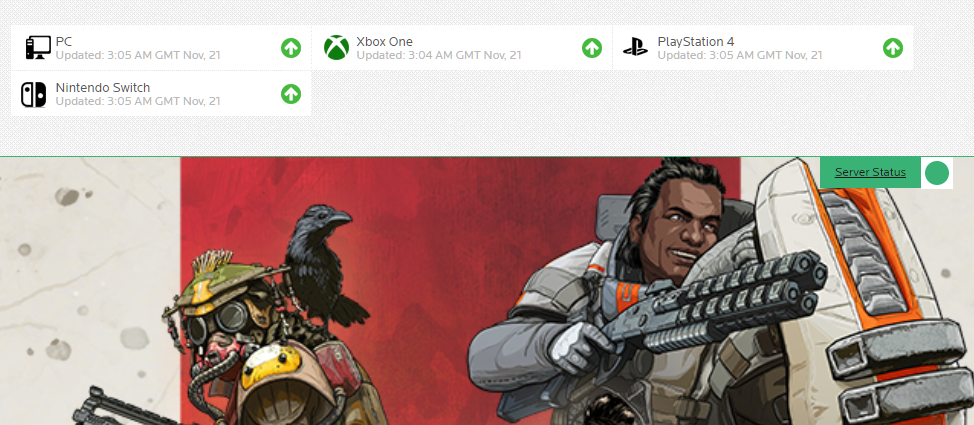
If there’s an issue with Apex Legends’ servers, there is nothing you can do on your end to fix the error. Wait for their team to address the problem or play other games in the meantime.
On the other hand, you can head to the following method if there’s nothing wrong with the servers.
2. Restart Your Device.
Your device may have run into temporary errors while in use that caused Apex Legends to disconnect with the servers. To fix this, reboot your system to reload its resources and eliminate any errors that may have occurred.
For Windows users, see the steps below to reboot your device:
- First, access the Start Menu from your Taskbar.
- Next, click on the Power Options tab.
- Lastly, select Restart to reboot your system.

If you are using a Playstation, follow the guide below to restart your console:
- On your controller, press and hold the PS button to access the Quick Menu.
- After that, go to the Power tab.
- Finally, choose Restart PS4 / PS5 to reboot your console.

Once done, go back to Apex Legends and observe if you’ll still get the code net error.
3. Check Your Network Connection.
Slow or unstable internet could also be the reason for the code net error on Apex Legends. Since you are playing an online game, your network should be working correctly to avoid getting disconnected from the servers.
To check if your network is the problem, run a test using Fast.com to measure its current speed.

If the result shows that your connection is the culprit, unplug your modem from the outlet and wait for a few seconds before reconnecting it. This should refresh the link between your router and your ISP’s servers.

Once done, perform another test to confirm if the restart worked. If not, report the issue to your internet provider and ask them to fix their service.
4. Disable Third-Party Antivirus.
If you’re running a third-party antivirus on your system, we suggest turning it off before using Apex Legends. While antivirus tools are great for keeping your system safe, they can also get too protective and block legitimate applications.
This will prevent Apex Legends from accessing your storage and network, causing the game to crash or fail.
You can disable your protection temporarily or include Apex Legends to your safe list or allow list if your antivirus has that feature.
5. Allow Apex Legends Through Your Firewall.
Windows Defender Firewall is a security feature of Windows that controls the access of applications to the internet. If Apex Legends is not allowed through your firewall, it can run into connectivity issues, explaining the code net error.
To fix this, see the steps below to allow Apex Legends through your firewall:
- First, open Windows Settings on your computer.
- After that, go to Update & Security and click on Windows Security.
- Now, access the Firewall & Network Protection tab and click on Allow an App Through Firewall.
- Lastly, ensure that Apex Legends is allowed to access your Public and Private Networks.
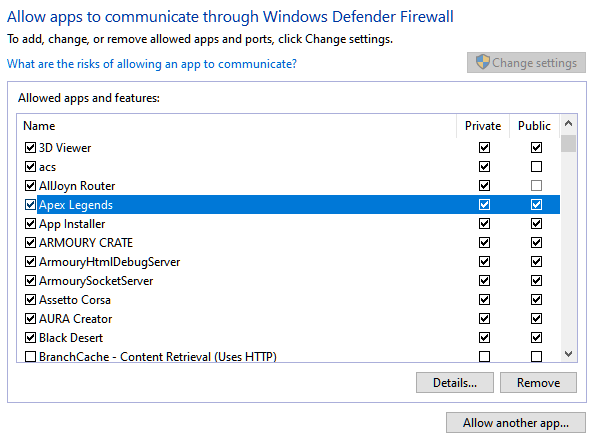
Go back to the game afterward and see if you still encounter the code net error on Apex Legends.
6. Reinstall Apex Legends.
If you still experience the code net error on Apex Legends, you can try reinstalling the game on your device. This should fix any missing or corrupted installation files from your system and ensure that you’re running the latest version of the game.
For Windows users, see the steps below to reinstall Apex Legends:
- On your computer, access the Control Panel and click on Uninstall a Program.
- Next, locate Apex Legends from the list.
- After that, right-click on the game and choose Uninstall.
- Finally, go to their website and reinstall the game from there.
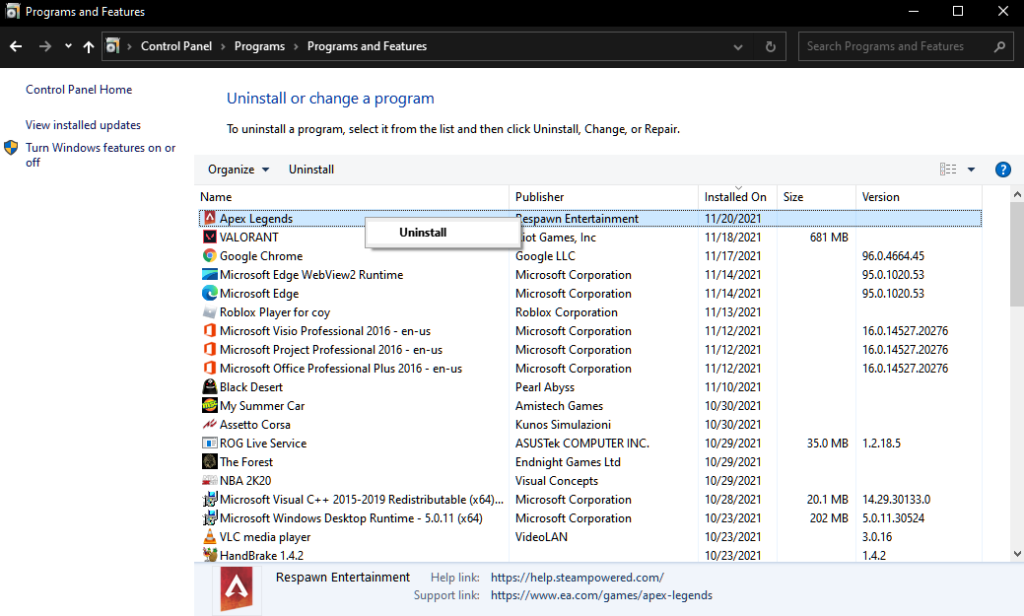
If you are using a Playstation console, here’s how you can reinstall Apex Legends:
- First, go to your main screen and highlight Apex Legends.
- After that, press the Options button on your controller and choose Delete.
- Lastly, go to the Playstation Store and reinstall the game.
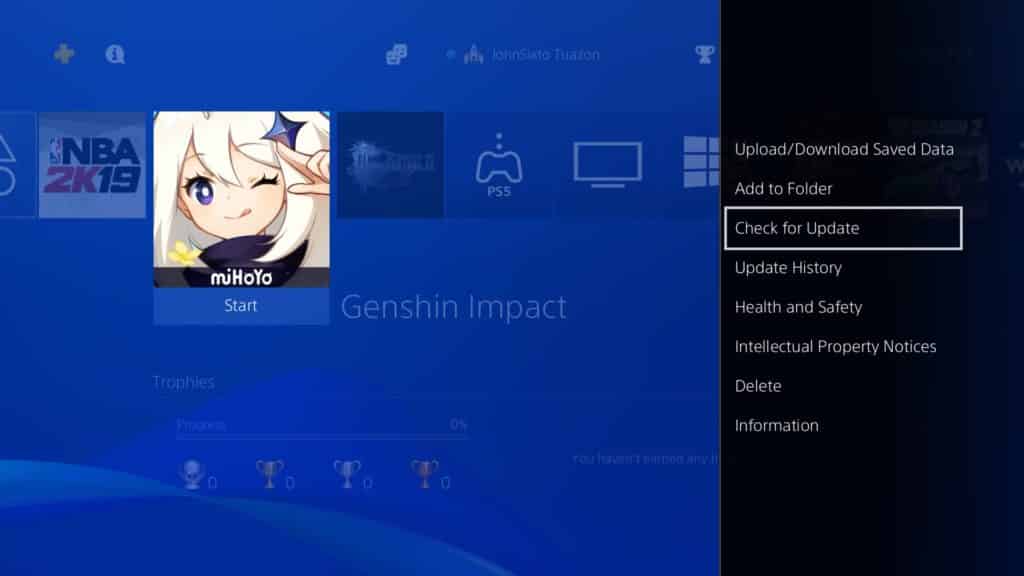
Once done, go back to your account, start a match, and check if the code net error still occurs on Apex Legends.
7. Report the Issue to Apex Legends.
At this point, the only thing left to do is report the problem to Apex Legends’ team.
While EA has acknowledged this issue on their platform several times, we still suggest reporting it to avoid getting penalized, especially if you got disconnected during a game.
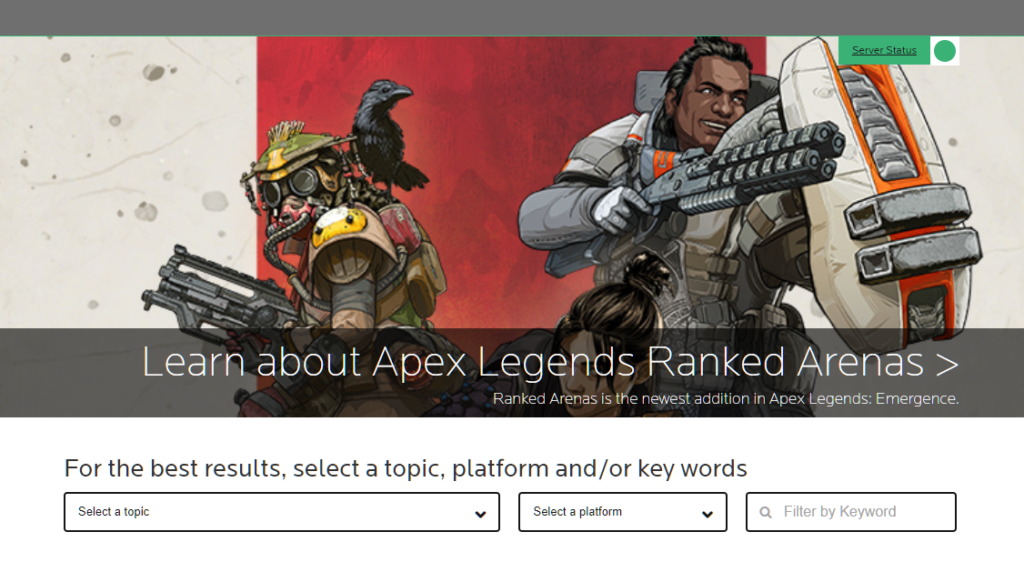
Provide all the necessary details that can help speed up the process, including your account information, your match ID if applicable, and the screenshot of the error message.
That ends our guide for fixing the code net error on Apex Legends. For your questions and other concerns, please leave a comment below, and we’ll do our best to help.
If this guide helped you, please share it. 🙂





