Can’t figure out why your comments are not showing on TikTok?
Have you ever come across a very interesting video on TikTok and wondered what other users have to say? Maybe you want to join a discussion about the video or have a quick laugh about the content.
Nonetheless, there are a handful of reasons for you to stop scrolling and engage in the comment section of a specific video.
However, after sending your comment about the video, you noticed that it did not show up on the page, or you couldn’t see any comments at all.
Well, you’re not the only user who’s experiencing this.
As it turns out, many users on TikTok have been encountering issues with the comment section lately. Some find it difficult to post a comment, while others can’t seem to view any comment at all.
Today, we’ve decided to look deeper into this issue and make a guide on what to do if comments are not showing on TikTok.
Let’s get started!
1. Check TikTok Servers.
One of the most common reasons why comments are not showing up on TikTok is if there’s an ongoing issue with the servers. Being an online platform, TikTok relies heavily on its servers to function correctly and deliver services to the users.
To check if there’s a problem with TikTok, you can use third-party tools such as Downdetector to view the platform’s current status.
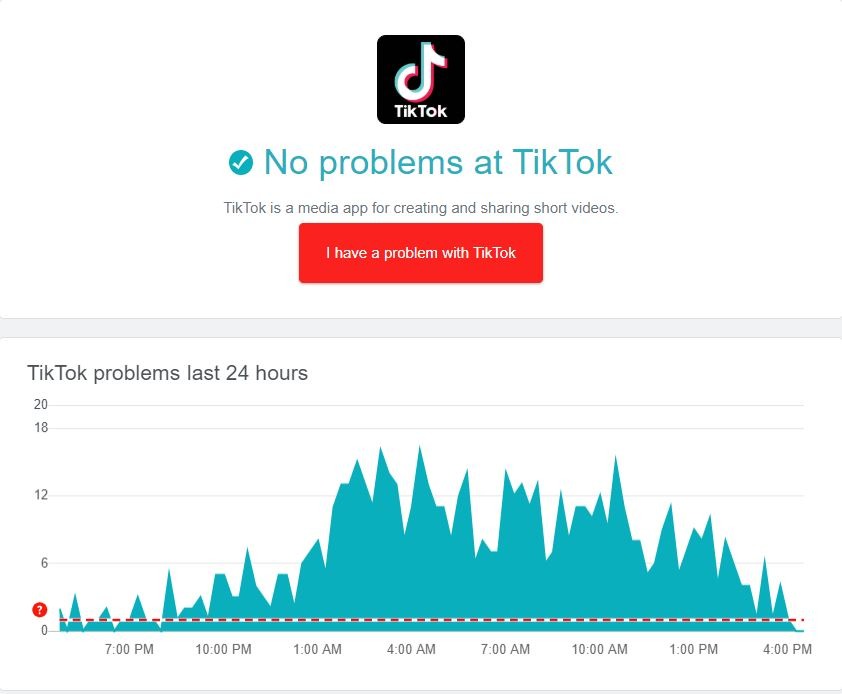
If TikTok is down, the only thing you can do is wait for their team to resolve the issue. Proceed to the following solution below to address the problem on your end if there’s nothing wrong with TikTok.
2. Restart TikTok.
A temporary error may have occurred on TikTok, which caused some features like the comment section to malfunction. To fix this, restart the app to reload its resources.
On most modern iOS and Android devices, you can restart TikTok through the app switcher. You can access it by swiping upwards from the bottom of your screen. Find TikTok from the list and flick it upwards until it’s removed from the application switcher.
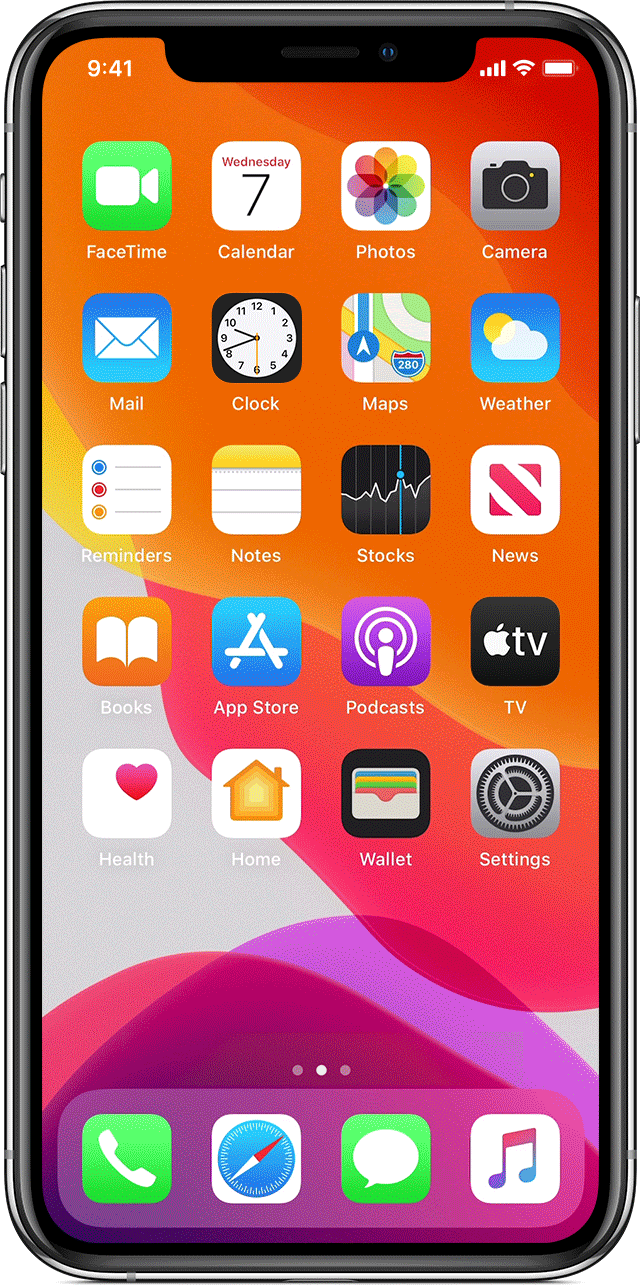
Go to your home screen afterward and relaunch TikTok from there.
If you are using an older iOS device, you can access the app switcher by tapping the Home button twice.
3. Check Your Comment.
Another reason why your comments are not showing on TikTok is due to some words that the owner of the account blocks. TikTok has a feature that allows content creators to set manual filters on their posts to remove spam and offensive comments.
Try rephrasing your comment and ensure that it’s not promoting hate speech towards others before posting it.
Some users also block typical comments on their pages like ‘Great Video’ and ‘Nice Post’, to avoid their pages from looking generic.
4. Check Your Network Connection.
If your comments are not getting posted on TikTok, it may indicate that your network is unstable or slow. To confirm this, perform a test using Fast.com to measure your connection’s current upload and download bandwidth.

Restart your router or modem if your connection is running slow to re-establish the link between your router and your service provider’s servers.

Once done, run another test to check if the problem is solved. If not, contact your ISP and ask them to fix their service.
5. Try Using Cellular Data.
Another thing you can do if you’re experiencing network-related issues is switch to another internet source. You can use cellular data on your mobile device to browse TikTok and post comments on videos.
However, keep in mind that watching online videos requires a lot of bandwidth and could consume your monthly allowance.
6. Update TikTok.
You can also try updating TikTok if you can’t post or see comments on the app. The version you’re using may have a bug or glitch that causes the comment section to malfunction.
For iOS users, you can update TikTok by doing the following:
- On your device, access the App Store and go to your Profile.
- After that, find TikTok from the list of apps with available updates.
- Finally, tap the Update button next to TikTok to install the latest version.

If you are using an Android device, here’s how you can update TikTok:
- First, go to the Google Play Store on your device.
- Next, access your Profile and tap on Manage Apps & Device.
- Now, tap on Updates Available and look for TikTok.
- Lastly, hit the Update button to start updating the app.
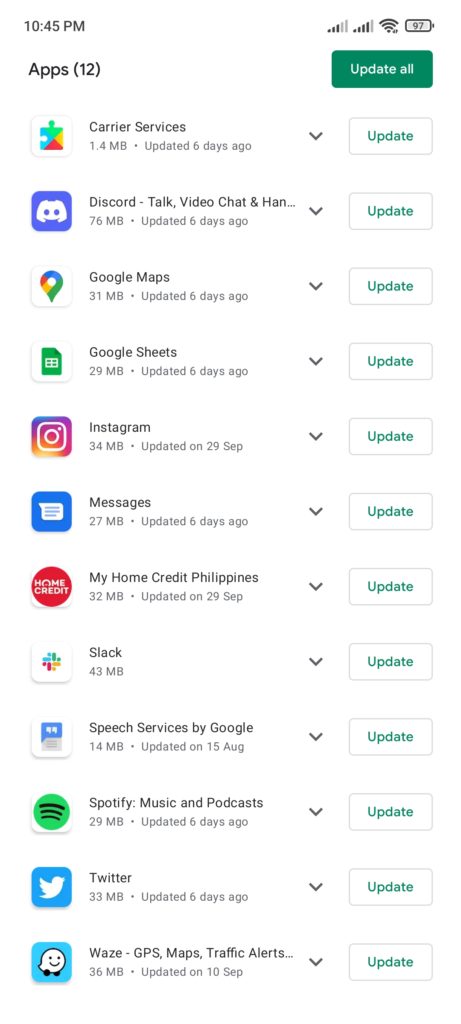
After the update, go back to TikTok and see if the comment section is now working.
7. Clear TikTok Cache.
TikTok uses temporary data on your device, which are called caches, to enhance its performance. However, these caches can accumulate over time or could become corrupted during use.
If comments are not showing up on TikTok, follow the steps below to clear your app cache:
- Launch TikTok on your device and go to your Profile.
- Next, tap on Options and scroll down to the Caches & Cellular Data tab.
- After that, tap on Free Up Space.
- Finally, hit the Clear button under the Cache tab to start the process.
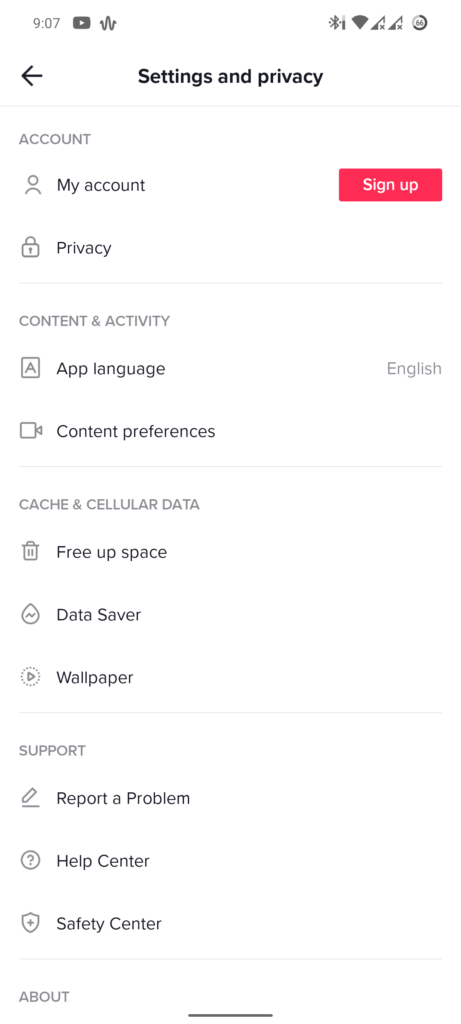
Once done, go back to your page and see if you can now comment on videos and posts.
8. Reinstall TikTok.
If your comments are still not showing on TikTok, we suggest that you reinstall the app on your device. This should eliminate any corrupted installation files from your system and ensure that you are running the latest version of TikTok.
Here’s how you can uninstall TikTok:
- Find the TikTok app from your home screen.
- After that, press TikTok’s icon until you see the options menu.
- Lastly, hit the Remove App (iOS) or Uninstall (Android) button to delete TikTok.
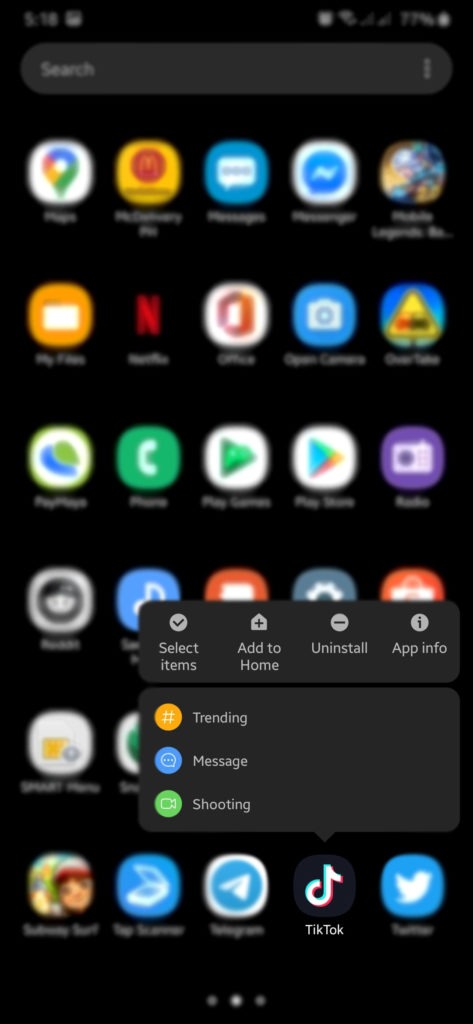
After removing TikTok, visit the Play Store or App Store on your device and reinstall the app from there.
9. Check Your Privacy Settings (Creators).
For content creators and influencers on TikTok, you may want to check your privacy settings if you’re not seeing any comments on your posts. Commenting on your account could be disabled, or you’ve set some filters that prevent users from voicing out their thoughts.
See the steps below to check your privacy settings on TikTok:
- First, launch TikTok on your device and go to your Profile.
- After that, tap on the Options tab in the upper-right corner of your screen and access the Privacy tab.
- Under Safety, tap on Comments.
- Finally, choose who can post comments on your videos and select which comments to filter.
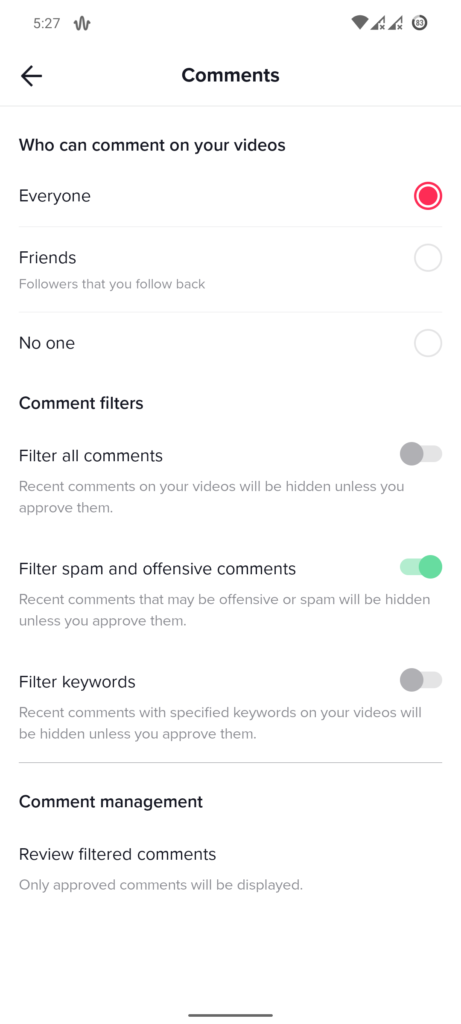
Once done, observe if you’re now getting engagements from users in your posts.
10. Report the Problem to TikTok.
If none of the solutions above worked for you, the only thing left to do is report the issue to TikTok.
Go to TikTok’s Help Center and contact their team to ask for assistance regarding your account. While waiting for a response, use this time to browse the other guides on the help center and see if you can find other solutions.
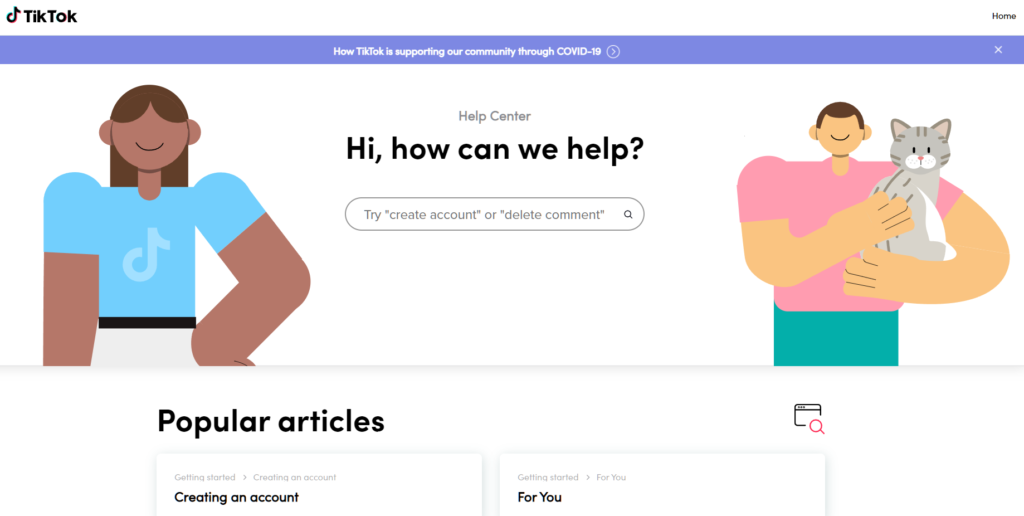
This ends our guide for fixing comments that are not showing up on TikTok. If you have questions, please let us know in the comment section, and we’ll do our best to answer them.
If this guide helped you, please share it. 🙂





