Do you see a compiling movie error while saving your project on Adobe Premiere Pro?
While Adobe Premiere Pro offers a handful of video processing and editing tools, it can be a paint to compile and export your projects once you’ve applied sounds, transitions, and effects to your clips.
When compiling your projects, Adobe Premiere Pro uses a lot of system resources, which can cause errors even on high-end hardware.
The compiling movie error on Adobe Premiere Pro is one of the most common issues on the software. It usually occurs on Windows computers but can also appear on macOS devices when saving projects.
Unfortunately, this error message can indicate a few issues on Adobe Premiere Pro or your system.
Based on what we know, this issue can occur if you’re using an outdated version of Premiere Pro. On the other hand, it can also be due to faulty GPU drivers, corrupted project folders, or your system simply can’t handle the load you’re putting on.
To help you out, we’ve decided to make a guide on what to do if you encounter the compiling movie error on Adobe Premiere Pro.
Let’s get started!
1. Restart Your Computer.
Before changing your system and software settings, we suggest restarting your computer first. This way, you can ensure that the compiling movie error is not caused by a temporary bug or glitch.
For Windows users, here’s what you need to do:
- Hit the Windows key on your keyboard to open the Start Menu.
- After that, access the Power Options tab.
- Lastly, click on Restart.

If you’re using a Mac, see the guide below to restart it:
- First, open the Apple Menu in the upper left corner of your screen.
- Next, choose the Restart option.
- On the dialog box, hit Restart again to confirm your action.

Try exporting your project again to check if the compiling movie error on Adobe Premiere Pro is solved.
2. Close Unnecessary Applications.
When exporting projects on Premiere Pro, it consumes a lot of system resources, which can cause issues if your computer runs out of resources. To avoid this, we suggest closing unnecessary applications on your system while exporting your projects.
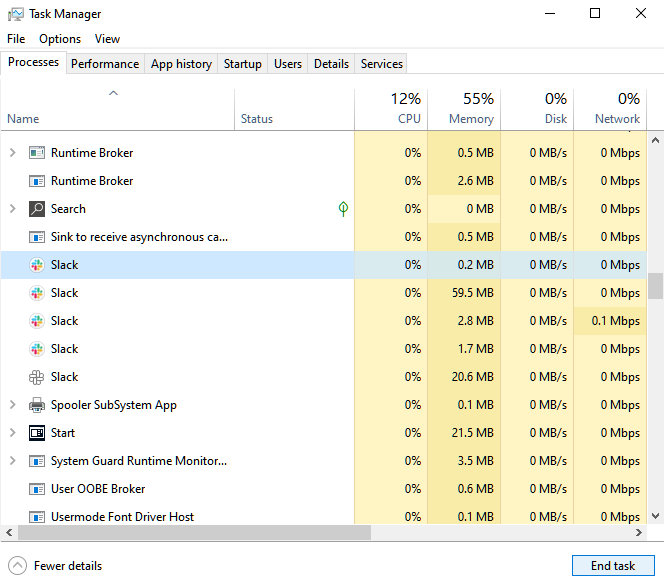
This should free up your system memory and give more room for Adobe Premiere Pro to function.
3. Update Adobe Premiere Pro.
You might be using an outdated version of Adobe Premiere Pro that has an underlying issue related to project exports. To rule this out, we recommend updating Adobe Premiere Pro to the latest version possible.
Here’s what you need to do:
- First, open Adobe Creative Cloud on your computer.
- After that, click on the Updates tab on the side menu.
- Lastly, hit the Update button if there’s an available update for Adobe Premiere Pro.
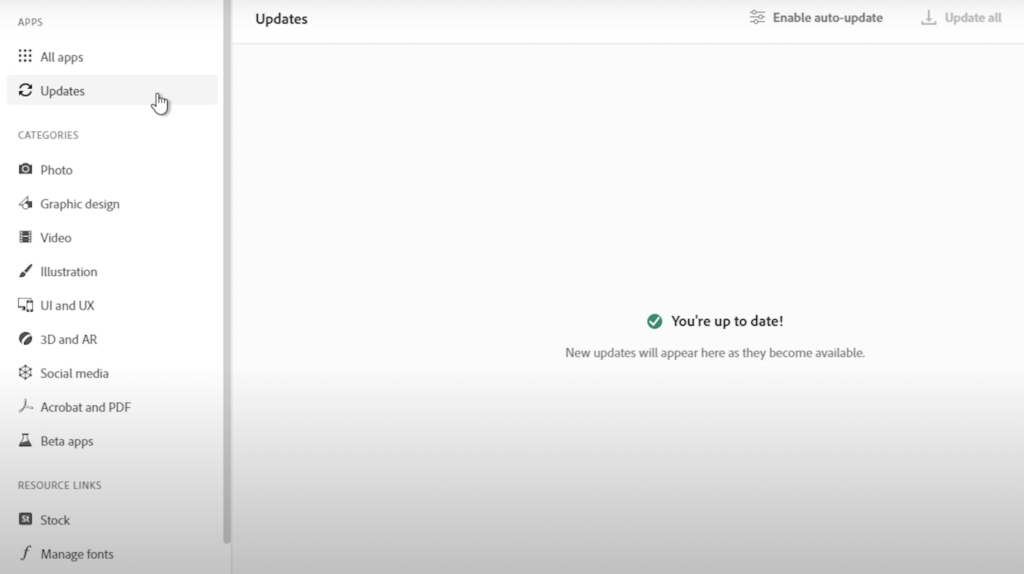
Restart your computer afterward and check if the problem is solved.
4. Turn On GPU Acceleration.
If you’re using a dedicated graphics card on your machine, we suggest enabling GPU acceleration to improve the performance of Adobe Premiere Pro. This also lessens the load on your CPU, which also reduces the chance of Premiere running into errors.
See the steps below to enable GPU acceleration on Adobe Premiere Pro:
- On Adobe Premiere Pro, click on File and choose Project Settings.
- Next, open the General tab.
- Finally, change the Render option to Mercury Playback Engine GPU Acceleration.
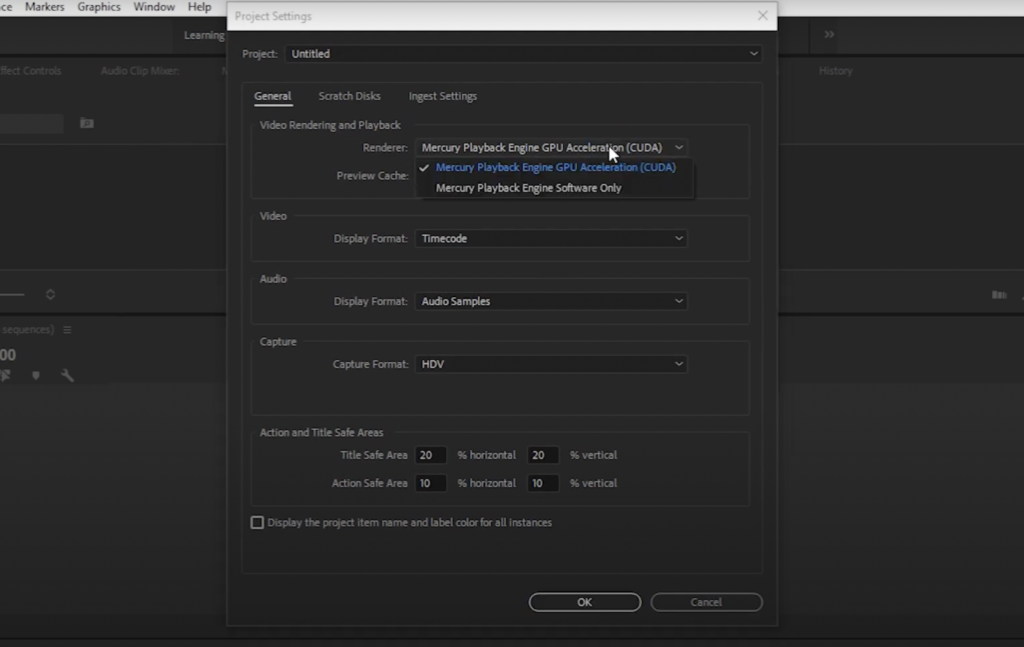
Save the changes afterward and check if the problem is solved.
5. Check Your Storage.
Another reason for the compiling movie error on Adobe Premiere Pro is if you don’t have enough storage to save your project. When editing high-resolution videos, your project file size can easily go up, maxing out your storage.
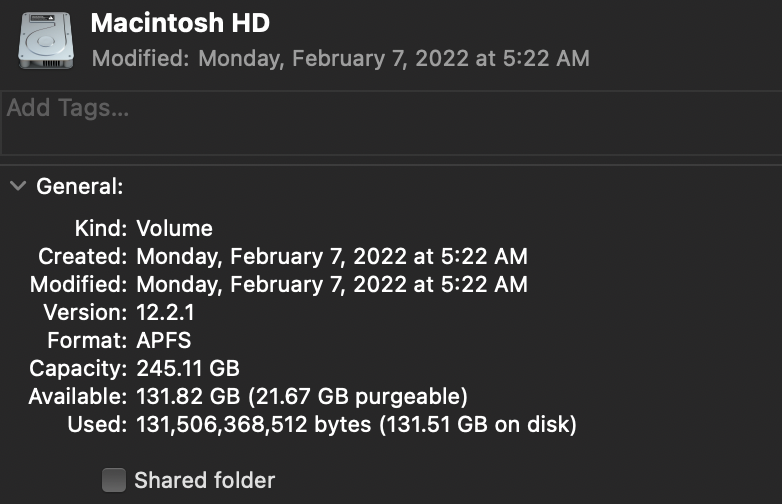
Before saving your project, check your free storage first and ensure that you have enough storage for the movie you’re exporting.
6. Try Exporting in A Different Format.
Adobe Premiere Pro supports a handful of video formats in which you can export your projects. If you’re trying to export your project as an MP4 file, you can try saving it in a MOV, AVI, or MKV format.
Head to the next solution if you still encounter compiling movie error.
7. Create A New Project.
At this point, the last thing you can do is create a new project on Adobe Premiere Pro. You might have changed some configurations on your current project that causes the compiling movie error.
Simply create a new project on Adobe Premiere Pro and import all the resources from your previous project.
Try exporting it again to check if the problem is solved.
That ends our guide for fixing the compiling movie error on Adobe Premiere Pro. If you have questions, please drop a comment below, and we’ll do our best to answer them.
If this guide helped you, please share it. 🙂





