Do you want to know how you can fix connection issues on Apex Legends?
While the best multiplayer games may look like well-oiled machines that can exist forever, they are not perfect and require tons of work to keep them working. Unfortunately, despite the efforts of game developers, occasional errors and downtimes are simply inevitable.
This is the same for one of the best FPS battle royale games in the market, Apex Legends.
One of the most common issues on the platform is connection issues. When you encounter this problem, you’ll have difficulty connecting to EA’s servers, and you cannot log in to your account.
This can be annoying as it can get in the way of your usual gaming schedule.
Based on what we know, connection issues on Apex Legends are mostly server-related. However, it can also be due to slow network connections, improper device configurations, and third-party software.
If you can’t connect to Apex Legends’ servers, keep reading.
Today, we’ve decided to make a guide on what you should do if you encounter connection issues on Apex Legends.
Let’s get started!
1. Check Apex Legends Servers.
Before changing anything on your device, the first thing you should do when you encounter connection issues on Apex Legends is to identify where the problem is coming from. You can do this by visiting Apex Legends’ Help Center, where you can view the game’s current status.
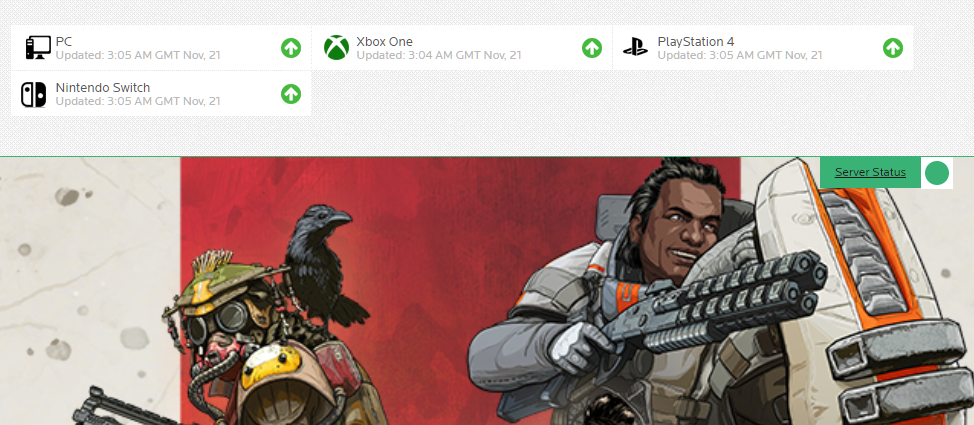
Unfortunately, the only thing you can do if the servers are down is to wait.
On the other hand, you can proceed to the following solution below if Apex Legends’ servers are up and running.
2. Restart Your Computer.
When you run into any type of issue on Apex Legends, one of the most effective ways to fix it is to restart your system. This should allow your computer to reload your game resources and eliminate temporary errors.
Here’s how you can restart your PC:
- On your Taskbar, click on the Windows icon to access the Start Menu.
- After that, go to the Power Options tab.
- Finally, click on Restart to reboot your system.

Once done, go back to Apex Legends and check if the problem is solved.
3. Try to Login Several Times.
One of the most straightforward ways to deal with connection issues on Apex Legends is to keep trying. There’s probably a high volume of users coming to the game, which causes queues and traffic on the login page.
To fix this, keep trying to log in a few times and hope that you can get in. We suggest logging in at least 10-15 times before heading to the next solution.
4. Check Your Network Connection.
A slow or unstable network could also cause connection issues on Apex Legends. Since you’re playing an online game, a decent internet connection is required to maintain a stable connection with the game servers.
To check if your network is the culprit, run a test using Fast.com to measure your network’s current speed.

If the result indicates that your connection is the problem, reboot your modem to re-establish the link with your service provider. Unplug your router from the outlet and wait for at least 5 seconds before restarting it.

Once done, run another test to check if the problem is solved. If not, contact your ISP and ask them to fix the issue.
5. Update Your Drivers.
Another reason you encounter connection issues on Apex Legends is if you have a broken or corrupted driver. Device drivers are a vital part of Windows, which controls all the hardware connected to your PC.
To fix this, update your drivers to ensure that your network controller is working. Here’s how you can update your network drivers on Windows:
- First, access the Quick Menu by pressing the Windows + X keys on your keyboard.
- Next, click on Device Manager and expand the Network Adapters tab.
- Lastly, right-click on your network controller and select Update Driver.
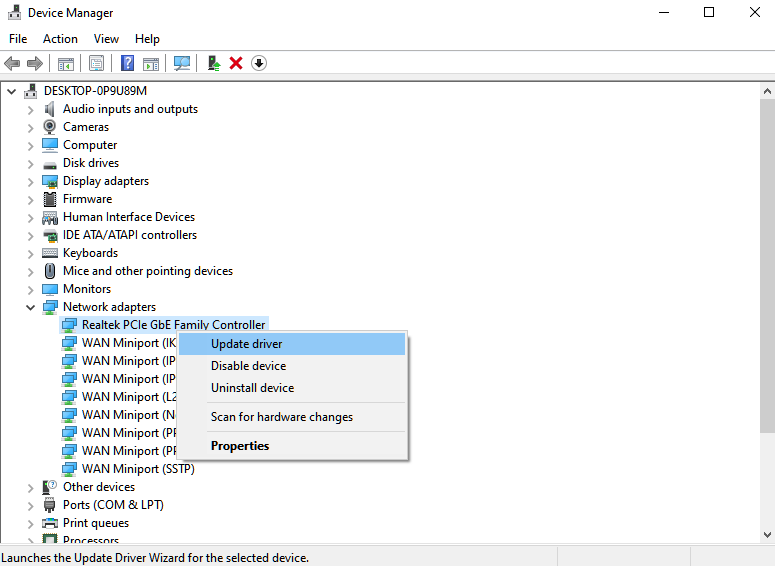
Once done, restart your device and go back to Apex Legends to check if the problem is solved.
6. Update Windows.
There might be an existing problem with the current version of Windows installed on your computer, which causes connection issues. To rule this out, update Windows to the latest version to patch any issues.
Follow the steps below to update Windows:
- On your computer, access the Start Menu and click on the Gear icon to open Windows Settings.
- After that, go to Update & Security.
- Finally, open the Windows Update tab and click Check for Updates.

Go back to Apex Legends after the update to check if the problem is solved.
7. Report the Problem to Apex Legends.
At this point, the only thing left to do is report the issue to Apex Legends’ team.
Visit Apex Legends’ Help Center and contact their customer support to ask for assistance regarding the connection issue on the game. While waiting for a response, you can browse the other guides on their page and see if you can find other solutions.
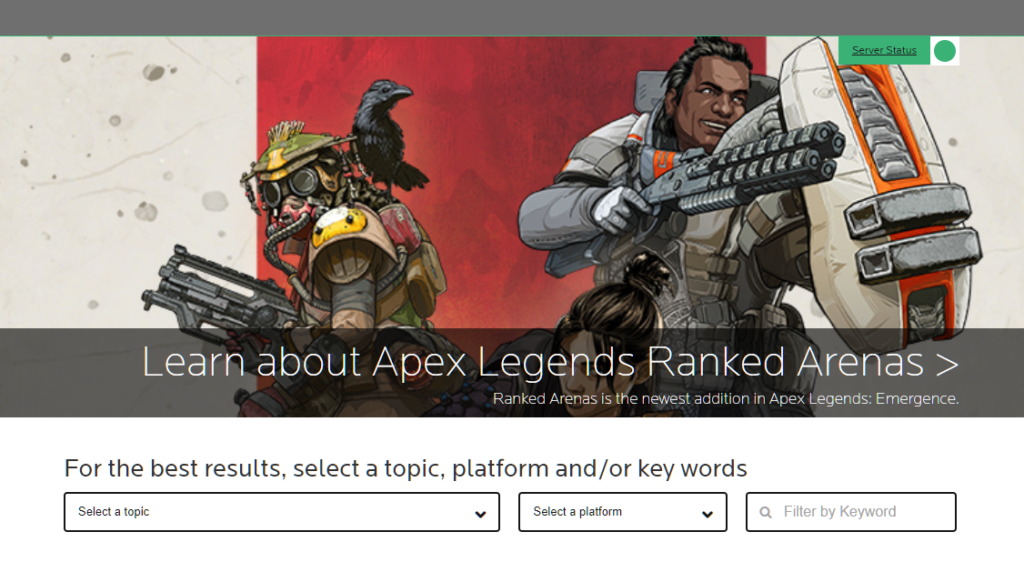
That brings us to the end of our guide for fixing connection issues on Apex Legends. If you have questions, please leave a comment below, and we’ll do our best to help you out.
If this guide helped you, please share it. 🙂





