Wondering why encounter a connection lost error on Halo Infinite?
Halo Infinite is the latest installment to the popular Halo franchise. This new title was developed by 343 Industries and published by Xbox Game Studios in December 2021. While the game has been welcomed warmly by fans, it has been suffering from bugs and glitches since its launch.
One of the most common issues you can encounter in the game is the connection lost error.
This error occurs while playing online or connecting to the game servers at the start of the game.
Based on what we know, the connection lost error on Halo Infinite is caused by server-related issues. However, it can also be due to slow network connections, improper device configurations, or third-party apps.
If you’re currently experiencing this issue, we’ve got you covered.
Today, we will show you what to do if you encounter the connection lost error on Halo Infinite.
Let’s get right into it!
1. Check Halo Infinite Servers.
When you encounter connection issues on Halo Infinite or any online game, it usually indicates an issue with the servers. You can confirm this by visiting third-party sites like Downdetector, where you can view the game’s status.
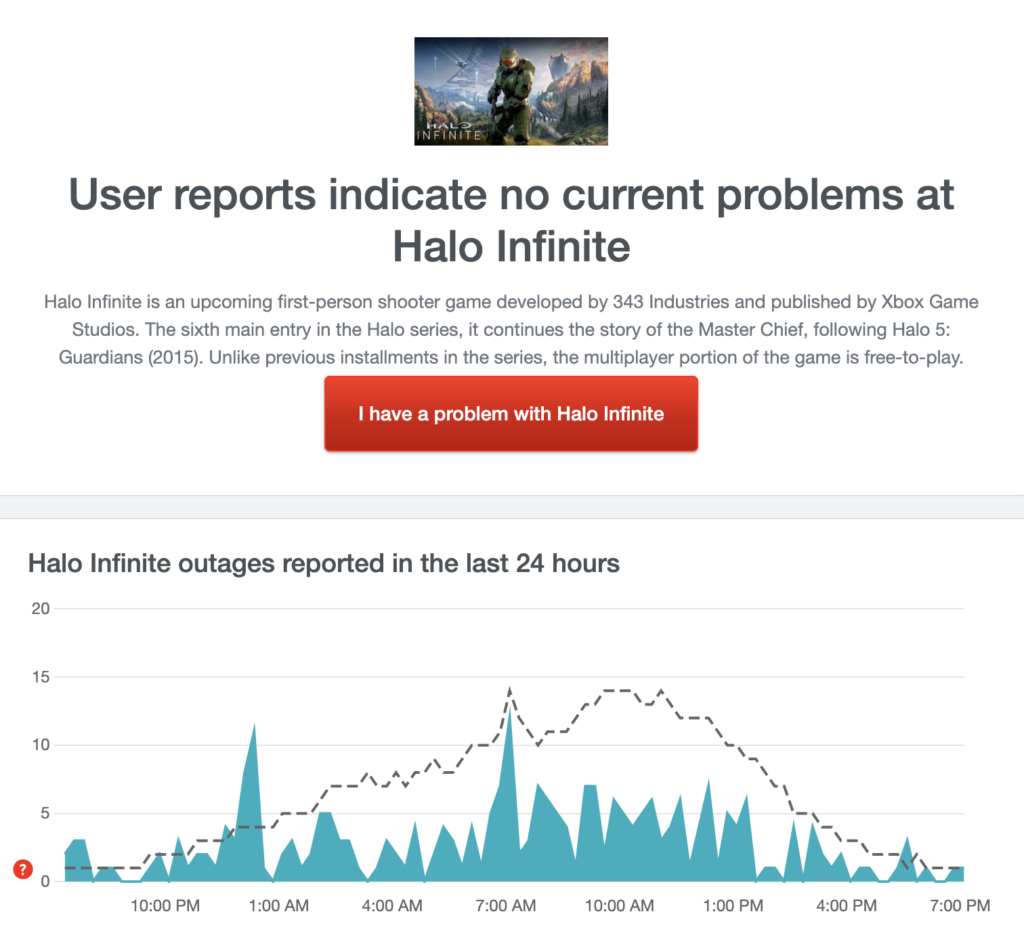
Unfortunately, server-related issues can’t be addressed on your end. This means that the only thing you can do if the servers are down is to wait.
On the other hand, you can proceed to the next method below if Halo Infinite’s servers are up and running.
2. Restart Your PC.
Before changing your configurations, you can try restarting your computer first when you experience connection issues on Halo Infinite. Your system may have run into a temporary error that causes your network to become unstable.
Check out the steps below to reboot your PC:
- On your keyboard, hit the Windows key to open the Start Menu.
- Next, access the Power Options tab.
- Finally, click on Restart to reboot your computer.

Once done, go back to Halo Infinite to check if the problem is solved.
3. Check Your Network Connection.
A slow or unstable network could also be the reason you encounter the connection lost error on Halo Infinite. Since the game has an online mode, you’ll need stable internet to avoid issues while playing.
To verify this, run a test using Fast.com to measure your network’s upload and download bandwidth.

If the result confirms that your network is the problem, restart your modem or router to re-establish the connection with your ISP’s servers. Unplug your router’s power cable and wait for 5 to 10 seconds before plugging it back in.

Once done, perform another test to check if the problem is solved. If not, get in touch with your provider and ask them to fix the issue.
4. Update Your Network Driver.
Corrupted or outdated network drivers could also be why you encounter connection issues on Halo Infinite. Device drivers are an integral part of Windows responsible for controlling your hardware.
Here’s how you can update your network drivers on Windows:
- First, press the Windows + X keys to open the Quick Menu.
- After that, click on Device Manager to launch it.
- Now, expand the Network Adapters tab and right-click on your network controller.
- Lastly, click on Update Driver and follow the prompts to continue.
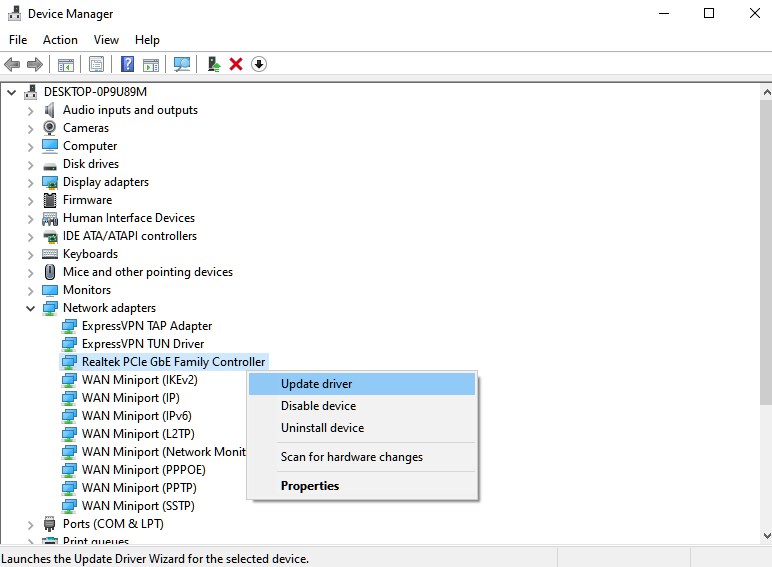
Restart your computer after the update and go back to Halo Infinite to check if the problem is solved.
5. Turn Off VPN.
Virtual private networks are third-party tools that protect your network and data from hackers and sites that track your activity. They work by masking your default IP address and filtering your data.
However, this process can introduce delays and instability to your connection.
If you keep seeing the connection lost error on Halo Infinite, we recommend disabling your VPN before playing the game.

On the other hand, you can try switching to a much more stable provider like PureVPN if you prefer using VPNs. Unlike other services, PureVPN works well with most apps and does not interfere with your connection.
6. Change Your DNS.
Domain Name Server or DNS is an integral part of the internet. Without it, your system won’t be able to connect with the corresponding servers for the apps and games you access. If you keep encountering the connection lost error on Halo Infinite, try changing your DNS.
Here’s what you need to do:
- On your computer, open the Start Menu and look for ‘View Network Connections’.
- Now, open it and right-click on your current network.
- After that, access the Properties tab and double-click on Internet Protocol Version 4.
- Next, enable the ‘Use the Following DNS Server Addresses’ and input the following values:
Preferred DNS Server: 8.8.8.8Alternate DNS Server: 8.8.4.4
- Finally, hit OK to save the changes.
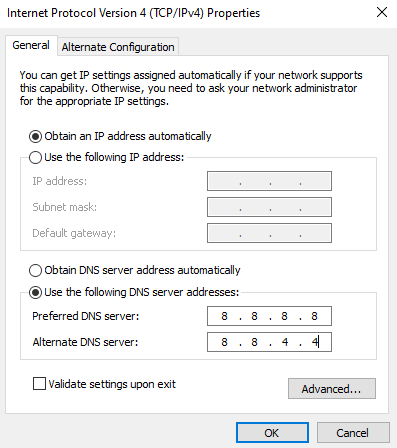
Once done, relaunch Halo Infinite on your computer to check if the problem is solved.
7. Verify Your Game Files.
If you still encounter the connection lost error on Halo Infinite, we suggest checking your game files. Some of Halo’s installation packages may have gotten corrupted, causing connection issues.
Follow the steps below to verify Halo’s game files on Steam:
- On your computer, launch Steam and access your Profile.
- After that, go to your Library and right-click on Halo Infinite.
- Now, choose Properties and open the Local Files tab.
- Finally, click on Verify Integrity of Game Files and wait for the scan to finish.
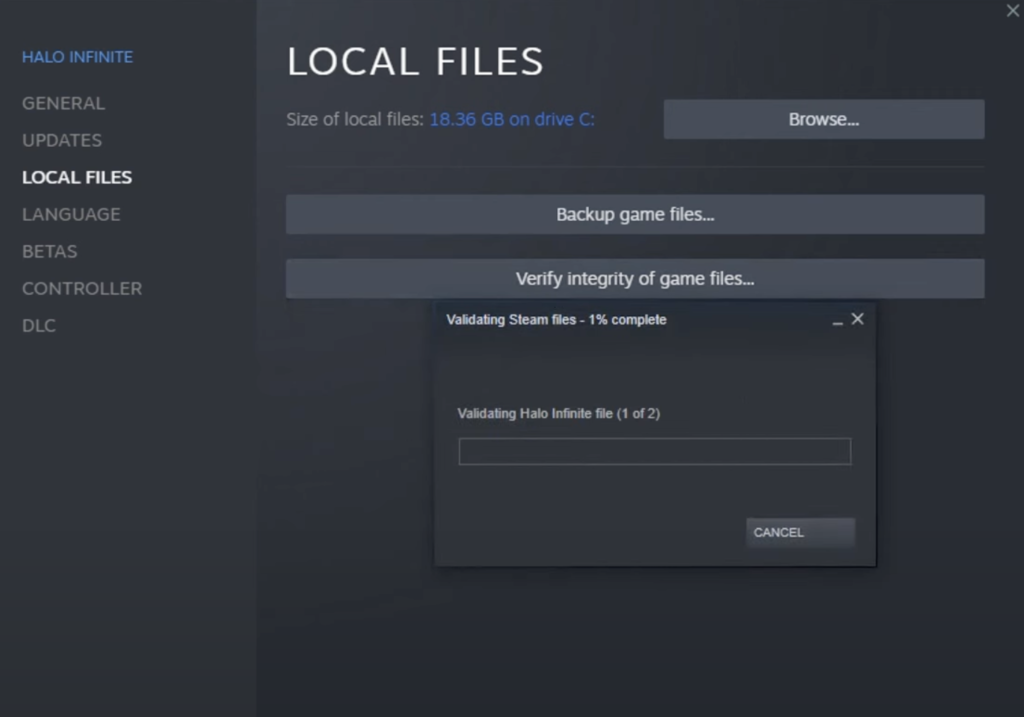
After scanning your files, go back to the game to check if you’ll still encounter the error.
8. Contact Halo Infinite.
If none of the solutions above worked for you, it’s time that you let the professionals handle the situation.
Go to Halo Infinite’s Support page and get in touch with their team to ask for assistance regarding the issue. Provide all the necessary details on your report to speed up the troubleshooting process.
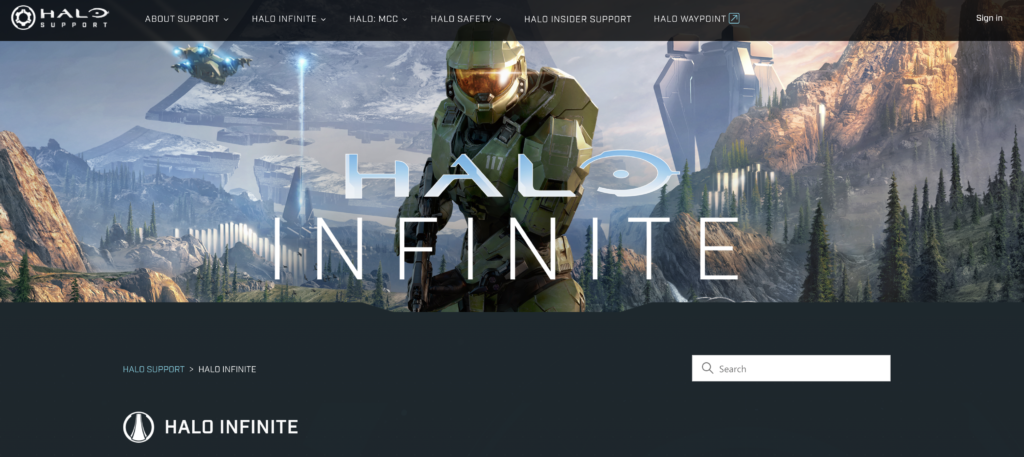
While waiting, try browsing their page and see if you can find other solutions.
That wraps up our guide for fixing the connection lost error on Halo Infinite. If you have questions, leave a comment below, and we’ll get back to you as soon as possible.
If this guide helped you, please share it. 🙂





