Do you experience the “Cyberpunk 2077 has flatlined” error on your PC?
Cyberpunk 2077, the popular open-world RPG, has yet again suffered from a critical error that prevents fans from playing. As it turns out, many Cyberpunk fans struggled to launch the game due to a “Cyberpunk 2077 has flatlined” error message.
Based on what we know, this issue occurs while launching the game and doesn’t go away even after multiple attempts.
Most of the time, launch errors like the “Cyberpunk 2077 has flatlined” occur due to corrupted game resources and lack of system permissions. However, it can also be due to third-party applications, improper hardware, or faulty display drivers.
If you are currently experiencing the same issue, we’ve got you covered.
To help fellow gamers, we have decided to make a guide for fixing the “Cyberpunk 2077 has flatlined” error on PC.
Let’s get started!
1. Restart Your PC.
Whenever you encounter issues with Cyberpunk 2077, the first thing you should do is restart your computer. This should reload your system resources and eliminate temporary errors that may have occurred during use.
Here’s what you need to do:
- On your keyboard, press the Windows key to open the Start Menu.
- After that, access the Power Options tab.
- Finally, choose Restart to reboot your system.

Go back to the game afterward and check if the problem is solved.
2. Check System Requirements.
One of the main reasons for launch errors in Cyberpunk 2077 is not meeting the game’s requirements. Like any other modern title, the game requires a minimum system specification to run.
To know if your system can run the game, head to Cyberpunk’s official page and see if your current system meets the requirement.
3. Close Unused Applications.
Cyberpunk 2077 puts a lot of load on your system. If you encounter launching and performance issues, it might indicate that your computer is running out of resources when the game is running.
To avoid issues, we suggest closing unused and unnecessary applications in the background to free up your system resources.
- Head to the Task Manager by pressing CTRL + SHIFT + ESC on your keyboard.
- From there, go to the Processes tab and click on Memory to sort your apps based on their usage.
- Finally, look at the applications you are not using and close them.
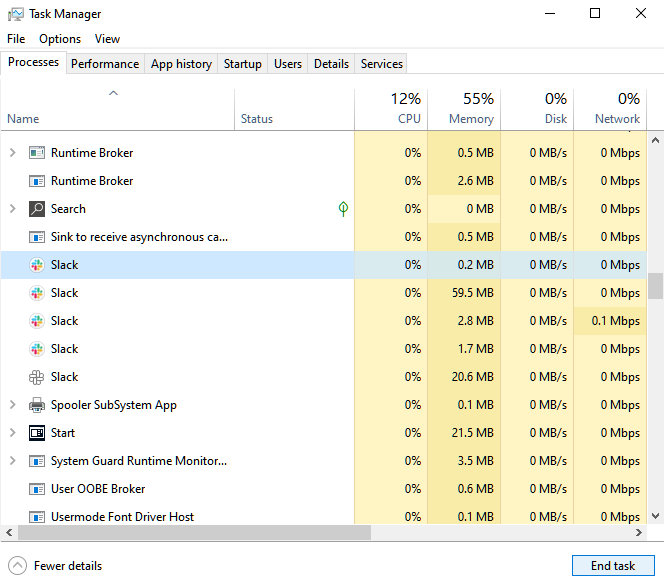
Once done, relaunch the game to check if the problem is solved.
4. Verify Your Game Files.
Missing or broken game files could also be the reason you encounter the “Cyberpunk 2077 has flatlined” error on your computer. To confirm this, use Steam’s built-in tool to verify the integrity of your game files.
Here’s what you need to do:
- First, launch Steam on your computer.
- Access your account and go to the Library tab.
- Right-click on Cyberpunk 2077 and choose Properties.
- Go to the Local Files tab.
- Lastly, click on Verify Integrity of Game Files and follow the prompts.
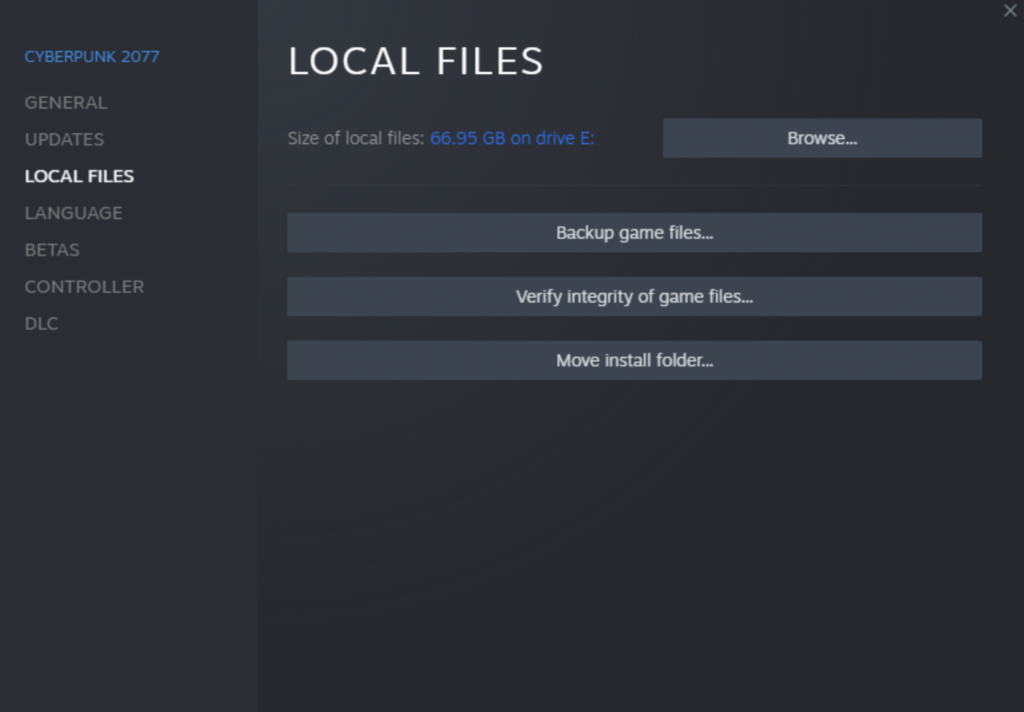
Try launching Cyberpunk 2077 again to see if the error message will still occur.
5. Update Display Drivers.
Given that Cyberpunk 2077 features some of the most advanced graphics, you’ll need your GPU to perform at its best when playing. If you encounter error messages when running the game, there might be a problem with your display drivers.
To rule this out, follow the steps below to update your graphics drivers:
- First, open the Device Manager on your computer.
- After that, expand the Display Adapters tab.
- Lastly, right-click on your graphics card and choose Update Driver.

Restart your computer after the update to apply the changes. Relaunch the game to check if the problem is solved.
6. Update Windows.
If you still encounter the error message when launching Cyberpunk 2077, the last thing we can recommend is updating your operating system. The version of Windows you are running might have an issue or is not compatible with the game.
See the steps below to update Windows:
- On your computer, access Windows Settings by pressing the Windows + I keys.
- After that, go to Update & Security and click on Windows Update.
- Finally, click Check for Updates and follow the prompts.

Go back to the game afterward to see if it will launch.
That ends our guide on how to fix the “Cyberpunk 2077 has flatlined” error on PC. If you have questions or other concerns, please leave a comment below, and we’ll do our best to answer them.
If this guide helped you, please share it. 🙂





