Do you experience poor performance due to Cyberpunk 2077 not using your discrete GPU?
Cyberpunk 2077 is one of the early games ever released that featured ray tracing. Due to this, many gamers were excited about the game up until it was available in the market.
Sadly, many fans encountered various issues with the game, which ruined the experience. Many systems were also struggling to run the game smoothly. Even high-end GPUs from AMD and NVIDIA are having a hard time running the game.
What makes things worst for some users is that the game is opting to use the dedicated graphics card from their CPUs, which we all know cannot handle Cyberpunk 2077.
While there’s still no confirmation from CD Projekt why this kind of issue happened, we did some digging ourselves to address the issue.
As it turns out, this issue with Cyberpunk 2077 commonly occurs when users are not using the latest graphics drivers for their cards. However, it can also be due to missing game resources, outdated systems, or lack of permissions.
In this guide, we will show you what to do if Cyberpunk 2077 is not using your discrete GPU.
Let’s dive right in!
1. Restart Your Computer.
Whenever you encounter issues with Cyberpunk 2077, the first thing you should do is restart your computer. This should reload your system resources and flush out your system cache. This should also address temporary errors that may have occurred during use.
Check out the steps below to restart your PC:
- On your keyboard, press the Windows key to open the Start Menu.
- After that, access the Power Options tab.
- Finally, choose Restart to reboot your system.

Go back to the game afterward to check if the problem is solved.
2. Update Your Display Drives.
As we’ve mentioned above, outdated display drivers are the main cause of this issue on Cyberpunk 2077. To avoid problems, we advise users to update their display drivers to the latest version possible.
See the steps below to update your display drivers:
- First, open the Device Manager on your computer.
- After that, expand the Display Adapters tab.
- Lastly, right-click on your graphics card and choose Update Driver.

Restart your computer to apply the changes. Launch Cyberpunk 2077 and see if it’s now using your discrete GPU.
3. Change Your GPU Preference.
Incorrect user configurations could also be the reason Cyberpunk 2077 is not using your discrete GPU. To rule this out, we suggest changing your GPU preference for Cyberpunk 2077.
Here’s what you need to do:
- Press the Windows + I keys on your keyboard to open Windows Settings.
- From there, go to System > Display.
- Now, click on Graphics Settings at the bottom of the page.
- After that, click on Browse and locate Cyberpunk 2077. Click on Add to include the game in the list.
- Click on the Options button afterward and choose High Performance.
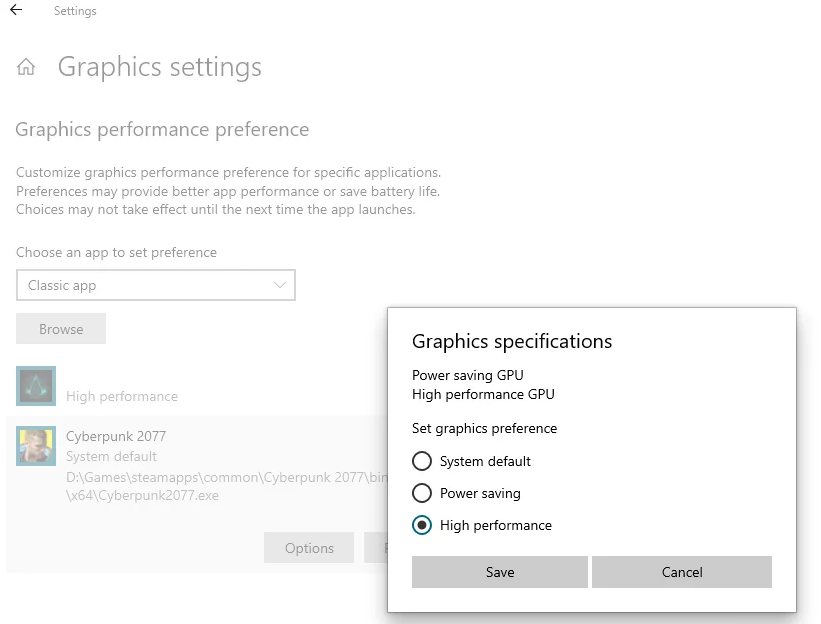
Once done, relaunch Cyberpunk and check if the problem is solved.
4. Update Windows.
The version of Windows you’re using might not be compatible with Cyberpunk 2077. It is also possible that your operating system has an underlying issue that causes your GPU to malfunction.
To fix this, see the guide below to update Windows:
- On your computer, access Windows Settings by pressing the Windows + I keys.
- After that, go to Update & Security and click on Windows Update.
- Finally, click Check for Updates and follow the prompts.

Restart your system afterward and see if the issue is resolved.
5. Reinstall Cyberpunk 2077.
If none of the solutions above worked, the last thing you can do is reinstall the game on your computer. This should ensure that you have the latest working version of Cyberpunk 2077 and it’s installed correctly.
Follow these steps to remove Cyberpunk 2077:
- Launch Steam on your computer.
- Go to the Library and right-click on Cyberpunk 2077.
- Finally, click Uninstall and follow the prompts.
Reinstall the game and see if the problem is solved.
That brings us to the end of our guide for fixing Cyberpunk 2077 if it’s not using your discrete GPU. For questions and clarifications, please let us know in the comment section, and we’ll do our best to help.
If this guide helped you, please share it. 🙂





