Are you facing the issue of disappearing Safari tabs on iPhone?
For our own ease, we often keep our tabs open in browsers to quickly go back to them when needed. Unfortunate for Apple users, Safari is not the best option for that. Somehow, a few bugs always manage to survive through the iOS updates, and the one causing disappearing Safari tabs on iPhone is one such example.
The error has been there since iOS 13, negatively impacting the user experience. However, its official fix is yet to be found. Multiple user reports exist on the internet, stating that their tabs vanish out of the blue and that they’re unable to recover them.
If the same happened to you, you might have found your way in here looking for its solution. Lucky for you, we’ve got what you need. Below we’ll be covering a few workarounds and fixes to the issue of disappearing Safari tabs on iPhone.
So without any delay, let’s dive straight in!
1. Ensure that Your iPhone is Connected to A Stable Internet Connection.
One of the main reasons your Safari tabs may be disappearing is an unstable network connection. When your internet connection is poor, the tabs you open may not be able to load properly, which may result in them disappearing the next time you try to access them.
If that is the case, you may want to ensure that you have a strong internet connection so that the same thing doesn’t happen again. To do so, switch to Mobile Data if you’re using Wi-Fi or vice versa.
Here’s how to do it:
- First, launch the Settings app on your iPhone’s home screen.
- Next, select Wi-Fi.
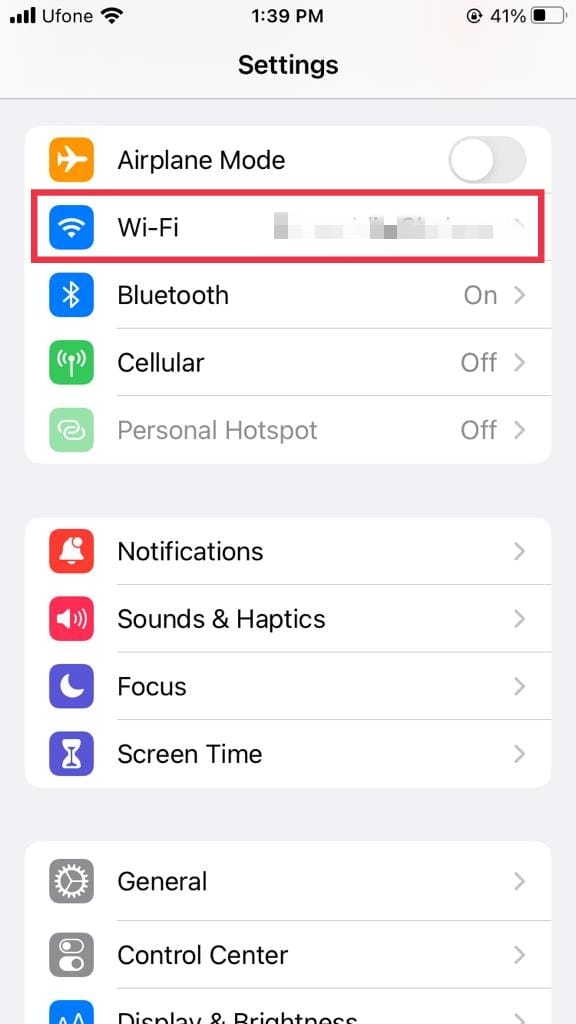
- Then, turn the toggle off for Wi-Fi.
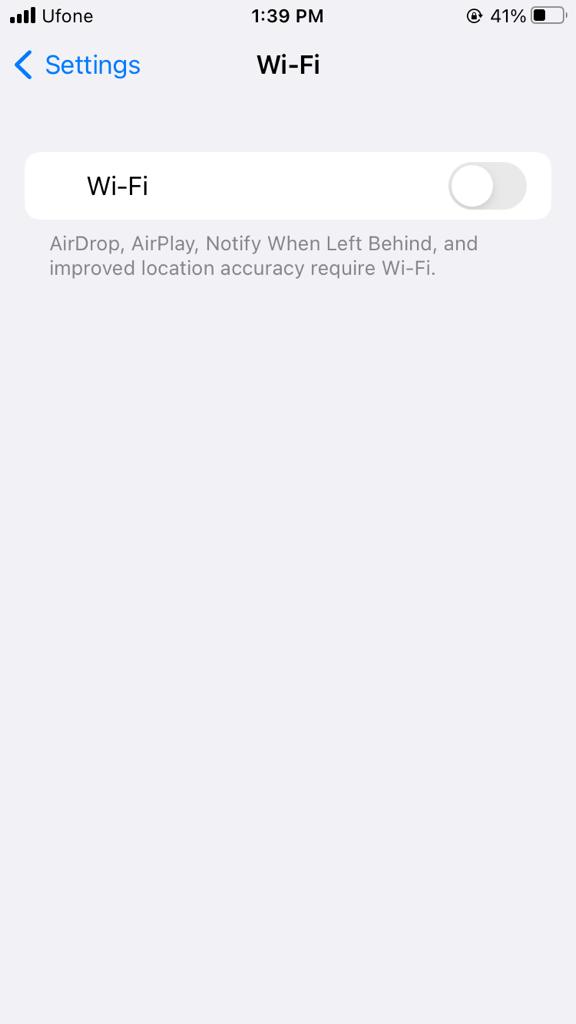
- Now, go back and tap on Cellular.
- Turn on the toggle for Cellular Data.
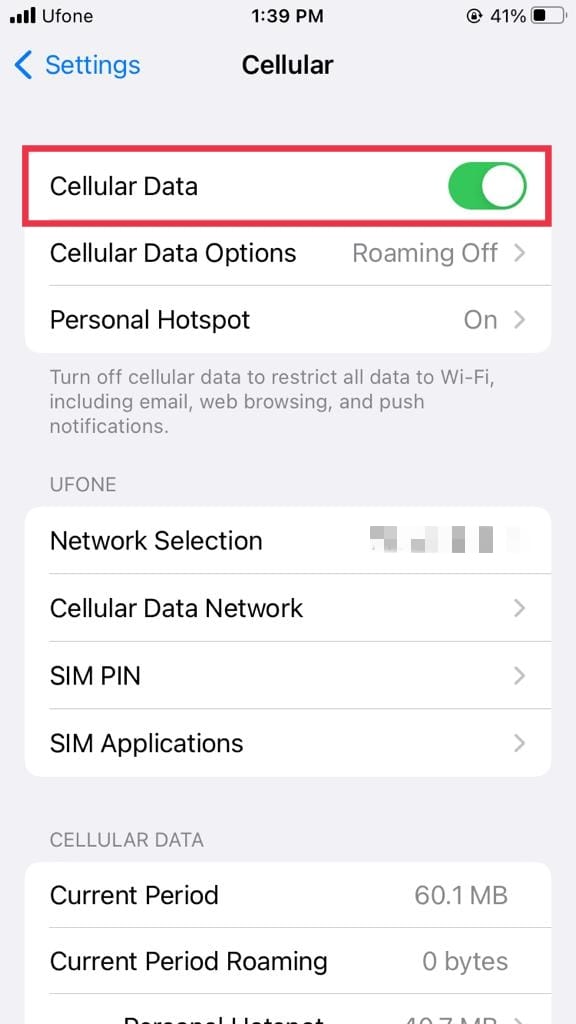
If a stable internet connection is still leading to your tabs disappearing on Safari, move to the next method to find out how to solve this problem.
2. Enable Background App Refresh for Safari.
If Safari is not loading your content regularly, it may also result in disappearing Safari tabs on iPhone. To prevent it from happening again, one of the methods is to enable Background App Refresh for Safari.
Background App Refresh is a great feature for iPhone and Android users. It allows the apps on your device to update with new content while running in the background. This way, all of the tabs you opened previously in Safari will be available for you to access later.
Here’s what you need to do:
- To start, open the Settings app on your device.
- After that, head to General.
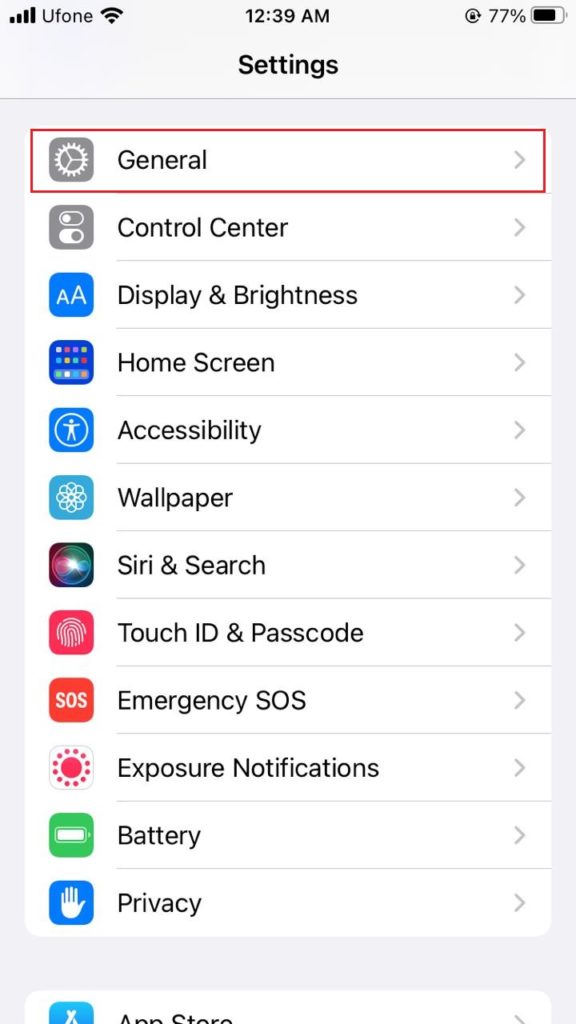
- Next, tap on Background App Refresh.
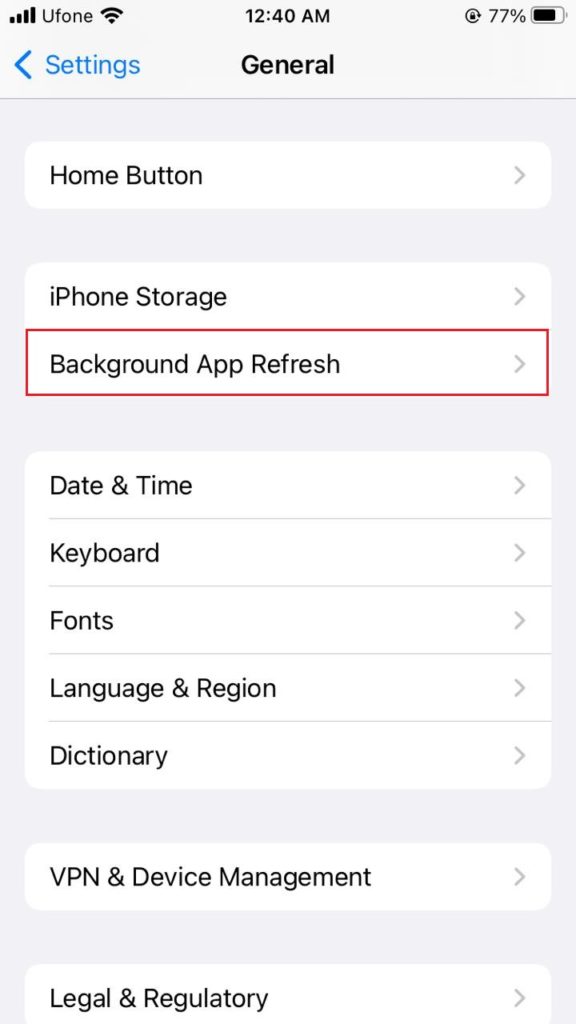
- Now, ensure that Wi-Fi & Cellular Data is selected.
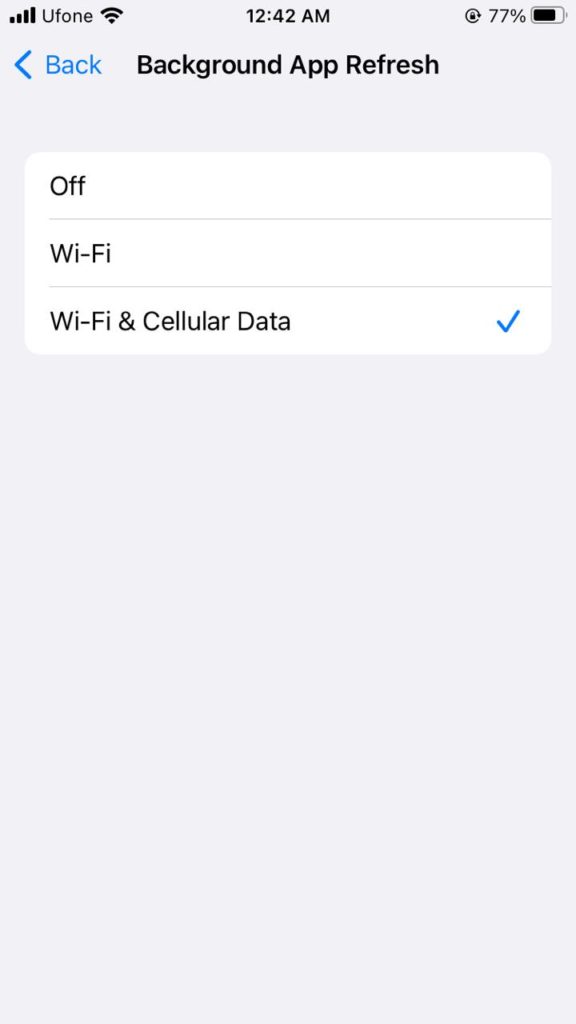
3. Open Recently Closed Tabs.
One way to restore the disappeared Safari tabs on iPhone is by going to the recently closed tab. From there, you can look for the tabs that you visited earlier and restore them to your Safari.
To do so, follow the steps below:
- Begin by opening the Safari app on your iPhone.
- Now, tap on the Book icon located at the bottom bar of your screen.
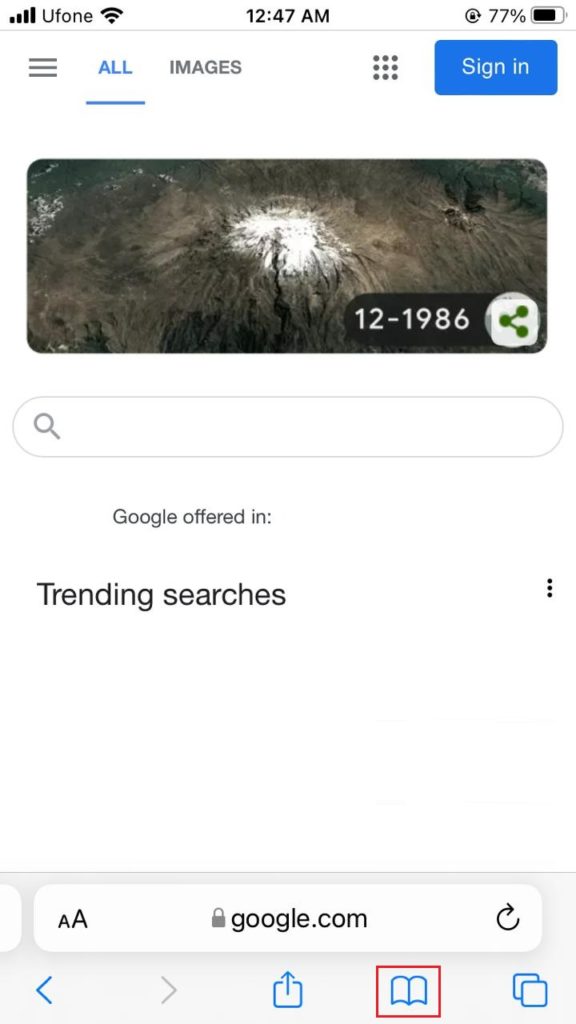
- Next, select the Clock icon to open Safari history. Simply select what you wish to reopen.
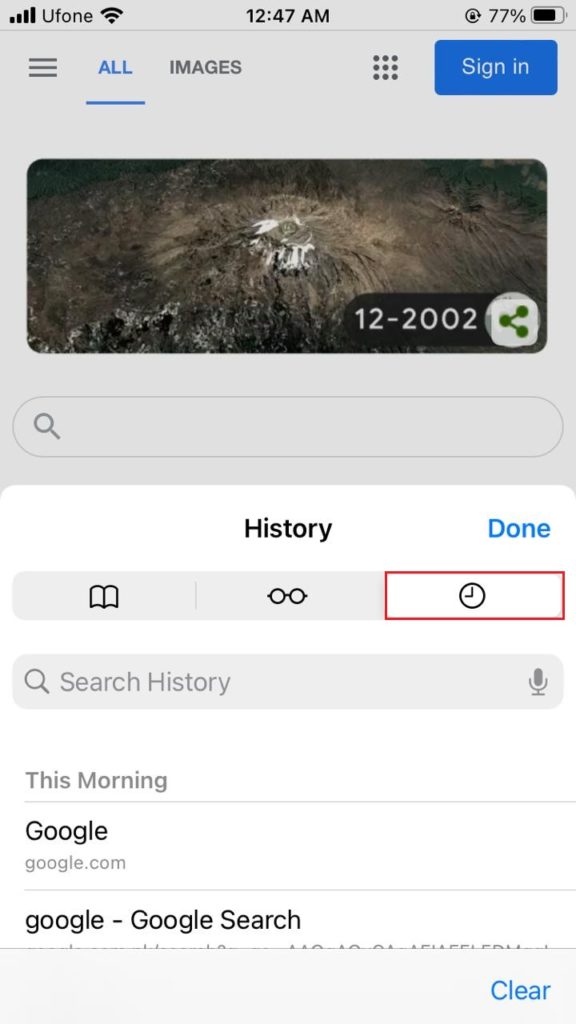
- If you want to reopen more than one tab, tap on the Tabs icon at the bottom.
- In the new tab, perform the steps mentioned above to access other recently deleted tabs.
4. Restore the Tabs Through Other Apple Devices.
If you can’t restore your Safari tabs on your iPhone from the recently closed tabs, there’s still a way to reopen all your disappeared tabs on another Apple Device.
Apple allows its users to sync Safari across all other Apple devices. So, one way to go about the disappearing Safari tabs on iPhone problem is by restoring the Safari tabs from another Apple device. Keep in mind that this method will only work if your iCloud is enabled across all devices.
Follow the steps given below to restore your iPhone tabs on an iPad:
- Start by launching the Safari app from your iPad.
- Next, select the Tabs icon present at the top-right corner of your screen.
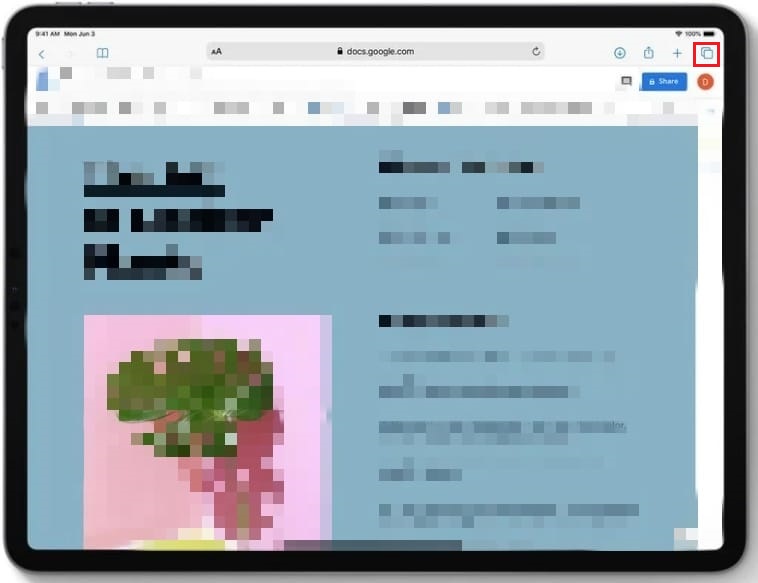
- Now, scroll down and locate the tabs mentioned for other Apple devices.
- Tap on any of the websites present under your iPhone’s opened tabs to open them in a new tab.

If you own a Mac and wish to reopen iPhone’s tabs, here’s what you should do:
- Firstly, open the Safari app from your Mac’s home screen.
- Open Tabs by tapping on the Tabs icon located at the top-right corner.
- Next, scroll down to view the tabs for other Apple devices.
- Simply tap on any webpage to open it as a new tab.
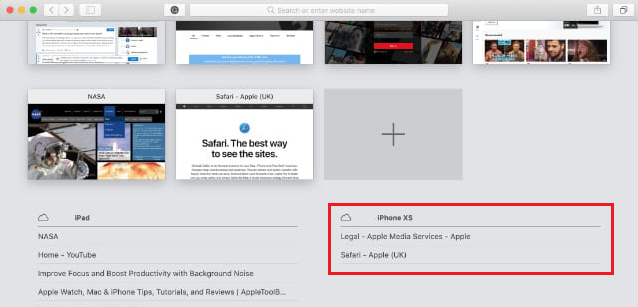
5. Turn off Close Tabs Automatically.
Safari automatically closes your opened tabs after a specific period if you have particular settings saved. This may be another reason if your tabs seem to disappear after a certain duration. To make sure it doesn’t happen again, set the Close Tabs for Safari to Manually, and you’re set to go.
Follow the steps below to do it:
- Launch Settings from the home screen of your Apple device.
- Next, scroll down and find Safari and then tap on it.
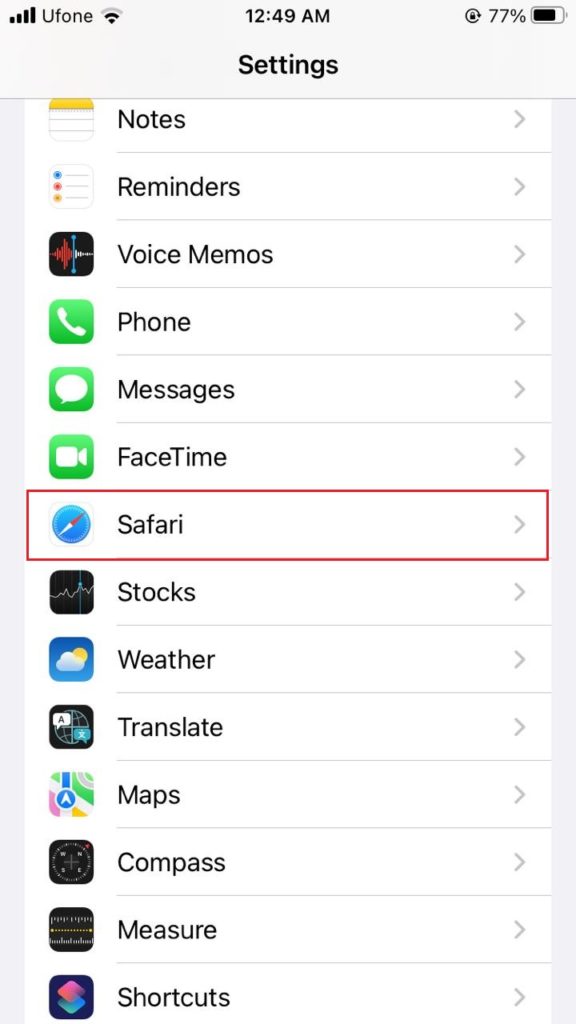
- Select the Close Tabs option present under the Tabs section.
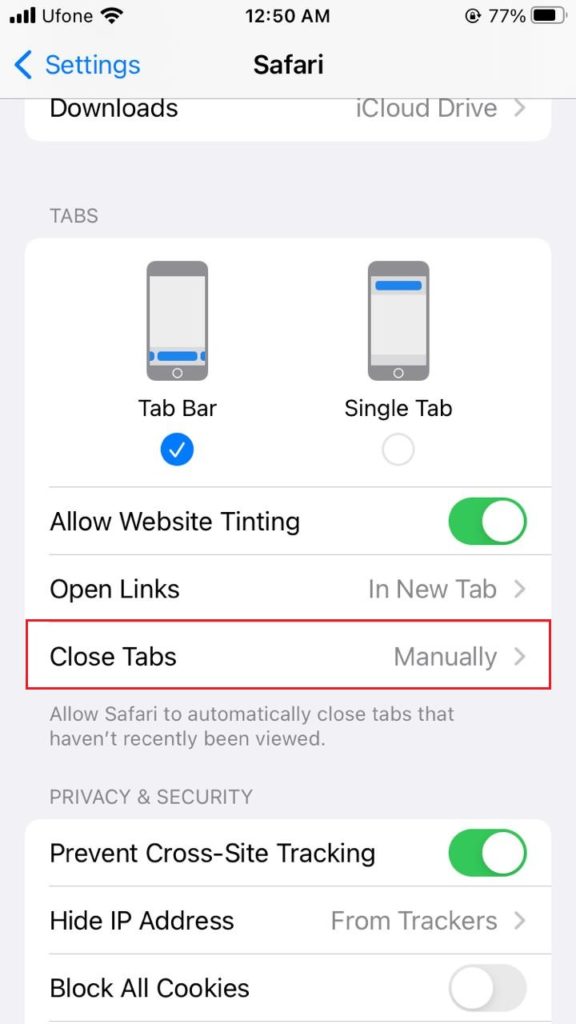
- If the checkmark appears next to any other option other than Manually, change it so that Manually is selected.
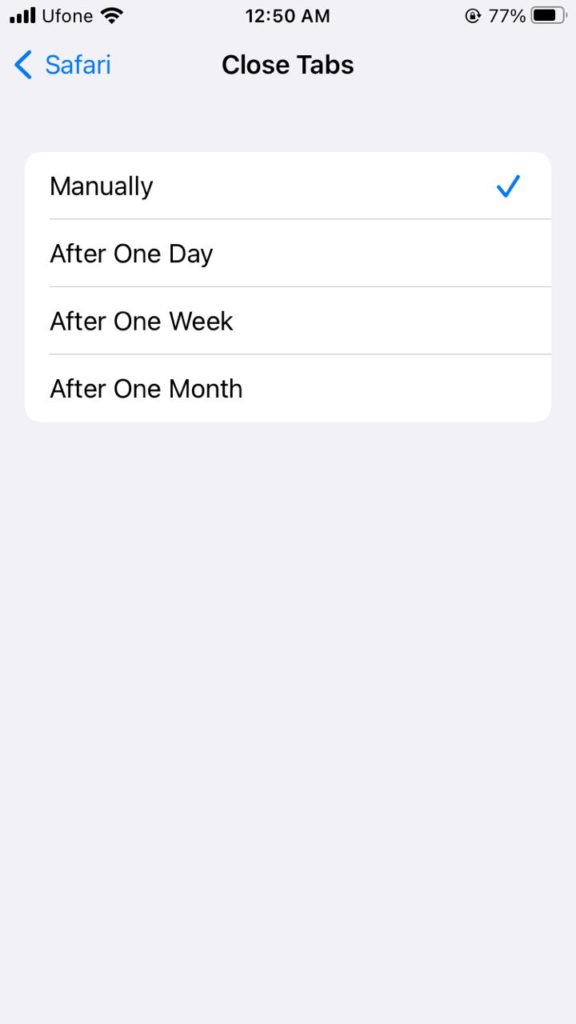
If your tabs still disappear even after performing this method, head to the next one to figure out a workaround for this issue.
6. Bookmark the Open Tabs.
If Safari tabs are still disappearing even after following all the methods mentioned in this guide, your last resort is to bookmark every tab you open. This way, even if your tabs disappear, you will still have a way to reopen the important web pages.
Moreover, iOS 13 gives you a quick way to bookmark the tabs. You may bookmark one tab at a time or all the opened tabs with a single tap. Similarly, you can reopen all the tabs at once.
If you want to bookmark a single tab, here’s all that you need to do:
- Firstly, head to the Safari app from your iPhone.
- Next, open the tab that you wish to bookmark and long-press the Book icon located at the bottom.
- Now, select Add Bookmark.
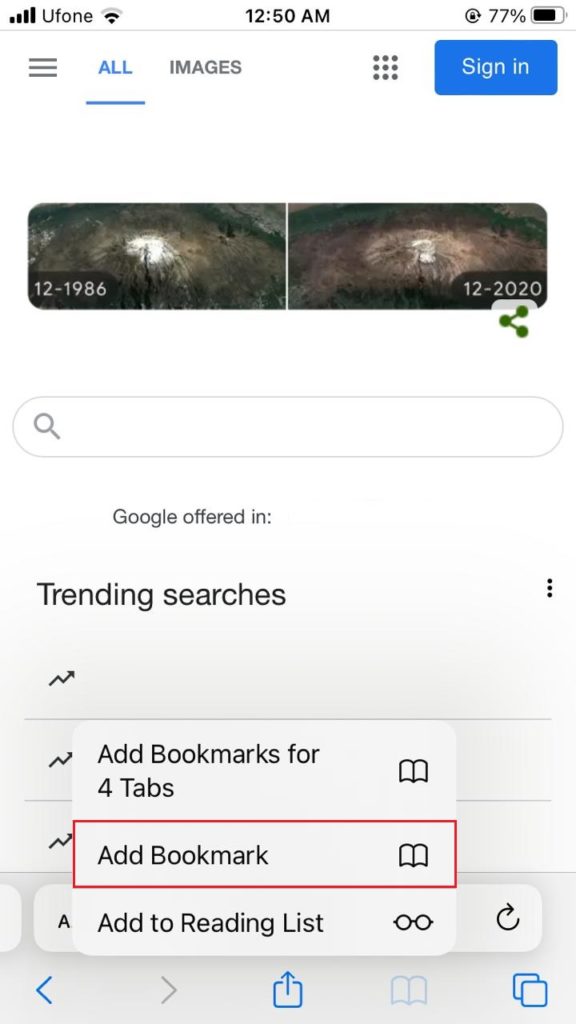
- After that, tap on Save from the top-right corner to bookmark it.
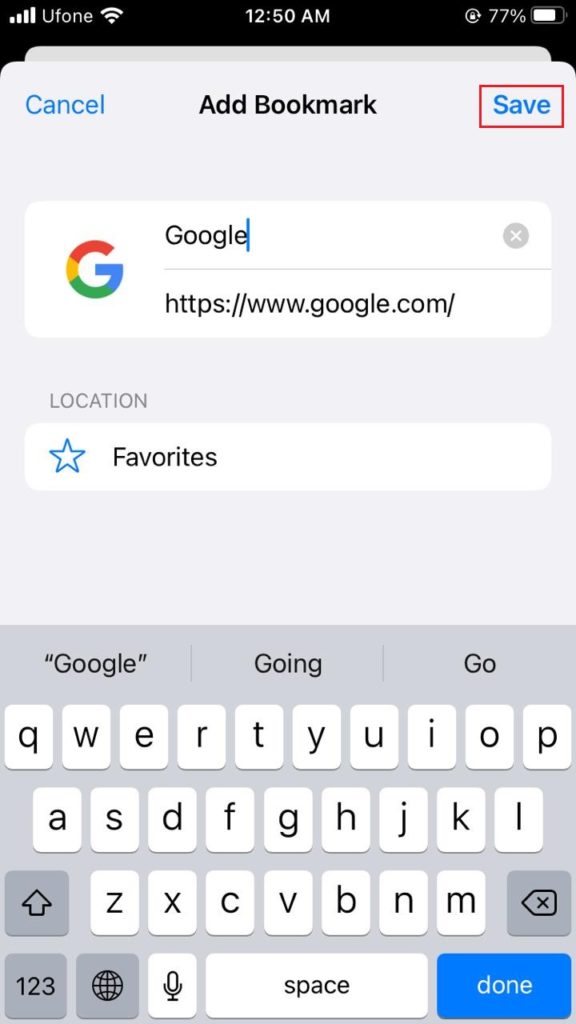
If you wish to bookmark all the opened tabs at once, follow these steps:
- Launch Safari.
- Select and hold the Book icon until a few options appear.
- Now, tap on Add Bookmark for X Tabs.
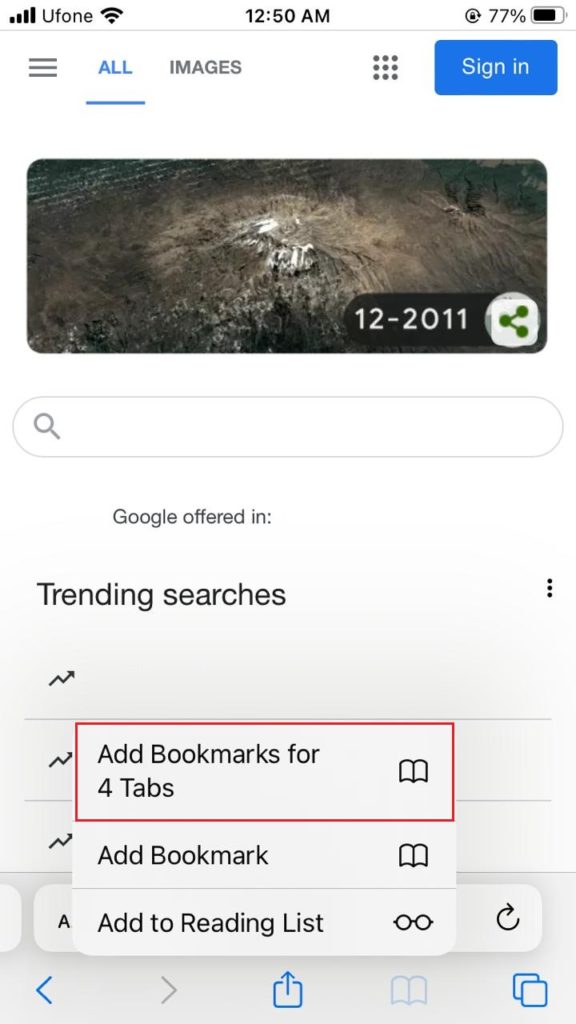
- Next, type in the name and select a location for your bookmark folder.
- Afterwards, tap on Save.
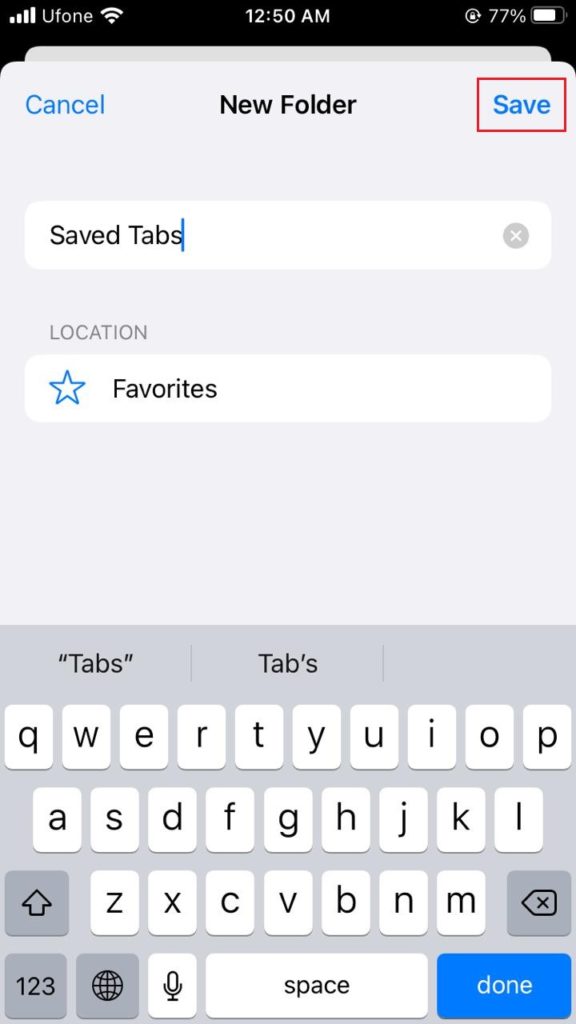
- Now, you may easily access the Bookmarked tabs by simply tapping on the Book icon. Simply tap on the folder’s name, and all your tabs will open at once.
This concludes our guide on how to fix disappearing Safari tabs on iPhone. If you have more questions, don’t forget to utilize the comments section below. We will try our best to assist you further.
If this guide helped you, please share it. 🙂





