Want to know why your Discord overlay is not working?
Discord is an instant messaging platform that packs a lot of features and is the go-to choice for most gamers. It allows you to create and join community servers to connect with other players.
Besides that, Discord also offers various gaming-centric features such as in-game overlays, low resource consumption, system-wide push to talk, and more.
However, these features don’t come without issues. One of the most common problems on Discord is the in-game overlay not showing or working.
Based on what we know, problems with the in-game overlay on Discord are caused by offline or faulty servers. On the other hand, it can also be due to improper device settings and corrupted application files.
If you can’t get the Discord overlay to work, you’re in luck.
Today, we’ll show you how to fix the Discord overlay if it’s not working on your computer.
Let’s begin!
1. Check Discord Servers.
Since Discord is an online service, it relies heavily on its servers to function. If you encounter issues on the platform, it’s usually caused by problems on Discord’s end. To confirm this, check the status of their services by visiting Discord’s dedicated status page.
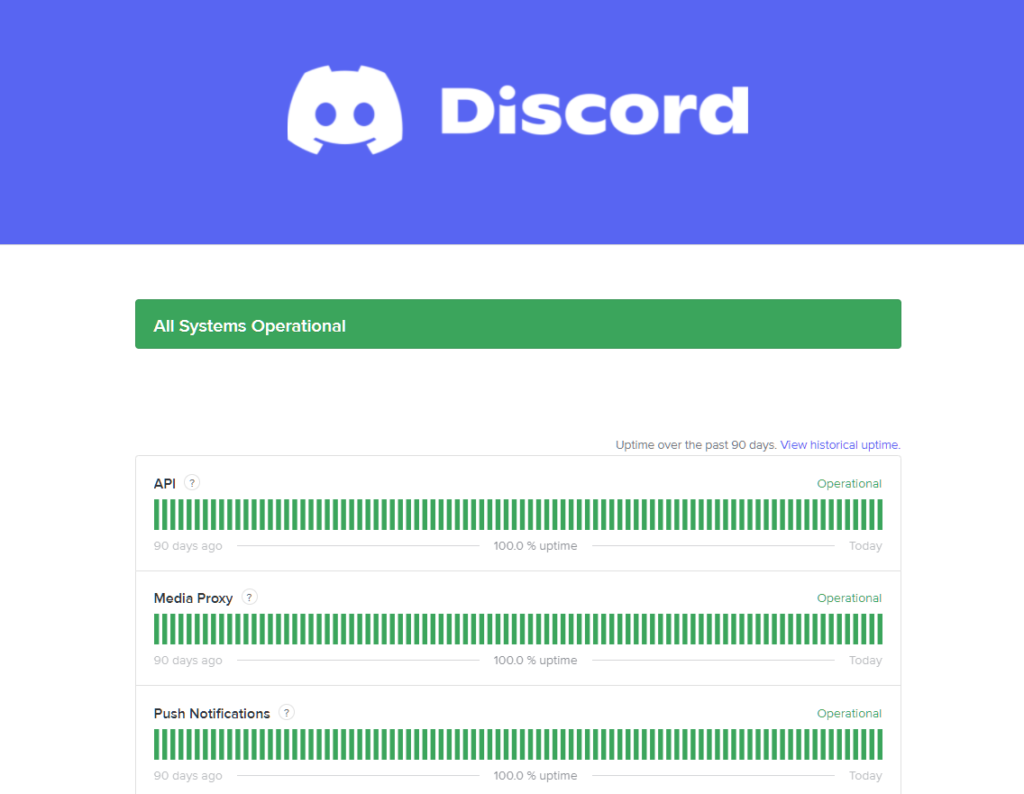
Unfortunately, server-related issues can’t be addressed on your end. If the servers are down, the best thing you can do is sit back and wait for their team to resolve the problem.
On the other hand, proceed to the next solution below if Discord’s servers are working to start troubleshooting the problem on your end.
2. Restart Your System.
Before changing your system configurations, we suggest restarting your computer first if Discord overlay is not working. This should refresh your system cache and reload Discord’s resources, which may have run into errors during use.
Here’s how you can restart your system:
- First, open the Start Menu on your Taskbar.
- After that, access the Power Options tab.
- Lastly, click on Restart to reboot your computer.

Once done, go back to your game and check if Discord overlay is working.
3. Run Discord As Admin.
Windows could be restricting Discord from accessing crucial resources and data needed for the overlay feature to work. To rule this out, run Discord as an administrator to give it full access to your system.
Follow the steps below to launch Discord as an admin:
- On your desktop, right-click on the Discord app.
- Next, choose Properties and access the Compatibility tab.
- Finally, enable the ‘Run this Program as an Administrator’ option.
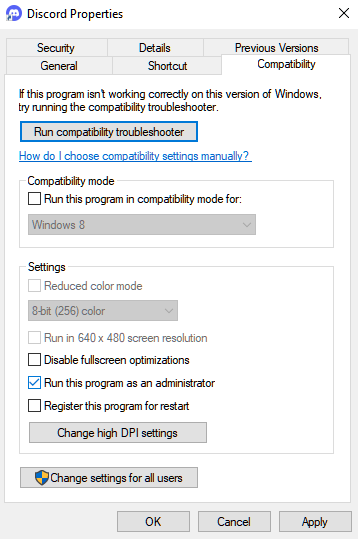
Go back to your game afterward and check if the problem is solved.
4. Check If Overlay Is Enabled.
Another reason why Discord overlay is not working is if the feature is not enabled on your system.
See the steps below to check your settings:
- First, launch the Discord app on your computer.
- After that, go to the Settings and scroll down to Activity Settings.
- Lastly, click on Game Overlay and ensure that the feature is turned on.
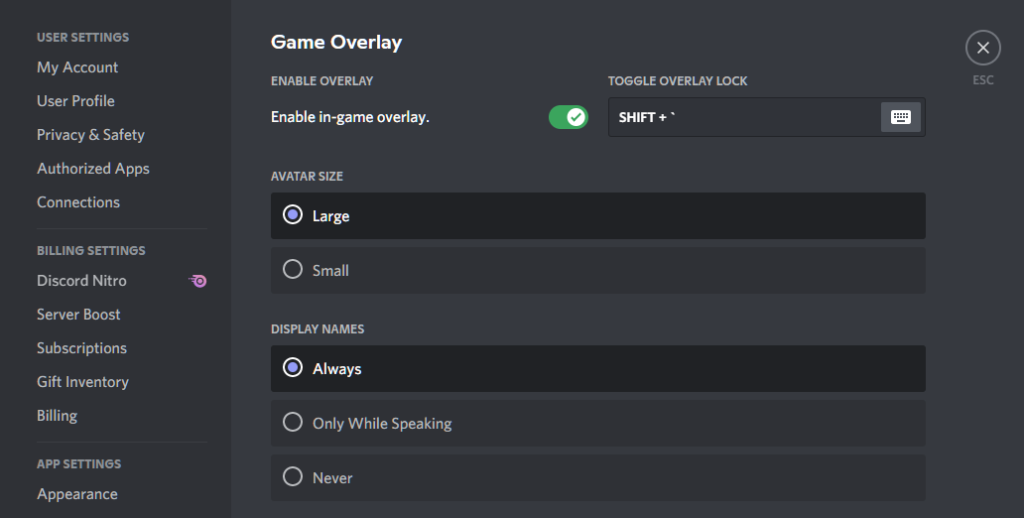
Relaunch Discord on your computer and check if the in-game overlay is working.
5. Disable Your Antivirus.
Discord may not be working properly on your system due to third-party antivirus. While these tools are great for protecting your computer, they can get overprotective and block legitimate applications such as Discord.
To avoid this, disable your antivirus before using Discord.
On the other hand, you can try adding Discord to your antivirus’ safelist or allowlist if it supports that feature.
6. Reinstall Discord.
If the Discord overlay is still not working, it may indicate a problem with the app’s installation files. To fix this, we recommend reinstalling the app to ensure that there are no corrupted or missing files on your system.
Check out the steps below to remove Discord on your PC:
- Open the Control Panel on your computer.
- After that, click on Uninstall a Program.
- Finally, right-click on Discord and choose Uninstall.
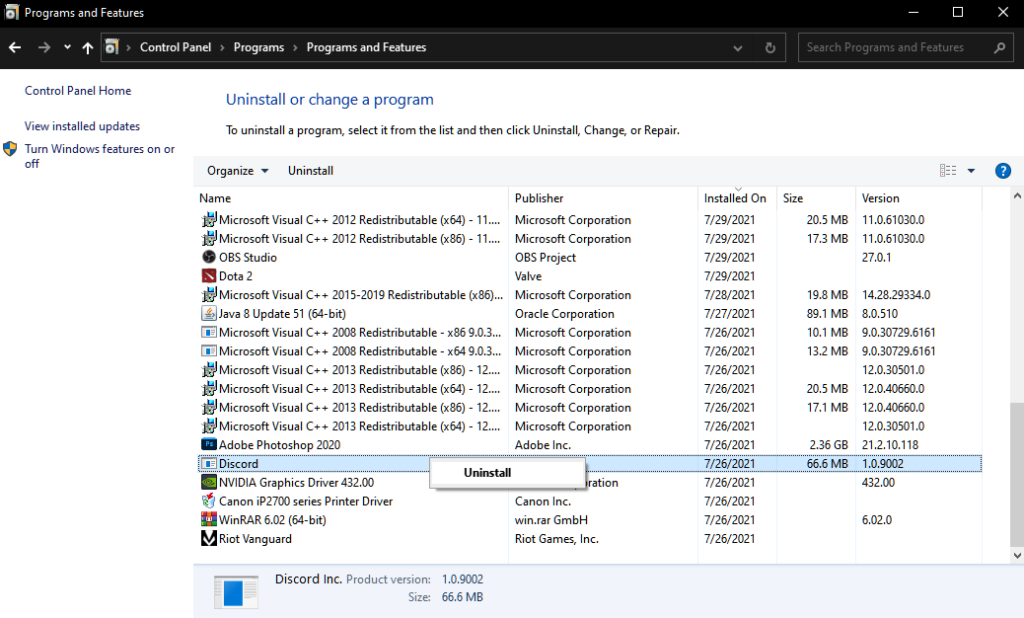
Go to Discord’s website after deleting the app and download the latest installer for your system.
That brings us to the end of our guide for fixing Discord overlay if it’s not working on your computer. If you have questions, please don’t hesitate to leave a comment below, and we’ll do our best to answer them.
If this guide helped you, please share it. 🙂





