Want to know how you can fix Discord screen share if it’s flickering on Windows?
Discord is one of the best communication platforms worldwide. It can be used to create podcasts with your friends, share screens, or simply communicate while playing your favorite games.
One of the best features of Discord is screen sharing. With this, you can host watch parties on your servers, share powerpoints with your team, or show the gameplay of your favorite game.
However, screen sharing on Discord doesn’t work all the time, and users could face issues while using it. One problem you can encounter while using Discord’s screen sharing is screen flickers.
Usually, the reason behind this issue is improper system configurations. On the other hand, it can also be due to faulty device drivers, corrupted application files, or outdated OS.
On rare occasions, slow network connections and server-related issues could also cause screen flickers when sharing your screen.
Today, we’ll show you how you can troubleshoot the Discord screen share feature if it’s flickering on your Windows PC.
Let’s jump right in!
1. Check Discord Servers.
Before changing your device configurations, the first thing you should do when you encounter issues on Discord is checking its servers. Fortunately, Discord has a dedicated status page, where you can check the status of its services.
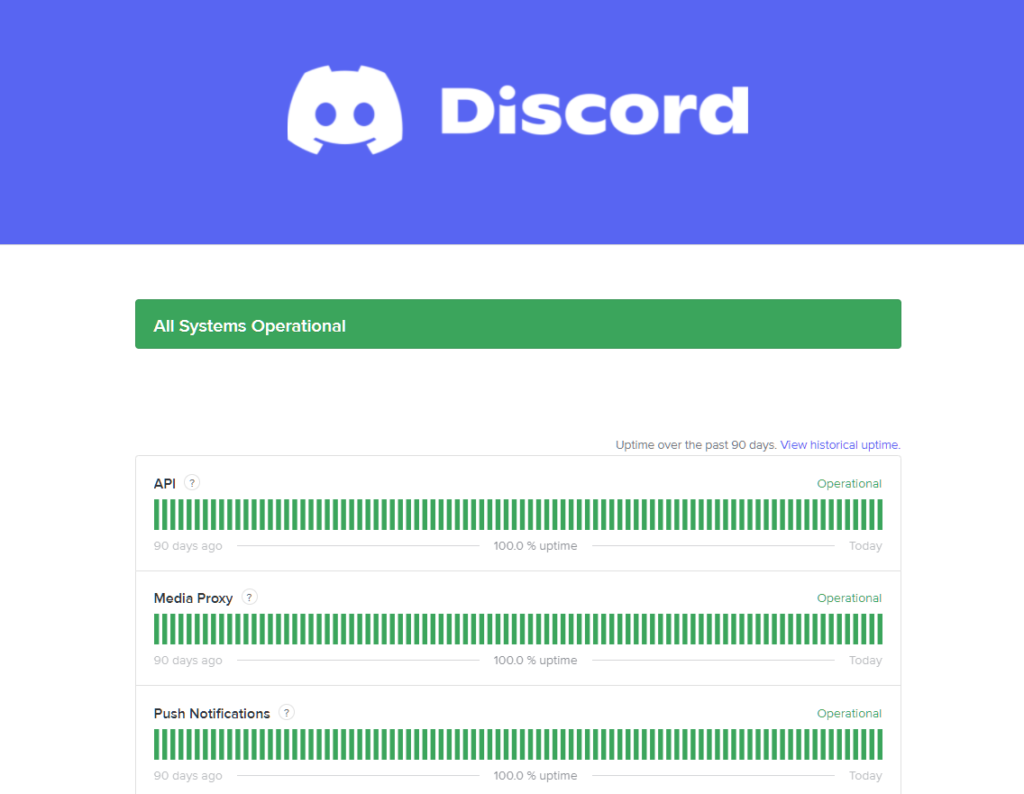
If there’s an issue with Discord, the only thing you can do is wait since server-related problems can’t be addressed on your end.
On the other hand, you can head to the following solution below to start troubleshooting the issue on your side if Discord’s servers are working correctly.
2. Restart Your System.
One of the quickest ways to fix most issues on Windows or any application is to restart your system. This should clear your system’s cache and ensure that there are no temporary errors on your device.
See the steps below to reboot your PC:
- First, open the Start Menu on your Taskbar.
- After that, access the Power Options tab.
- Lastly, click the Restart button.

Go back to Discord and try sharing your screen to check if the problem is solved.
3. Run Discord As Admin.
When you share your screen, Discord needs the proper permissions to record your activity. If the feature is not working correctly, your system could be blocking Discord from recording your screen.
To fix this, follow the steps below to run Discord as an administrator:
- On your desktop, right-click on Discord and choose Properties.
- Now, go to the Compatibility tab.
- Finally, enable the ‘Run this Program as an Administrator’ option.
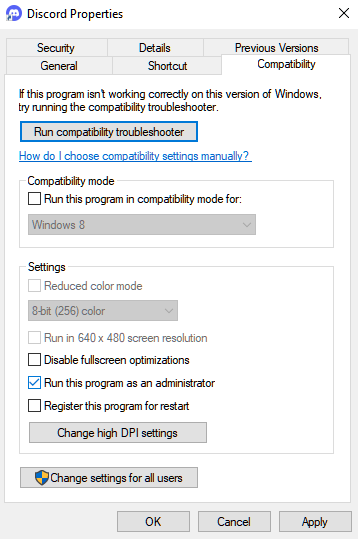
Relaunch Discord afterward and check if the screen share feature is working.
4. Update Your Display Drivers.
Corrupted or outdated display drivers could also be the reason the Discord screen share feature is flickering on your Windows PC. To rule this out, try updating your display drivers to the latest version possible.
Here’s how you can update your drivers:
- Press the Windows + X keys on your keyboard to access the Quick Menu.
- After that, click on Device Manager and expand the Display Adapters tab.
- Lastly, right-click on your graphics card and choose Update Driver.

Once done, restart your system and try using the screen share feature again.
5. Reinstall Discord.
If Discord’s screen share feature is still flickering on your Windows PC, we suggest reinstalling the app. Some of its installation files may have gotten severely corrupted and are no longer fixable.
Check out the steps below to delete Discord on your PC:
- Open the Control Panel on your computer.
- After that, click on Uninstall a Program and find Discord.
- Finally, right-click on the app and choose Uninstall.
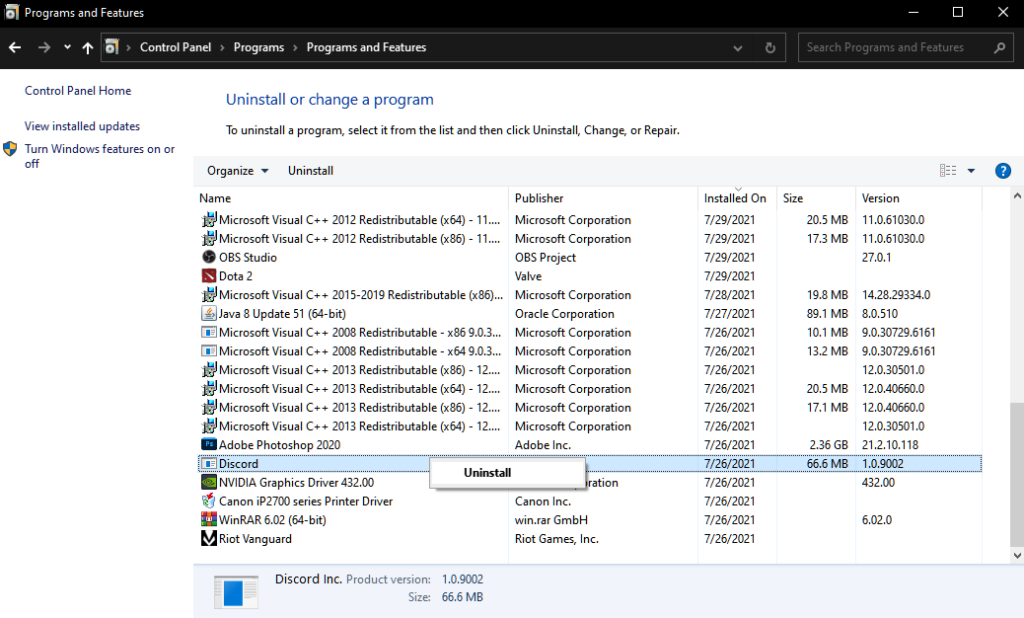
Go to Discord’s website afterward and download the latest version of Discord.
That ends our guide for fixing Discord screen share if it’s flickering on Windows. If you have questions or any other concerns, please let us know in the comment section, and we’ll do our best to help.
If this guide helped you, please share it. 🙂





