Can’t figure out why Discord spell check is not working on your computer?
Discord is a free platform that allows people worldwide to communicate through voice, audio, and text. There are thousands of communities that you can join on Discord, including game servers, business, hobbies, and more.
While audio and video chats are the most used services on the platform, Discord balances everything and optimizes its text chat features.
One of the best features of Discord is spell-checking. When we communicate through chats, we often type fast, and mistakes in spelling occur. With Discord spell check, you don’t have to worry about misspelled words as the app automatically checks them for you.
Unfortunately, there have been reports from several users who are complaining that the feature is not working on their systems.
If you’re among them, keep reading.
Today, we’ll show you how to fix Discord spell check if it’s not working on your computer.
Let’s get started!
1. Check Discord Servers.
When a feature is not working on Discord, the first thing you should do is check the platform’s status. Since you’re using an online service, expect issues to occur when the servers go down unexpectedly or for maintenance.
Head to Discord’s dedicated status page to check the situation of the platform.
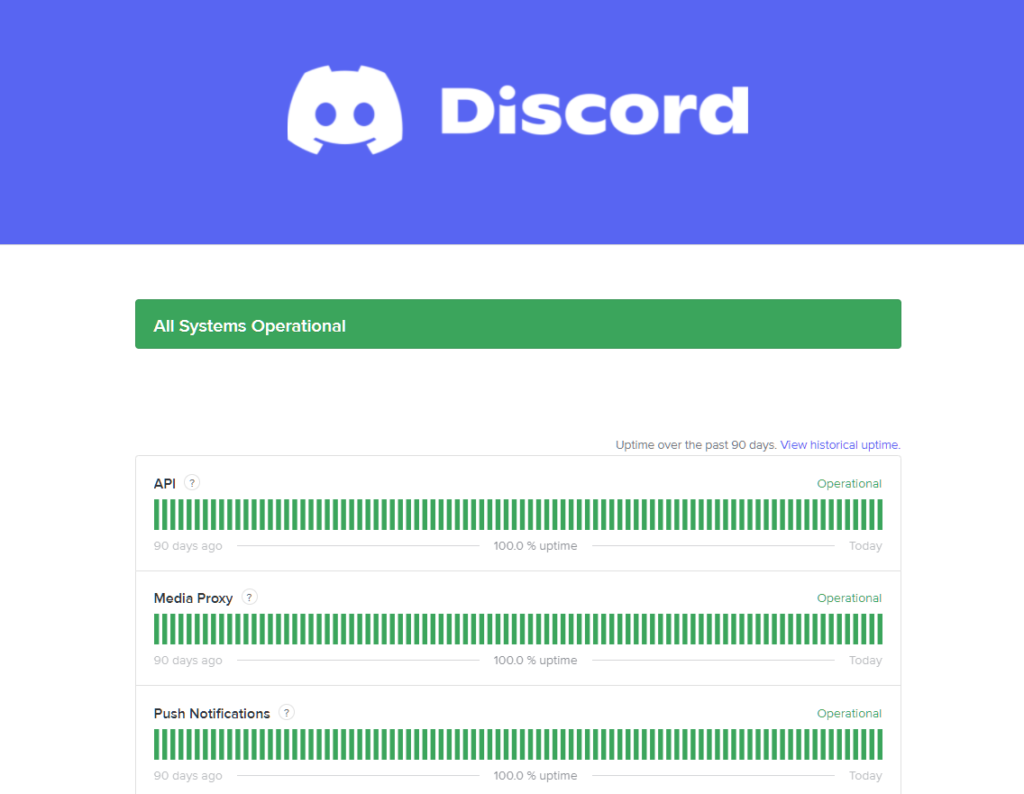
If there’s an issue with the servers, the only thing you can do is wait. On the other hand, you can proceed to the next solution below if Discord’s servers are online.
2. Restart Discord.
A bug or glitch may have occurred on Discord, causing some features to malfunction. If this is the case, restarting the app on your computer should be enough to address the issue. Close the app using Task Manager and wait for a few seconds before relaunching it.
Now, try sending a message to one of your servers and see if spell check would work.
3. Restart Your Computer.
If restarting Discord was not enough, go ahead and give your computer a restart. This should eliminate temporary errors on your system, which could be causing problems with the apps running on your computer.
Check out the guide below to restart Windows:
- First, click the Windows icon on your Taskbar to open the Start Menu.
- After that, access the Power Options tab.
- Lastly, click on Restart and wait for your system to reboot.

Launch Discord after restarting your computer and see if the spell check function is working.
4. Check Your System Settings.
Discord’s spell check relies on Windows’ native spell check feature. If spell check on Windows is disabled, the spell checking feature of Discord won’t function.
Follow the guide below to check your system settings:
- Press the Windows + I keys on your keyboard to access Windows Settings.
- After that, go to Devices and click on the Typing tab from the side menu.
- Finally, ensure that ‘Autocorrect Misspelled Words’ and ‘Highlight Misspelled Words’ are enabled.
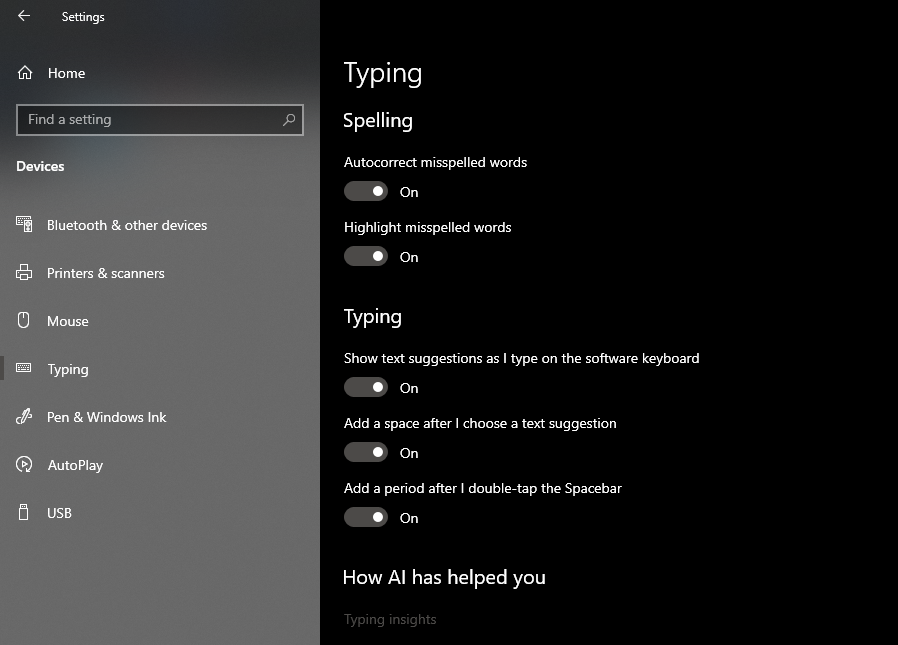
Go back to Discord afterward and check if spell check is working.
5. Reinstall Discord.
If Discord spell check is still not working on your computer, it may indicate an issue with your installation files. In this case, we suggest reinstalling the app on your computer to ensure everything’s in order.
Follow the steps below to delete Discord on your system:
- First, open the Control Panel.
- Next, click on Uninstall a Program and locate Discord.
- Lastly, right-click on the app and choose Uninstall.
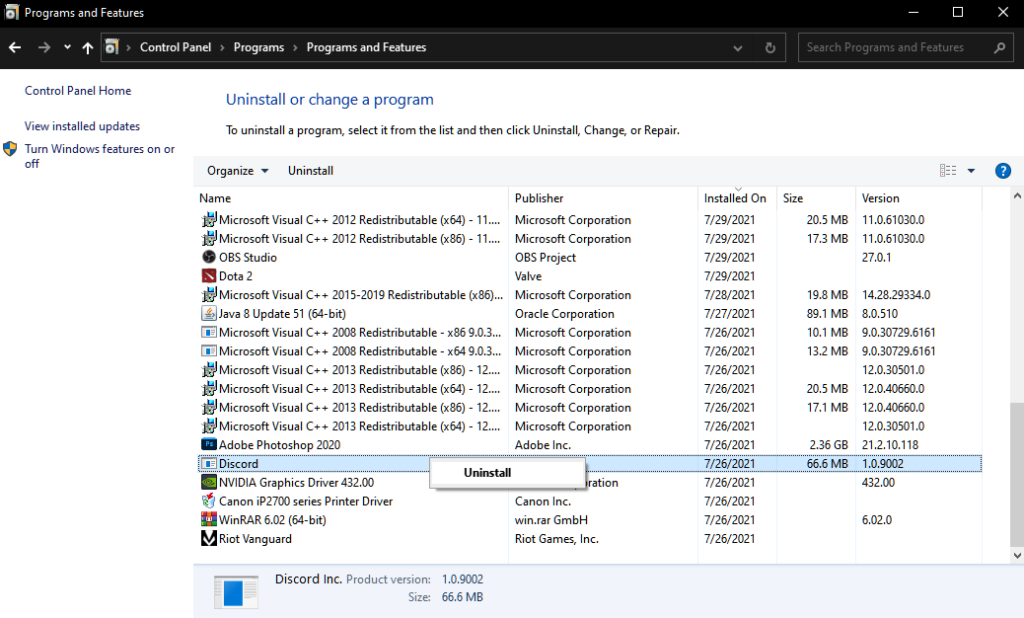
Once done, visit Discord’s website and download the latest installer from there.
That wraps up our guide for fixing Discord spell check if it’s not working on Windows. If you have questions, please let us know in the comment section, and we’ll get back to you as soon as possible.
If this guide helped you, please share it. 🙂





