Are you wondering why Disney Plus is not working on Roku?
Disney Plus is available on most operating systems and some home entertainment boxes like Roku. This allows users to enjoy their favorite shows on the platform using a bigger screen in their living room.
While the Disney Plus app works fine in most cases, users have reported problems on the platform from time to time.
Given that the app is still new, it is understandable if it encounters a few hiccups occasionally.
Unfortunately, it is frustrating if the Disney Plus app decides not to work on your device. Since you are a paying customer, it is understandable if you demand a better service on the platform.
If you are reading this, the Disney Plus app is probably not working on your Roku device.
Based on what we’ve found out, this problem is mainly caused by problematic servers or corrupted files on your end.
To help you out, we’ve decided to make a guide for fixing the Disney Plus app if it is not working on Roku devices.
Let’s get right into it!
1. Check Disney Plus and Roku Servers.
Whenever you encounter problems on Disney Plus, the first thing that you should always do is to check the server’s status. Since Disney Plus is an online platform, its servers play an integral role in keeping the app accessible to the users.
To check the status of Disney Plus, you can use third-party tools like Downdetector. It is a website that gives information about the status of applications and the past issues they encounter.
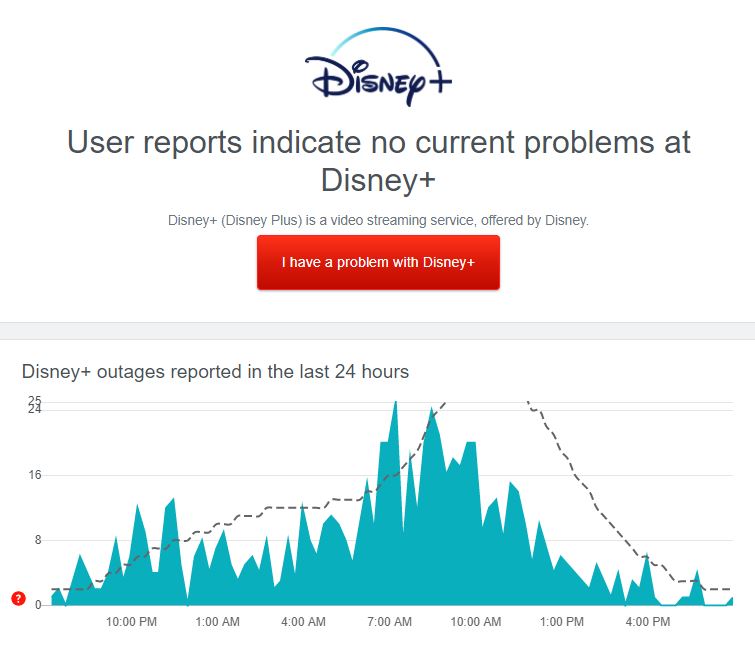
You can also use it to check if there are any problems with Roku’s servers.
If the problem is server-related, the option you have is to wait until the developers address the issue.
However, you can still do the rest of the methods below and see if anything works out.
2. Check If Your Roku Is Compatible.
While Disney Plus is available on Roku, this doesn’t mean that the whole product lineup is supported. Given the number of models Roku has, Disney Plus only selected particular devices to run their application.
Visit Disney Plus’ Help Center to check if your current Roku device is compatible with the platform.
If not, consider getting a compatible one, or use your other devices like computers and mobile devices.
3. Try Watching Another Show.
Disney Plus shows may encounter unexpected problems at times and become unplayable for a certain period. If you are having difficulties playing a movie or TV show, select a random title on the medial library and see if the same issue will occur.
This way, you can identify if the problem is with the entire platform or a particular movie or TV show.
Proceed to the last method below if the problem occurs on specific shows to call the attention of Disney’s team.
4. Re-Login to Your Account.
Your user data may have encountered an error when the servers went down, or a temporary bug or glitch occurred on Disney Plus. To fix this, you need to sign out of your current session and log back in afterwards to refresh your account data.
See the steps below to log out of your Disney Plus account on Roku:
- First, access the Disney Plus app on your Roku.
- Now, open Settings from the side menu.
- Lastly, select Log Out from the options and press Ok on your remote. +
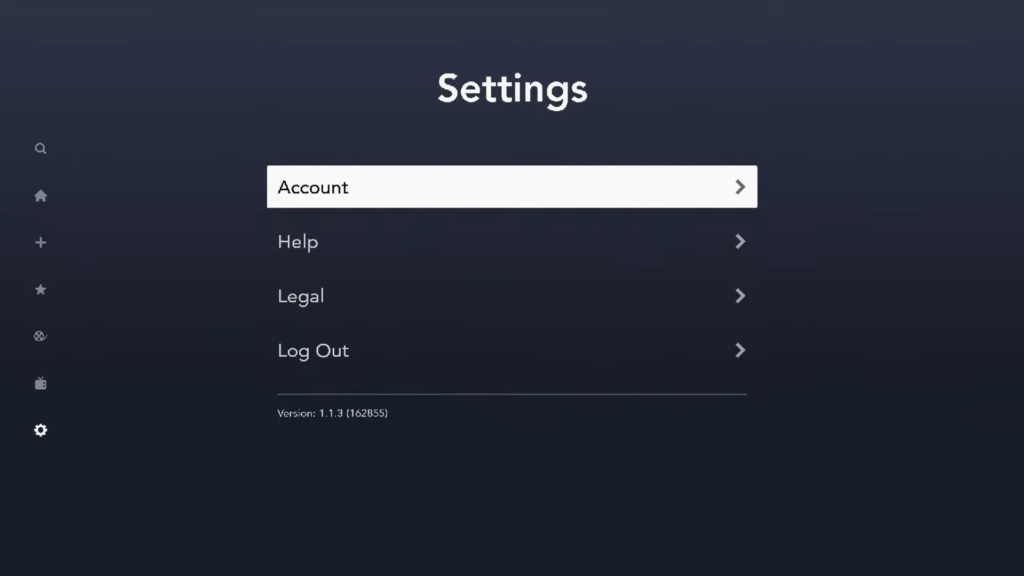
Once done, wait for several minutes before logging back into your Disney Plus account.
5. Check and Reset Your Internet.
Network related problems could also be the reason for Disney Plus not working on your Roku. The platform requires a minimum bandwidth of 5 Mbps to watch HD titles on the app. If your connection is slower than 5 Mbps, unexpected problems can occur while using the app.
To check if your connection is running slow, run a test using Fast.com to measure its current upload and download bandwidth.

If the result shows that your network is the problem, re-establish the link with your service provider’s servers by restarting your network router.

Once done, perform another test to check if the restart helped to solve the problem. If your network is still running slow, contact your ISP and ask them to address the issue.
6. Restart Your Roku.
Your Roku’s operating system may have encountered a temporary bug that caused other applications not to work correctly. In this case, we suggest that you reload all of its resources by restarting your Roku device.
Check out the guide below to reboot your Roku:
- First, open your Roku device and access its Settings.
- After that, go to the System tab.
- Lastly, select System Restart and wait for your device to reboot.
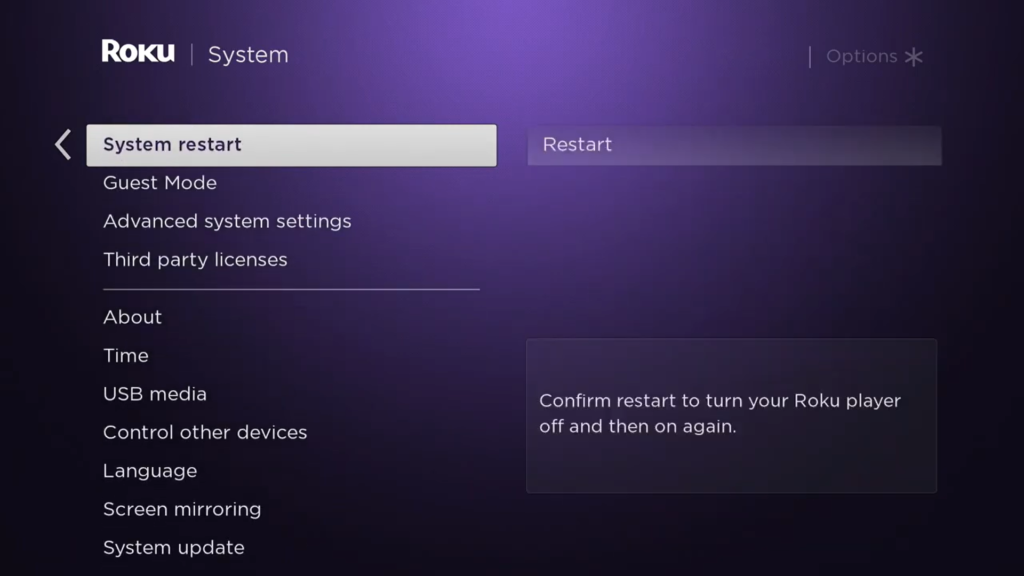
If you are using a Roku TV, follow the steps below to restart your device:
- On your device, access the Settings page and select System.
- Now, go to the Power tab.
- Finally, click on System Restart.
After restarting your device, open the Disney Plus app and check if the app is now working correctly.
7. Clear Roku Cache and Data.
While Roku devices are straightforward, they can encounter occasional problems and malfunction. If the Disney Plus is not responding or working on your Roku device, try clearing its cache to free up some memory.
Follow the steps below to clear Roku’ cache and data:
- First, access the main menu and ensure that the Home tab is selected.
- After that, press the Home button on your remote five times.
- Next, press the Up button, followed by the Rewind button twice.
- Lastly, tap the Fast Forward button two times to complete the process.

Wait for your Roku to clear its cache and restart. Go back to Disney Plus afterwards and check if the problem is solved.
8. Update Your Roku.
Roku devices need system updates to keep their applications up to date and to patch any errors that may have occurred. If an application on your Roku is not working, try to update your system to address the problem.
See the steps below to update your Roku and the applications in it:
- First, open Settings on your Roku device.
- After that, go to System and select Software Update.
- Finally, click the Check Now button to proceed. Follow the on-screen prompts to update your device.
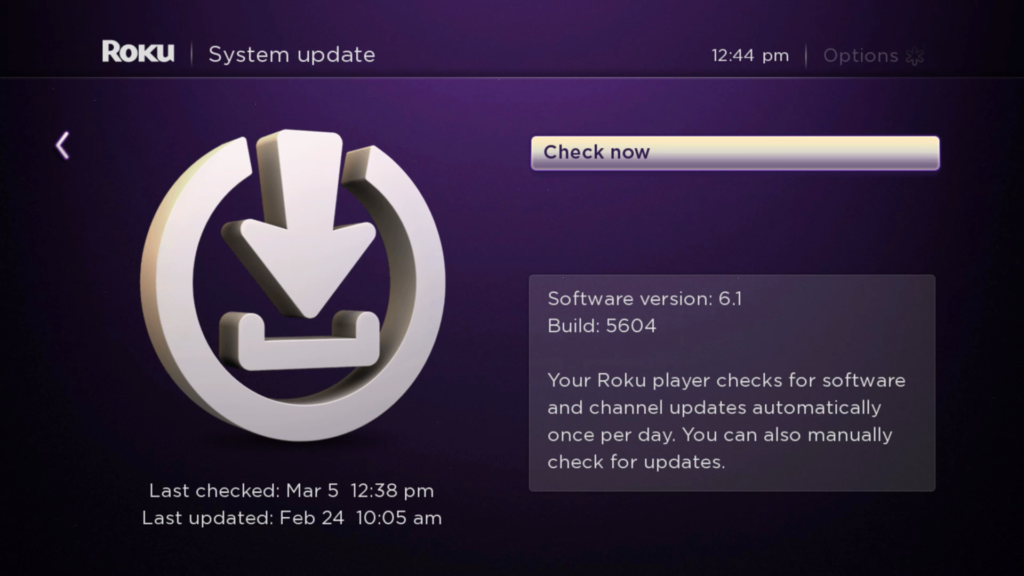
After updating your Roku’s system, go back to Disney Plus and check if the app is now working.
9. Reinstall Disney Plus.
If the update did not fix the problem, we recommend reinstalling the app on your device to ensure that corrupted files are eliminated from your system. This will also ensure that you are using the latest version of the app.
To reinstall Disney Plus, follow the guide below to help you out:
- First, press the Home button on your remote and access the Streaming Channels tab.
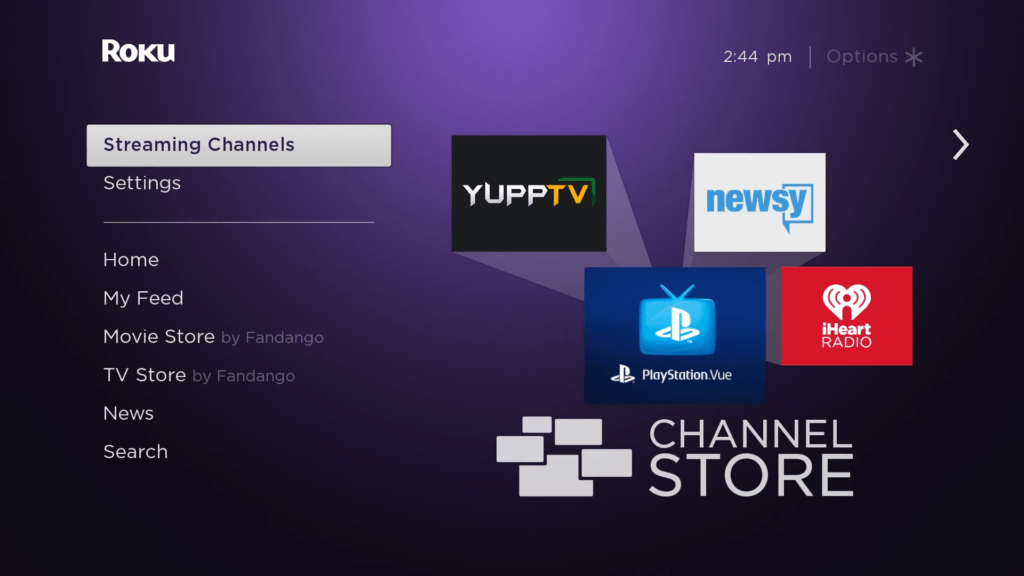
- After that, find Disney Plus from the list and hit the Ok button on the remote.
- Lastly, select Remove Channel to uninstall Disney Plus.
Once done, go to the Roku Store and reinstall Disney Plus from there.
10. Reset Your Roku.
Before letting Disney’s team handle the issue, you can still try resetting your Roku device to fix the problem. This will roll back any changes made on your device and clear all your data to ensure that your Roku returns to its factory state.
Follow the steps below to reset your Roku device:
- On your Roku, open the Settings and access the System tab.
- Now, select Factory Reset from the list.
- Lastly, follow the on-screen prompts to reset your Roku back to factory defaults.
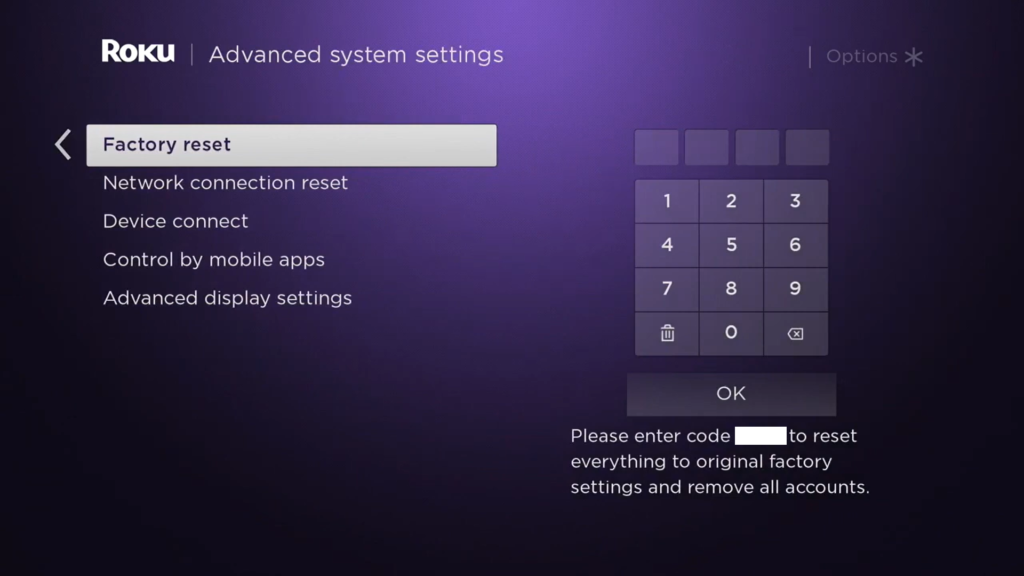
Once done, reinstall Disney Plus and check if it is now working correctly on your Roku device.
11. Report the Problem to Disney Plus.
If you don’t want to reset your Roku device, you should ask the help of Disney by visiting their Help Center.
From there, you can contact their team through chat, social media, and phone. When asking for help, provide all necessary information like your account details, a screenshot of the error, and the device you are using to help their team assess the matter faster.
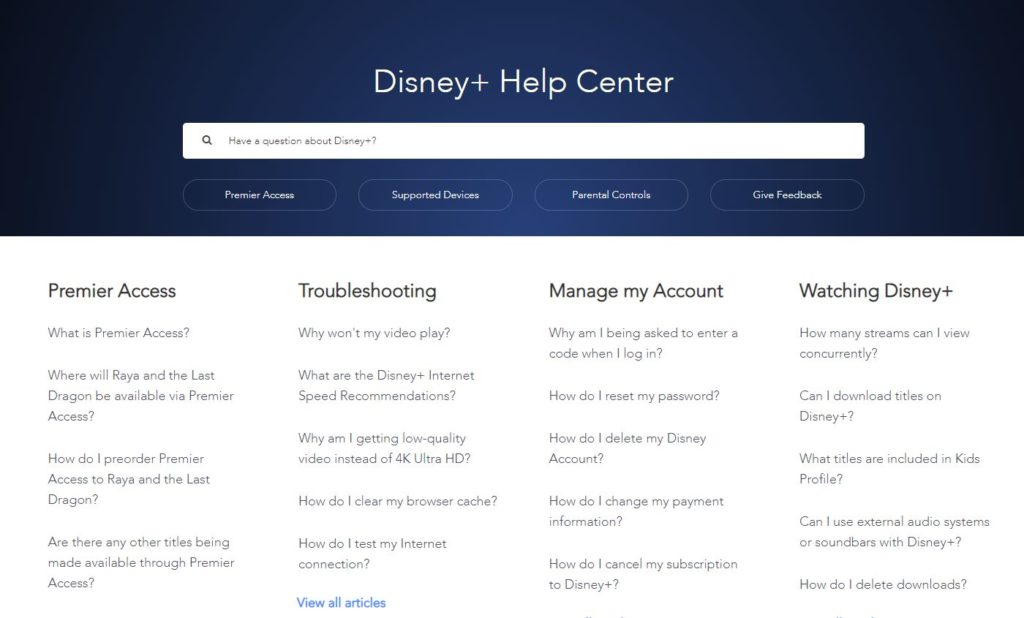
This sums up our guide in fixing Disney Plus if it is not working on your Roku device. If you have any questions or other concerns, please let us know in the comment section below, and we’ll try our best to help you out.
If this guide helped you, please share it. 🙂





