Wondering why some emails are not sending on your iPhone running iOS 16?
Being able to send emails on the go is one of the many convenient features of a phone.
We often take its importance for granted, until we find ourselves unable to send important emails.
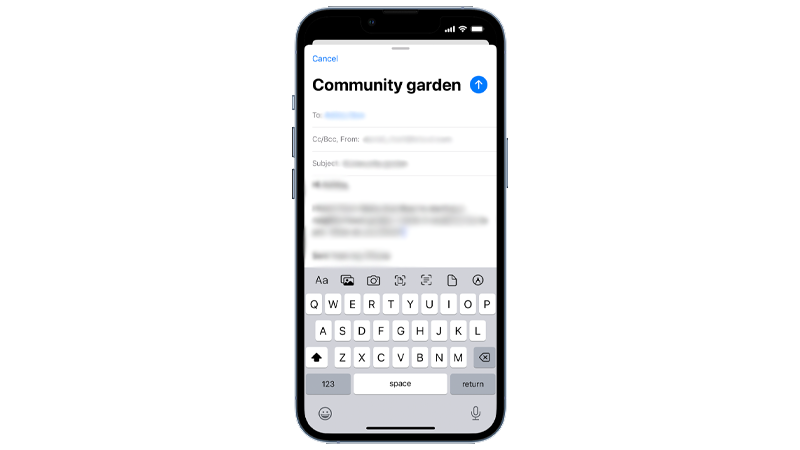
Sadly, this has been reportedly the case for many iPhone users running iOS 16.
To help out, we’ve created a guide on what to do if some of your emails are not sending on your iPhone.
Let’s begin!
1. Restart Your iPhone.
Restarting your device is one of the easiest ways to resolve minor issues.
If you can’t send emails on your iPhone, try restarting it to reload system resources. This should clear corrupted data from the memory, fixing any errors that occurred during runtime.
If you are using an iPhone X, 11, 12, 13, 14, or later, here’s what you need to do:
- Hold down the Volume Down button and Side button until the ‘Slide to Power Off’ prompt appears.
- Now, drag the slider to the right and wait for 30 seconds.
- Press the Side button afterward to turn on your device.

For older models, follow the steps below:
- Locate the Power button on your device.
- Now, hold the button until the ‘Slide to Power Off’ prompt shows up.
- Drag the slider to the right and wait 30 seconds before turning on your device.

Once done, try sending another email to check if the problem is solved.
2. Check Apple Servers.
If you are using iCloud Mail, we suggest checking Apple’s servers if you can’t send emails on your iPhone.
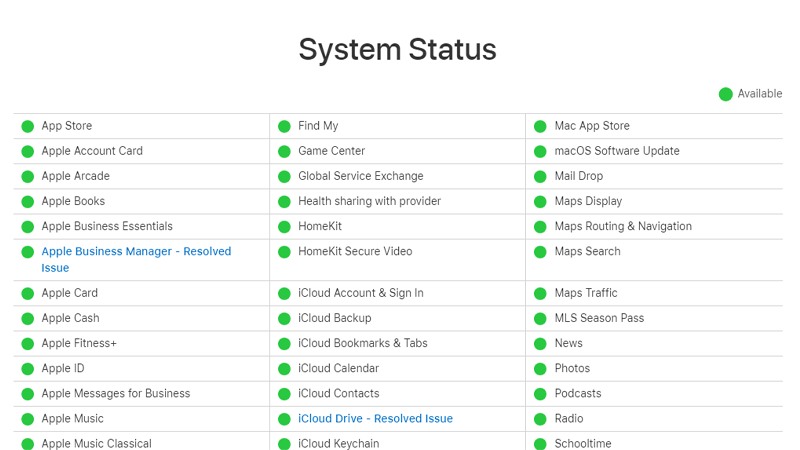
Unfortunately, server-related issues can’t be resolved on your end. Wait for Apple to address the problem and try sending emails again.
Proceed to the next solution if there are no issues with iCloud Mail and Apple’s servers.
3. Check Your Connection.
Slow or unstable internet could also be why you can’t send emails on iOS 16.
To confirm this, run a speed test on your network using Fast.com to measure its current bandwidth.

If the result indicates a problem with your connection, restart your modem to re-establish the link with your ISP.
- Unplug your router’s power cable from the outlet.
- Wait for at least five seconds.
- Reconnect the power cable.

Wait for your modem to initialize and run another test. If the issue persists, contact your provider and ask them to fix their service.
4. Turn Off Undo Send Delay.
Undo send delay is a new feature on iOS 16. With this feature, you can set a slight delay before an email is sent in case you change your mind.
As it turns out, there’s a bug with this feature. If you close the Mail app within the delay time, your email won’t send.
Try disabling undo send delay on your iPhone.
- Launch the Settings app on your iPhone.
- Now, scroll down and tap on Mail.
- Tap on Undo Send Delay and select Off.
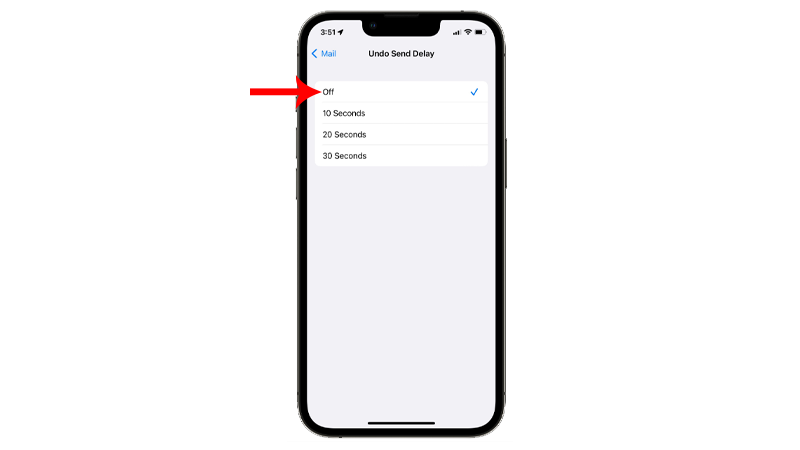
Send another email afterward to check if the problem is solved.
5. Update Your iPhone.
The version of iOS 16 you’re using might have an issue related to the Mail app. To rule this out, install the latest version of iOS to patch potential bugs and errors.
See the steps below to update your phone:
- Open Settings on your iPhone.
- Navigate to General > Software Update.
- If there’s a new iOS version available, tap Download and Install.

- Once the new software is ready, follow the prompts to install the update.
Note
- Your device can restart several times while installing the update.
- Make sure that your iPhone has at least 50% battery before installing updates. It’s best to keep your device plugged into the wall charger to avoid interruptions.
- Allow at least 15 minutes for the update to install, especially if it’s a major update (iOS 14 to iOS 15).
Once done, see if you can email via the Mail app.
6. Offload the Mail App.
Another way to solve this issue on iOS 16 is to offload the Mail app on your iPhone. Offloading the Mail app essentially removes it from your device without deleting your user data.
This ensures that there are no missing resources within the installation package of the Mail app.
Here’s what you need to do:
- First, open Settings on your iPhone.
- After that, go to General > iPhone Storage.
- Tap on the Mail app.
- Choose Offload App and follow the prompts.
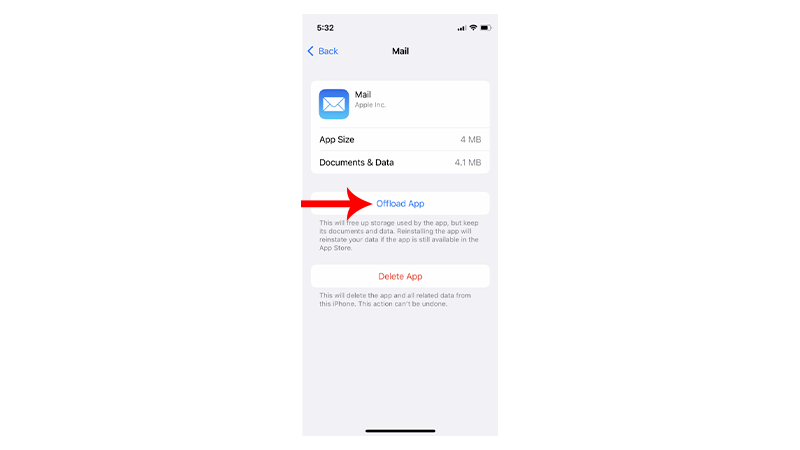
- Restart your device.
Reinstall the Mail app on your iPhone and check if the problem is solved.
7. Turn Off VPN.
Virtual private networks or VPNs keep your online data safe. They mask your default IP and filter your activity to hide sensitive information.
However, not all VPNs are optimized, and some can cause problems with your connection.
If your email is not sending on iOS 16, we suggest turning off any VPN you have running.
Consider switching to PureVPN if your current provider is causing you problems. Unlike other VPNs, PureVPN works with most applications and has over 1800 high-speed servers worldwide.

It also works with streaming services, including HBO Max, Disney+, and Netflix.
8. Reset Network Settings.
If your email is still not sending on iOS 16, reset your network settings.
This should roll back any changes on your iPhone’s configuration that prevents your emails from being sent.
Here’s what you need to do:
- On your iPhone, go to the main menu and open Settings.
- Now, tap on General.
- Look for Transfer or Reset iPhone and tap on it.
- Tap the Reset option and select Reset Network Settings.

- Follow the prompts to continue.
Note
- Your iPhone will immediately restart upon resetting your network configurations.
- It may appear to be stuck in the Apple logo. Wait for the process to complete, which usually takes 5 to 10 minutes.
Set up your iPhone and try sending another email afterward.
That ends our guide on what to do if your email is not sending on iOS 16. If you have other concerns, drop a comment below, and we’ll do our best to help.





