Do you see an error code 403 on Twitch?
Twitch is one of the most popular streaming platforms in the world. With over 2.1 million users, each user needs to have a distinct display name. This allows your friends and fans recognize you on the platform.
Without unique display names, we’ll have difficulty finding a specific user. Imagine going through hundreds of profiles with the same name just to find your friend.
Luckily, Twitch has a robust username system in place, allowing each user to obtain a unique name for their profiles.
After a while, you might feel like changing your display name on Twitch.
Unfortunately, you could run into errors when you attempt to change your name on the platform. Recently, many users have been complaining about a ‘You may not change your display name’ error message on Twitch.
Based on what we’ve found out, this problem on Twitch is usually caused by server-related issues. However, it can also be due to corrupted account data or slow network connections.
Today, we’ll show you how to fix the error code 403 o Twitch.
Let’s dive right in!
1. Check Twitch Servers.
Before doing any action on your account or device, we recommend checking the platform’s status first. This way, you can identify whether the error is coming from your device or Twitch’s end.
Visit Twitch’s status page to confirm the current situation of the servers.
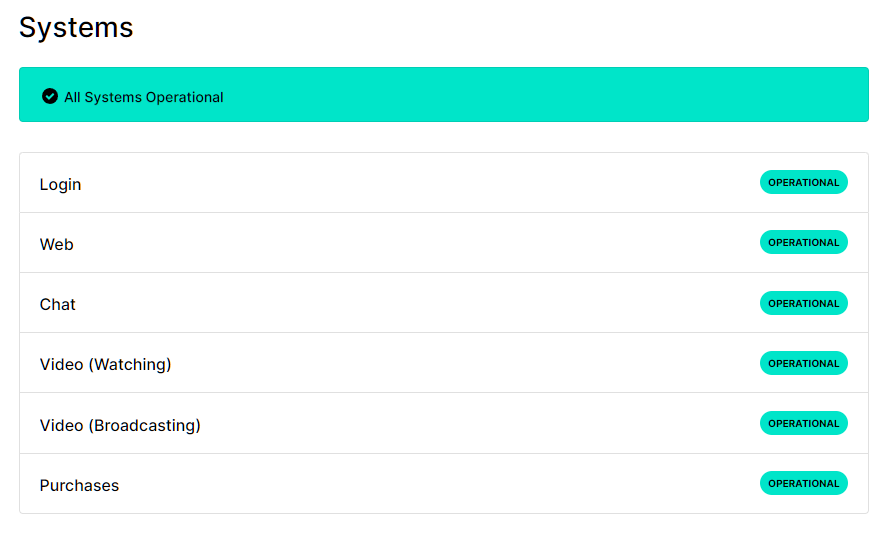
Since server-related issues can’t be addressed on your end, the only option you have is to wait if the servers are down.
Proceed to the next solution below if Twitch’s servers are up and running.
2. Re-Login to Twitch.
A temporary bug or glitch may have occurred on Twitch, causing your account data to corrupt. When this happens, you might experience various errors on the platform. Re-login to your account to refresh your data.
Here’s how you can log out of your account:
- First, open Twitch on your browser or use the dedicated app.
- Now, access your Profile in the upper right corner.
- Lastly, click the Log Out button to close your profile.
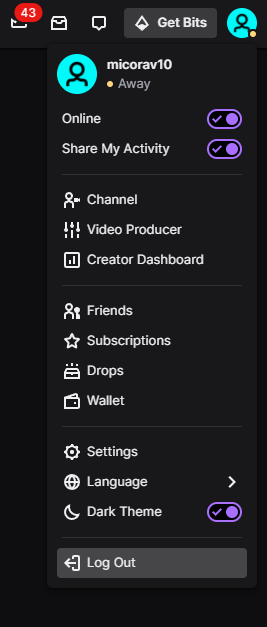
Once done, wait for 2 to 3 minutes before logging back into your Twitch account.
3. Clear Your Browsing Data.
Browsers store temporary data from your activity, which are called caches and cookies. These data are used to improve the loading times of websites and pages and enhance your overall experience.
However, caches and cookies can accumulate over time or become corrupted. When this happens, your browser may struggle to load websites.
To fix this, see the steps below to clear your data:
- While your browser is open, press the CTRL + H keys on your keyboard to open the History tab.
- After that, click on Clear Browsing Data on the side drawer.
- Now, click the Time Range tab and choose All Time.
- Lastly, include caches and cookies in the process and click the Clear Data button.

After clearing your data, go back to Twitch and check if the problem is solved.
4. Use A Different Browser.
Your current browser might be experiencing technical issues, causing Twitch’s website to malfunction. To rule this out, we recommend switching to a different browser to change your display name.
On the other hand, you can also try changing your display name using Twitch’s dedicated desktop app.
5. Contact Twitch Support.
If none of the solutions above worked, we recommend letting the professionals handle the situation.
Go to Twitch’s Support page and get in touch with their team to ask for assistance to change your display name. Provide your account details and other necessary details needed on the form and submit your request.
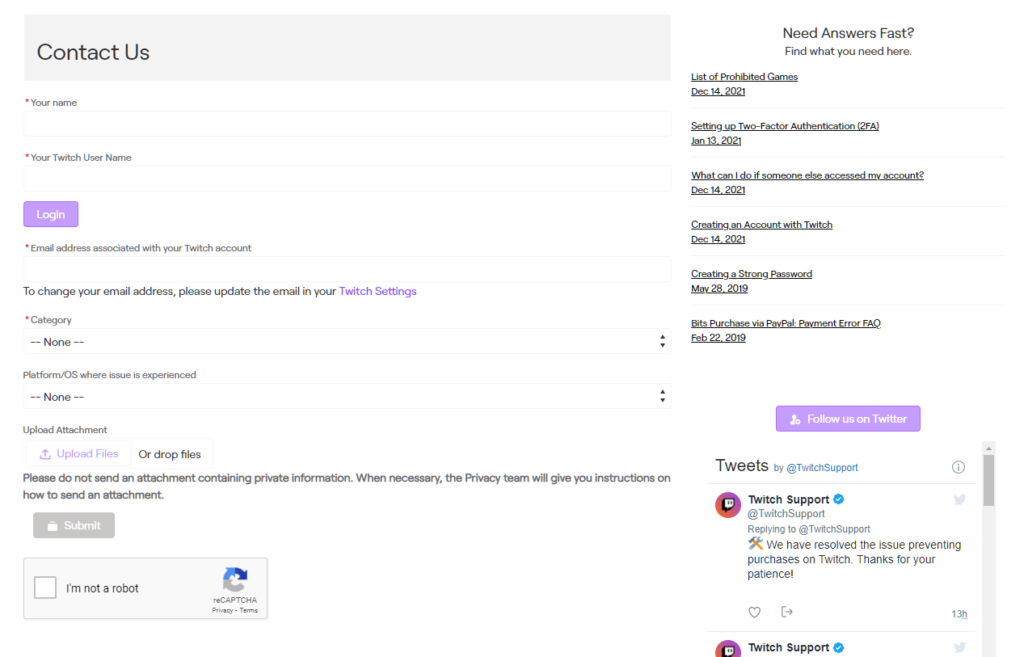
That ends our guide for fixing the error code 403 on Twitch. If you have questions regarding the solutions, please leave a comment below, and we’ll do our best to help.
If this guide helped you, please share it. 🙂





