Want to know how you can fix the error code 7000 on Twitch?
Content variation for different regions is one of the most frustrating things fans encounter on streaming platforms. Netflix does this on their platform, and other streaming apps are only available for specific regions.
Unfortunately, this is also the case for Twitch.
Some premium content on Twitch is geographically restricted, meaning you can’t access them in certain regions. If you travel a lot, this can be very annoying since it prevents you from watching your favorite shows.
This is also a big issue for users who live in restricted regions.
While this has been the sad reality for most streaming services, it doesn’t mean that you can’t do anything about it.
In this guide, we’ll show you how to fix the error code 7000 on Twitch if you’re trying to stream restricted content on your region.
Let’s get started!
1. Check Twitch Servers.
One of the first things you can do when encountering the error code 7000 on Twitch is checking the servers. If you can previously watch content from that channel, the issue is likely server-related.
To confirm this, visit Twitch’s status page to check the platform’s current situation.
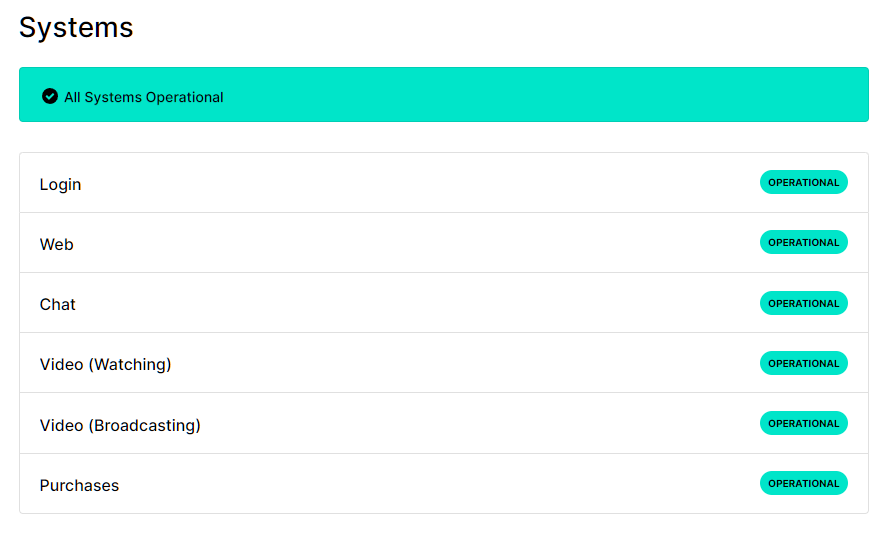
If the servers are offline, the only thing you can do is wait since server-related issues can’t be resolved on your end.
On the other hand, you can proceed to the following solutions below if the servers are working.
2. Restart Your Browser.
Before changing your configurations, try restarting your browser first if you can’t access specific content on Twitch. This should reload your account data and fix temporary errors that may have occurred.
Simply close your web browser and wait for at least a minute before relaunching it.
Go back to the stream you’re watching afterward and check if the problem is solved.
3. Check Your Date and Time Settings.
Like any online platform, Twitch won’t work correctly if your date and time settings are not configured correctly.
For Android users, see the steps below to change your date and time settings:
- First, open the Settings app on your device.
- After that, access the System tab and go to Date & Time.
- Lastly, manually adjust the time or enable ‘Use Network-Provided Time’ and ‘Use Network-Provided Time Zone’.
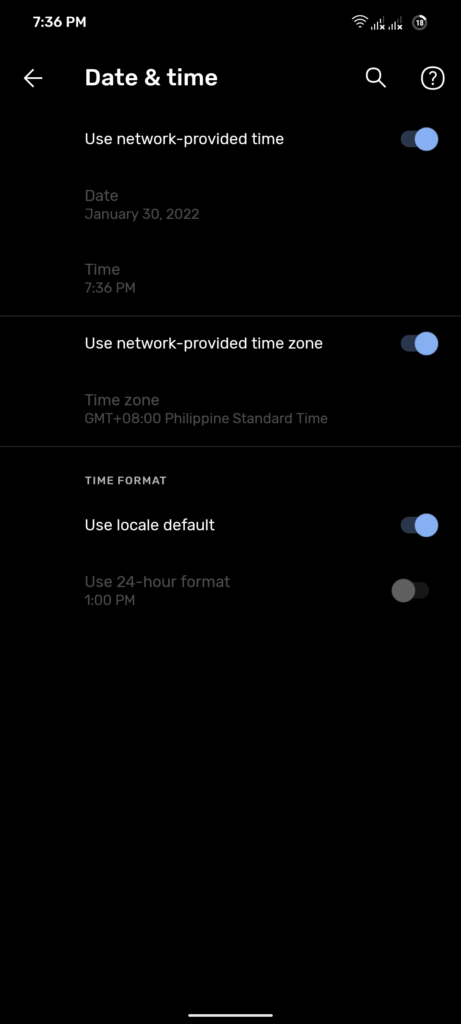
If you’re using an iOS device, here’s what you need to do:
- On your home screen, tap on the Settings app to launch it.
- Next, go to General and access the Date & Time tab.
- Finally, enable ‘Set Automatically’.
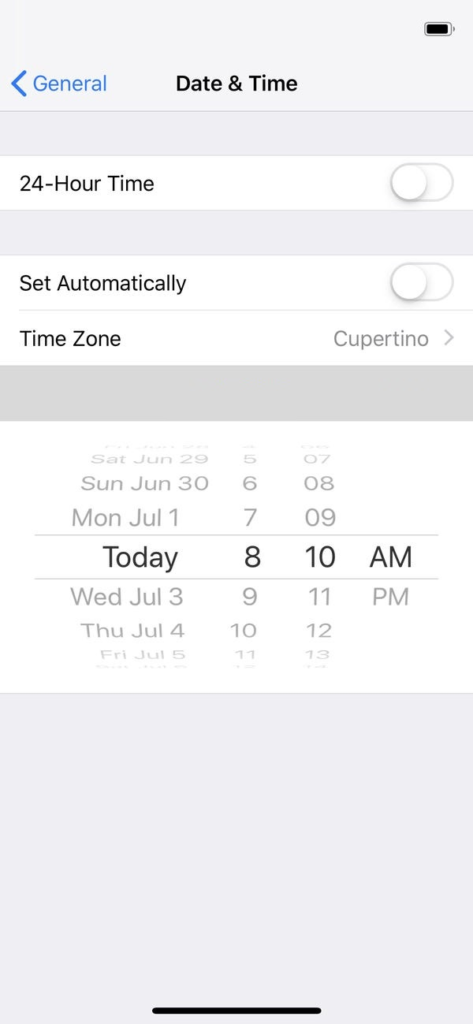
On Windows, follow the guide below to change your settings:
- First, right-click on the date and time on your Taskbar.
- Now, click on Adjust Date/Time.
- Lastly, enable the ‘Set Time Automatically’ and ‘Set Timezone Automatically’ options.
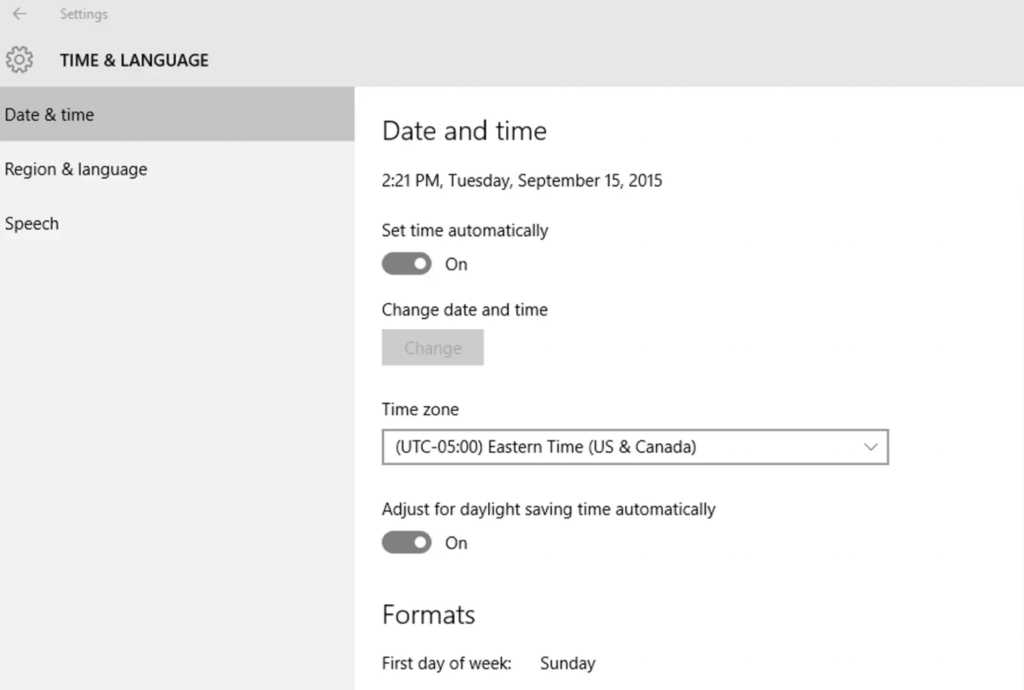
Once done, try watching another stream on Twitch to check if the error code 7000 is solved.
4. Use A VPN.
If you really want to access restricted content on Twitch, using a VPN is the best way to go. Aside from changing your device’s location, VPNs can also protect you from hackers and sites that track your activity.
We recommend using PureVPN to bypass content restrictions on Twitch. Unlike other services, PureVPN doesn’t interfere with your network and keeps your connection stable while protecting your data.

It also works well with other streaming services like Netflix, HBO Max, Disney+, and more.
5. Use A Different Browser.
For your last option, you can try using a different browser if you still encounter the error code 7000 on Twitch. Your current browser could be suffering from technical issues, causing some content not to load.
We recommend using popular browsers like Chrome and Firefox, which are highly optimized for Twitch and other sites.
That wraps up our guide for fixing the error code 7000 on Twitch. If you have other questions, please don’t hesitate to leave a comment below, and we’ll do our best to help.
If this guide helped you, please share it. 🙂





