Keep seeing an error code 76997 on Gmail when sending an email?
Gmail is an emailing service that is widely used across the world. It has advanced and helpful features that make your experience on the platform so much better, like spell checking, auto suggestions, and spam filters.
While Gmail offers convenient features not present on other platforms, it doesn’t come without errors.
One of the most common issues on Gmail is the error code 76997.
Based on what we know, the error code 76997 on Gmail occurs when you’re trying to send an email to a single recipient or a group. When you encounter this error, your email won’t push through and get stuck in your outbox.
Usually, this problem is server-related. However, it can also be due to improper configurations, wrong recipient addresses, or third-party applications.
To help you out, we’ve decided to make a guide for fixing the error code 76997 on Gmail.
Let’s dive right in!
1. Check Gmail Servers.
When you run into errors while sending an email, the first thing you should check is Gmail’s servers. Given that Gmail is an online service, it heavily relies on its servers to function correctly and deliver services.
If you keep seeing the error code 76997 on Gmail, visit Google’s dedicated status page to check if there’s an issue with the servers.
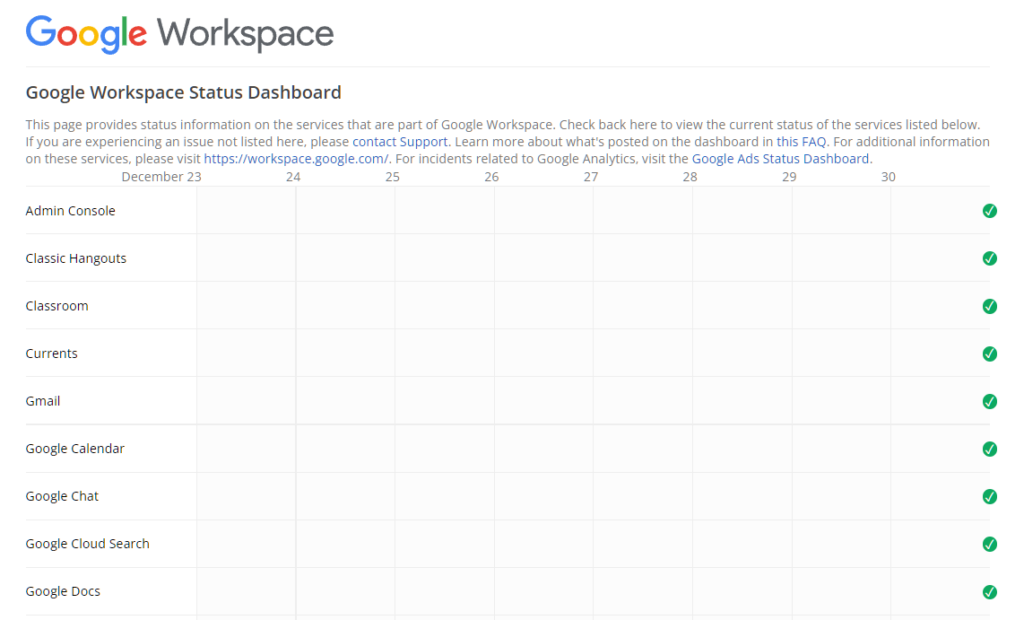
Unfortunately, there’s nothing you can do but wait if Gmail’s servers are down.
On the other hand, you can proceed to the following solutions below if Gmail’s servers are working to start troubleshooting the issue on your end.
2. Re-Login to Your Account.
Before changing your device or account configurations, we suggest refreshing your session first if you cannot send emails. This should reset your account data and clear any temporary bugs or glitches that occurred during runtime.
Here’s how you can re-login to your Gmail account:
- On your Gmail account, click on your Profile on the top right corner of the window to access the drop-down menu.
- After that, choose the Sign Out of All Accounts option.
- Finally, wait for 2 to 3 minutes before logging back into your Gmail account.
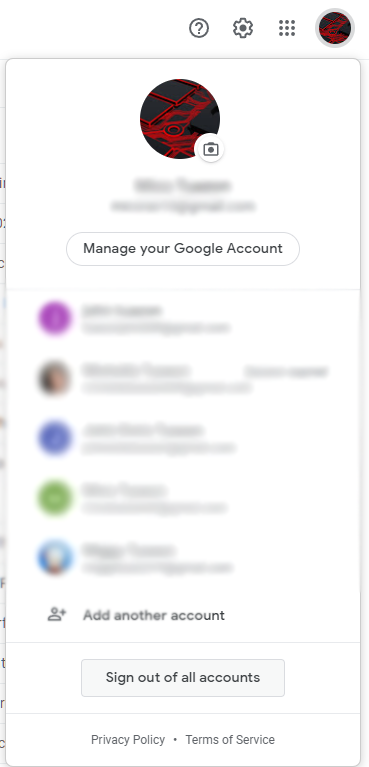
Once done, try sending another email to check if the problem is solved.
3. Check Your Network Connection.
A slow internet connection could also be the reason for the error code 76997 on Gmail. Since you’re using an online platform, a stable internet connection is required to avoid issues. Run a test on your network using Fast.com to measure its current bandwidth.

If the result indicates that your connection is the problem, reboot your modem to refresh the link with your service provider’s servers.
Unplug your router from the outlet and wait for at least 5 seconds before plugging it back in.

Once done, run another test to check if the restart worked. Contact your ISP if you continue to experience network-related issues and ask them to resolve the problem.
4. Disable Labs on Gmail.
Gmail Labs is a testing ground for new features that are yet to be released officially. While you get to access new features first, they are not yet stable and could affect the overall performance of the platform.
If you keep running into the error code 76997 on Gmail when sending a message, turn off Gmail Labs on your account.
See the steps below to guide you on the process:
- On Gmail’s main screen, click on the Gear icon on the top right corner of the window to access the Settings.
- Now, click on See All Settings.
- Finally, navigate to the Advanced tab and disable all the features under it.
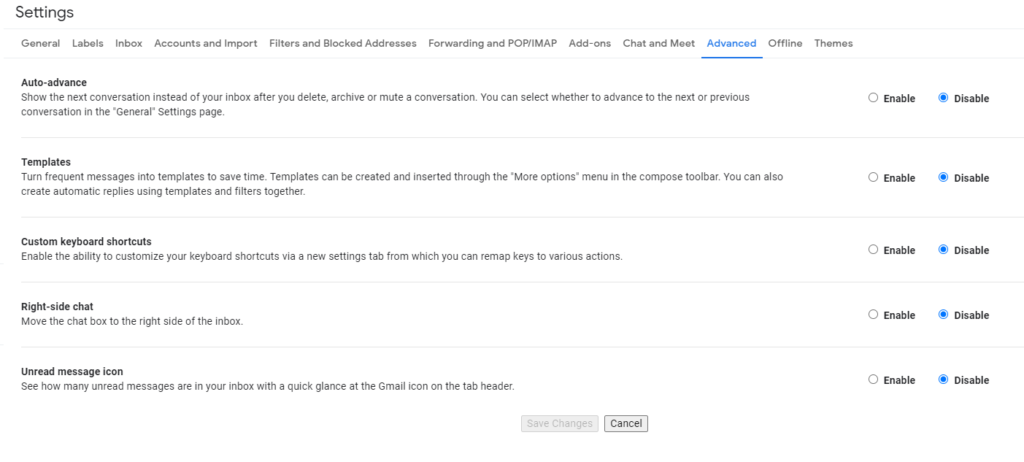
Go back to your main screen afterward and try sending another email.
5. Clear Your Browsing Data.
Temporary data generated by your browsing activity are stored on your device. These data are called caches and cookies and are used to improve your browser’s performance. However, they can accumulate over time and become corrupted.
When this happens, some websites or your browser may not work. Here’s what you need to do to fix it:
- First, open your preferred browser and access the Settings.
- Next, go to Privacy and Security and click on Clear Browsing Data.
- After that, click on the Time Range tab and choose All Time.
- Lastly, include caches and cookies in the process and hit the Clear Data button.

Once done, re-login to your Gmail account and try sending another email.
6. Disable Your Browser Extensions.
Third-party extensions could also be the reason for the error code 76997 on Gmail. Some of your extensions could be interfering with Gmail, causing some features not to work.
See the steps below to turn off your browser extensions:
- On your browser, click on More Options and choose Settings.
- Now, click the Extensions tab from the side drawer.
- Finally, disable your extensions and relaunch your browser.

Re-login to your account afterward and check if the error code 76997 on Gmail is solved.
7. Report the Issue.
If none of the solutions above worked for you, we suggest letting the professionals take over.
Visit Gmail’s Support page and contact their team to report the issue with your account. When asking for help, make sure to provide all the necessary details that can help Google understand your situation faster.
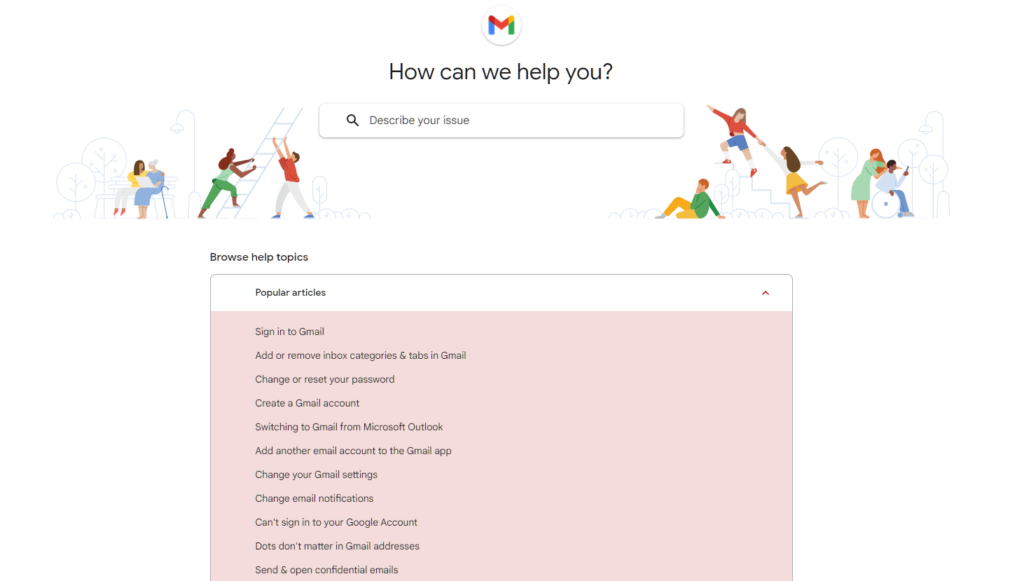
You can also browse the guides on their page and see if you can find other solutions.
That ends our guide on how to fix the error code 76997 on Gmail. If you have questions or any other concerns, please leave a comment below, and we’ll do our best to help.
If this guide helped you, please share it. 🙂





