Keep seeing an error code 93 on Fortnite when joining a party?
Fortnite is a battle royale game developed by Epic Games in 2017. The game has over 150 million registered users and 80.9 million monthly players. It’s currently one of the best online games in the market, and it’s surely a fun game to play solo or with friends.
Although Fortnite is one of the biggest names in the gaming community, it doesn’t mean that it’s safe from problems.
One of the most common issues on Fortnite is the error code 93.
When this error occurs, you won’t be able to join any party in the game. This can be frustrating if you regularly play with your friends.
Based on what we know, this issue is mostly caused by server-related problems. However, it can also be due to slow network connections, improper game settings, or corrupted installation files.
To help you out, we’ve decided to make a guide for fixing the error code 93 on Fortnite.
Let’s begin!
1. Check Fortnite Servers.
Before changing your system configurations, we recommend checking the game’s status first. This way, you’ll know where the problem is coming from. Visit Epic Games’ status page and see if there’s an ongoing issue on Fortnite.
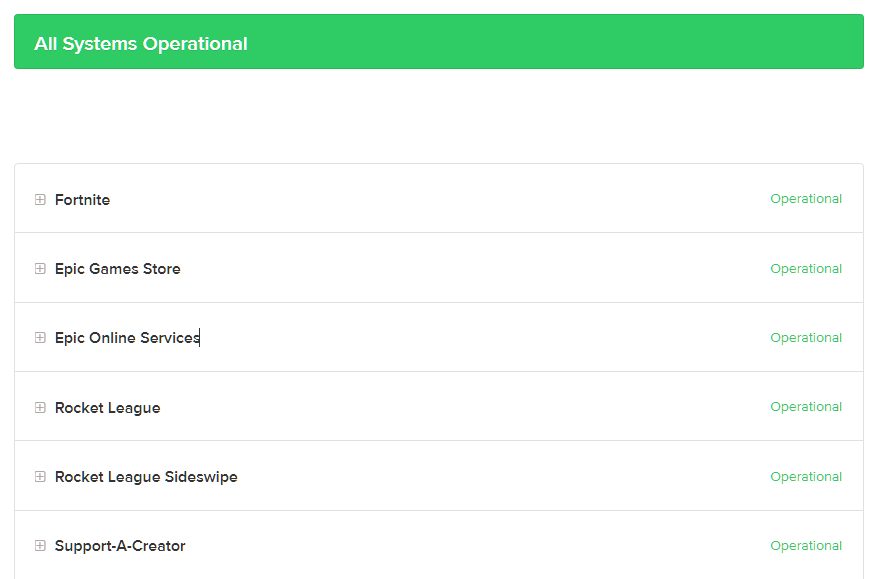
If the servers are down, the only thing you can do for now is waiting for their team to resolve the issue.
On the other hand, you can proceed to the next solution below to troubleshoot the problem on your end if the servers are operational.
2. Restart Your PC.
You’ll probably see this solution on most of our guides. While it may sound simple, restarting your system is an effective way to resolve minor and temporary issues not only for Fortnite but other applications as well.
See the guide below to restart your Windows PC:
- Press the Windows key on your keyboard to open the Start Menu.
- After that, click on the Power Options tab.
- Finally, choose Restart to reboot your system.

Once done, go back to Fortnite to check if the problem is solved.
3. Change Your Character Skin.
This solution may sound weird, but it’s an effective way of fixing the error code 93 on Fortnite. For unknown reasons, some outfits on Fortnite cause issues in the game, preventing you from joining a party.
Simply try random outfits on your loadout and see if the problem goes away.
4. Change Your Party Settings.
One simple trick that you can do to resolve the error code 93 on Fortnite is to change your party privacy settings. This forces the game to reset your data and resolve any temporary issues that may have occurred.
Do take note that only the party leader can change the privacy settings of the party.
If you experience the issue, ask your party leader to change the privacy settings of the party from public to private or vice versa.
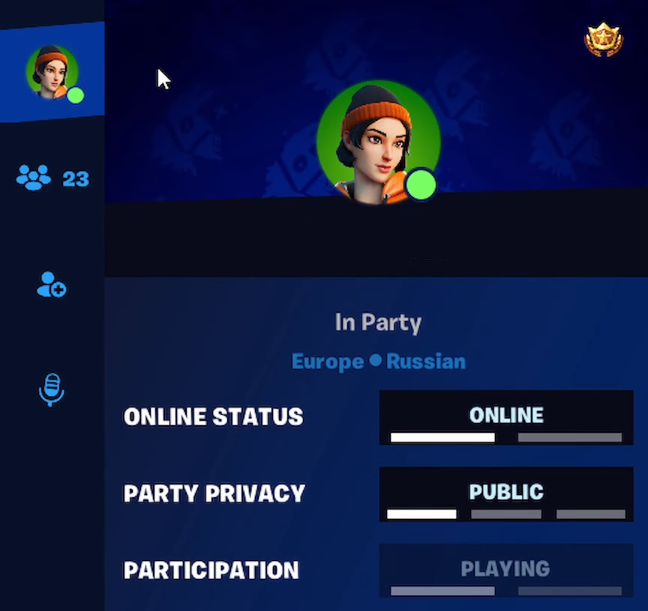
Once done, try joining the party to check if the problem is solved.
5. Add Your Friend on Epic Games.
Another thing you can do if you encounter the error code 93 on Fortnite is to add your friend on Epic Games. Unfortunately, there’s an issue with Epic’s integration with Fortnite that prevents you from joining a party if the user is not on your friend’s list.
With this, ask your friend’s Epic Games account and send him/her a request. You should be able to join the party after adding the leader to your friend’s list.
6. Reinstall Fortnite.
If none of the solutions above worked, try reinstalling the game. There might be an issue with the current version of Fortnite you’re using, or some of your installation files are missing or corrupted.
See the steps below to delete Fortnite on your PC:
- First, open the Epic Games launcher on your computer.
- After that, go to the Library.
- Lastly, right-click on Fortnite and choose Uninstall.

Once done, go to Epic Games Store and download Fortnite from there.
That brings us to the end of our guide for fixing the error code 93 on Fortnite. If you have questions, please leave a comment below, and we’ll do our best to help you out.
If this guide helped you, please share it. 🙂





