Do you encounter errors while exporting videos on PowerPoint?
PowerPoint is the leading and longest-running presentation tool in the world. It has been around for decades and has over 500 million users globally.
Despite its status, this doesn’t save PowerPoint from bugs and glitches. Like any other platform or app, PowerPoint is still vulnerable to downtimes and errors. However, this is normal for any software.
Recently, there have been reports from various users who encounter errors while exporting videos on PowerPoint. Based on the reports, some users are having a hard time saving videos from presentations for external use.
Most of the time, this problem is due to third-party apps interfering with the exportation tool of PowerPoint.
However, it can also be due to PowerPoint Add-ins and corrupted data.
In this guide, we’ll show you how to address errors while exporting videos on PowerPoint.
Let’s dive right in!
1. Optimize and Compress Media.
One of the most common reasons why you encounter errors while exporting videos on PowerPoint is unoptimized data. If you are trying to export a large video from a presentation, the software might struggle since it is only designed for basic clips and videos.
To fix this, follow the steps below to optimize your media:
- On PowerPoint, click on File and go to the Info tab.
- After that, click on Optimize Media Compatibility.
- Wait for the process to complete and close the window.
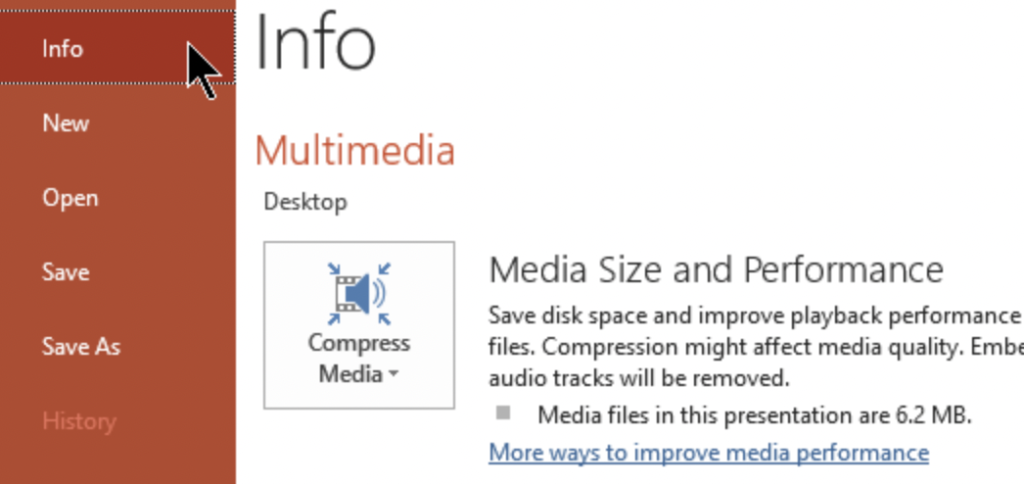
Go back to the video and see if you can now export it.
2. Disable Background Apps.
Background apps could also be the reason you cannot export videos from PowerPoint. Some of your apps could be interfering with PowerPoint’s exportation tool, explaining the error.
To avoid this, follow the steps below to close unused apps on your system:
- First, press the Windows + X keys on your keyboard to open the Quick Menu.
- After that, click on Task Manager and go to the Processes tab.
- Lastly, identify the apps you are not using and close them.
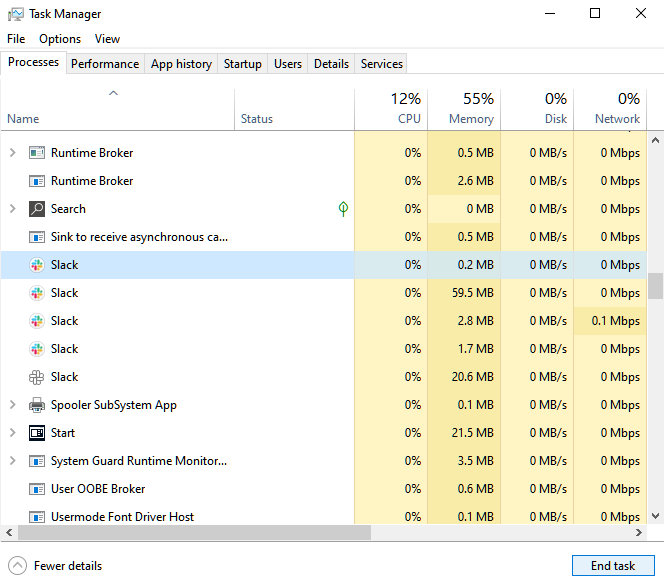
Restart PowerPoint afterward and see if you can now export videos.
3. Disable Your Add-Ins.
Add-ins are supplemental tools that add custom commands and features to various Office programs. They are mostly used for PowerPoint but not all add-ins are effective. If you encounter problems while using PowerPoint, we suggest turning off your add-ins.
Check out the guide below to remove them:
- On PowerPoint, click on File and choose Options.
- Now, go to the Add-ins tab.
- Finally, turn off all your custom commands and features.
Go back to the video you want to export and check if the problem is solved.
4. Repair PowerPoint.
If none of the solutions above worked for you, we suggest repairing PowerPoint’s installation package. Some of your files may have gotten corrupted, causing the exportation tool to run into errors.
Here’s who you can repair PowerPoint:
- First, open the Control Panel on your computer.
- Now, click on Uninstall a Program and locate PowerPoint.
- Right-click on the app and choose Change.
- Lastly, choose the Quick Repair option and follow the prompts.
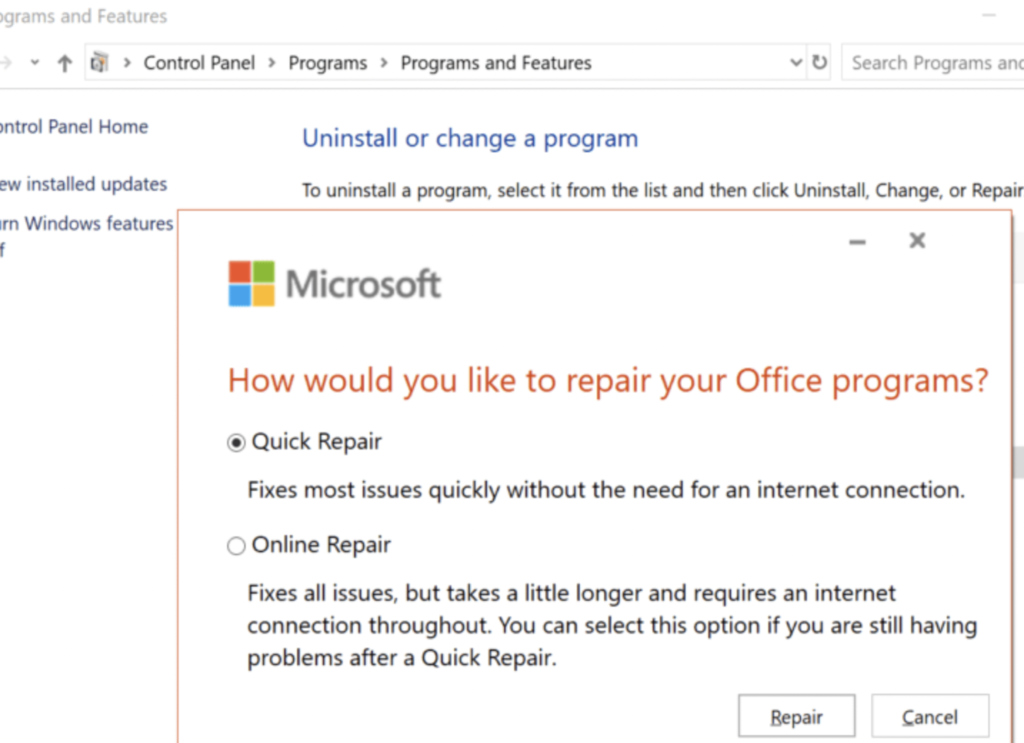
Restart your system afterward and check if the problem is solved.
That ends our guide on how to fix errors while exporting videos on PowerPoint. If you have questions, drop a comment below, and we’ll do our best to answer them.
If this guide helped you, please share it. 🙂





