Having trouble with the Facebook app crashing on iPhone 14 series?
The most common software-related problem you may face on your iOS device is applications crashing for no apparent reason. Everything else would seem to work just fine except for that one app you so terribly rely upon, such as Facebook.
With the great specs of the iPhone 14 series, we expected this to be the least encountered issue. However, that’s not the case at all. In fact, several apps apart from Facebook are also experiencing such errors, affecting user experience. It sounds pretty annoying to be in the middle of a task, and out of nowhere, the Facebook app becomes inoperable due to constant crashing, right?
Well, that’s exactly why we bring you this guide with possible solutions to the Facebook app crashing on iPhone 14 series. Carefully follow through with each method and fix this issue in no time.
So what’s the delay for? Let’s get started right away!
1. Force-Quit the App.
When your Facebook app keeps crashing every time you try to open it, a temporary glitch in its software might prevent this from happening. To get rid of it, try force-closing the app and relaunching it.
Doing so, not only will the app cache be deleted, but it will also remove its processes from the RAM. In addition, its consumption on your device resources will be refreshed. All of this will hopefully contribute towards the restoration of the app’s functionality.
Use the instructions below to follow this method:
- To quit the app, swipe up from the bottom of the screen to open App Launcher and flick the Facebook app upward.
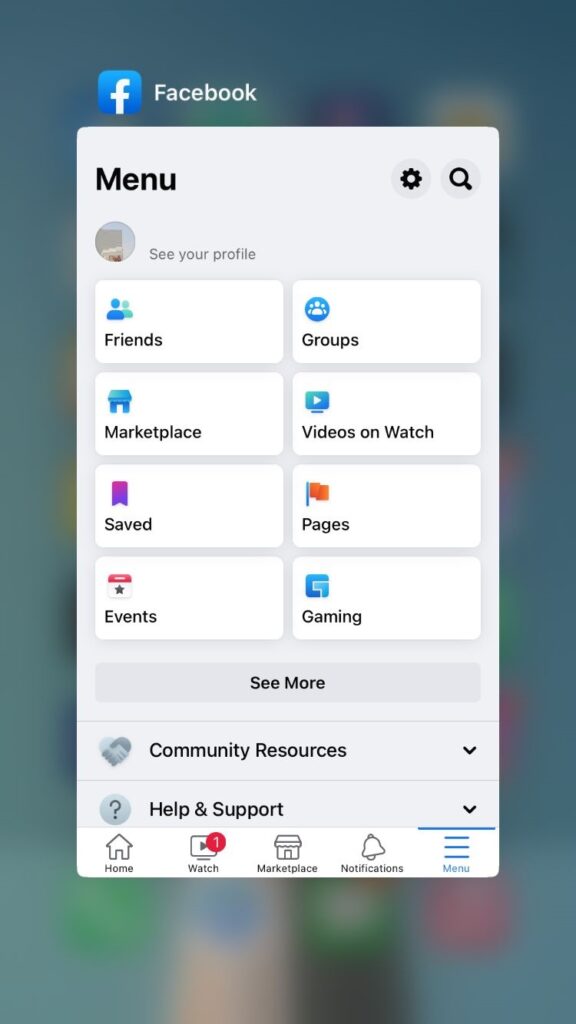
- Wait for a few minutes.
- Tap on Facebook to open the app again.
2. Reboot Your Device.
If you believe the bug or glitch is in your device’s software and not in the app alone, consider rebooting your device to see if that resolves the problem. Your device’s internal memory will be wiped clean. Additionally, services and other background activities will be refreshed, potentially eliminating the culprit.
Follow the steps below to restart your latest iPhone:
- Open Settings and go to General. Then, scroll down and select Shut Down.
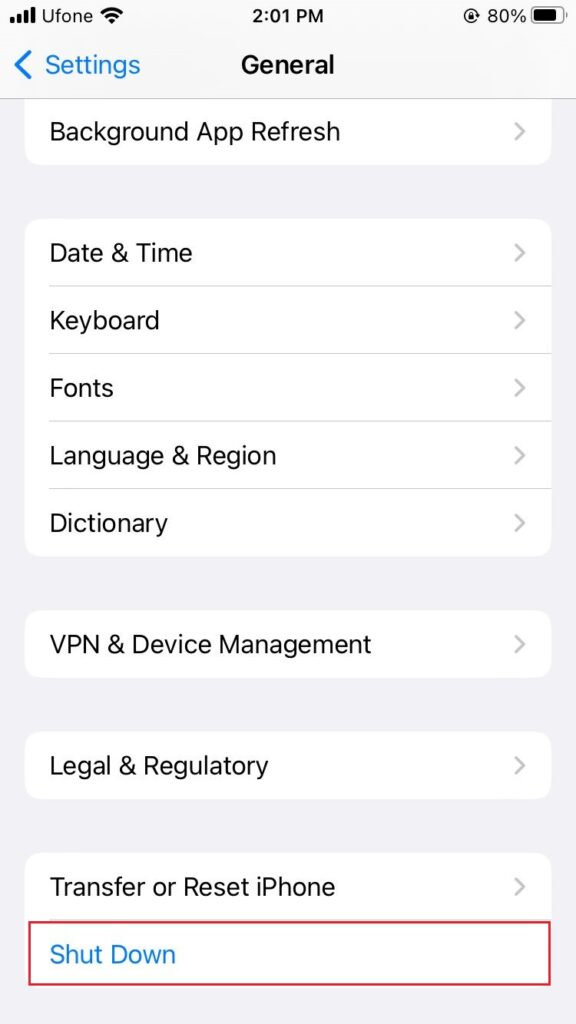
- Alternatively, you may press and hold the Side button and either of the Volume buttons.
- When the power off slider appears, drag it to the right to turn off your device.
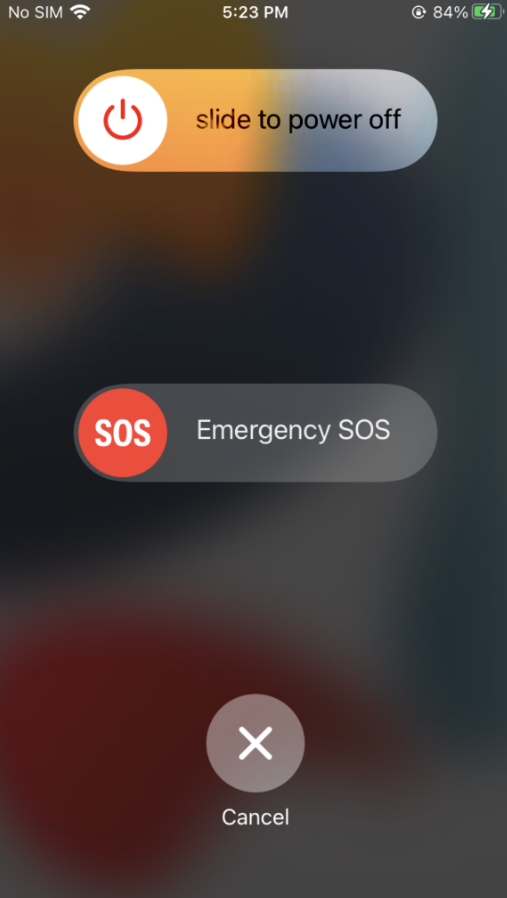
- Wait a few minutes before long-pressing the Side button to turn your iPhone back on.
If this doesn’t work either, don’t fret! We have multiple other fixes below.
3. Check Your Internet Connection.
Facebook demands a stable internet connection for a smooth performance. Otherwise, the application may fail to load, show blank pages, freeze midway, or even crash.
Thus, if you’re having trouble with a Facebook app crashing on iPhone 14 series, you need to check the strength of your Wi-Fi or signal strength of your Cellular Data, depending on your network type. In case of any hindrance, try switching to the alternate option (Wi-Fi to Cellular Data or vice versa), then see if that resolves the issue.
You may use online services like Speedtest by Ookla to check your internet speed.
4. Update or Reinstall the App.
Since numerous reports have been submitted on the stated issue, it’s possible that the official Facebook team is looking into the matter and will release a fix soon via an update. For this reason, keep a constant check on your available updates.
When you have a newer version, follow the steps below to install it on your iPhone:
- Firstly, open the App Store and tap on the profile icon at the top right corner.
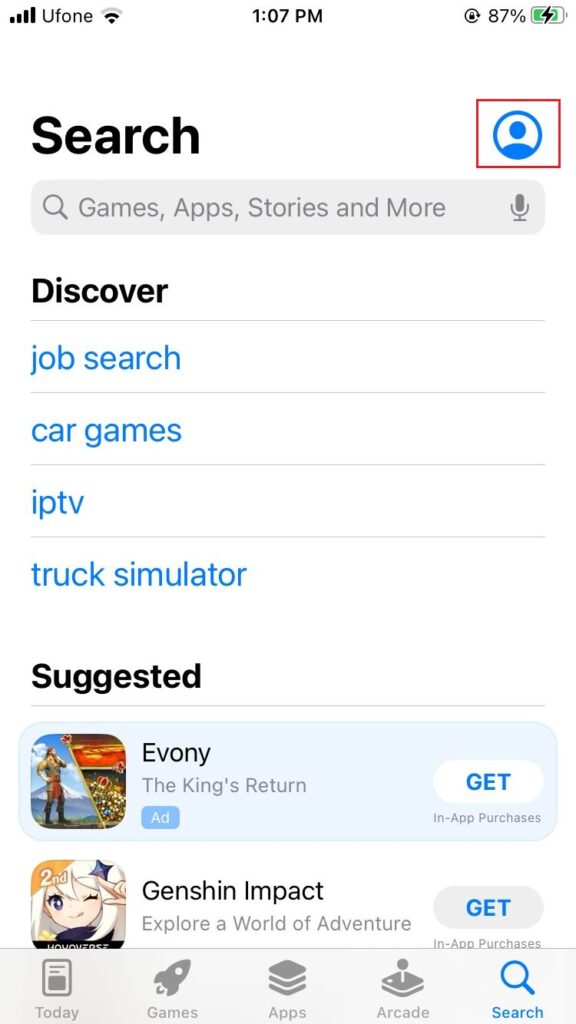
- Scroll down to Upcoming Automatic Updates. If you see Facebook under this section, tap on the Update button next to it.
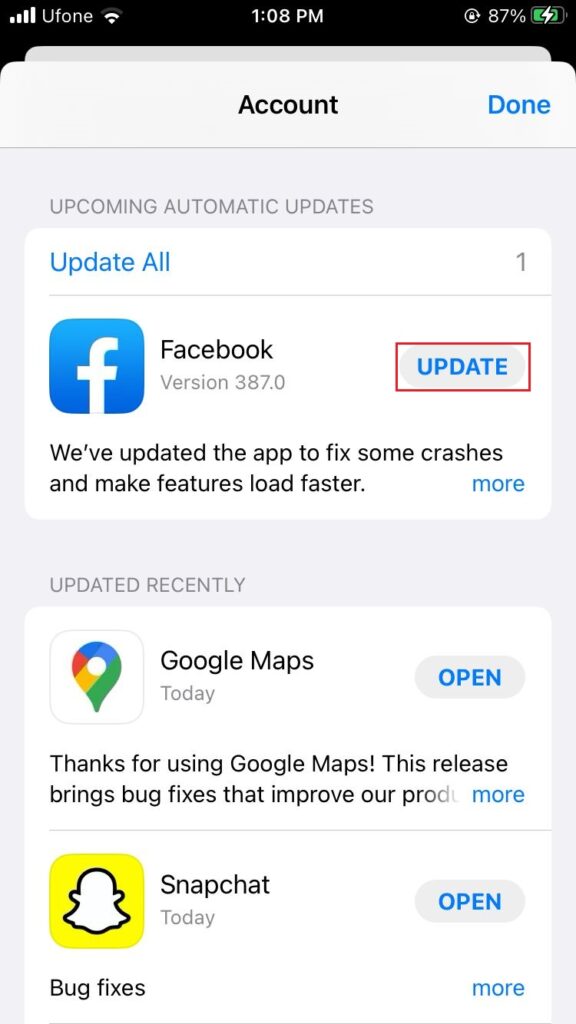
Apart from that, deleting your current application and reinstalling it is also a considered approach when you don’t have an update. Your current Facebook app may have been corrupted for whatever reason and reinstalling it will provide you with a fresh copy.
Below are the steps you must follow:
- Long press on the Facebook app until a context menu pops up.
- Tap on Remove App.
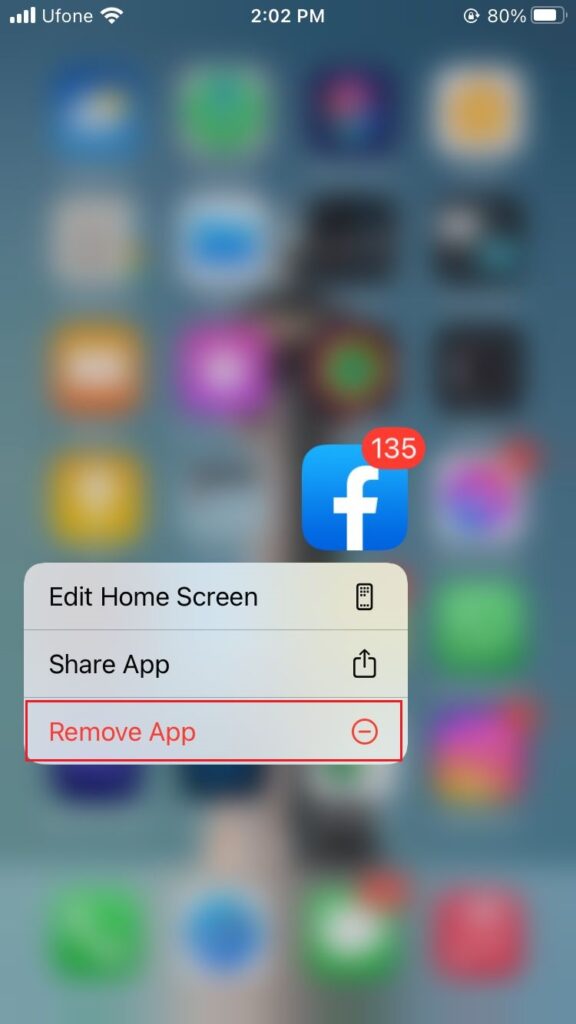
- Then tap on Delete App on the confirmation prompt.
- Go to the App Store.
- Tap on the Search tab from the bottom.
- Type ‘facebook’ in the Search bar and tap on Get to reinstall it on your device.
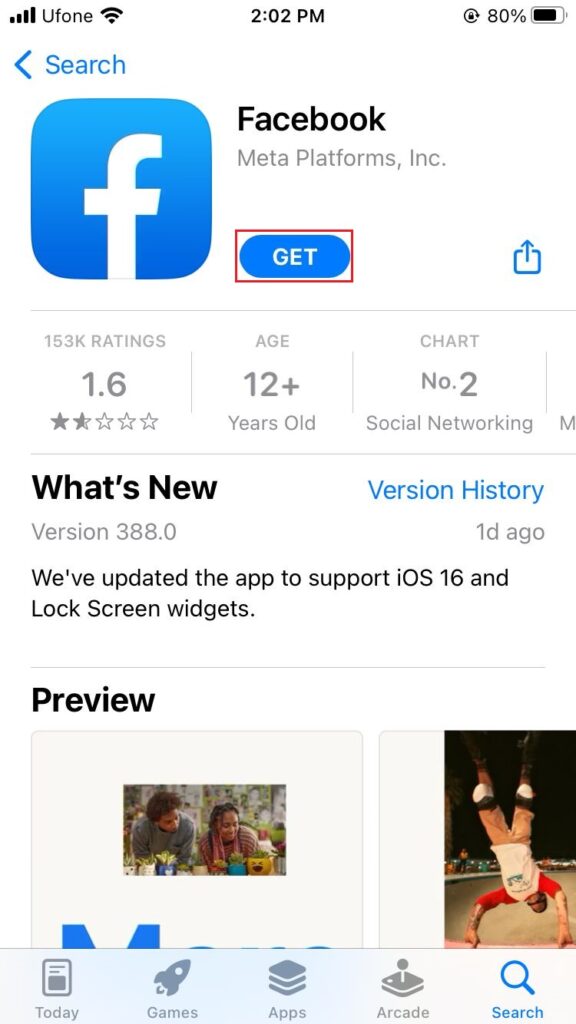
5. Clear Facebook Cache.
Piling up of cache in your Facebook app can result in various kinds of errors and glitches. It impacts the efficiency of the program and user experience altogether. But you can easily and quickly resolve this by deleting all the saved junk.
Here’s how to do it:
- To start, open the Facebook app.
- Then, tap on the hamburger menu icon at the bottom right corner.
- Scroll to the bottom and select Settings & Privacy.
- From the drop-down options, choose Settings.
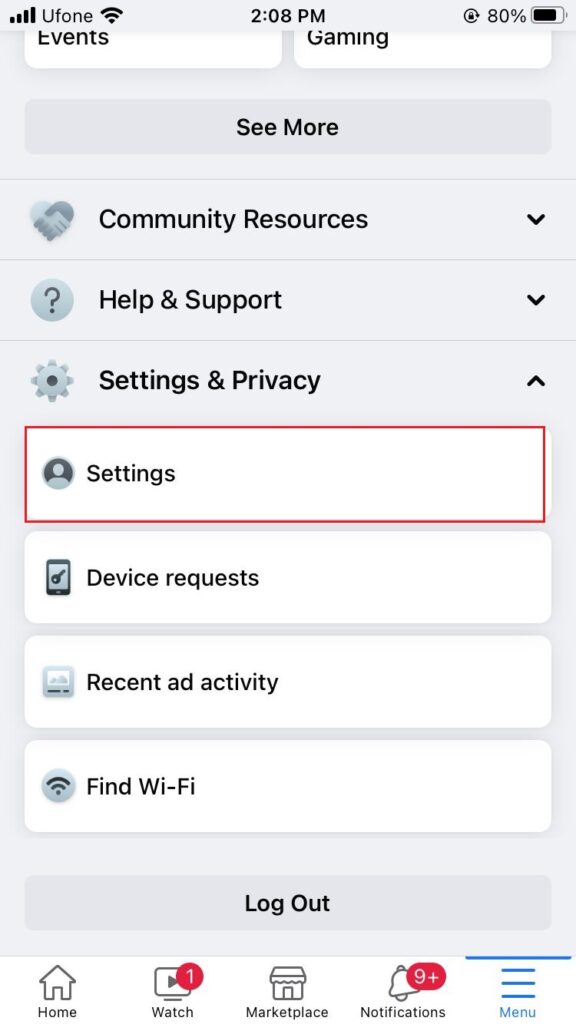
- Scroll down to Permissions and tap on Browser.
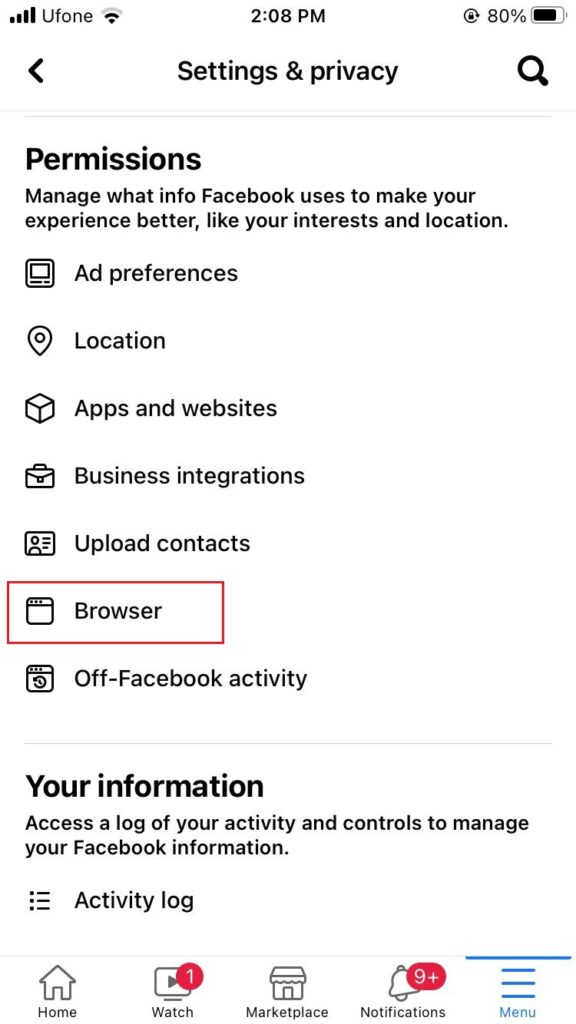
- Lastly, tap Clear next to Your Browsing Data.
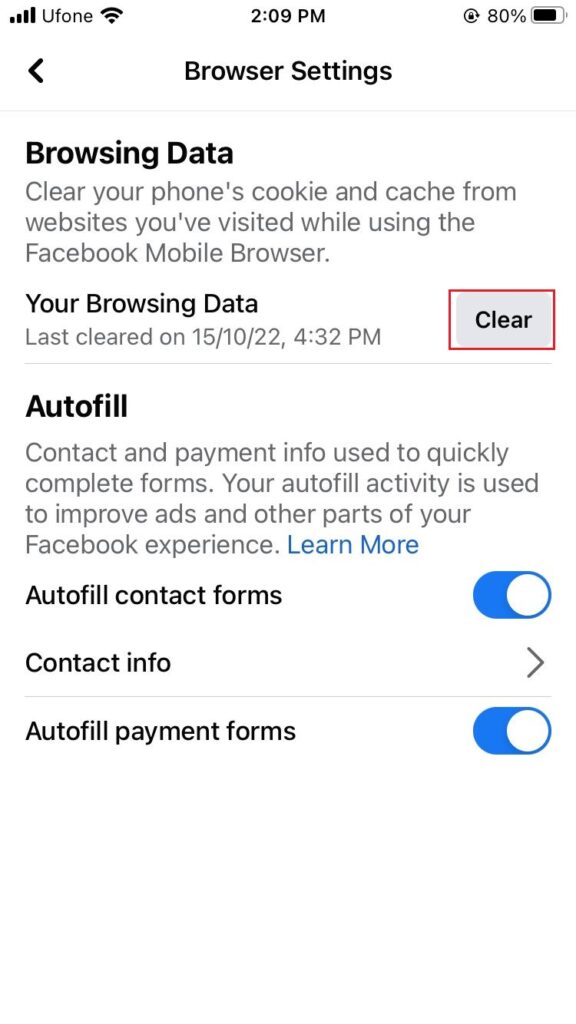
6. Update to the Latest iOS Version.
Outdated software versions also get attacked by unknown temporary or permanent bugs. To fix this, you’ll need to install a newer version whenever it gets available.
Below are the steps you’ll need to follow:
- To begin, launch the Settings app on your iPhone.
- From there, go to General.
- Then, tap on Software Update.
- If a new version is available, simply tap on Download and Install to start the process.
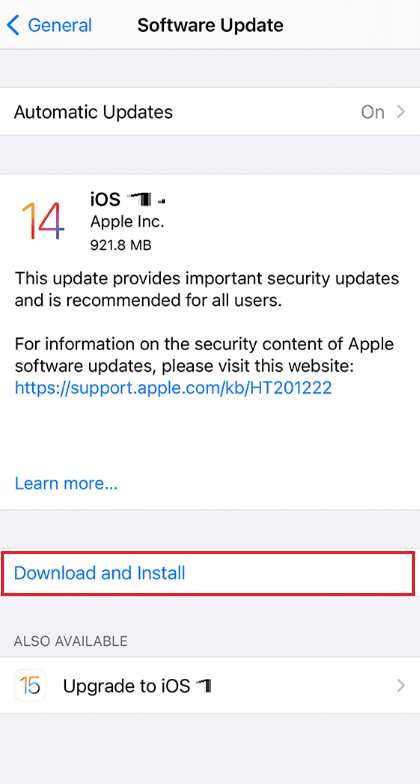
7. Check Device Storage.
If you have too many files, media, applications, etc., in your iPhone, the storage space may become low. When that happens, the overall performance will be affected, including frequent app crashes. To deal with this situation, simply delete unnecessary pictures, videos, applications, and so on.
To check your device storage and delete large apps, follow these steps:
- Start by launching the Settings app.
- Then, go to General.
- From there, select iPhone Storage.
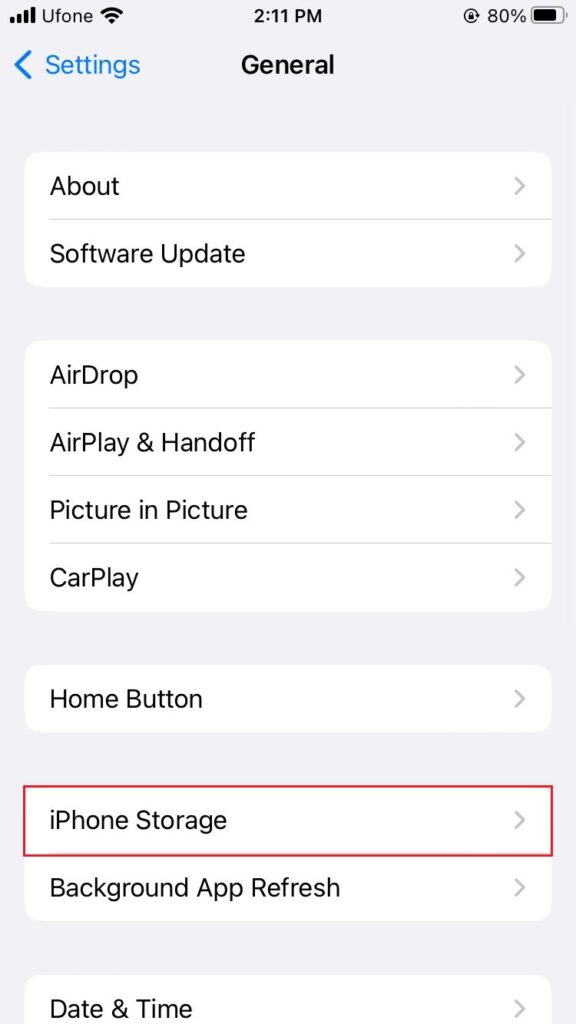
- Tap on any unwanted app and choose Delete App.
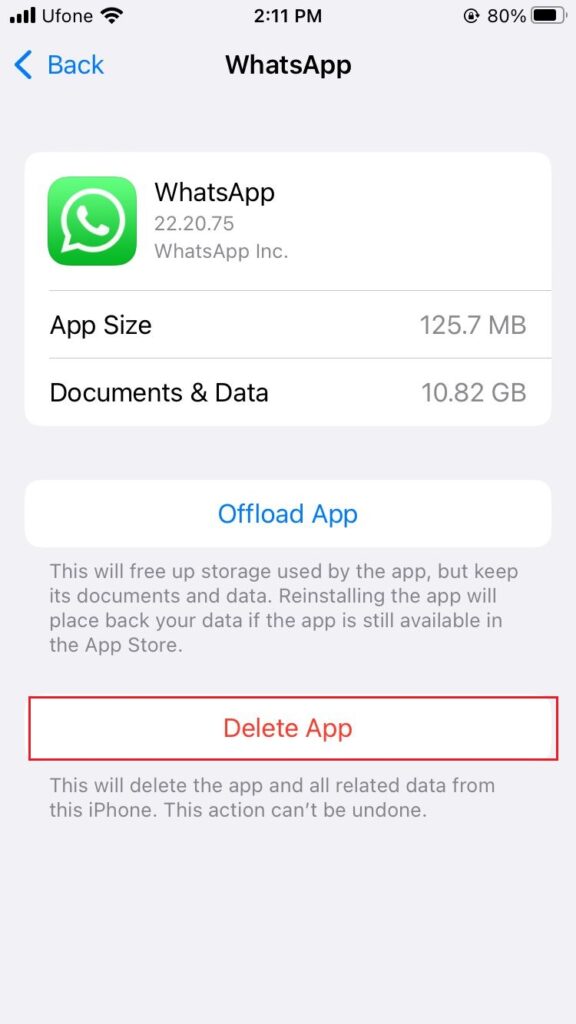
8. Reset Your Device.
Resetting your device for app crashes might sound a bit too intense, but we understand your attachment to Facebook and hence provide this as your last resort. By following this method, you will lose all your data, so you need to create a backup beforehand.
Afterward, follow the steps below:
- Open the Settings app on your device.
- Then, go to General.
- Scroll down to the bottom and select Transfer or Reset iPhone.
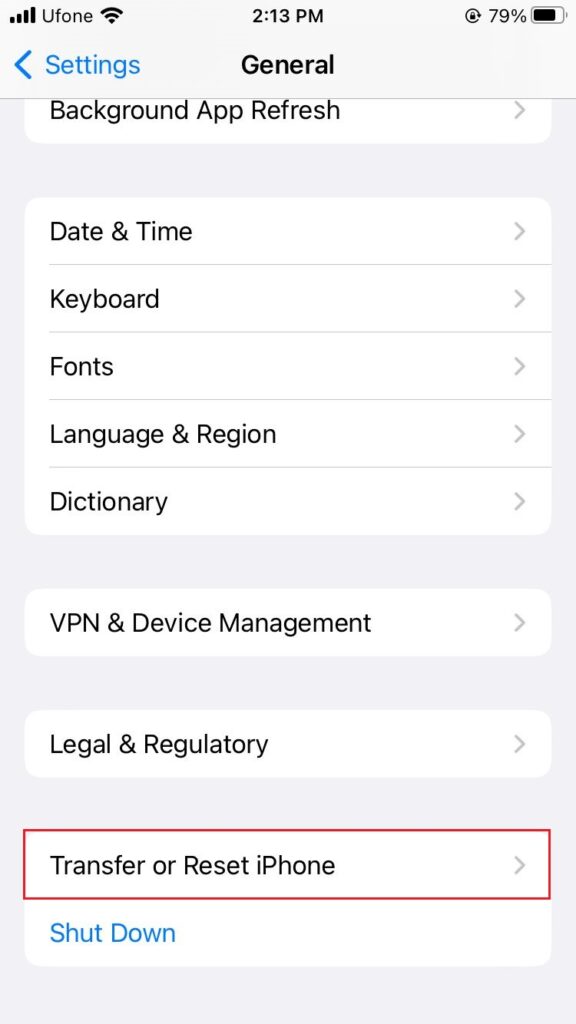
- Finally, tap on Erase All Content and Settings.
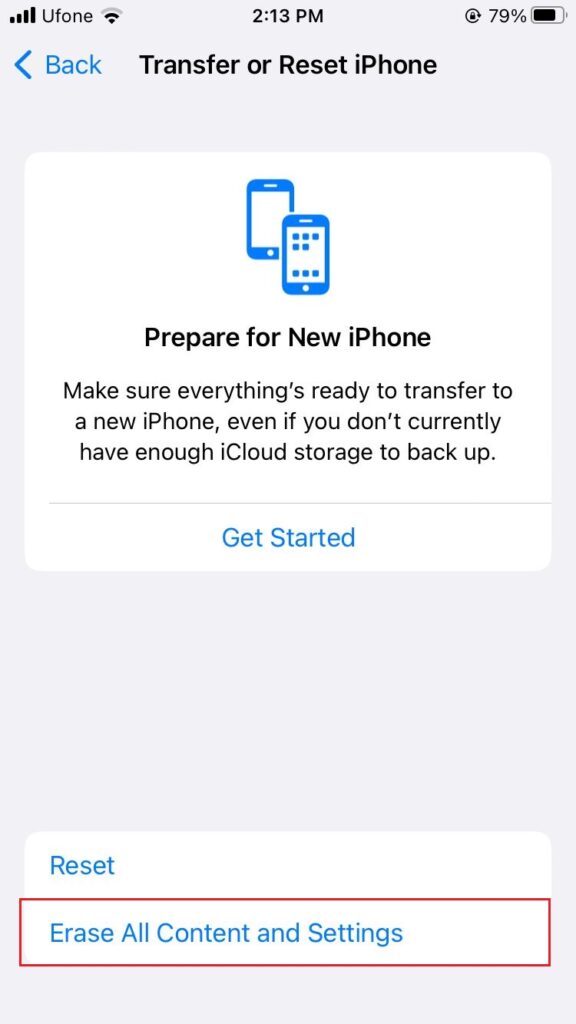
- Continue following the on-screen instructions to finish the process.
9. Report to Facebook.
You can also report the Facebook app crashing on iPhone 14 series to the official Facebook Help Center and have the professional team look into the matter. Of course, this will take some time, so you need to be a bit patient with the support team.
Here, we end our guide on how to fix the Facebook app crashing on iPhone 14 series. If you’re still confused, feel free to let us know through the comment section below. We’ll get back to you as soon as possible.
If this guide helped you, please share it. 😊





