Can’t figure out why Facebook Messenger is not working on your device?
Facebook Messenger is one of the most used messaging platforms in the world. It is available on both Android and iOS and can be easily accessed by anyone who has a Facebook account.
In February 2022, Facebook Messenger reported over 1.2 billion registered users and at least 900 million active monthly users. Having thousands of users across the globe, it is important for the service to stay available all the time.
Unfortunately, random bugs and errors on any platform are simply inevitable.
Recently, there have been reports from Facebook Messenger users that the app is not working correctly on their devices.
Based on what we know, this problem on the app is usually caused by slow network connections or server-related issues. However, it can also be due to improper configurations or third-party applications.
To help out, we’ve decided to make a guide for fixing Facebook Messenger if it’s not working on your mobile device.
Let’s get started!
1. Restart Your Device.
Whenever your encounter problems on Facebook Messenger, the first thing you should do is restart your device. This way, you can ensure that the problem is not caused by a temporary bug or error in your system.
On Android:
- Locate the Power button on your Android device.
- Next, press and hold the button until the selection menu shows up.
- Finally, tap on Restart.

On iOS:
- First, open the Assistive Touch on your display.
- After that, go to the Device tab and tap on More.
- Lastly, choose the Restart option.

Go back to Facebook Messenger after restarting your device to check if the problem is solved.
2. Check Facebook Messenger Status.
Being an online platform, Facebook Messenger relies on its servers to deliver content and services. If the servers go down, expect problems to occur on the platform or even the app itself.
To confirm this, you can use third-party sites like Downdetector to view the current status of Facebook Messenger.
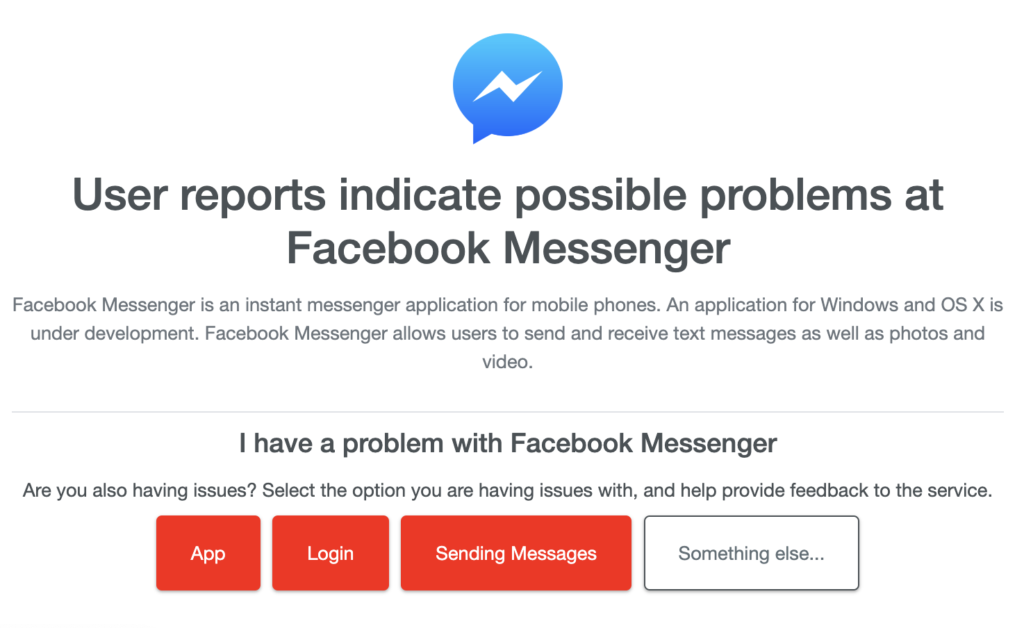
If the servers are down, the best thing to do is wait. Unfortunately, server-related issues can’t be addressed on your end. On the other hand, you can head to the next solution if the servers are online.
3. Check Your Network Connection.
A slow or unstable internet connection could also be the reason Facebook Messenger is not working on your device. Since you are using an online platform, you’ll need stable internet to avoid issues.
To check if your internet is the problem, perform a test using Fast.com to measure your network’s upload and download speed.

If the result indicates a problem with your network, unplug your router from the outlet and wait for at least five seconds before plugging it back in. This should refresh the connection between your ISP and your device.

Re-run the test on your network afterward to check if the problem is solved. If you continue to encounter issues with your connection, contact your provider and ask them to fix the issue.
4. Clear Messenger Cache (Android).
If you are using an Android device, try clearing messenger’s cache if you encounter issues while using it. Like any other app, Facebook Messenger stores temporary data on your device, which could accumulate over time and become corrupted.
Here’s how you can clear messenger’s cache:
- First, go to your app drawer and locate Facebook Messenger.
- After that, hold down its app icon until the selection menu shows up.
- Now, tap on App Info and go to the Storage & Cache tab.
- Lastly, tap on Clear Cache and restart your device.
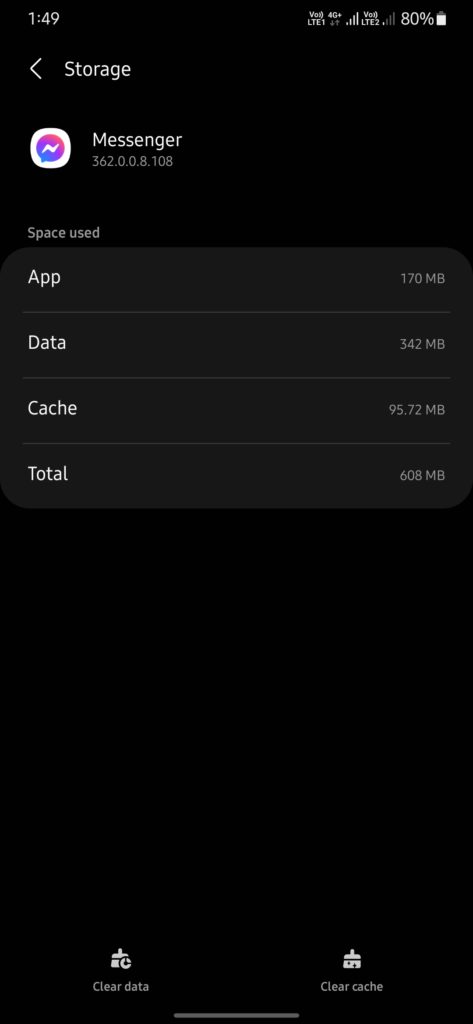
Once done, go back to Facebook Messenger and check if the problem is solved.
5. Update Your Device.
The Android or iOS version you are running might have an issue that causes Facebook Messenger not to work. To ensure that your system is not the culprit, check if there are pending updates for your device and install them.
For Android:
- Unlock your device and go to the Settings.
- Next, scroll down to the bottom and tap on About or About Phone.
- After that, go to Software Update.
- Finally, hit the Download & Install option if there’s an available update.
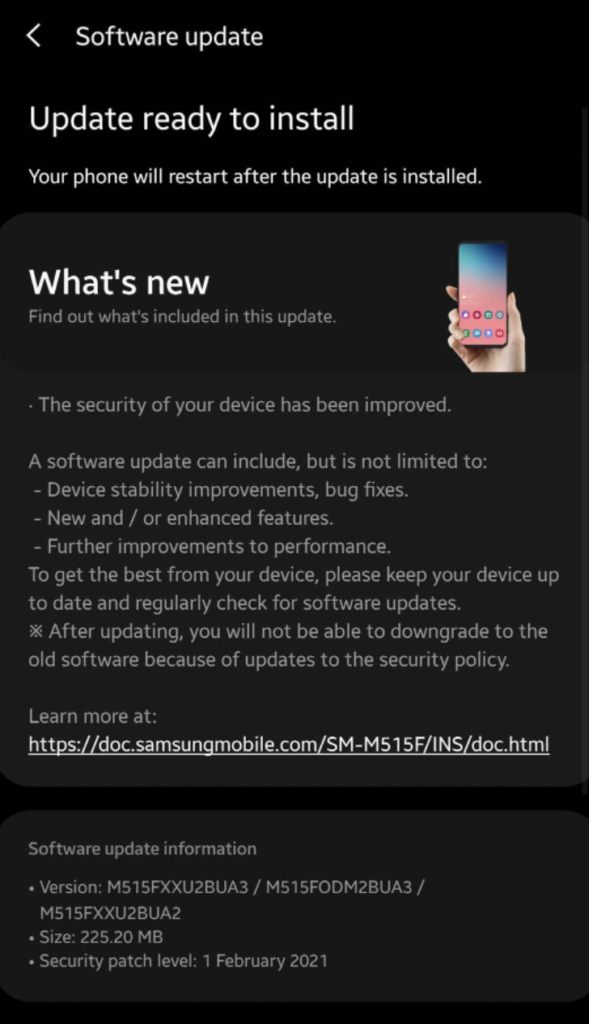
For iOS:
- On your home screen, tap on the Settings app to launch it.
- After that, go to the General tab and tap on Software Update.
- Lastly, choose Download & Install and follow the prompts.
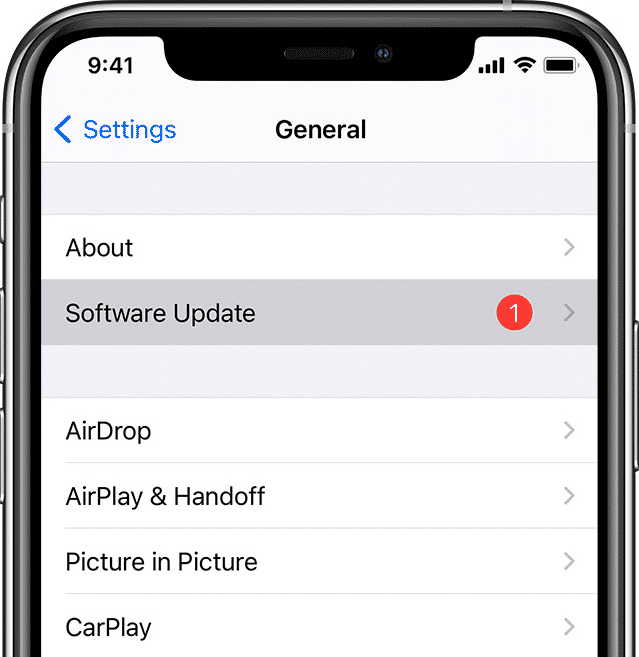
Restart your device after the update and see if Facebook Messenger works.
6. Update Facebook Messenger.
The problem could also be with the version of Facebook Messenger you are using. If you can’t use the app properly on your device, try checking for updates and installing the latest version of the app.
On your device, head to the App Store or Google Play Store and install the latest version of Facebook Messenger.
7. Reinstall Facebook Messenger.
If none of the solutions above worked for you, we suggest reinstalling Facebook Messenger on your device. This should ensure that there are no broken or missing installation packages on your device.
Here’s how you can remove Facebook Messenger:
- On your device, go to the home screen and locate Facebook Messenger.
- Next, hold down its app icon until the selection menu appears.
- Finally, tap on Remove App (iOS) or Uninstall (Android) to delete it.
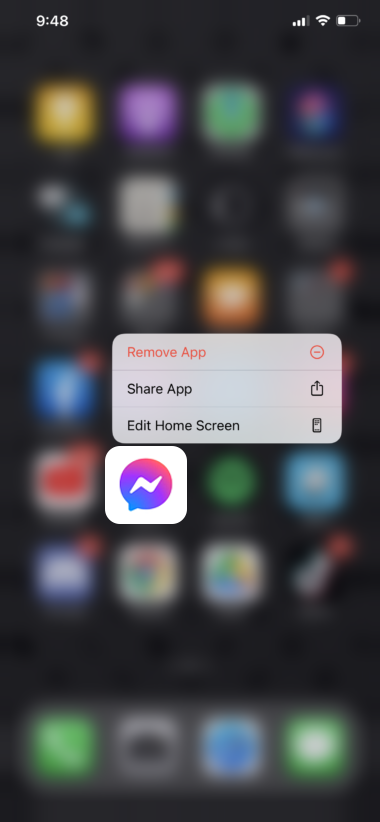
Once done, go to the App Store or Play Store to install the latest version of Facebook Messenger.
8. Contact Facebook Support.
For your last option, we recommend letting the professionals handle the situation.
Go to Facebook’s Help Center and get in touch with their team to report the issue you’ve been experiencing. When asking for help, provide your account details, the model of your device, and other necessary information that can help their team address the issue faster.
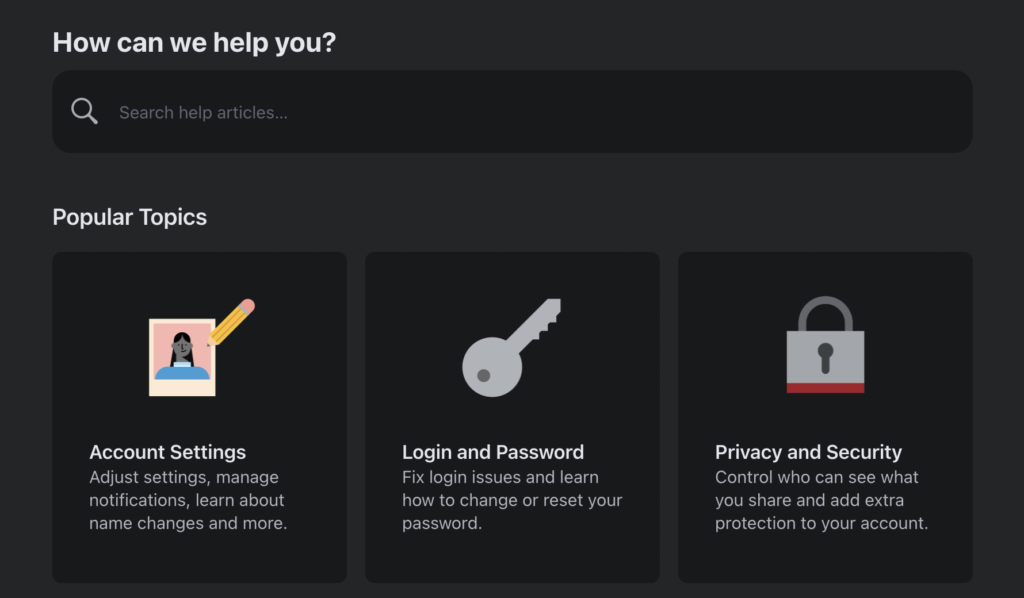
That sums up our guide on how to fix Facebook Messenger if it’s not working on your device. If you have questions, drop a comment below, and we’ll do our best to answer them.
If this guide helped you, please share it. 🙂





