Keep seeing a ‘Failed to Load Module’ error on Twitch?
Twitch is a popular streaming service used by millions of gamers and fans to stream or consume gaming content. On the platform, you can enjoy thousands of gameplays of your favorite games and broadcasts of Esports events.
Compared to the competition, Twitch remains to be on top of the food chain when it comes to reliability and features.
However, it’s not always a smooth ride on Twitch. Occasionally, you might face unexpected issues on the platform, like the ‘Failed to Load Module’ error message. Based on the reports, this error message on Twitch occurs when viewing a channel on the platform.
Upon scrolling to the available content, the page will turn blank, and the ‘Failed to Load Module’ error will pop up. Unlike other issues, this error message is isolated on Twitch’s website.
Today, we’ll show you what to do if you encounter the ‘Failed to Load Module’ error on Twitch.
Let’s get right into it!
1. Check Twitch Servers.
As a common practice, you should always check Twitch’s servers when you encounter error codes or problems on the platform. Since Twitch is an online service, it relies on its servers to deliver content and features.
You can visit Twitch’s status page to confirm if there’s an issue with the platform.
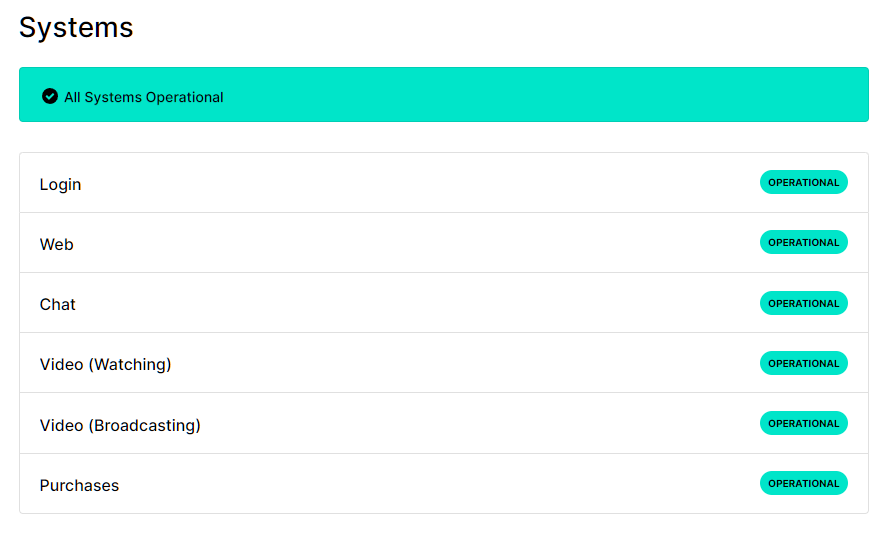
Unfortunately, the only thing you can do if the servers are down is wait. Since server-related problems can’t be resolved on your end, changes made on your device won’t affect the current situation of the site.
On the other hand, you can proceed to the following method below if Twitch’s servers are up and running.
2. Refresh Your Browser.
If the website is not loading contents from the channels you follow, we recommend refreshing your browser to reload the site’s resources. Simply hit the F5 key on your keyboard or press the Refresh button next to your browser’s URL Box.
Once done, go back to the channel you’re viewing and see if you’ll still encounter the ‘Failed to Load Module’ error on Twitch.
3. Restart Your System.
Another way to resolve most issues on your apps or device is to restart your system. This should allow your device to reload your system resources and clear temporary data that may have gotten corrupted during use.
Here’s how you can reboot your Windows PC:
- On the Taskbar, click on the Windows icon to open the Start Menu.
- After that, access the Power Options tab.
- Finally, click on Restart.

After restarting your computer, fire up your browser and check if the issue on Twitch is solved.
4. Clear Your Browsing Data.
Your browser uses temporary data called caches and cookies. This data helps improve your browser’s performance when loading pages and media. However, caches and cookies can accumulate over time and get corrupted.
If you can’t view content on Twitch, see the steps below to clear your browsing data:
- First, open your preferred browser and access the Settings.
- After that, navigate to Privacy and Security and click on Clear Browsing Data.
- On the pop-up window, click on the Time Range tab and select All Time.
- Lastly, include caches and cookies in the process and hit the Clear Data button.

Once done, re-login to your account and check if the problem is solved.
5. Disable Your Browser Extensions.
Browser extensions are tools that provide additional features to websites. If you keep encountering issues on Twitch, some of your extensions might be interfering with the website’s normal flow.
To rule this out, turn off your browser extensions and see if the problem goes away.
Here’s what you need to do:
- On your browser, click on More Options and select Settings.
- Next, click on the Extensions tab from the side drawer.
- Finally, disable your extensions and restart your browser.

Go back to Twitch afterward to check if the problem is solved.
6. Reinstall Your Browser.
If you still encounter the ‘Failed to Load Module’ error on Twitch, we recommend reinstalling your web browser. There might be an issue with your browser’s installation files, which causes issues on Twitch and other sites you visit.
Here’s how you can uninstall applications on Windows:
- Fire up the Control Panel on your computer.
- After that, click on Uninstall a Program.
- Lastly, right-click on your web browser and choose Uninstall.
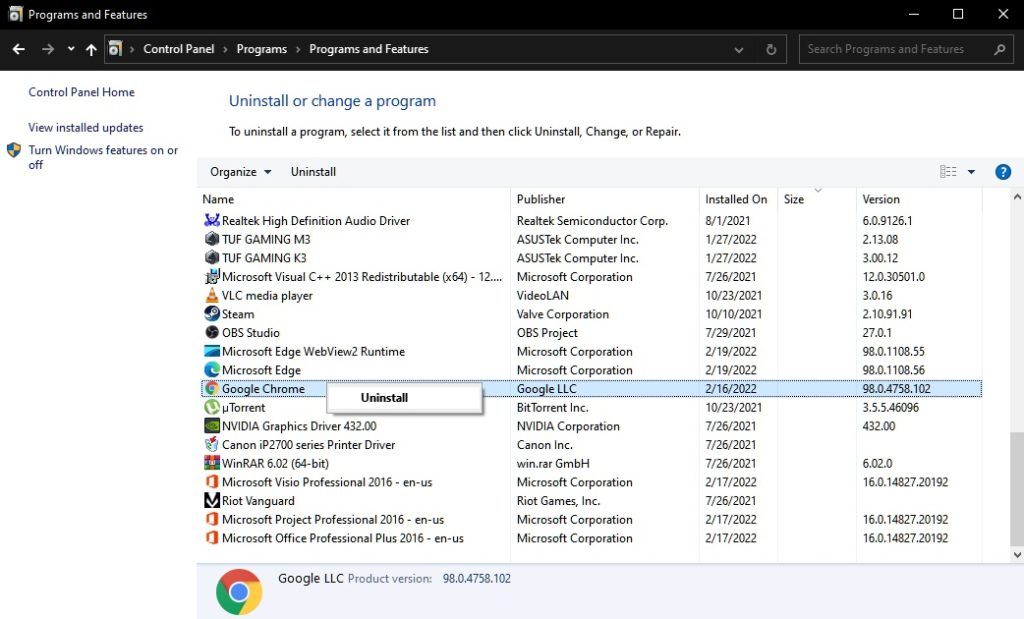
Re-download your web browser afterward and check if the error message still occurs on Twitch.
7. Use the Desktop App.
At this point, the last thing you can do is switch to the desktop version of Twitch. There might be an ongoing issue with Twitch’s website that causes the ‘Failed to Load Module’ error. In the meantime, use the desktop app or your mobile device to watch streams on the platform.
If you don’t have that option, you can try accessing the site after several hours and hope that Twitch’s team has resolved the issue.
That ends our guide for fixing the ‘Failed to Load Module’ error on Twitch. If you have questions, drop a comment below, and we’ll get back to you as soon as we can.
If this guide helped you, please share it. 🙂





