Is Fall Guys stuck on looking for players?
Fall Guys is one of the hottest games right now, with an average of 6,000+ daily users. The game was developed by Mediatonic and took a different approach to battle royale. Instead of guns, you’ll need to race against other players as you move through obstacles.
Given the game’s popularity, it’s hard to imagine that you’ll encounter long queues when joining a match.
Unfortunately, this has been the case for many users who get stuck on the ‘looking for players’ page. When this issue occurs, you won’t be able to find any match no matter how long you wait.
Usually, this problem is caused by faulty or offline servers. However, it can also be corrupted game files, slow internet connections, improper device configuration, or outdated software and drivers.
To help you out, we’ve decided to make a guide for fixing Fall Guys if it’s stuck on looking for players.
Let’s begin!
1. Check Fall Guys Servers.
When you encounter queuing issues on Fall Guys, the first thing you should check is the servers. Given that Fall Guys’ servers struggle when there’s a high volume of users on the platform, it’s likely that the servers cause the queuing issue.
To check the status of Fall Guys, you can visit their Public Issue Tracker, where you can view reported, confirmed, and solved issues on the platform.
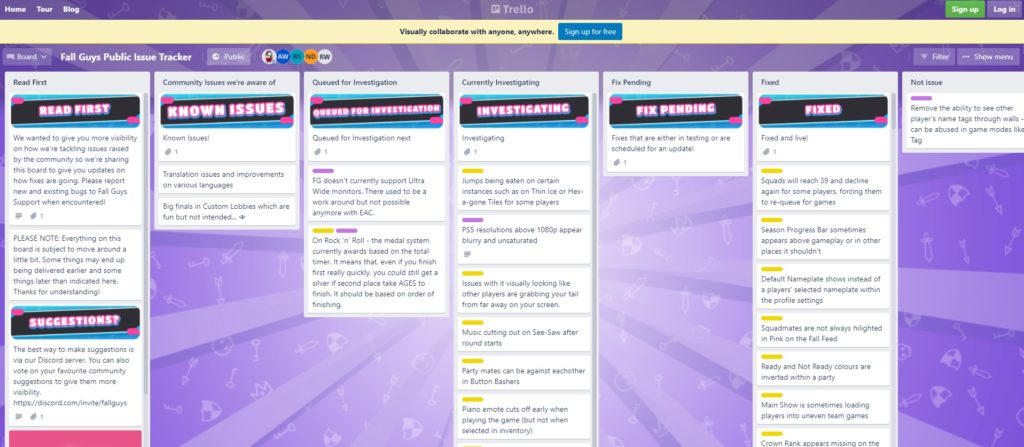
If there’s a problem with Fall Guys, the only thing you can do is wait since server-related issues can’t be addressed on your end. On the other hand, head to the following solution below if there’s nothing wrong with the servers.
2. Restart Your System.
If you can’t find a match on Fall Guys, your system may have run into temporary errors, preventing the game from running correctly. To rule this out, restart your computer to reload your system resources.
Check out the guide below to reboot your system:
- First, open the Start Menu on your Taskbar.
- After that, click on the Power Options tab.
- Lastly, choose Restart to reboot your operating system.

Go back to Fall Guys afterward to check if the problem is solved.
3. Check Your Network Connection.
Slow or unstable network connections could also cause Fall Guys to get stuck on looking for players. To verify this, run a test on your network using Fast.com to measure its current upload and download speed.

If there’s an issue with your network, reboot your modem or router to re-establish the connection with your service provider. Unplug your router from the outlet and wait for 5 to 10 seconds before plugging it back in.

Once done, perform another test to check if the restart worked. Contact your ISP if your network continues to run slow and ask them to fix their service.
4. Update Your Network Driver.
Another reason why your network is not working is if you’re using outdated or broken drivers. To fix this, update your drivers to the latest version to ensure that your network controller is working correctly.
Here’s how you can update your drivers:
- On your keyboard, press the Windows + X keys to open the Quick Menu.
- After that, click on Device Manager.
- Expand the Network Adapters tab and right-click on your network controller.
- Finally, choose Update Driver and follow the prompts to continue.
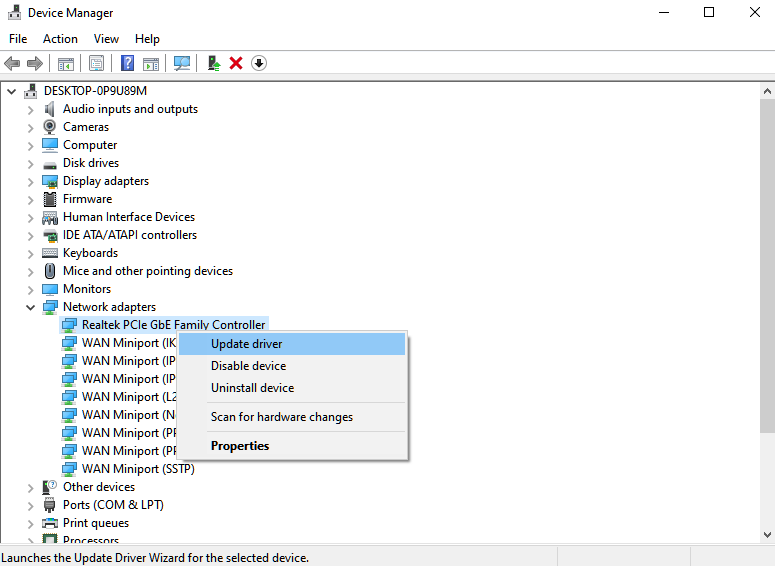
Once done, restart your computer and check if the problem is solved.
5. Verify Your Game Files.
Corrupted game files could also cause queuing issues on Fall Guys. If the game’s installation package is broken, then Fall Guys won’t function as it should. To fix this, use Steam’s built-in repair tool to fix missing and corrupted files.
Check out the steps below to verify your game files:
- Launch Steam on your computer.
- Next, go to Steam Library and right-click on Fall Guys.
- After that, click on Properties and access the Local Files tab.
- Finally, click on Verify Integrity of Game Files to start repairing your game files.
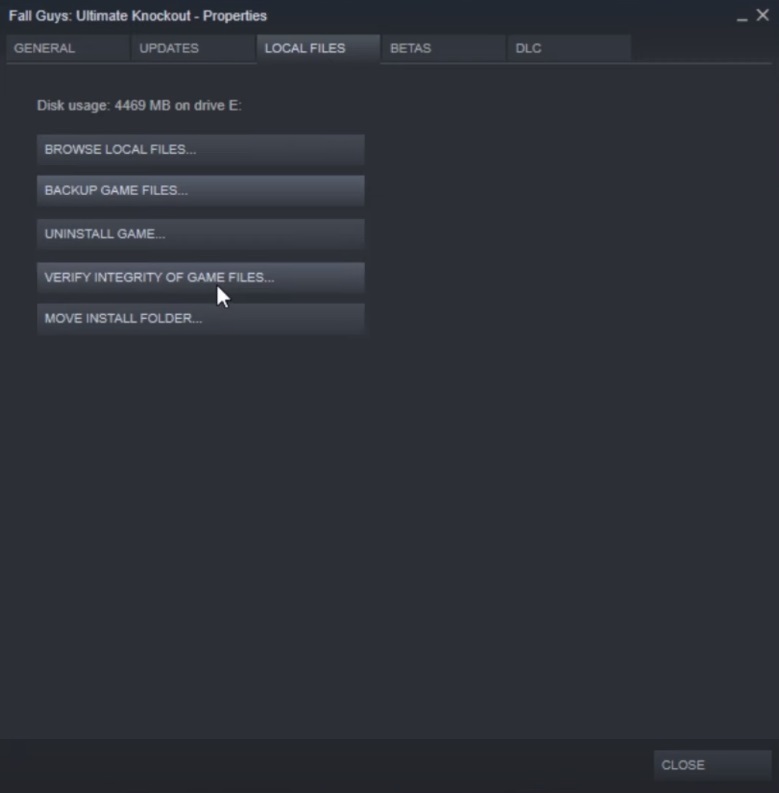
Restart Steam afterward and check Fall Guys will still get stuck on looking for players.
6. Reinstall Fall Guys.
If you still can’t find a match on Fall Guys, we suggest you reinstall the game on your system. This should ensure that you’re running the latest version of the game and there are no corrupted files on your system.
Follow the steps below to delete Fall Guys on your PC:
- First, access your Steam Library and right-click on Fall Guys.
- Now, hover the cursor to the Manage tab.
- Lastly, click on Uninstall to delete the game.
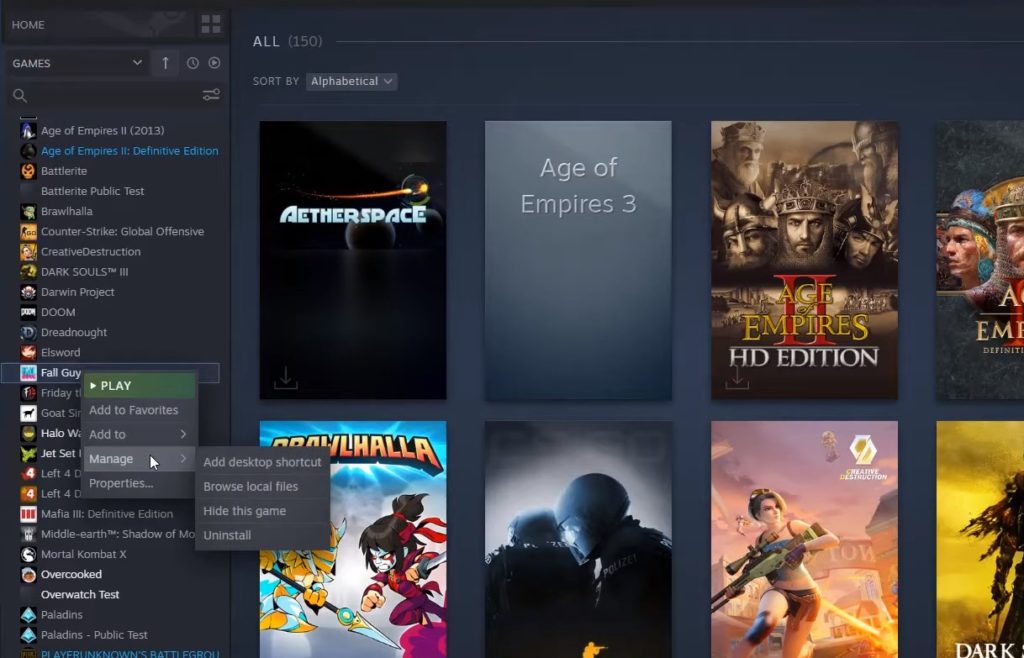
Once done, go to the Steam Store and reinstall Fall Guys from there.
Try joining another match to check if you’ll still get stuck on the looking for players page.
7. Contact Fall Guys Support.
If none of the solutions above worked for you, it’s time that you let the professionals take over.
Visit Fall Guys’ Help Center and get in touch with their team to report the issue. While waiting for a response, you can also browse the other guides on their page and see if you can find alternative solutions.
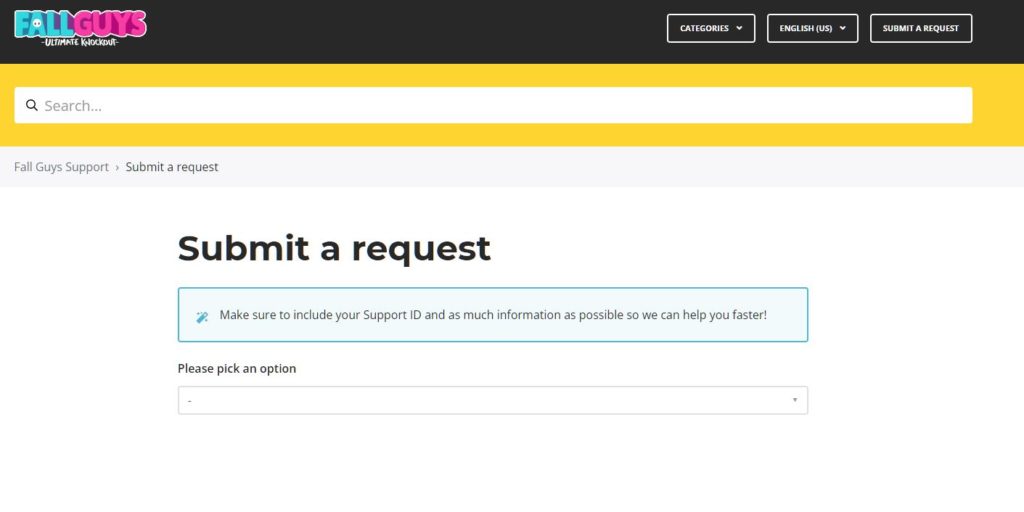
When reporting an issue, don’t forget to include all the necessary details to make it easier for their team to assess the situation.
That ends our guide for fixing Fall Guys if it gets stuck on looking for players. If you have questions or other concerns, please let us know in the comment section, and we’ll get back to you as soon as we can.
If this guide helped you, please share it. 🙂





