Is your screen displaying the ‘File system error (-1073741819)’ on Windows 10?
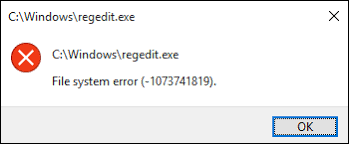
If you recently upgraded from Windows 7 to Windows 10 and cannot install any new programs or run the previous ones as an administrator, you are not alone.
Alongside several unique features, Windows 10 comes with a few bugs and corruption errors, including the error code -1073741819.
Several users reported that they have been facing a similar issue after upgrading to Windows 10. We had a look into the issue and found out that corruption errors within the system are causing the problem. This error can also be caused by a conflict between Windows 10 and the migrated sound schemes.
We have listed some easy troubleshooting methods in this guide to help you resolve the issue in no time.
Let’s get started.
1. Adjust the Sound Settings.
This might sound bizarre, but many users have found their PC’s Sound Scheme to be the culprit behind the File System Error (-1073741819) on Windows 10.
This is why if you are facing the issue at hand, the first thing you should do is adjust the Sound Settings.
Here is what you need to do:
- Go to Settings and click on System.
- Select Sound from the left panel.
- Now locate the Sound Control Panel hyperlink in the right pane and click on it.
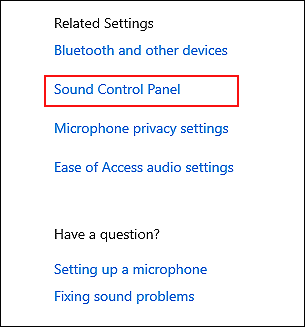
- Inside the Sound Control Panel, go to the Sounds tab.
- Click on the drop-down menu under Sound Scheme and choose Windows Default.
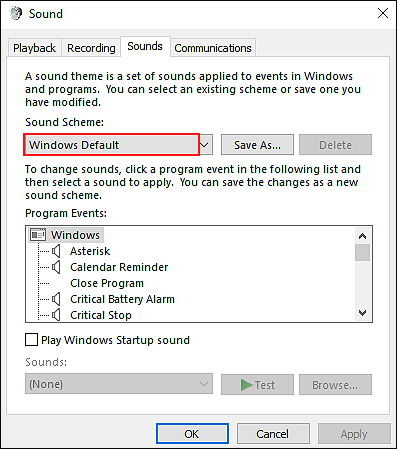
- In case you want your custom sound settings back without facing the error at hand again, type Change User Account Control Settings in the search bar.
- Select Open and inside the window, drag the slider down to Never notify.
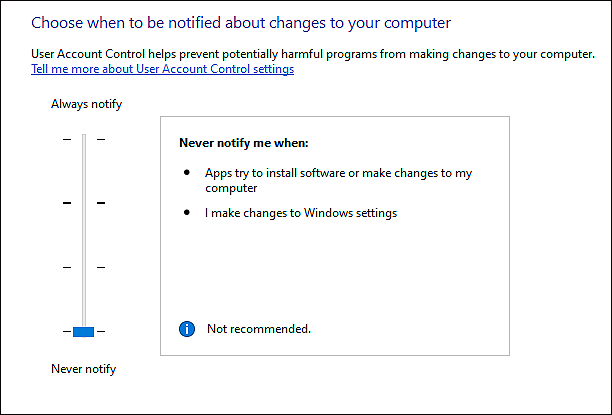
- Finally, click on OK to save the changes.
Hopefully, this will solve the File System Error (-1073741819) on Windows 10 successfully.
2. Change Your Computer’s Theme to Windows 10.
If changing the Sound Settings did not help you resolve the issue, try switching your computer’s theme to Windows 10.
While there is no valid explanation as to why this helps, many users have managed to resolve the error at hand by choosing the Windows 10 theme on their PC, which is why we encourage you to give it a shot.
Here is all that you need to do:
- Right-click on your desktop and choose Personalize.
- Select Themes from the left panel.
- Scroll down the window and select Windows 10 theme.
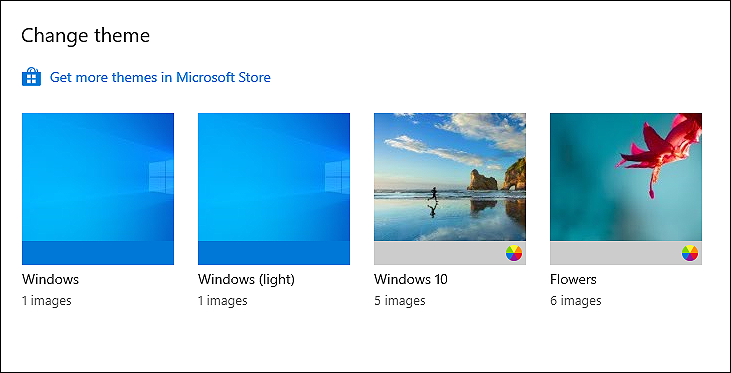
That’s it.
You should now be able to use your computer without any issues. If the error persists, proceed to the following method below.
3. Try Using CleanMyPC.
If you haven’t deep cleaned your PC in a long time, then there is a high chance that the issue at hand is being caused by the junk files accumulated in your PC.
These supposedly ‘harmless’ junk files can wreak havoc within your operating system, which is why it is essential to get rid of them. While this can be done both manually and by using tools, we highly recommend using an efficient PC cleaner to save time and energy.
Our personal favorite is CleanMyPC, so if you are looking for a recommendation, we suggest you go for it.
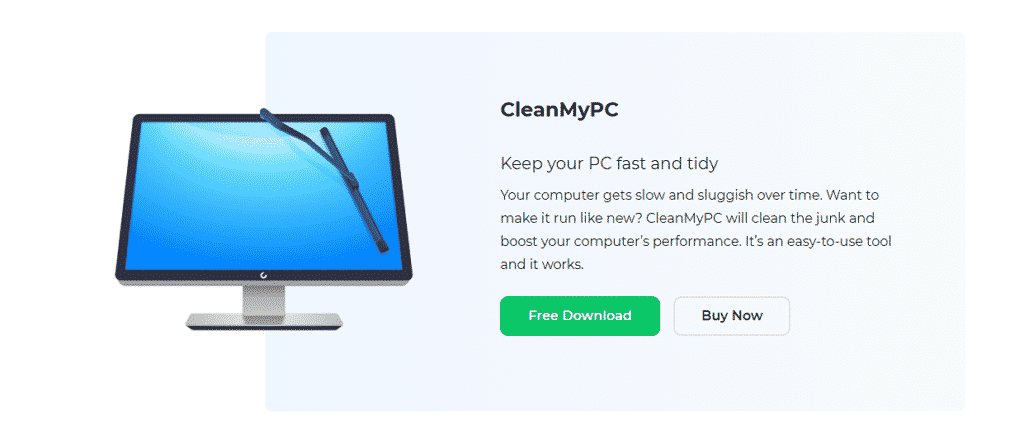
CleanMyPC is an easy-to-use cleaner that can not just eliminate junk files from your PC but also take care of other system-related issues like sluggish performance and slow speed. It comes with a wide range of system maintenance tools that you can get your hands on by simply installing CleanMyPC on your computer.
If this looks like something your PC desperately needs, hit the Install button now!
4. Run an SFC Scan.
Windows comes with several built-in troubleshooting utilities that can help resolve the issues in no time.
One such handy tool is SFC (System File Checker) that scans through the system’s protected files, identifies the issues, and attempts to resolve them automatically.
Since the error code -1073741819 is a file system error, running a scan via System File Checker can help you resolve it.
Here is how you can run an SFC scan on Windows 10:
- Type cmd in the search bar and click on Run as administrator to launch elevated Command Prompt.
- Inside the Command Prompt window, type the command mentioned below and hit Enter to execute it.
sfc /scannow
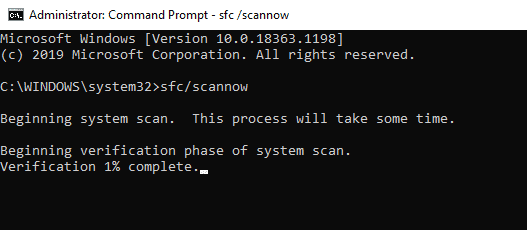
- Wait for the scan to complete, and once done, restart your PC.
If a corruption error was causing the File System Error (-1073741819) on Windows 10, the System File Checker will resolve it.
This wraps up our guide on fixing the File System Error (-1073741819) on Windows 10. We hope that one of the troubleshooting methods we mentioned helped you resolve the issue on your PC. If you still have any questions, please let us know in the comment section below and we will try our best to assist you!
If this guide helped you, please share it. 🙂





