Can’t figure out why Fortnite sound is not working on your PC?
Fortnite is a very popular battle royale game developed by Epic Games. It was released in 2017 and currently competes with the likes of PUBG and Call of Duty: Warzone. However, Fortnite has a unique characteristic and gameplay compared to them.
While Fortnite usually works flawlessly, it doesn’t mean that you won’t encounter issues in the game from time to time.
One of the most common problems you might encounter on Fortnite is sound that is not working. Based on what we know, this issue is usually caused by improper configurations and faulty hardware.
However, it can also be due to outdated software, third-party apps, or corrupted audio drivers for Windows.
If you’re currently experiencing this problem, keep reading.
Today, we’ll show you how to fix Fortnite if the sound is not working on your PC.
Let’s get started!
1. Check Your System Volume.
Before changing your configurations, try checking your system volume first. Your computer’s volume could be turned down, which explains why there’s no sound coming from your headset or speakers when playing Fortnite.
Here’s what you need to do:
- First, click on the speaker icon on your Taskbar.
- Now, ensure that your System Volume is above 60%.
- After that, right-click on the speaker icon and choose Open Volume Mixer.
- Lastly, ensure that Fortnite’s volume is turned all the way up.
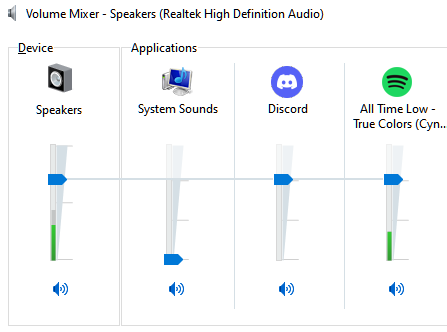
Go back to the game afterward to check if the problem is solved.
2. Restart Your PC.
A temporary bug or glitch may have occurred on your system, causing your sound device to run into issues. To rule this out, reboot your system to reload its resources and eliminate temporary errors.
See the guide below to restart your Windows PC:
- On your computer, click on the Windows icon to open the Start Menu.
- After that, go to the Power Options tab.
- Finally, choose Restart.

Once done, try playing another game to check if the problem is solved.
3. Update Your Audio Drivers.
Faulty audio drivers could also be why Fortnite sound is not working on your computer. Drivers are an integral part of Windows. Without it, connected hardware on your system won’t function properly.
Here’s how you can update your drivers on Windows:
- First, open the Quick Menu by pressing the Windows + X keys on your keyboard.
- After that, click on Device Manager and expand the Display Adapters tab.
- Lastly, right-click on your video card and choose Update Driver.

Restart your computer after the update and check if sound is working on Fortnite.
4. Check Your Default Playback Device.
Windows might be using the wrong audio device on your system, explaining why you don’t hear anything when playing Fortnite. To fix this, check your default playback device and ensure that the correct hardware is selected.
See the steps below to guide you on the process:
- On your Taskbar, right-click on the speaker icon and choose Sounds.
- Now, go to the Playback tab.
- Finally, choose your current audio device and click on Set Default.
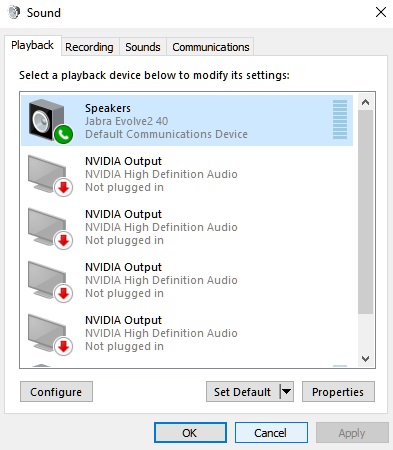
Go back to Fortnite afterward to check if the problem is solved.
5. Try Another Device.
If Fortnite sound is still not working on your computer, we recommend trying out a different audio device. Your current speaker or headset might have a hardware issue, which causes Fortnite sound not to work.
6. Reinstall Fortnite.
For your last option, we suggest reinstalling Fortnite if the in-game sound is still not working. Reinstalling the game should ensure that there are no corrupted files on your storage and you have the latest working version of Fortnite.
Check out the steps below to uninstall the game:
- First, open the Epic Games launcher on your computer.
- Next, go to your Library.
- Lastly, right-click on Fortnite and choose Uninstall.

After removing the game, go to the Epic Games Store and download Fortnite from there.
That sums up our guide for fixing Fortnite sound if it’s not working on your Windows PC. For your questions and other concerns, please leave a comment below, and we’ll do our best to answer them.
If this guide helped you, please share it. 🙂





