Encountering the front camera black screen after iOS update on iOS 15?
Apple devices are often considered overpriced as the exact same or similar features are also equipped in various Android phones at considerably affordable rates. However, many people still opt for its purchase mainly because of its high-quality camera performance. But what if the major feature that drives iPhone sales stops functioning entirely.
Right after people updated their software version on iPhones, several users reported about a front camera black screen. If you’re facing the exact issue, the Camera app will be useless for now. The problem might be caused by software and hardware-related faults.
But before you set out to reconsider your life choices, we’re here to tell you that the issue can be resolved. Below, we’ve covered some basic checkups as well as a few feasible solutions that have been effective in most cases.
So what’s the wait for? Let’s get going!
1. Remove Any Case, Film, Or Attachment.
It’s not always that you’re having the black screen on front camera due to technical faults in your device. Sometimes, your case or protective film may be covering the lens. When that happens, your view may get blocked, and your iPhone will show you a black screen.
In that situation, try removing all attachments from your device to determine the real culprit.
2. Clean Camera Lens.
Oftentimes, your camera lens can get covered by dirt particles. Such hindrances will result in unclear photos and even cause some hardware issues in rare cases. For this reason, ensure you clean your camera every now and then. Also, use a microfiber cloth to do it as it helps prevent scratches.
3. Switch Between Cameras.
Your iPhone may result in unstable performance, causing the front camera to have a black screen after the iOS update on iOS 15. Consequently, numerous applications will start lagging or freezing midway. Hence, you’re advised to switch between the main and selfie camera a few times and check if that resolves the issue.
4. Force Quit the Camera App.
Another method to unfreeze and get rid of temporary glitches in the app that may be causing the front camera black screen issue is to restart the application. You may do so by force closing the Camera app and relaunching it after a few minutes.
Here’s how to do it:
- Swipe up from the bottom of your home screen and pause in the middle of the screen to launch App Launcher.
- Next, swipe up from the Camera app’s preview to close it.
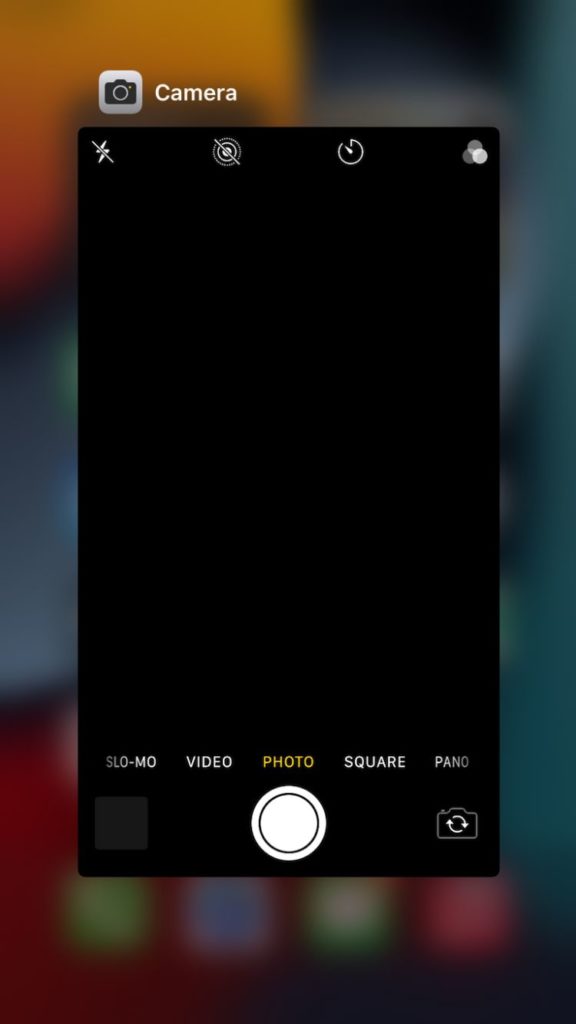
- After some time, relaunch the Camera app.
5. Restart Your Device.
When restarting the application doesn’t work, you might want to try restarting your entire device. This works when the issue doesn’t only reside in a single app. Shutting down and turning your device back on will remove all unknown bugs, which may possibly fix the front camera black screen after the iOS update on iOS 15.
Follow these steps below to do it:
- Start by pressing and holding the Power button on your device.
- Release it once the Slider appears.
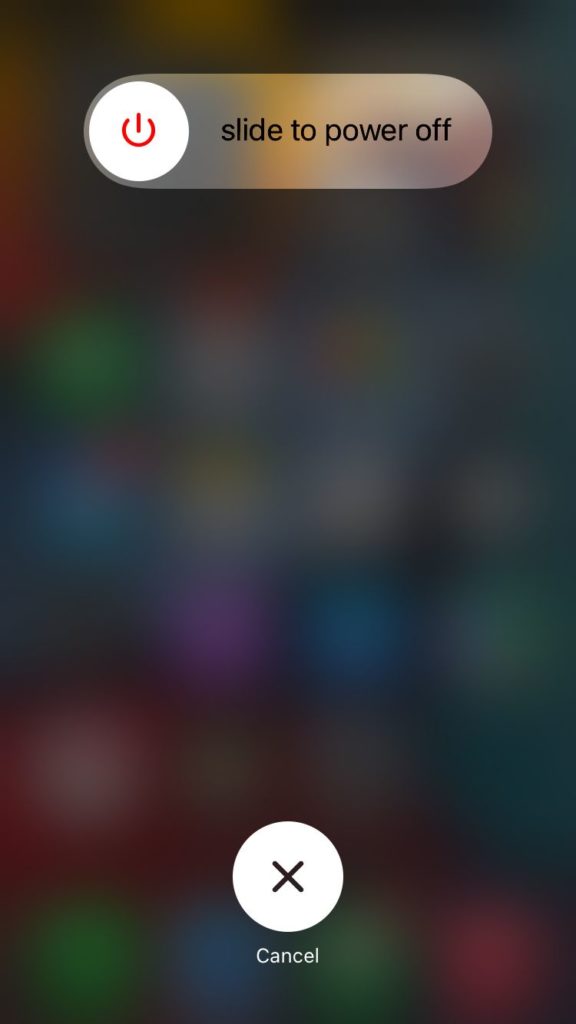
- Now, drag the slider all the way to the right to turn off your iPhone.
- To restart your device, press and hold the Power button and let go once the Apple logo appears.

6. Disable VoiceOver.
Surprisingly, many iPhone users were able to fix the issue on their end after turning on the VoiceOver feature. While there’s no logical reasoning behind this, it wouldn’t hurt to give it a try yourself.
Here’s how to turn off the VoiceOver feature on your iPhone:
- Open the Settings app from your device.
- Afterward, go to Accessibility.
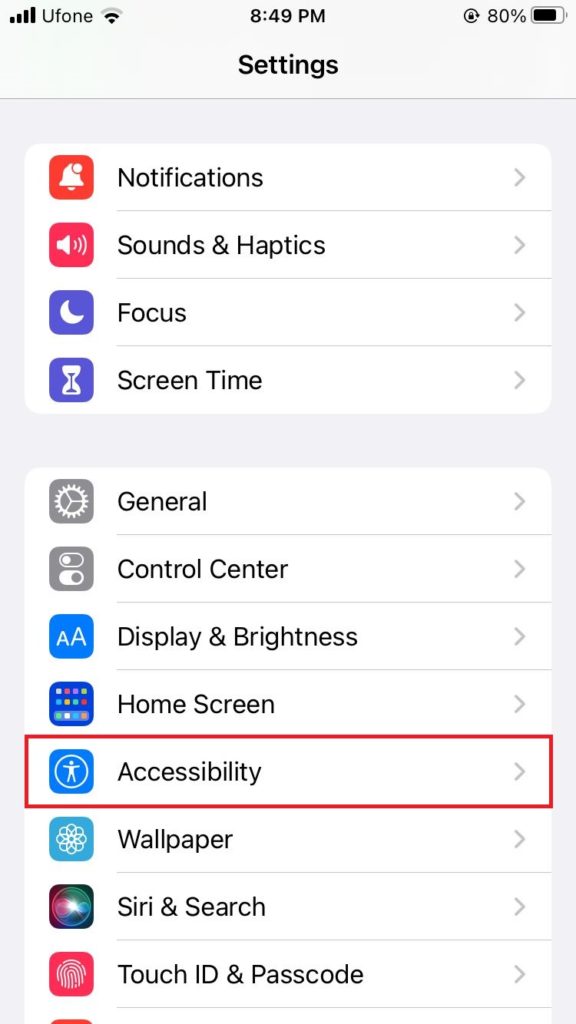
- Finally, tap on VoiceOver and turn the toggle off next to it.
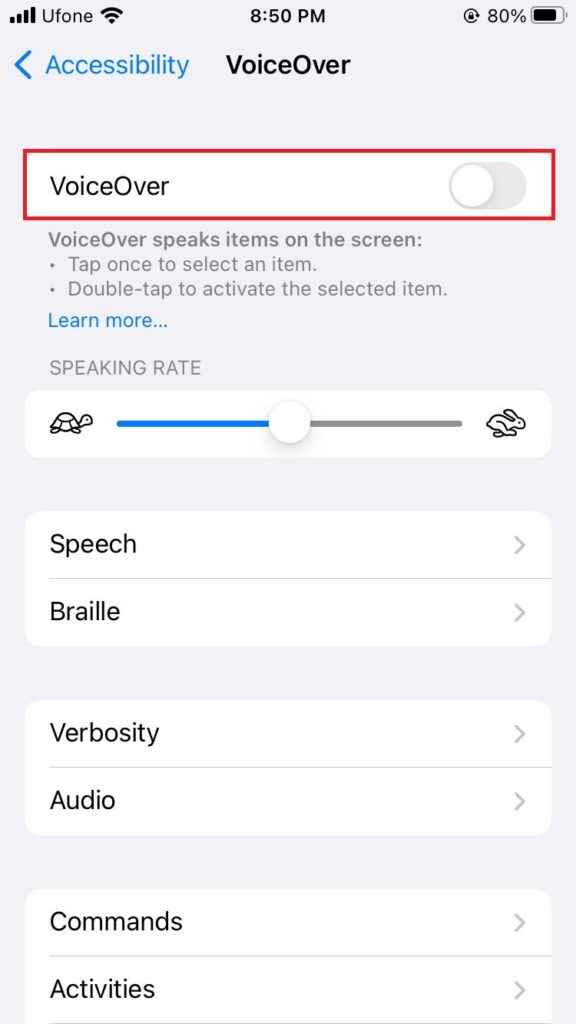
After you’re done, wait for a minute or so before starting the Camera App again. Check to see if the issue has been resolved or not.
7. Check Available Storage.
When your device runs out of storage, many applications will stop performing. When that happens, the Camera app will display a black screen since it further adds to the storage when it captures photos. As a result, you are unable to take photos or videos until some space is cleared.
So, when you come across the front camera black screen after iOS update on iOS 15, make sure your iPhone storage isn’t full. To do so, follow these steps:
- Launch Settings on your iPhone.
- After that, select General.
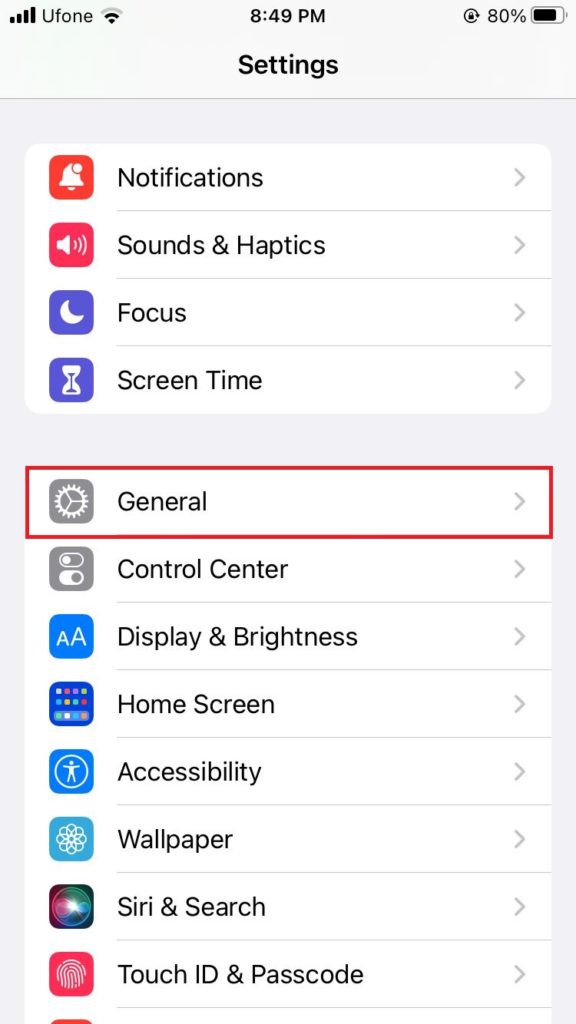
- Lastly, tap on iPhone Storage.
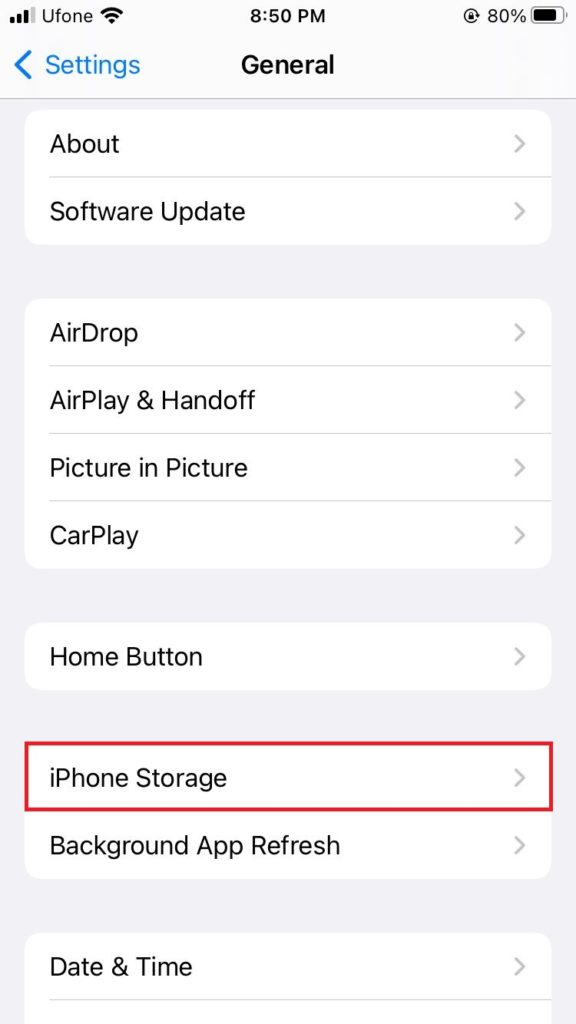
8. Update Your iOS.
Most people have noticed that the issue most commonly arises after upgrading your iPhone to an unstable iOS version. Therefore, updating to a more stable iOS version might be able to fix the issue for you.
Here’s what you need to do:
- Open the Settings app.
- Next, tap on General.
- Now, head to Software Update.
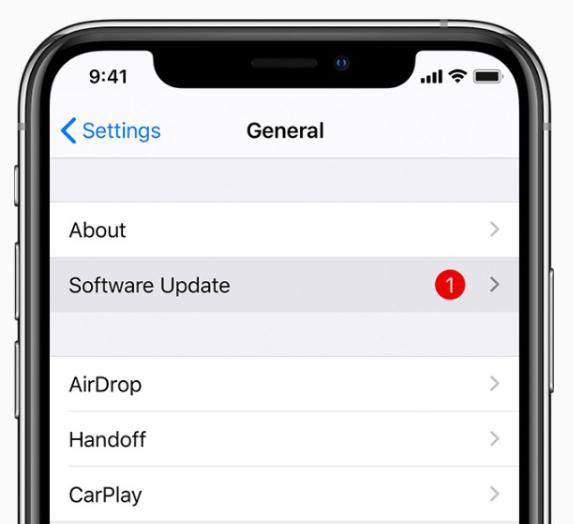
- Wait for your phone to load any pending updates. If there’s one available, simply tap on Download and Install to upgrade your iPhone’s software.
9. Reset All Settings.
It’s possible that you’ve given wrong permissions or restricted the camera access to third-party applications like Facebook, Instagram, Snapchat, etc. in such a case, your camera app will display a black screen unless you fix the permission settings.
To make it simple, you can go ahead and reset all settings on your iPhone. Follow these steps to do it:
- From the Settings app, tap on General.
- Next, choose Transfer or Reset iPhone.
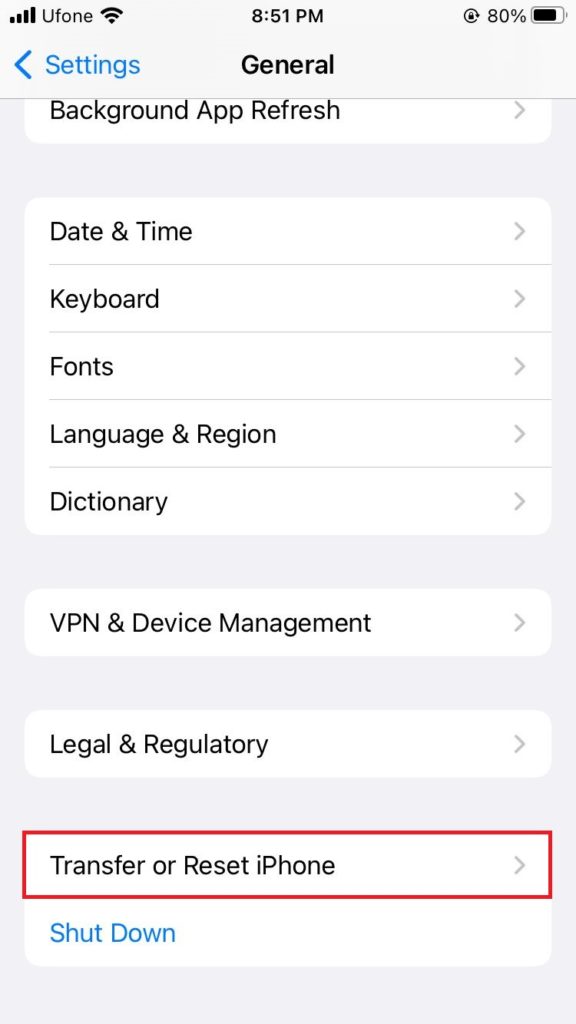
- Select Reset and tap on Reset All Settings.
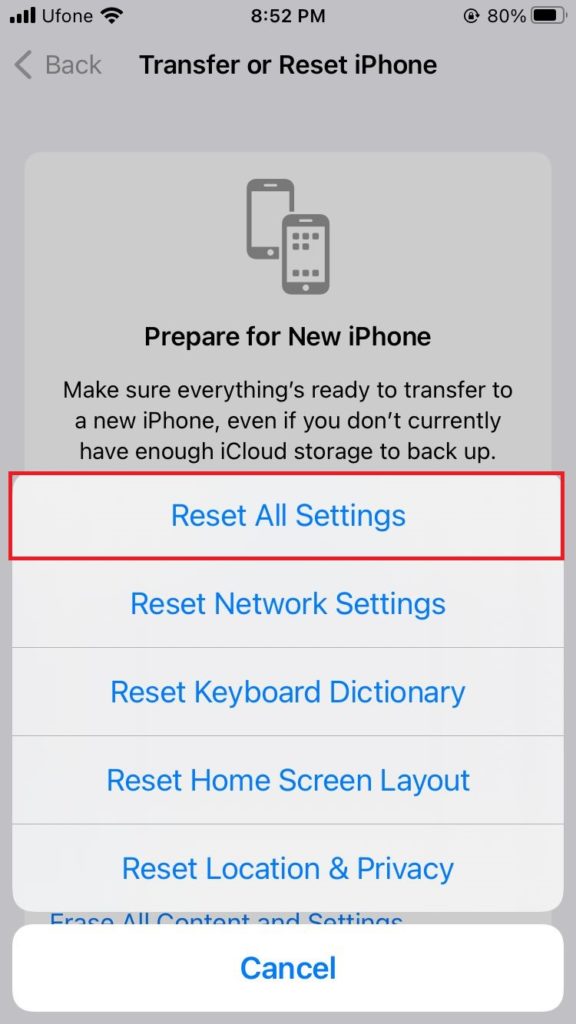
- Now, follow the on-screen instructions to reset your iPhone.
10. Erase iPhone.
If resetting the device settings didn’t resolve the issue, you could also erase all data on your iPhone and put it on reset. It will not only help in getting rid of bugs but also the software-related issues that may be hindering the camera performance.
Here’s what you should do:
- Head on to the Settings app and tap on General.
- Afterward, scroll to the bottom and select Transfer or Reset iPhone.
- Lastly, tap on Erase All Content and Settings.
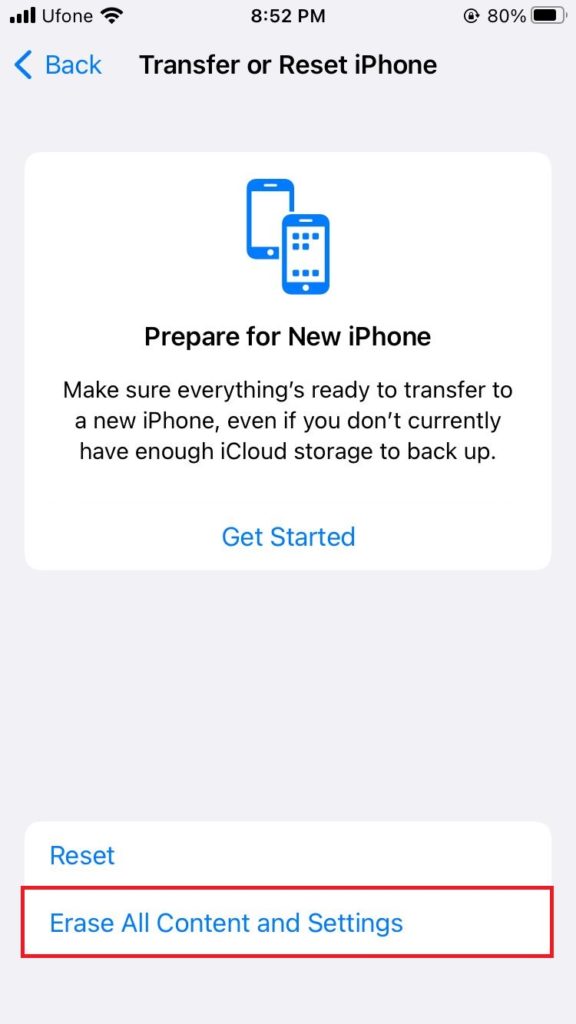
12. Contact Apple Support.
If everything else fails to fix front camera black screen after iOS update on iOS 15, the problem may lie within the hardware. In such an instance, your best bet is to contact Apple Support. They should be able to identify the problem and fix the issue you’re facing.
This brings us to the end of our guide on how to fix front camera black screen after iOS update on iOS 15. In case you have any confusion or query, feel free to inform us by using the comments section below. We’ll try our absolute best to provide further assistance.
If this guide helped you, please share it. 😊





