Is the game chat on Xbox not working in Apex Legends?
Having a great aim and map awareness makes a good player in Apex Legends or any other FPS title. However, good communication and team play are what win you rounds and games.
No matter how many kills you rack up, it’s all pointless if you can’t play with your team unless you’re playing a free for all match.
Unfortunately, many Xbox users have been suffering from game chat issues on Apex Legends. This can be frustrating as you can’t communicate with your squad to point enemy locations, show available loots, or give instructions.
Usually, this problem is hardware or software-related. However, it can also be caused by offline or faulty servers.
To help you out, we’ve decided to make a guide for fixing the game chat on Xbox if it’s not working in Apex Legends.
Let’s jump right in!
1. Check Apex Legends Servers.
When a feature or service is not working in Apex Legends, one of the first things you should check is the status of its servers. Since Apex is an online game, its servers manage everything in the game.
To check the servers, you can visit Apex Legends’ Help Center, where they give constant updates about the game’s status.
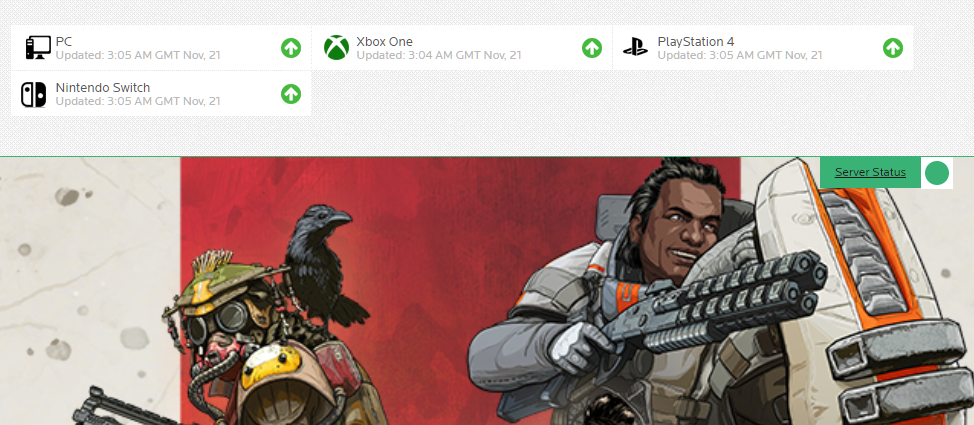
If the servers are down, the only thing you can do is wait for their team to address the issue. On the other hand, you can proceed to the next solution below to start troubleshooting the problem if Apex’s servers are working.
2. Restart Apex Legends.
One of the easiest ways to fix most issues on Apex Legends is to restart the game. This should reload the game’s resources and eliminate any errors that may have occurred during runtime.
See the steps below to restart games on your Xbox:
- Start by pressing the Xbox button on your controller to access the side menu.
- After that, highlight Apex Legends and press Menu on your controller.
- Finally, choose Quit to close the game.
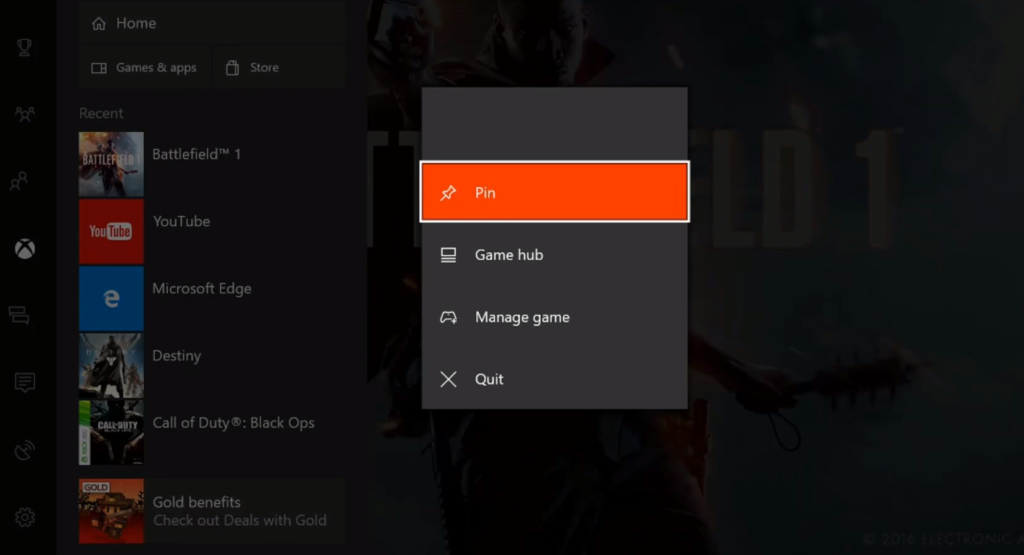
Once done, relaunch Apex Legends on your Xbox and see if the game chat is now working.
3. Restart Your Console.
If restarting the app was not enough, you can try rebooting your Xbox to reload its system resources. Some errors may have occurred on your console, causing some features on Apex Legends not to work.
Here’s how you can restart your Xbox:
- On your Xbox, press the Power button for 10 seconds to turn off the unit.
- Next, unplug your console from the outlet and wait for at least a minute before plugging it back in.
- Finally, press the Power button again to restart your Xbox.

Go back to Apex Legends afterward and check if game chat is working.
4. Check Your Audio Settings.
Your profile settings may not allow voice and text communication for everyone, which explains why game chat is not working. If you can’t use the chat feature on Apex Legends, try to check your audio settings.
However, we advise checking your headset or audio device first and ensure that they are properly connected to your Xbox.
With that out of the way, here’s how you can change your profile settings:
- First, press the Xbox button on your controller and go to the Settings.
- After that, open the All Settings tab and click on Account.
- Now, open Privacy & Online Safety and select View Details & Customize.
- Lastly, go to Communicate with Voice and Text and choose Friends or Everybody.
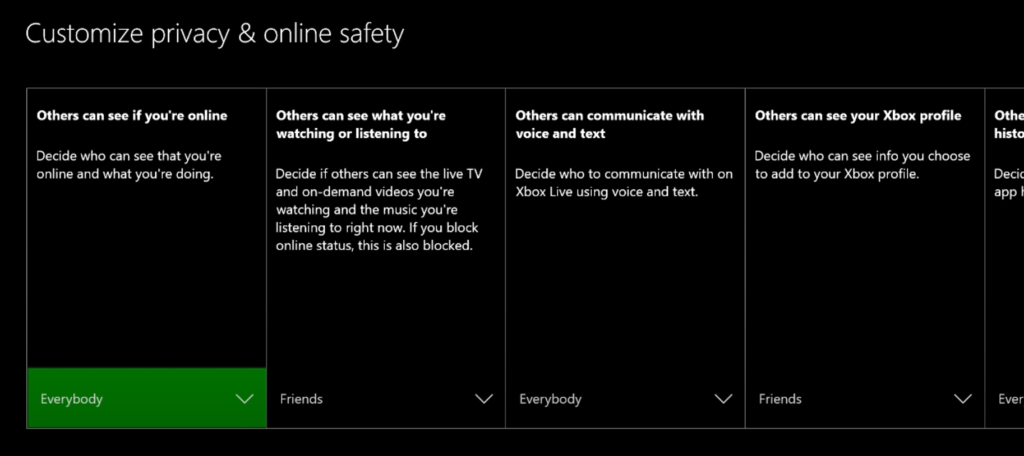
Once done, restart Apex Legends and see if the game chat is now working.
5. Update Apex Legends.
Another reason why game chat on Xbox is not working in Apex Legends is if you’re using an outdated version of the game. Your installation files may have gotten corrupted, or there’s an existing bug on that specific version, causing game chat to malfunction.
To fix this, see the steps below to update Apex Legends on your Xbox:
- On your dashboard, access My Games & Apps.
- Next, go to the Updates tab and find Apex Legends.
- Finally, highlight the game and press the A button to continue. Follow the prompts to install the latest version of Apex Legends on your console.
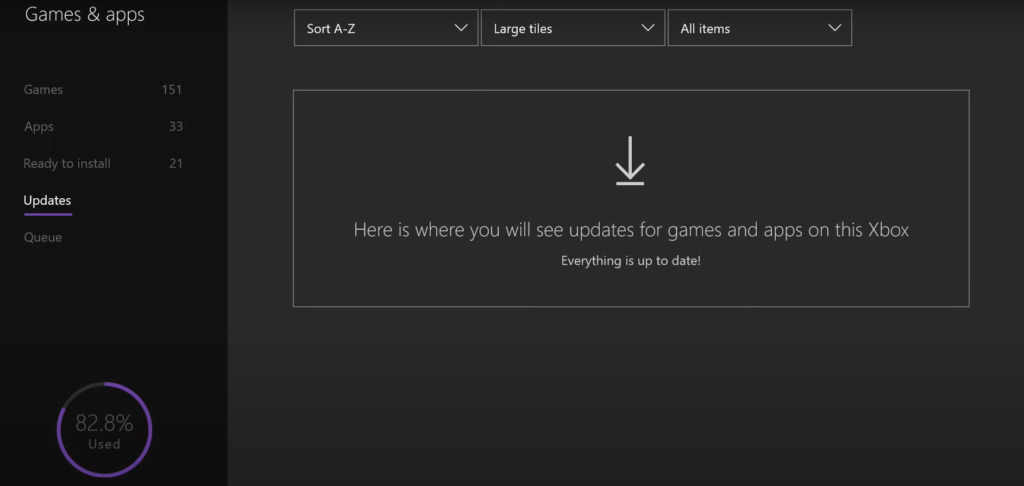
After the update, try joining another match to see if the game chat is already working.
6. Check Your Network Connection.
If you experience lags or poor audio quality during voice chats, it may indicate that your network connection is running slow. To confirm this, perform a test using Fast.com to measure your current upload and download speed.

Restart your router if the test confirms that your network is the problem to re-establish the connection with your modem and your ISP’s servers.

Once done, run another test on your network to check if the restart worked. Contact your service provider if you continue to experience network-related issues and ask them to address the problem with your connection.
7. Reinstall Apex Legends.
You can also try reinstalling Apex Legends if the game chat feature is still not working. This will ensure that the game is installed correctly on your console and there are no corrupted files and resources.
Here’s how you can remove Apex Legends on your Xbox:
- First, open the My Games & Apps tab from your dashboard.
- Next, go to Games and highlight Apex Legends.
- Lastly, press the Menu button on your controller and choose Uninstall.
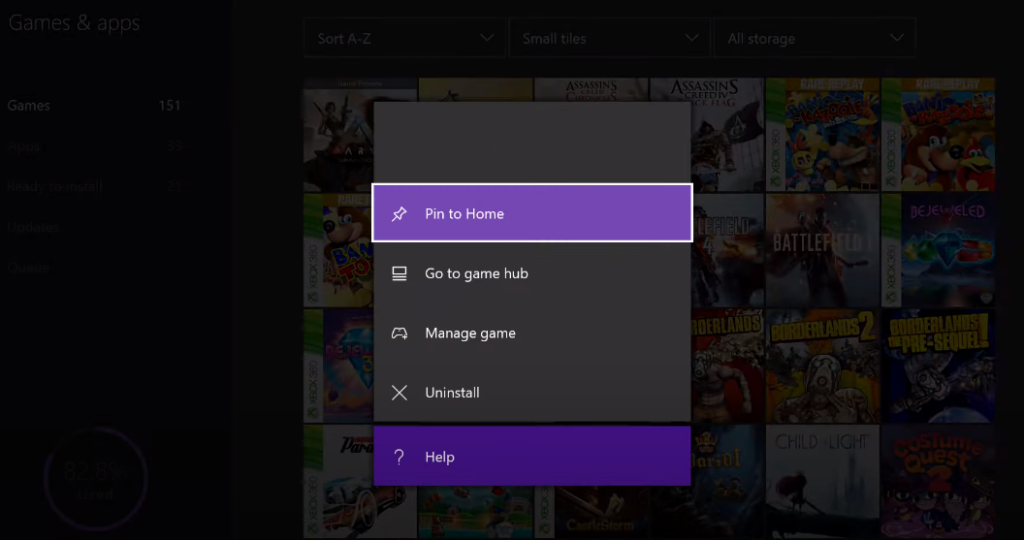
After removing Apex Legends, go to the Microsoft Store on your Xbox and reinstall the game from there.
8. Report the Problem to Apex Legends.
At this point, the last thing you can do is relay the issue to Apex’s support and let them take over the situation.
Visit Apex Legends’ Help Center and contact their team to ask for assistance regarding the issue with game chat on your Xbox. While waiting for a response, you can browse the other guides on their page and see if you can find other solutions.
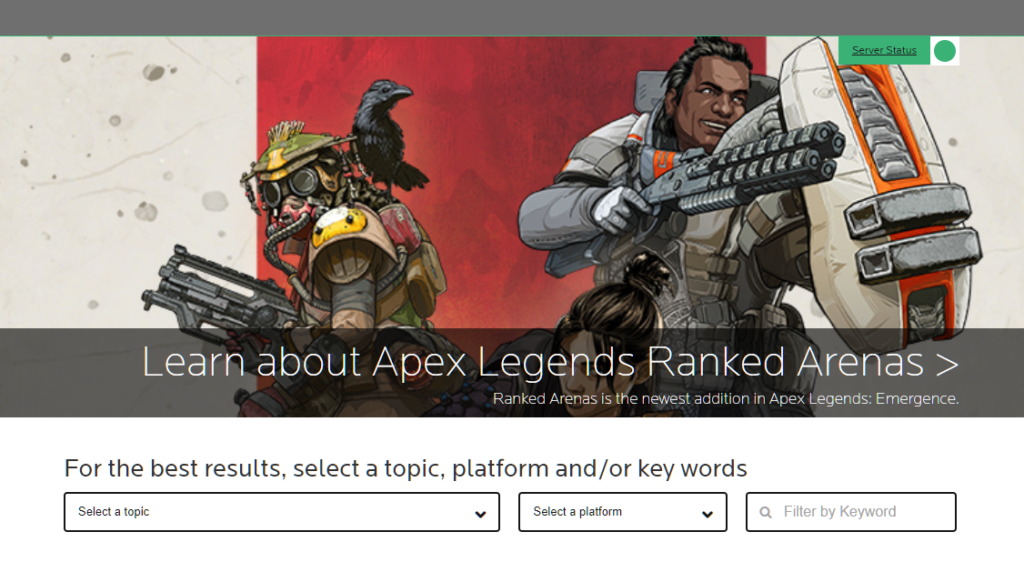
This ends our guide for fixing game chat on Xbox if it’s not working in Apex Legends. If you have questions, please voice them out in the comment section, and we’ll get back to you as soon as possible.
If this guide helped you, please share it. 🙂





