Is Gmail not loading on your browser?
Gmail is a free email service provided by Google. In 2019, the platform had an estimated 1.5 billion users worldwide.
One of the reasons for Gmail’s success is reliability. Companies and individuals prefer using Gmail because it simply works. Whether you need to send a report or a school paper, you can expect Gmail to deliver it flawlessly.
However, this doesn’t mean that the platform suffers from downtimes and errors. If you are reading this, you’re probably experiencing one right now.
Recently many users reported that Gmail is not loading on their browsers.
Based on what we know, this issue is usually server-related. On the other hand, it can also be due to slow network connections, improper device configurations, or corrupted data.
To help you out, we’ve decided to list down all the effective solutions for fixing Gmail if it’s not loading on your browser.
Let’s dive right in!
1. Check Gmail Servers.
When you encounter issues on Gmail, the first thing you should do is identify where the problem is coming from. You can do this by visiting Google Workspace’s status page, which displays the current status of Google’s services.
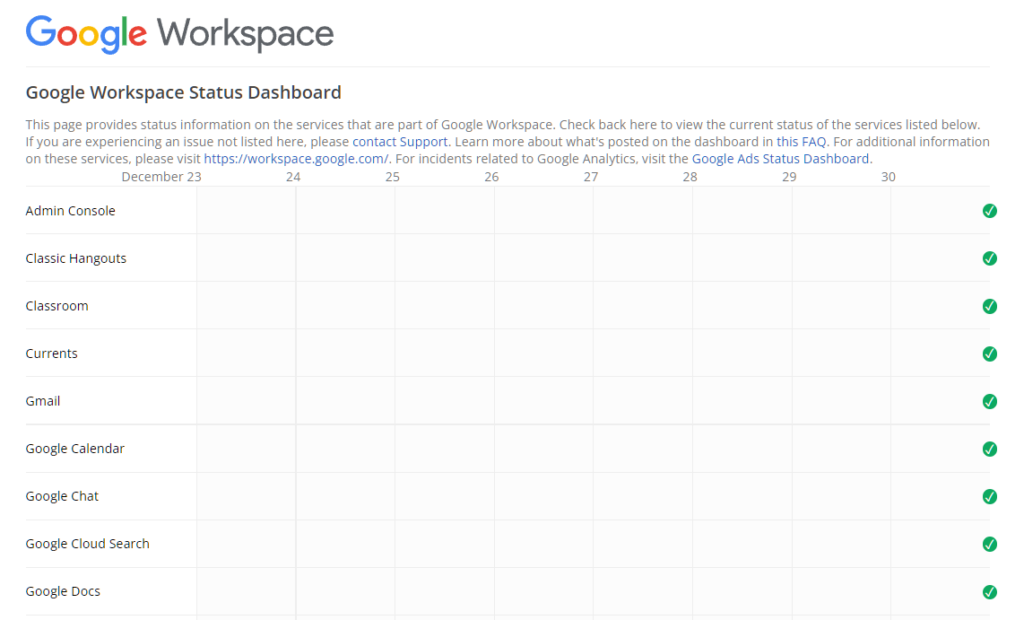
If there’s an issue with Gmail, the only thing you can do is wait for their team to address the situation.
On the other hand, you can proceed to the following solutions below if there’s nothing wrong with the servers.
2. Restart Your Device.
If Gmail is not loading on your browser, try restarting your device. A temporary bug or glitch may have occurred on your operating system, causing some applications and websites not to load.
For Windows users, here’s what you need to do:
- First, press the Windows key on your keyboard to access the Start Menu.
- After that, click on the Power Options tab.
- Lastly, choose Restart.

If you’re using a macOS device, follow the guide below to restart it:
- On your Mac, click on the Apple Menu.
- Now, choose the Restart option from the drop-down menu.
- Finally, hit the Restart button to confirm your action.
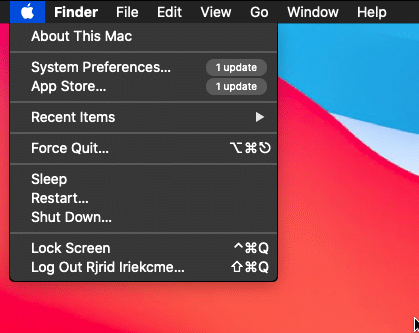
After restarting your device, relaunch your browser to check if Gmail is now loading.
3. Try Another Browser.
The current browser you’re using could be experiencing technical issues at the moment, explaining why Gmail is not loading. To confirm this, we suggest using another browser to access your account and see if the problem still occurs.
If you can use Gmail on other browsers, it means that your default browser is faulty.
4. Check Your Network Connection.
A slow or unstable network could also cause Gmail not to load on your browser. Since you’re accessing an online service, you’ll need a stable internet connection to avoid issues. Run a speed test using Fast.com to check if the problem is coming from your network.

If you have confirmed that your network is the culprit, reboot your modem or router to re-establish the connection with your ISP’s servers.

Once done, perform another test to check if the problem is solved. If you continue to experience network-related issues, get in touch with your service provider and ask them to address the issue with your connection.
5. Disable Browser Extensions.
Extensions or Add-Ons are third-party tools installed directly to your browser, adding functionality and features to some websites. However, these extensions may not be compatible with Gmail and interfere with its normal flow.
To avoid this, turn off your browser extensions before accessing Gmail. See the steps below to guide you on the process:
- First, open your preferred browser and access the Settings.
- Now, click on the Extensions tab from the side menu.
- Lastly, disable your extensions and restart your browser.

Once done, go back to Gmail to check if the problem is solved.
6. Turn Off VPN.
Virtual Private Networks or VPNs are third-party apps that protect your network and online data. They mask your default IP address and filter your data to keep your browsing activity and location private.
However, this process can introduce delays and interruptions to your network, especially if you’re not using a reliable VPN provider.
To avoid this, turn off your VPN before accessing Gmail.

On the other hand, you can also try other services such as PureVPN if you don’t want to go online without protection. Compared to other VPNs, it works well with most platforms and keeps your connection reliable.
7. Clear Your Browsing Data.
Browsers store temporary data on your system, called caches and cookies. Your browser uses this data to load websites faster. However, if they get corrupted, they can also cause issues to your browser and the websites you visit.
If Gmail is not loading on your browser, follow the guide below to clear your browsing data:
- First, open your browser and access the Settings.
- After that, head to the Privacy & Security tab.
- Now, click on Clear Browsing Data and change the Time Range to All Time.
- Lastly, include caches and cookies in the process and hit the Clear Data button.

Once done, go back to Gmail and see if you can now access the website.
8. Try a Different Network.
If you have more than one connection on your home or office, try switching to a different network if Gmail is not loading on your browser. Your default service provider may be experiencing an issue at the moment.
You can also try using your cellular data and see if you can access your Gmail account. Remember that using cellular data on PCs can consume more bandwidth.
9. Contact Google.
At this point, the only thing left to do is let the experts handle the situation.
Go to Google’s Support page and get in touch with their team to report the issue you’ve been experiencing with Gmail. Provide all the necessary details on your report to make it easier for their team to assess the situation.
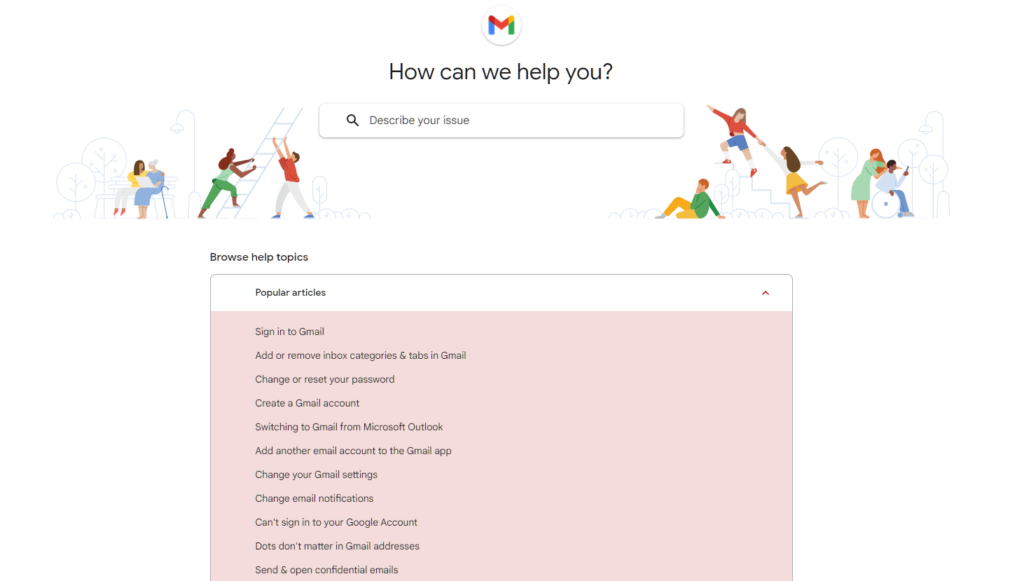
You can also browse the guides on their page and see if you can find other solutions.
That wraps up our guide for fixing Gmail if it’s not loading on your browser. If you have questions or other concerns, please don’t hesitate to leave a comment below, and we’ll do our best to answer them.
If this guide helped you, please share it. 🙂





