Wondering why HBO Max is not working on Apple TV?
When HBO Max was launched, HBO decided to leave Apple TV channels, forcing users to subscribe to the new service to continue watching shows from the popular TV network.
However, the new service on Apple TV has been getting many subscribers upset due to the various errors they experience. While HBO Max is pretty stable on mobile devices and Android TVs, it is different when you switch over to other platforms like Apple TV.
If HBO Max is not working on your Apple TV, you have come to the right place.
In this guide, we will show you how to fix HBO Max if it is not working on your Apple TV device.
Let’s get started!
1. Check HBO Max and Apple TV Servers.
The first thing that we suggest users do when they encounter problems on HBO Max for Apple TV is to check the status of the service. It is possible that the servers went down unexpectedly or encountered a temporary error.
To confirm this, you can use third-party tools like Downdetector to view the status of HBO Max’s servers. For the status of Apple TV’s servers, you can visit Apple’s System Status page.

If HBO Max or Apple TV is down, the best thing you can do for now is wait for the servers to go back online. Since you can’t address server-related problems on your end, any tweaks on your device won’t help fix the issue.
On the other hand, proceed to the following method below if there are no reported outages with the servers to address the issue on your end.
2. Try Watching Another Show.
Movies and other shows on HBO Max may become unavailable for a certain period due to unexpected issues that occur on the platform. If you can’t watch your favorite shows on HBO Max, try playing a random show on the media library to check if the issue is with a specific title or the entire platform.
If other shows on HBO Max are working fine, it means that the movie or TV show you initially played is unavailable.
To fix this, go to the last method below to report the problem to HBO Max’s team.
3. Check If Your Apple TV Is Supported.
HBO Max currently supports selected Apple TV devices. Unfortunately, the platform only supports Apple TV 4K and Apple TV HD with the latest tvOS software.
If you are using an Apple TV 2nd or 3rd gen, we suggest using a web browser to access HBO Max. On the other hand, check the complete list of supported devices on the Help Center and see if you have other compatible devices for HBO Max.
4. Re-Login to Your Account.
Your account data may have encountered a temporary bug or error that causes the HBO Max app not to work on your Apple TV. To fix this, sign out of your current session to refresh your user data.
Follow the steps below to log out of your HBO Max account:
- First, access your HBO Max account on a web browser.
- Next, click on your Profile and go to the Manage Devices tab.
- Locate your Apple TV from the list and click the Sign Out button.
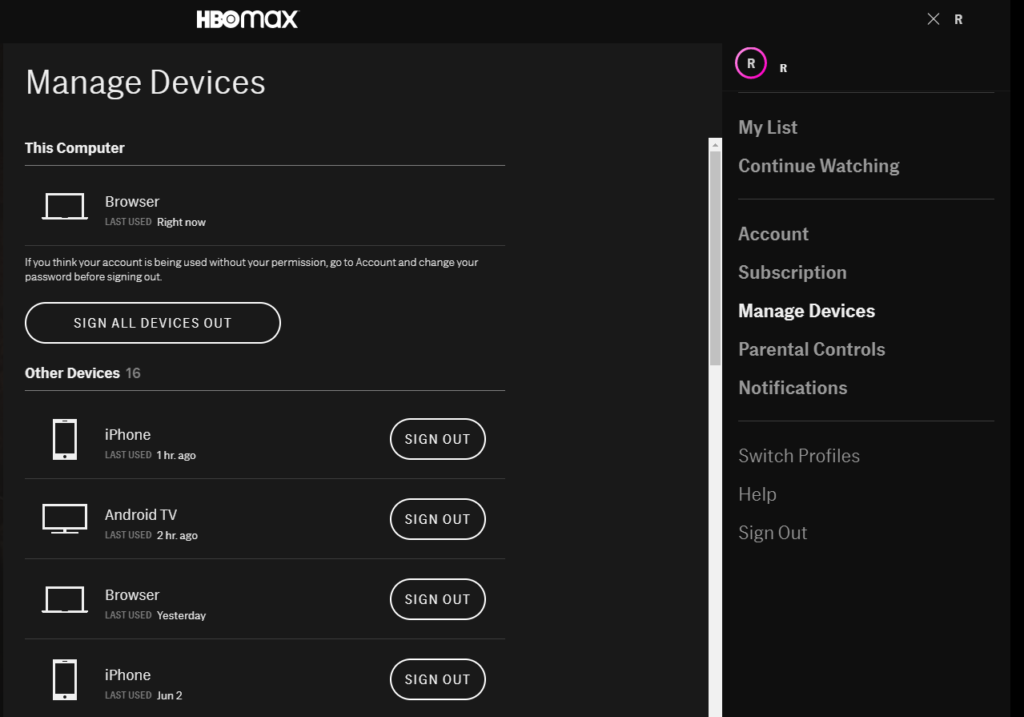
Once done, go back to your Apple TV, log back into your account, and check if HBO Max is now working.
5. Check and Reset Your Internet.
Your network connection could be running slow, which causes HBO Max not to work. The platform requires a minimum internet speed of 5 Mbps to use its platform and watch HD content without issues.
To check if your network is the problem, run a test using Fast.com to measure your internet upload and download speed.

If the test shows that your internet is the problem, power cycle your router to re-establish the connection with your ISP’s servers.

Once your router has restarted, perform another speed test to check if the problem is solved. If you continue to experience network issues, contact your ISP and ask them to address the problem with their service.
On the other hand, consider upgrading your current subscription if it is below the minimum required speed of HBO Max.
6. Restart Your Apple TV.
If other applications on your Apple TV are not working as well, its operating system may have run into temporary errors. To fix this, restart your device to reload its system files and resources.
You can use any of the steps below to restart your Apple TV:
- Press the Back and TV button on your remote simultaneously until your Apple TV’s status light blinks repeatedly.
- Unplug your Apple TV’s power cable from the outlet and reconnect it after five seconds.
- Go to the Settings of your Apple TV and click on System. Select Restart and follow the on-screen prompts to reboot your device.
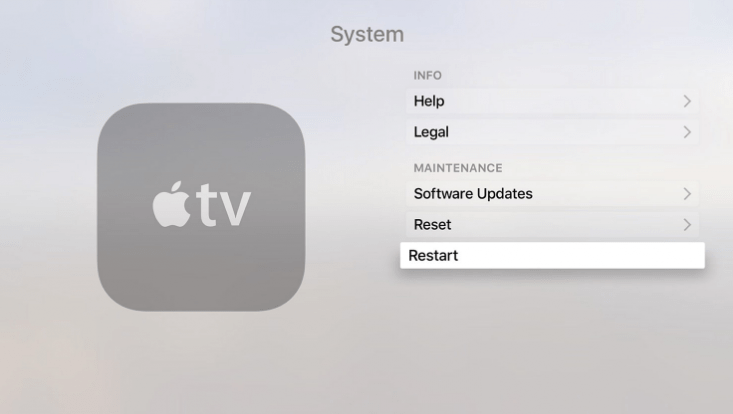
After restarting your Apple TV, open the HBO Max app again and check if the problem is solved.
7. Update HBO Max.
HBO Max may have a pending update on your device, which needs to be installed to patch the application.
Follow the steps below to update HBO Max on your Apple TV:
- On your Apple TV, access the App Store and navigate to the Purchased tab.
- After that, locate the HBO Max app from the list.
- Finally, click the Update button next to HBO Max to update the app.
Once done, go back to HBO Max and check if the app is now working on your Apple TV.
8. Update Your Apple TV.
For HBO Max to work on Apple TV, it is indicated on HBO’s website that you need to have the latest version of tvOS installed. In this case, check if there are pending software updates for your device and install them.
Follow the steps below to update your Apple TV’s software version:
- Access the Settings of your Apple TV and navigate to the System tab.
- Now, click on Software Updates and select Update Software.
- If there’s a newer version of tvOS available, press the Download and Install button to start updating your Apple TV.
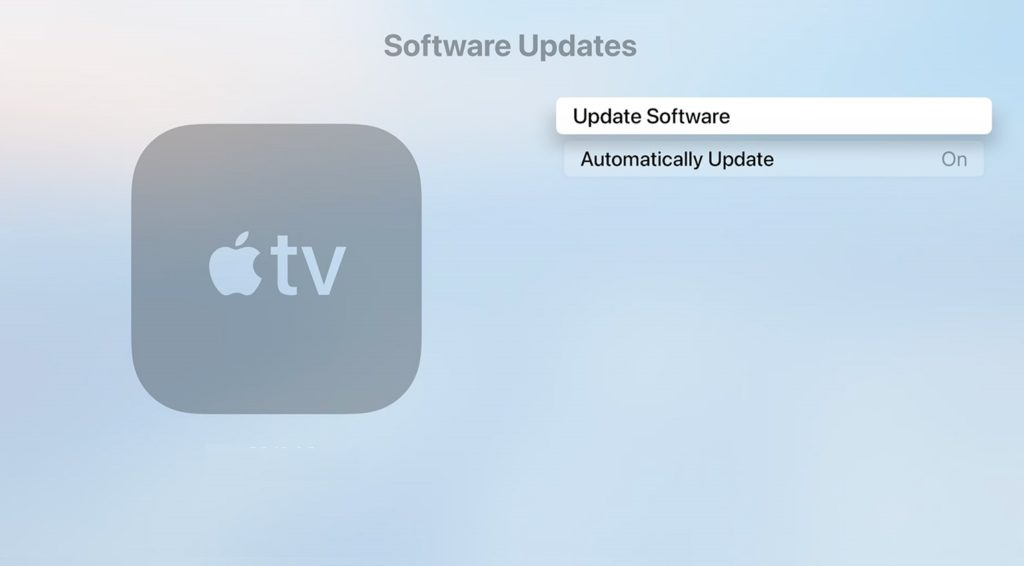
Wait for your Apple TV to finish updating and go back to HBO Max to check if the problem is solved.
9. Reinstall HBO Max.
Try reinstalling HBO Max if the update did not resolve the issue on Apple TV. The app may not be installed correctly on your device, or some of its files got corrupted during use.
To reinstall HBO Max on Apple TV, follow the steps below:
- Highlight the HBO Max app from your home screen and press the Touch Surface of your remote.
- Once the icons start to wiggle, press the Pause/Play button on the remote and choose Delete.
- Finally, access the App Store on your Apple TV and reinstall HBO Max from there.
Re-login to your HBO Max account afterward and try using the app for several minutes to check if you would still encounter issues on the platform.
10. Reset Apple TV.
If none of the methods above worked for you, try resetting your Apple TV to ensure that there are no issues with its software and configurations.
Follow the guide below to reset your Apple TV:
- Access the Settings app on your Apple TV.
- Now, navigate to the Systems tab.
- Finally, select the Reset option and follow the on-screen prompts to confirm your action.
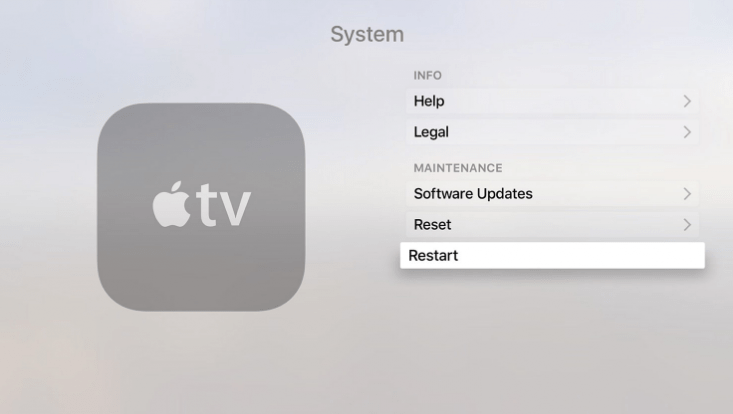
Once done, download all the apps you need, log back into your HBO Max app, and check if the problem is solved.
11. Report the Problem to HBO Max.
At this point, we suggest that you step aside and let the professionals handle the situation if HBO Max is still not working on your Apple TV.
Visit the Help Center and ask for assistance from HBO Max’s customer support.

Ensure that you provide all the necessary details on your report to make it easier for HBO to give the best solution for your problem.
This ends our guide for fixing HBO Max if it is not working on your Apple TV device. Please leave a comment below for your questions and other concerns, and we’ll do our best to answer them.
If this guide helped you, please share it. 🙂





