Trying to figure out why HBO Max is not working on your PS4 or PS5?
Consoles back then were just solely used for gaming. As the years go by, they evolved to be an all-around home entertainment system that can handle games, movies, music, and casual web browsing.
Even on-demand streaming services like HBO Max, Netflix, and Disney+ support both the Playstation and Xbox platforms.
Unfortunately, some users have been reporting issues with the HBO Max app for the PS4 and PS5. Compared to the mobile version, HBO Max for Playstation consoles seems unstable and refuses to work occasionally.
To help out our fellow Playstation users, we’ve decided to make a guide for fixing HBO Max if it is not working on the PS4 or PS5.
Let’s get right into it!
1. Check HBO Max Servers.
The first thing that you should check when you encounter problems on HBO Max for any platform is to check the status of its servers.
You can do this by using third-party tools like Downdetector. It is a website that provides the current status of applications like HBO Max, Netflix, Facebook, and more.

Since server-related problems are only addressable on HBO Max’s end, the best thing you can do now is wait for the servers to go online again. However, you can still try the rest of the methods below and hope that one of them works out.
2. Try Watching Another Show.
If you can’t watch your favorite shows on HBO Max for the PS4 or PS5, it may be unavailable. To confirm this, choose a random title on the media library and see if the same issue occurs.
Proceed to the last method below if other shows on HBO Max are working to report the problem to their team.
3. Re-Login to Your HBO Max Account.
Random bugs can occur on the HBO Max app and could cause your user data to corrupt. If this happens, you may experience difficulties using the platform, or show on HBO Max may not play on your console.
To fix this, sign out of your HBO Max account to refresh your account data.
Follow the steps below to guide you on the process:
- First, access your HBO Max account using a web browser.
- Now, click on your Profile and go to Manage Devices.
- Locate your PS4 or PS5 from the list and click the Sign Out button.
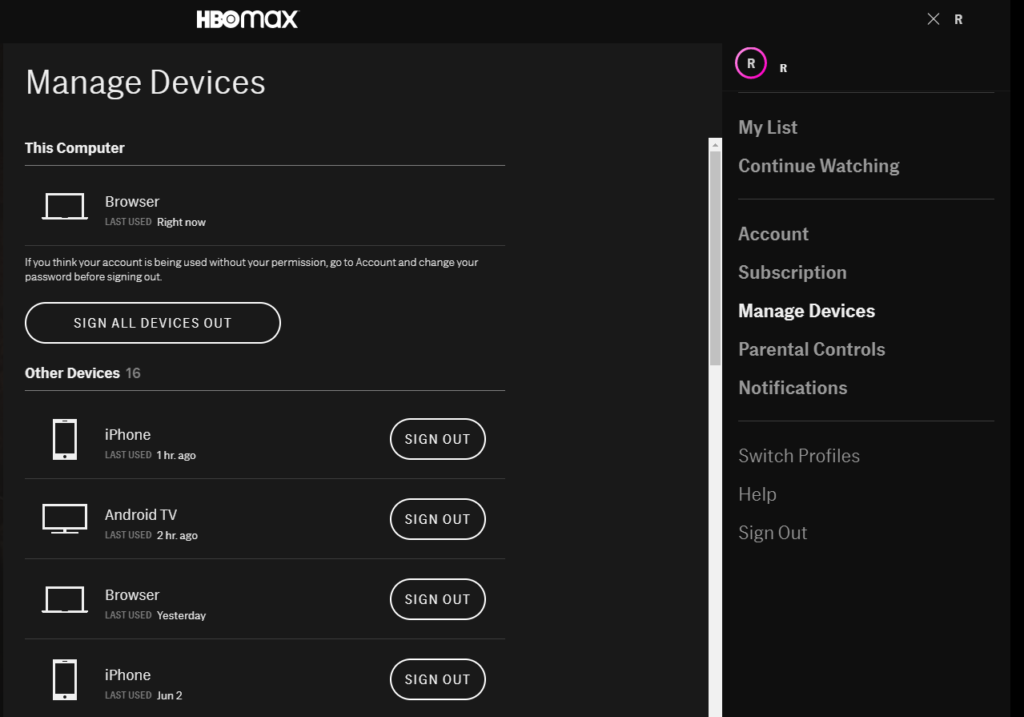
Once done, wait for 2-3 minutes before signing in to your HBO Max account to allow your data to reset. Use the app for several minutes to check if problems would still occur on the platform.
4. Check and Reset Your Internet.
HBO Max requires a minimum internet bandwidth of 5 Mbps to watch HD shows and use its platform without issues. If HBO Max is not working on your PS4 or PS4, your network connection may be running slow.
To confirm this, perform a test on your network using Fast.com to check your internet connection’s current speed.

If your internet is unstable or slow, restart your network router to re-establish the connection with your internet service provider.

Run another test on your network after restarting your router to check if the problem is solved. Contact your internet service provider if your connection is still slow or unstable to report the issue with their service.
On the other hand, consider upgrading your current plan if it is below 5 Mbps to avoid other problems in the future.
5. Turn Off VPN.
Another reason for HBO Max not to work on your PS4 or PS5 is virtual private networks. These services provide security over your network and allow you to bypass restrictions set by your ISP.
If you have any VPNs set on your router, try turning it off before accessing the HBO Max. Get in touch with your network administrator if you’re not the one who set up your VPN and ask him/her to turn it off.
On the other hand, follow the steps below to disable your VPN at the router level:
- First, access your router’s gateway using a browser. Usually, your router’s default gateway is 192.168.1.1, but it may vary depending on your configurations.
- After that, look for a button that says ‘VPN’ or ‘VPN Service’ on your router’s settings page.
- Lastly, disable your VPN and restart your network router.
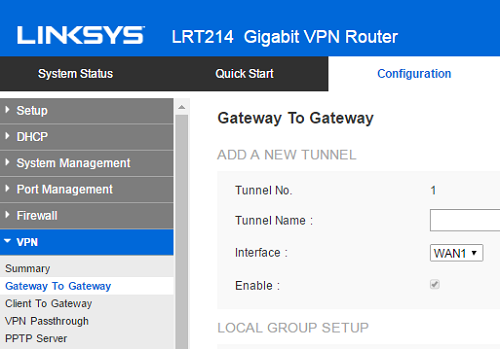
Once done, go back to HBO Max on your PS4 or PS5 to check if the problem is solved.
You can also try using other VPNs like PureVPN if you don’t want to go online without protection. Compared to other VPNs, it works well with other apps and keeps your connection fast and reliable.
If you live outside the US, please visit our dedicated guide on accessing HBO Max outside its services area to help you out.
6. Restart Your PS4 or PS5.
One of the simplest yet effective ways to fix issues on any device is to restart its system. This will allow your device to reload all of its files and eliminate any temporary bugs or glitches that may have occurred.
If you are using a PS4, follow the steps below to restart your device:
- First, go to your Playstation 4’s main screen and access the Power tab.
- After that, select Power Options.
- Lastly, highlight the Restart PS4 option and press the O or X button to confirm your action.
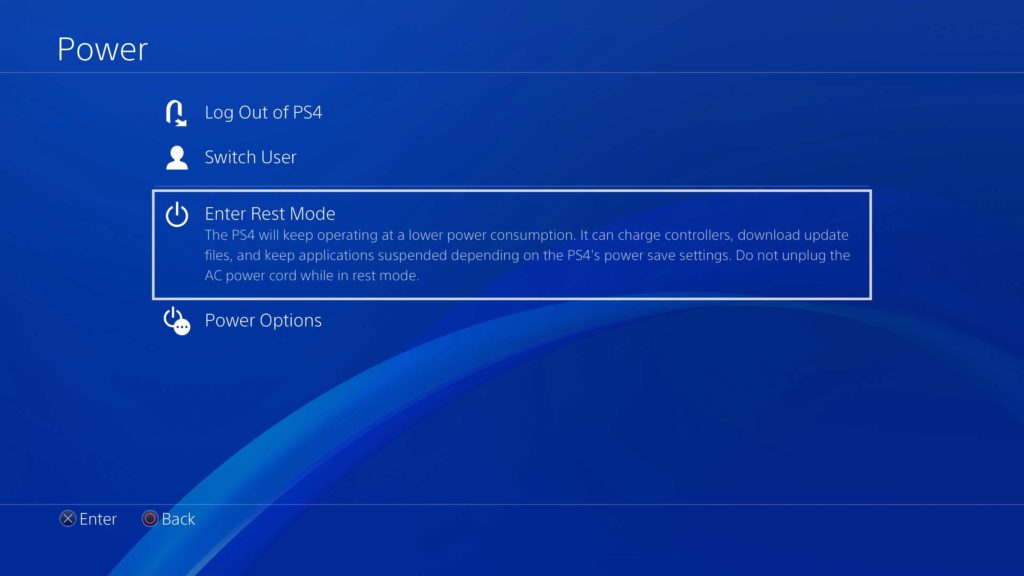
For PS5 users, see the steps below to restart your console:
- On your PS5, access the Control Center by pressing the Playstation button on your Dual Sense Controller.
- After that, scroll to the right and select the Power Options tab.
- Finally, highlight the Restart PS5 option and press the O or X button to confirm.

After restarting your console, go back to HBO Max to check if the problem is solved.
7. Update Your PS4 or PS5.
Like any device, Playstation consoles receive updates to ensure that it stays compatible and optimized for all the applications it supports. If HBO Max is not working on your PS4 or PS5, try to check if there are pending updates for your console.
On the PS4, you can check for updates by doing the following:
- First, open the Settings on your PS4 and go to System Software Update.
- Next, click the Update Now option.
- Lastly, follow the on-screen prompts if there are available updates to install it.
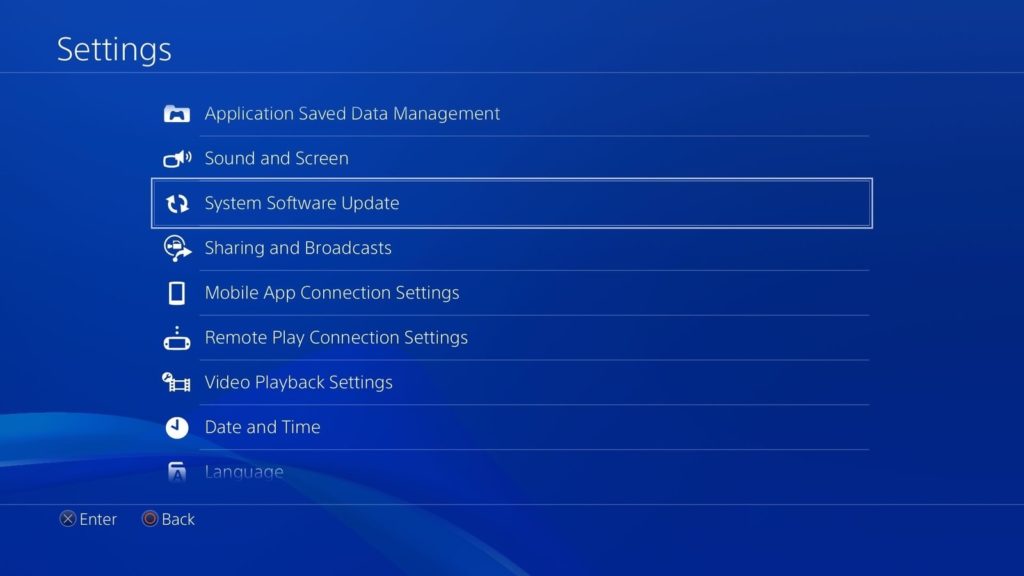
For the PS5, follow the guide below to update its software:
- On your console, access the Settings and go to the System tab.
- After that, navigate to System Software > System Software Update and Settings.
- Finally, follow the on-screen prompts to update your Playstation 5.

After updating your Playstation console, go back to HBO Max to check if any errors would still occur.
8. Update HBO Max.
HBO Max also needs timely updates to keep the app working on your Playstation console. If you experience issues while using HBO Max, try checking if there are available updates for the app on your console.
For the PS4, you can update HBO Max by doing the following:
- First, go to your home screen and locate the HBO Max app.
- After that, press the Options button on your controller to access the side menu.
- Lastly, select Check for Update and press the O or X button to confirm your action.
If you are using a PS5, your console automatically updates all the applications and games installed in its system.
Once done, go back to HBO Max and check if the problem is solved.
9. Reinstall HBO Max.
If the update did not work, you could try reinstalling the HBO Max app on your Playstation 4 or Playstation 5. Its files may have gotten corrupted during a failed update or when the servers went down unexpectedly.
On your PS4, follow the steps below to delete HBO Max:
- First, locate the HBO Max app in your library.
- Select HBO Max and press the Options button on your controller.
- Lastly, highlight the Delete option and press the O or X button on your controller to confirm the action.
For PS5 users, see the steps below to uninstall HBO Max:
- In your library, find the HBO Max app and press the Options button.
- After that, highlight the Delete option from the side menu.
- Finally, press the O or X button on your controller to continue with the process.
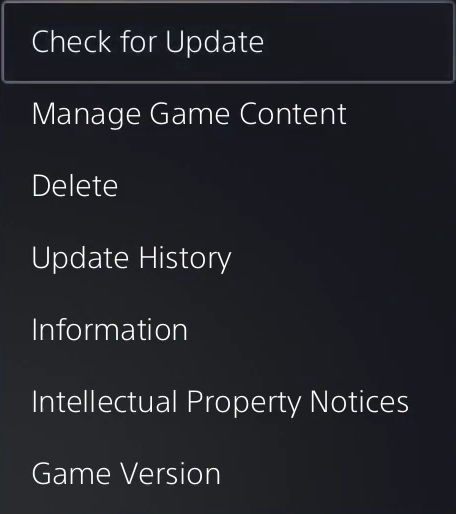
After deleting HBO Max, go to the PS Store and reinstall the app from there.
Once done, use HBO Max for several minutes to check if you would still encounter issues on the platform.
10. Reset Your Playstation Settings.
You may have tweaked some of your console’s settings to improve its performance or reduce lags while playing games. However, some of the settings you changed may not be appropriate for other apps, which causes them not to work.
To fix this, reset your PS4 or PS5 back to default settings.
On your PS4, follow the guide below to reset its configurations:
- First, go to the Settings page of your console and select Initialize PS4.
- Now, press the O or X button on your controller to confirm.
- Lastly, click on Restore Default Settings.
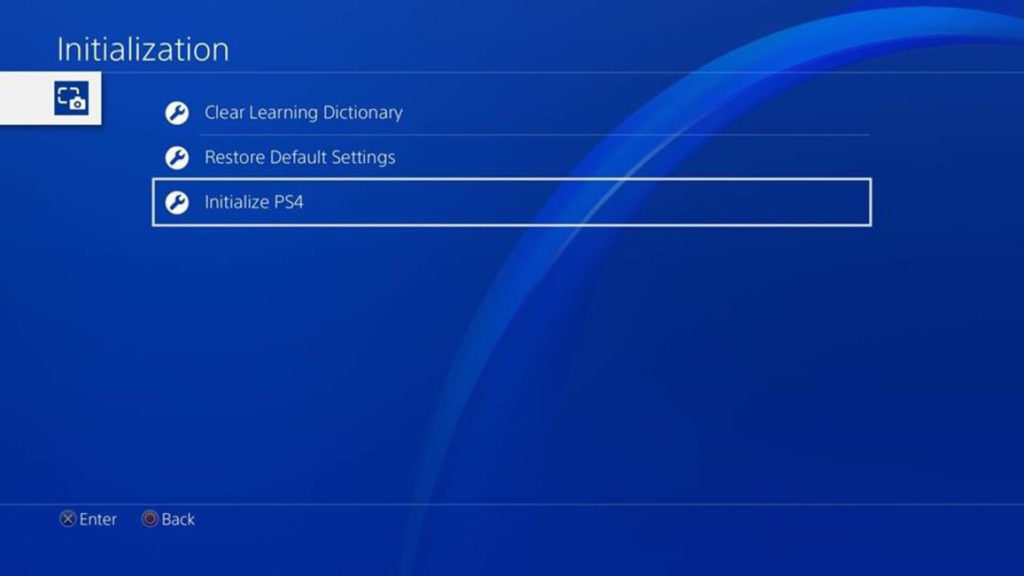
For PS5 users, check the steps below to reset your settings:
- On your PS5, access the Settings page and select System.
- After that, click on System Software and choose Reset Options.
- Finally, select Reset Your Console and click on the Reset button to start the process.
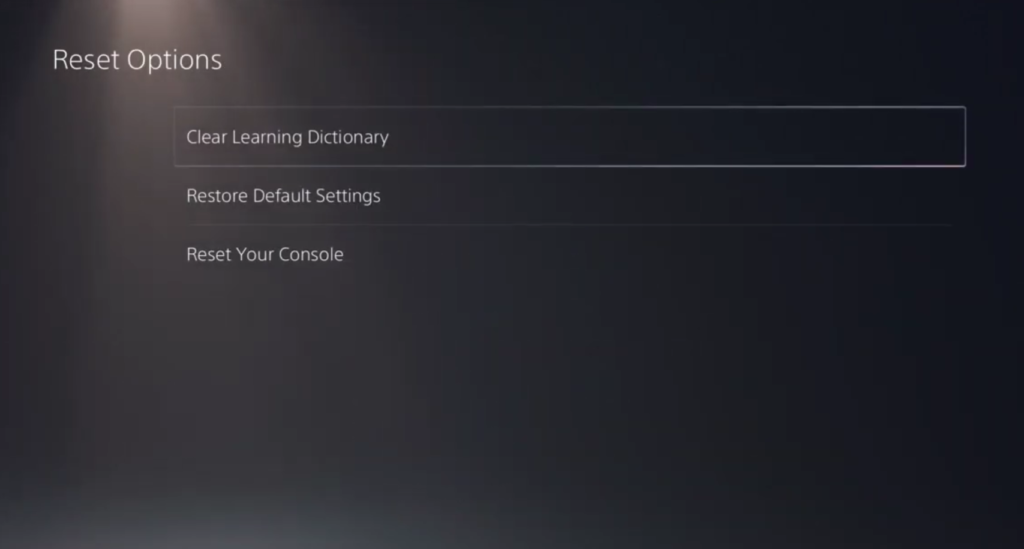
After resetting your Playstation’s settings, go back to your HBO Max account to check if the problem is solved.
11. Change Your DNS.
Your ISP’s default DNS could be currently down, and your console is having a hard time connecting with HBO Max’s servers. To fix this, try using other DNS and see if the problem goes away.
You can change your DNS by doing the following:
- First, go to the main screen and select ‘Setup Internet Connection’.
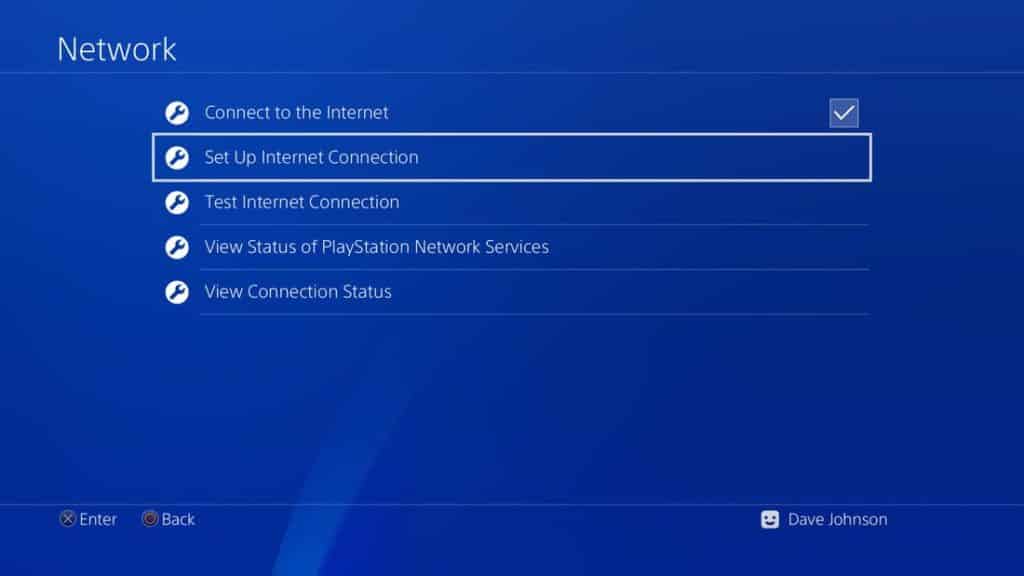
- Now, choose Custom and go to Personal WiFi.
- After that, go to the DNS tab and click on Manual.
- Lastly, set your Primary DNS to 8.8.8.8 and Secondary DNS to 8.8.4.4. Choose Automatic for the other options and close your network settings.
Once done, go back to HBO Max and check if the app is now working on your PS4 or PS5.
12. Try Connecting Using an Ethernet Cable.
Your PS4 or PS5 may not be getting enough signal from your wireless network, which results in poor internet quality. Try connecting your console directly to your router using an Ethernet cable to resolve any reception or signal issues with your wireless network.
Once done, go back to the HBO Max app and check if the problem is solved.
13. Report the Problem to HBO Max.
If the issue persists, we suggest that you visit the Help Center and contact HBO Max’s customer support to report the problem. Provide all the details in your report, including your account information, the device you are using, and the error screenshot if possible.

This will speed up the process and help HBO’s team to provide you with the best solution possible.
This sums up our guide on fixing HBO Max if it is not working on PS4 or PS5. If you have any questions in mind, please leave a comment below, and we’ll do our best to answer them.
If this guide helped you, please share it. 🙂





