Wondering why HBO Max is not working on Roku?
After months of waiting, HBO Max is now available for Roku devices, making the platform more accessible to Roku device owners. Roku users can now stream their favorite HBO movies and TV shows on the big screen.
Unfortunately, the HBO Max app for Roku devices may not occasionally work, which is understandable since it was just released on the platform.
If you just subscribed to HBO Max and found out that it is not working on your Roku device, keep reading because we got you covered.
Today, we will show you how to fix HBO Max if it is not working on your Roku device.
Let’s jump right!
1. Check HBO Max and Roku Servers.
When you encounter HBO Max or Roku errors, the first thing that should come to your mind is to check the status of its servers. You can do this by using third-party tools like Downdetector. It is a website that displays information regarding the situation of applications and websites.

Visit the links below to check the status of HBO Max and Roku:
If Roku or HBO Max is currently unavailable, the best thing you can do now is waiting for their team to address the issue.
However, you can still do the remaining methods below and see if anything works out for you.
2. Check If Your Device Is Compatible.
Due to the handful of Roku devices available on the market, not all of them are supported by HBO Max.
If HBO Max is not working on your Roku device, visit the Help Center and confirm if the platform supports the model of your Roku device.
If not, consider using your other devices to access HBO Max or use a web browser to watch movies and TV shows on the platform. You can also buy a supported Roku device if you have the budget for it.
3. Try Watching Another Show.
If you experience playback issues on HBO Max for Roku, the title you selected may be currently unavailable. To confirm this, go back to the media library and try watching random shows.
If other shows on HBO Max are working fine, the issue is isolated to the movie or TV show you initially selected.
To fix this, proceed to the last method to report the problem to HBO Max’s team.
4. Re-Login to Your Account.
Temporary bugs and glitches may have occurred on the HBO Max app and caused your user data to corrupt. If this happens, you need to refresh your current session to avoid further problems while using the platform.
Follow the steps below to sign out of your HBO Max account on Roku:
- First, you need to access your HBO Max account using a web browser.
- After that, click on your Profile and select Manage Devices.
- Lastly, find your Roku Device from the list and hit the Sign Out button.
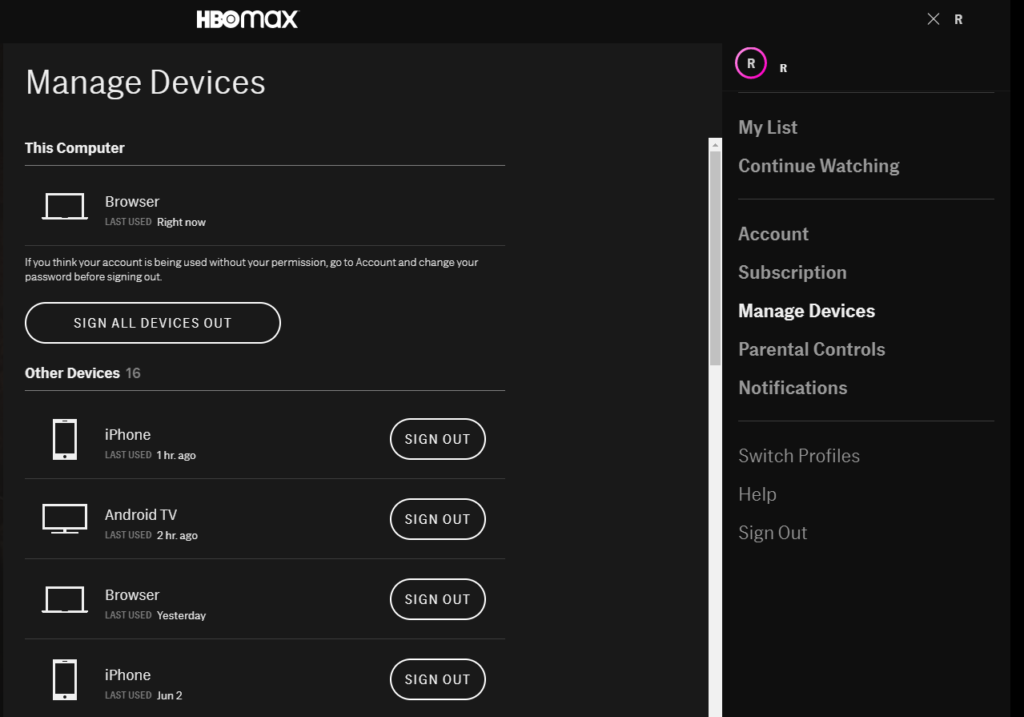
Once done, restart your Roku device, log back into your HBO Max account, and check if the problem is solved.
5. Check and Reset Your Internet.
HBO Max requires a minimum internet bandwidth of 5 Mbps to watch HD movies without issues. If the app is not working on your Roku device, your network connection may be unstable or slow.
To confirm this, perform a speed test using Fast.com to measure your network’s current upload and download bandwidth.

If the result indicates that your internet is the culprit, try restarting your router to fix the slow connection. Unplug your router from the wall outlet and let it rest for a few seconds. Once done, plug back in your router and wait for it to reboot.

Run another test afterward and check if your network is now reaching the speeds indicated on your monthly subscription. If you continue to experience network problems, contact your internet service provider and ask them to fix their service.
On the other hand, consider upgrading your current plan if it’s below 5 Mbps to avoid further issues in the future.
6. Restart Roku.
Your Roku device may have encountered a temporary error that causes applications to crash or fail when used. To rule this out, restart your Roku to reload all of its resources.
Follow the steps below to restart your Roku device:
- On your home screen, click on Settings to access it.
- After that, select System and click on System Restart.
- Finally, confirm your action by clicking the Restart button.
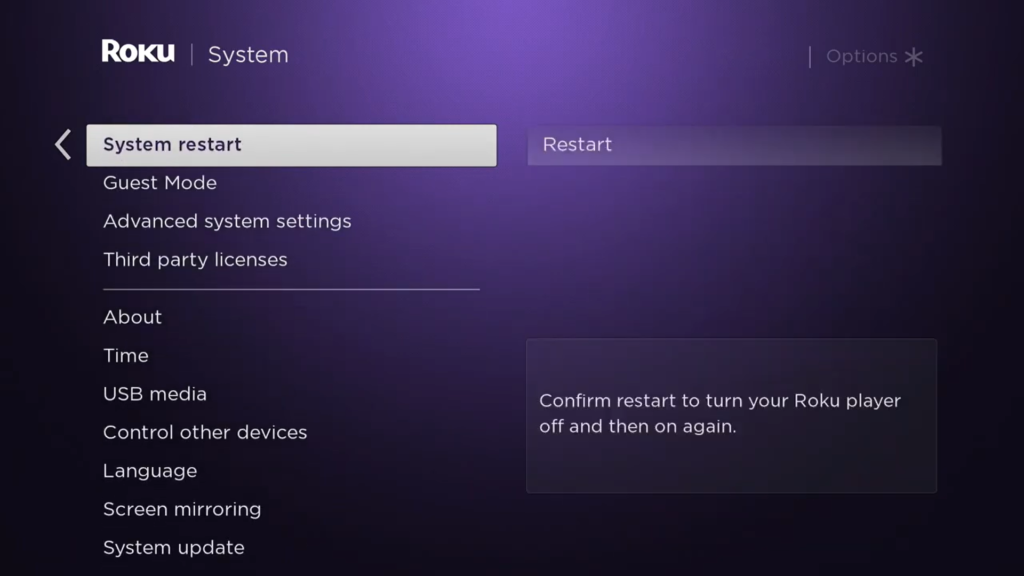
Once your Roku device has restarted, relaunch the HBO Max app to check if the problem is solved.
7. Clear Roku’s Cache and Data.
If restarting your Roku device did not fix the problem, its cache and data may have gotten corrupted and needs to be cleared.
You can do this by doing the following steps:
- First, ensure that the Home tab is selected from the main menu.
- After that, press the Home button of your Roku device five times.
- Tap the Up button afterward, followed by the Rewind button twice.
- Lastly, press the Fast Forward button two times, and your Roku device should begin clearing its cache and data.

Go back to HBO Max afterward and check if the problem is solved.
8. Update Your Roku Device.
Roku devices need timely updates to ensure that all of their channels are up to date and that there are no bugs or errors on their operating system. If HBO Max is not working on Roku, try to update your device to install the latest version of HBO Max and RokuOS.
Check out the steps below to update your Roku device:
- First, access your Roku device’s Settings and click on System.
- Next, click on System Update.
- Lastly, press the Check Now button and follow the on-screen prompts to install the update on your Roku device.
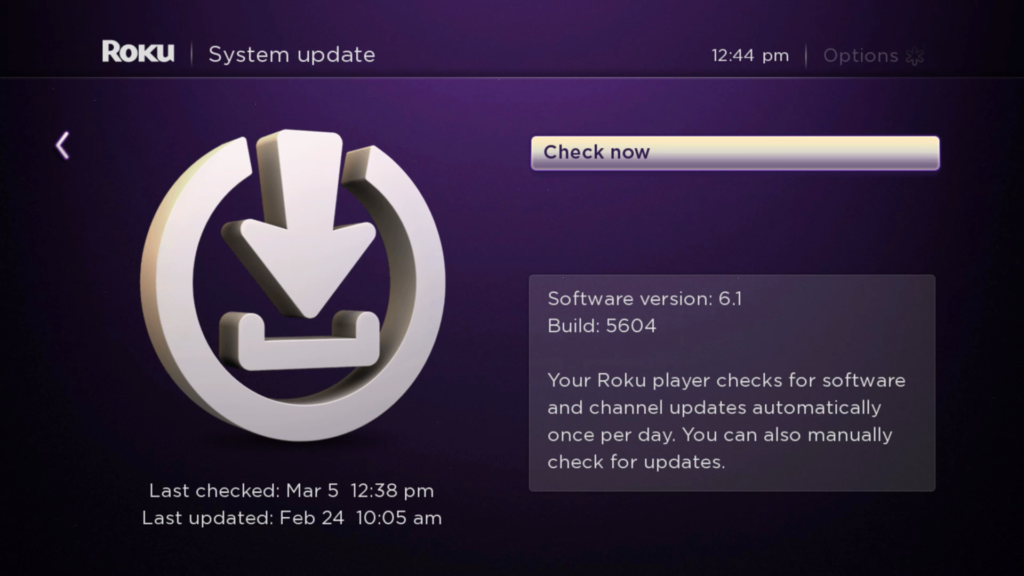
After updating your device, go back to HBO Max and check if you would still encounter problems on the app.
9. Reinstall HBO Max.
If you still experience problems with the HBO Max app for Roku, the app may not be installed correctly on your system, or its files got corrupted. Whichever the case is, we suggest reinstalling the app to ensure that you have a working copy of HBO Max and that it is installed correctly on your device.
See the steps below to reinstall HBO Max on your system:
- On your home screen, highlight the HBO Max channel and press the Star/Asterisk button on your remote.
- Now, select the Remove Channel option and follow the on-screen prompts to confirm your action.
- Restart your Roku device afterward and search for HBO Max in the Channel Store.
- Finally, select Add Channel and sign in to your HBO Max account.
Once done, use the app for several minutes and observe if you would still encounter issues on the platform.
10. Report the Problem to HBO Max.
If none of the methods above worked, you might be dealing with a much more severe problem. In this case, we suggest that you seek the help of the experts and get in touch with HBO Max.
Visit the Help Center and contact their customer support from there. When reporting an issue, try to provide as much information as possible to speed up the process. This includes your account details, the device you are using, and a screenshot of the error.

This brings us to the end of our guide for fixing HBO Max if it is not working on Roku devices. If you have any questions, please let us know in the comments section, and we’ll get back to you as soon as we can.
If this guide helped you, please share it. 🙂





