Trying to figure out why you can’t share videos from TikTok?
TikTok is full of exciting and fun videos. There’s a wide variety of content on the platform, such as informative guides for doing things, memes that will make you laugh your head off, or something that is just simply cool.
Now, if you’re reading this, you probably saw a very interesting video on TikTok and want to share it with your friends.
Fortunately, TikTok has a built-in feature that allows you to share videos to other social media platforms and messaging apps. However, it’s not always working, and you may encounter problems when using the share feature.
Usually, this problem on TikTok is caused by slow or unstable internet connections. You can also encounter this issue when sharing a video from a private account. Other factors like outdated app versions, faulty servers, and corrupted data should also be considered.
To help you out, we’ve decided to make a guide on what to do if you can’t share videos from TikTok.
Let’s get started!
1. Restart TikTok.
When you run into problems when sharing a video from TikTok, the first thing you can do is restart the app. This should reinitialize TikTok’s resources and eliminate any temporary errors that may have occurred during runtime.
For most modern iOS and Android devices, you can restart applications through the app switcher. Swipe up from the bottom of your screen until the switcher shows up. Locate TikTok from the list and flick it upwards until it’s removed from the list.
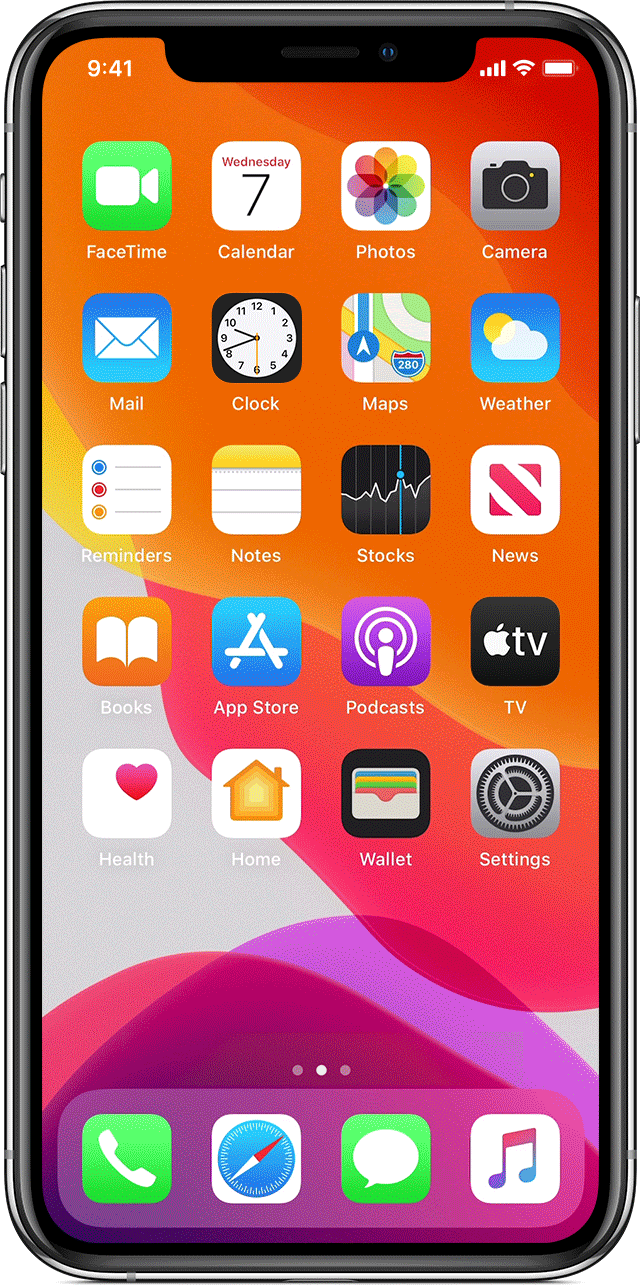
Once done, go back to your home screen and launch TikTok. Try to share another video from TikTok afterward to check if the problem is solved.
If you use an older iOS device, the application switcher can be accessed by tapping the Home button twice.
2. Restart Your Device.
If you still can’t share videos from Tiktok, you can try restarting your entire system. The social media app you want to share the video to may have run into errors during the process, explaining why you can’t send the TikTok video.
For iOS devices, here’s what you need to do to restart them:
- On your device, access the Assistive Touch and tap the Device tab.
- After that, go to More.
- Finally, hit the Restart button to reboot your system.

If you are using an Android device, follow the steps below to restart your system:
- First, locate the Power button on your Android device.
- Next, press and hold the Power button until the options screen shows up.
- Lastly, tap Restart to reboot your device.

Once done, go back to TikTok and try sharing another video.
3. Update TikTok.
The current version of TikTok you’re using may have an issue related to video sharing. To fix this, check if there are available updates for the app and install them.
For iOS users, see the steps below to update TikTok:
- On your device, open the App Store and access your Profile.
- After that, locate TikTok from the list of apps with available updates.
- Finally, hit the Update button next to TikTok to install the update.

If you are using an Android device, here’s how you can update TikTok:
- First, open the Google Play Store on your device.
- Next, access your Profile and tap on Manage Apps & Device.
- Finally, go to Updates Available and tap the Update button next to TikTok to install the latest version of the app.
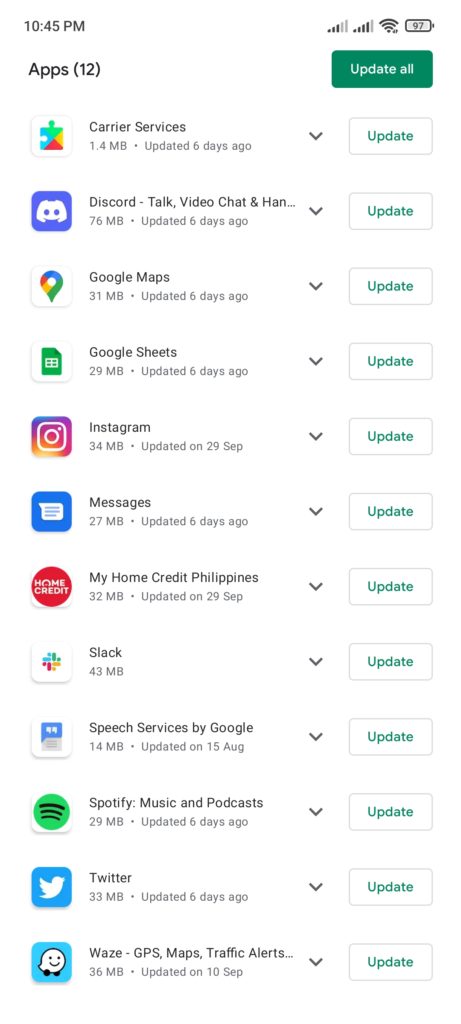
After updating TikTok, go back to the video you want to share and see if the problem is solved.
4. Try Sharing Another Video.
TikTok has a feature that allows users to control whether their videos can be shared or downloaded. If you can’t share a video from TikTok, the user likely disabled the sharing feature for the said video.
To confirm this, browse your ‘For You’ page and try sharing other videos.
On the other hand, you can also try to find the same video on TikTok uploaded by a different user and hope that the share feature is enabled.
5. Try Other Ways to Share Videos.
If the video you want to share is set as private, there’s still another way to send it to your friends. However, make sure that you’re only doing this to share the video with your friends and not boost your account’s engagement on other platforms.
To share private videos from TikTok, you can use a screen recorder to save the video on your device. Almost every Android and iOS device has this feature built-in, so you shouldn’t encounter any issues doing this.
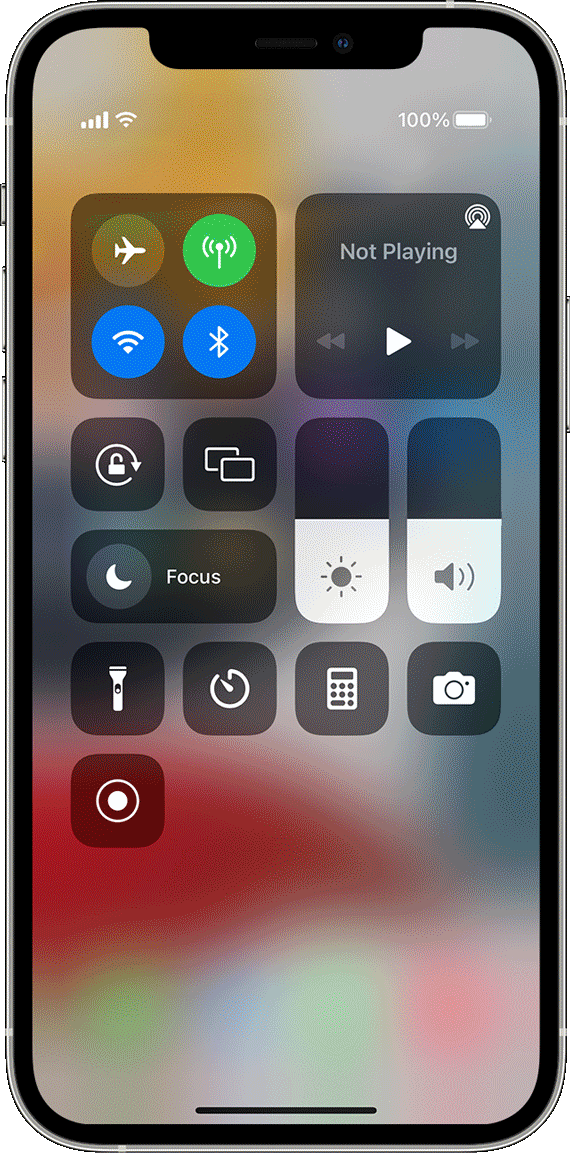
After saving the footage, send it to your friends or group chat.
6. Report the Problem to TikTok.
For your last option, you can report the matter to TikTok’s team if you still can’t share videos from TikTok.
Go to TikTok’s Help Center and contact their support to ask for assistance. Be sure to provide the details of your account, the video you want to share, and the platform you wish to share TikTok videos.
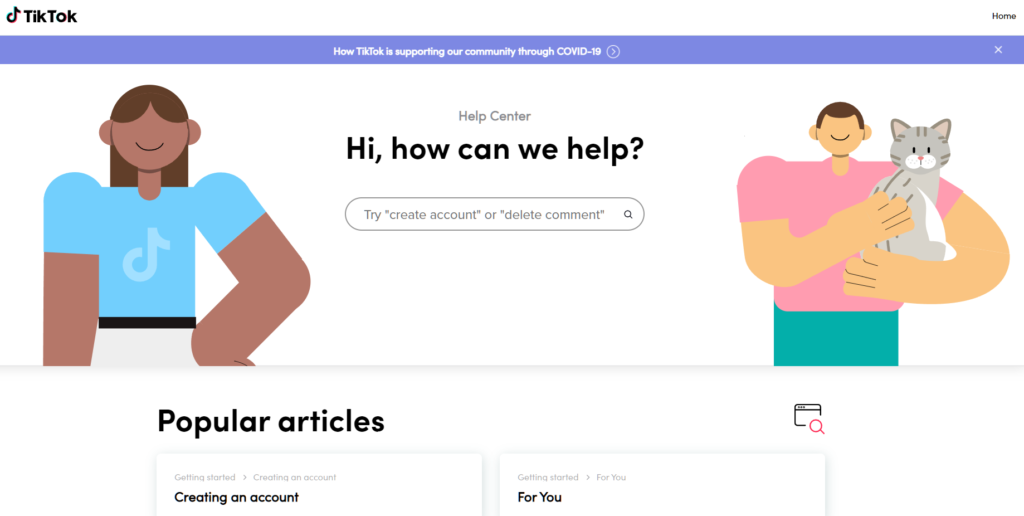
This ends our guide on what to do if you can’t share videos from TikTok. If you have questions, please leave a comment below, and we’ll do our best to help you out.
If this guide helped you, please share it. 🙂





