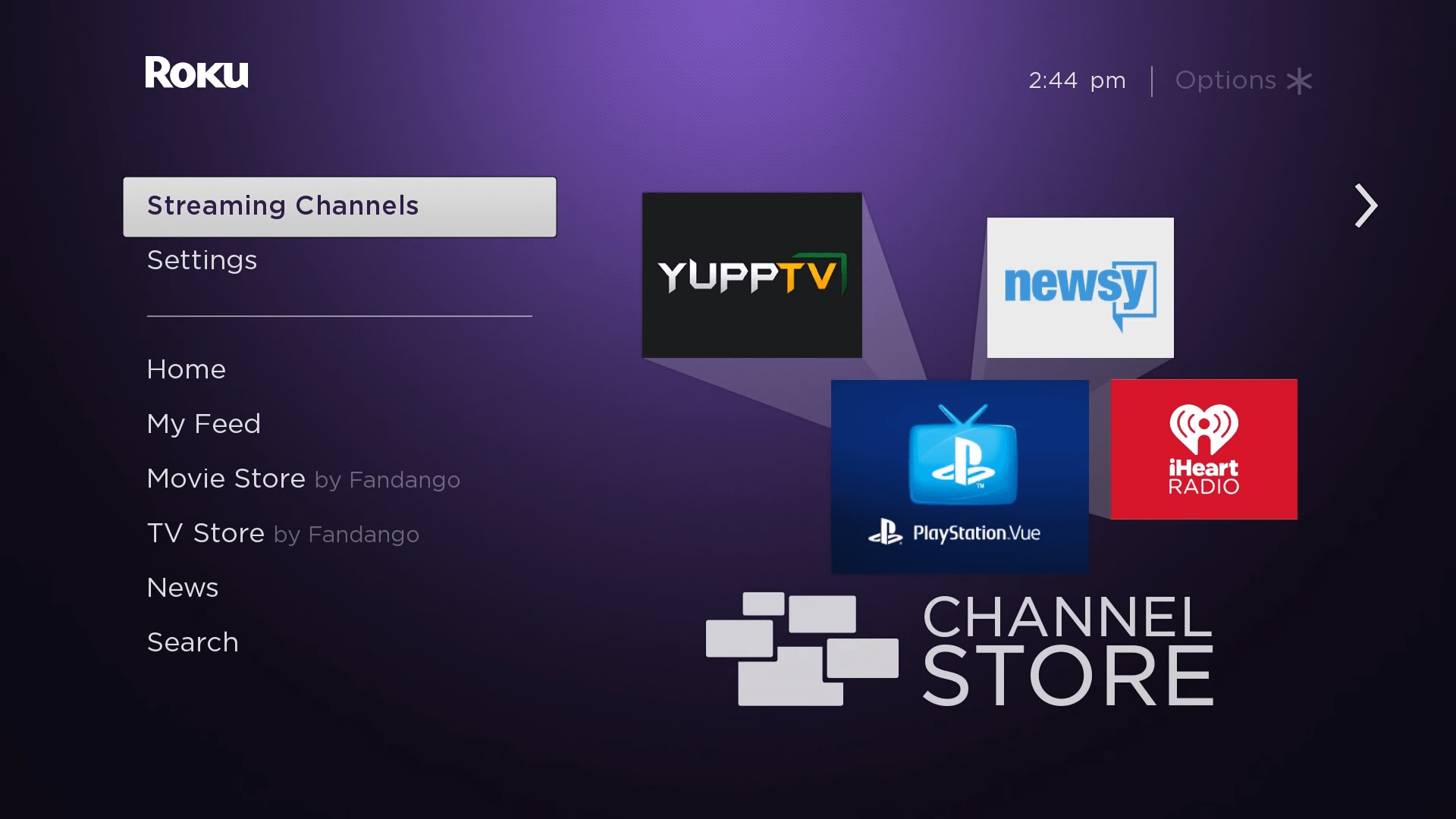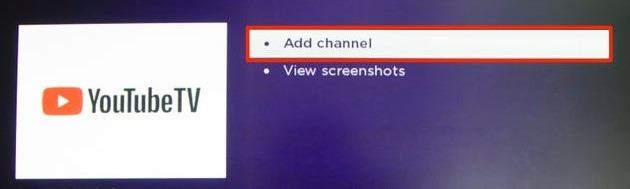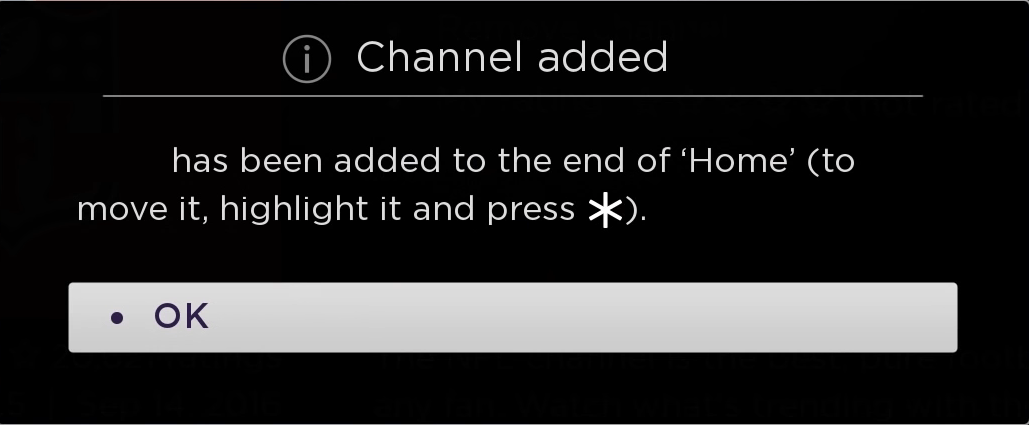Look, getting YouTube TV to play nice with the traditional TVs wasn’t always an easy prospect.
BUT, and this is a big but, with Google’s Youtube TV partnerships with the likes of Apple TV, Fire TV, and Roku, adding Youtube TV app has gotten much easier.
This guide is one of series of in-depth guides which will help you step-by-step to get YouTube TV app on Roku and subsequently set it up and ready to stream right away.
Let’s jump right in.
How to Get Youtube TV App on Roku: 7 Steps
- First and foremost make sure that you’ve already fully set up your Roku device or Roku TV as well as that it is fully updated. If you haven’t set up your Roku device and you’ve only just got it, then here’s a great guide on how to get it up and running. Roku also provides a guide on how to update your Roku device to the latest version which will be useful for the purposes of getting YouTube TV app on Roku.
- Next, go ahead and power on your Roku device (if it is not turned on). Once you’re on the Roku home screen, look for the Streaming Channels option on the home screen.
- Now select Search. This will bring up an on-screen keyboard which you can type into the Roku search.
- So what do we search for? Well, you want to get the YouTube TV app, don’t you? Hence that is precisely what you type: YouTube TV.
- You should find the search results will bring up the YouTube TV option from the menu on the right. Select the YouTube TV option.
- Now simply select the option to Add channel. This will take a minute or two to download and install the YouTube TV app onto your Roku.
- Hit OK once the process is complete.
- Lastly, time to launch our new YouTube TV app! Jump back into your Home screen and you should find that YouTube TV will be in your Channels list. From here you can open it or even rearrange it around to your comfort.
That’s it! If you’ve not subscribed to YouTube TV, then you should give it a try for a few days and see if you like it. You can sign up for YouTube TV from here.
If you prefer a video over following written instructions, then check out the useful video by Roku which shows how you can do it:
Does it matter which Roku device you get?
No. It doesn’t really matter which Roku streaming device you have since all of the Roku models will work with YouTube TV. This means if you have a Roku Ultra, Roku Streaming Stick(+), Roku Express(+), Roku Premiere(+), Roku 4 and Roku 3. All Roku TVs are compatible with the YouTube TV app.
This is officially stated by both Roku and YouTube (Google). However, since more and more services are supporting 4K streaming starting from the year 2020, you will want to future-proof your Roku for it especially if you’ve already got a 4K TV.
Our recommendation: Roku Ultra

We hope that this guide has helped get the Youtube TV App on your Roku. If you have questions, please feel free to leave a comment below, and we will love to help you out. ❤
If this guide helped you, please share it. 🙂