Wondering what ‘photoanalysisd’ is and how you can prevent it from running on your Mac?
Photoanalysisd is a tool that recognizes objects and faces in images. It works by analyzing your photo library in the background.
The feature was introduced in macOS Sierra and High Sierra, and hundreds of users complain that it consumes large amount of CPU resources.
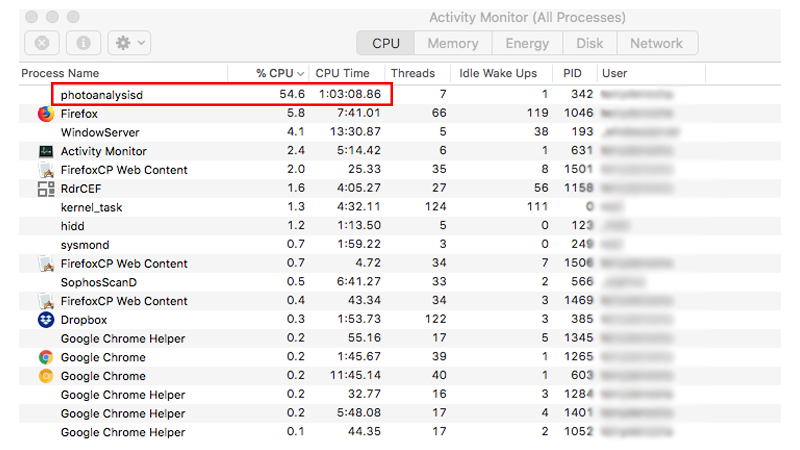
While Apple made some tweaks to optimize ‘photoanalysisd’, it remains a problem for many Mac users.
Today, we’ll explain everything you need to know about this feature and how you can stop it from running.
Let’s begin!
Do You Need to Stop Photoanalysisd?
To set the record straight, ‘photoanalysisd’ is not malware or virus. It is an advanced face and detection technology that is implemented by Apple on the Photos app.
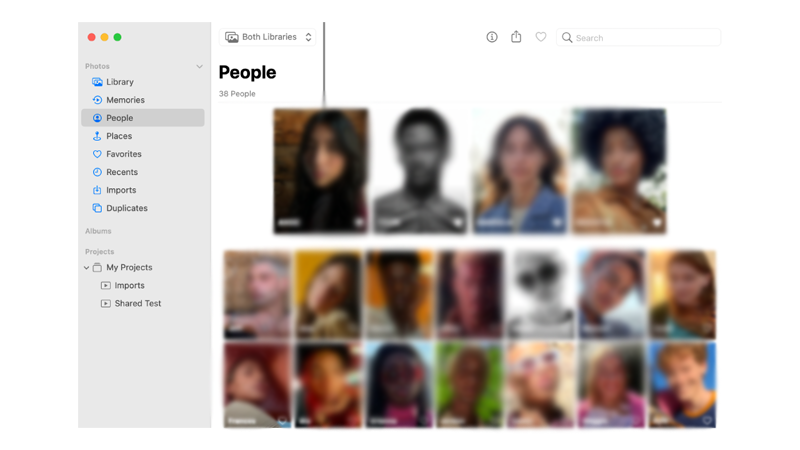
This process should be a one-time thing and occurs when you transfer photos from a storage device or another computer.
If you see this process running on your new Mac, it’s completely normal.
When Does It Become A Problem?
Since the program needs to analyze each image, it can take hours or even days to go through all your photos.
This is especially true if you have thousands of high resolution photos on your Mac.
And if you need to use your Mac for editing or rendering, the ‘photoanalysisd’ can take away some computing power and affect your workflow.
Stop/Prevent Photoanalysisd from Running.
If you need all the computing power of your Mac, you can disable or stop ‘photoanalysisd’ from running.
There are various ways to go about this, and we’ll discuss all of them below.
Disable Photoanalysisd Using Terminal
The easiest way to prevent ‘photoanalysisd’ from running on your Mac is by running some commands in the terminal.
Here’s what you need to do:
- Press Command + Space on your keyboard to open Spotlight Search.
- Now, look for Terminal and hit Return to open the tool.
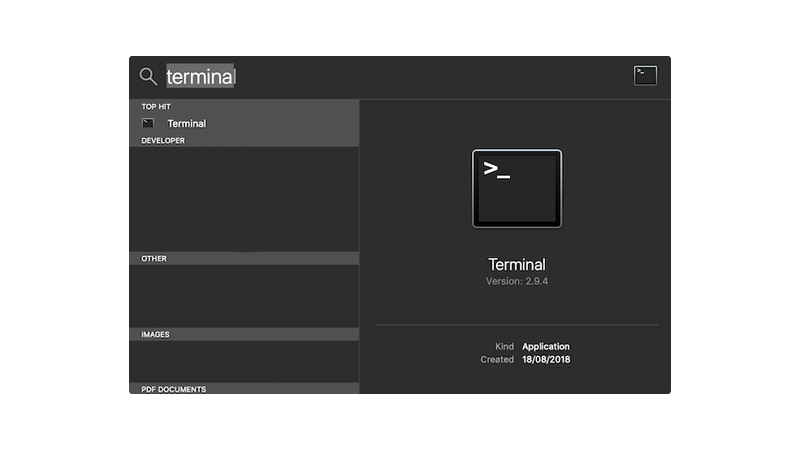
- Inside the Terminal, copy the command below and hit Return:
launchctl disable gui/$UID/com.apple.photoanalysisd && launchctl kill -TERM gui/$UID/com.apple.photoanalysisd- Once the process is terminated, run the next command below:
launchctl disable user/$UID/com.apple.photoanalysisd && launchctl kill -TERM user/$UID/com.apple.photoanalysisdAfter doing this, photoanalysisd should be disabled on your Mac.
Note
If you want to re-enable the feature, run this command:
launchctl load -w /System/Library/LaunchAgents/com.apple.photoanalysisd.plistRemove Photoanalysisd File
Another way to stop this feature on your Mac is by removing the ‘photoanalysisd’ file from your system.
This method has three parts: disabling System Integrity Protection, deleting the photoanalysisd file, and re-enabling System Integrity Protection.
Disable System Integrity Protection:
- Click on the Apple logo in the upper left corner of your screen.
- Now, choose Shut Down to turn off your Mac.
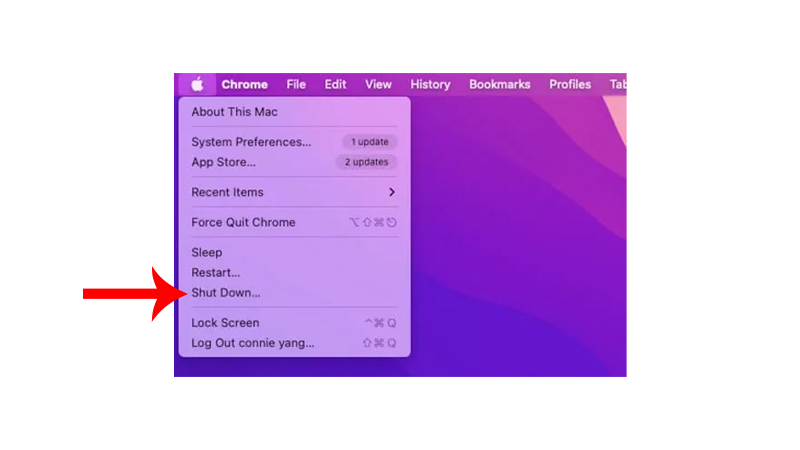
- After turning off your Mac, press and hold the Command + R keys until it boots into Recovery Mode.
- Next, click on Utilities in the upper left corner and select the Terminal option.
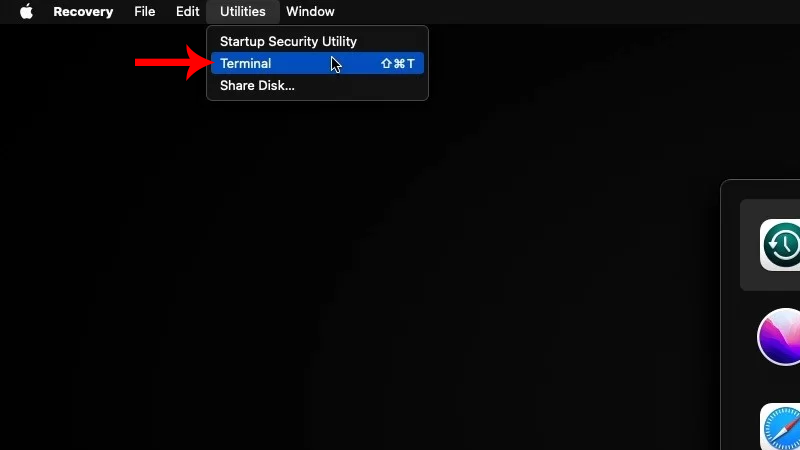
- Type ‘csrutil disable’ and hit Return.

- Lastly, type ‘reboot’ and your Mac should reboot automatically.
Delete Photoanalysisd Folder:
- On your keyboard, press Command + Shift + G to open the Go To Folder function.
- Now, copy the path below and hit Return to open the Photoanalysisd folder.
/System/Library/PrivateFrameworks/PhotoAnalysis.framework/Versions/A/Support- Look for the ‘photoanalysisd’ file inside the folder and delete it.
Enable System Integrity Protection:
- Click on the Apple logo in the upper left corner of your screen.
- Now, choose Shut Down to turn off your Mac.
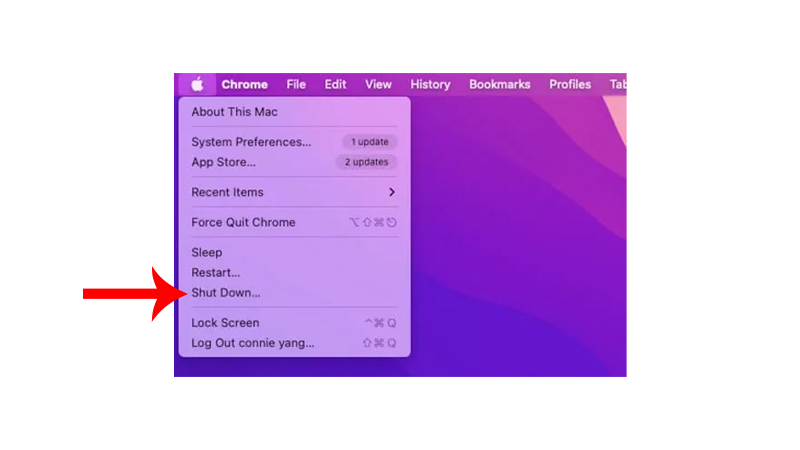
- After turning off your Mac, press and hold the Command + R keys until it boots into Recovery Mode.
- Next, click on Utilities in the upper left corner and select the Terminal option.
- Type ‘csrutil enable’ and hit Return.
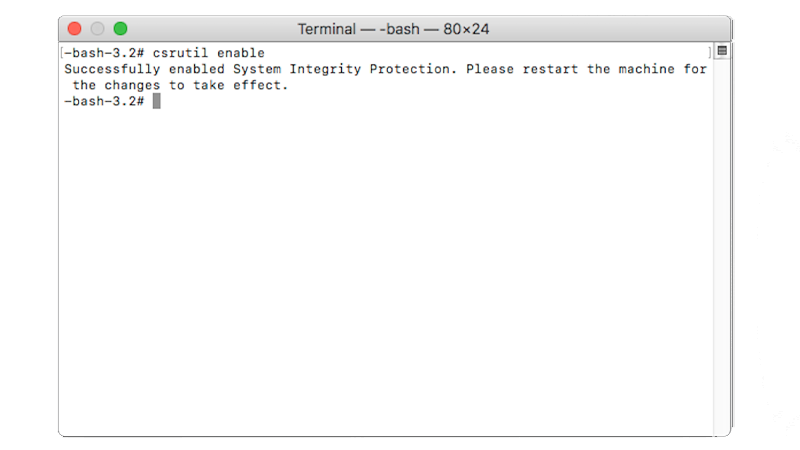
- Lastly, type ‘reboot’ and your Mac should reboot automatically.
Once done, photoanalysisd should now be disabled on your Mac. You can now continue with whatever you need to do without suffering from decreased performance.
That’s everything you need to know on how to prevent ‘photoanalysisd’ from running on your Mac.
For your questions and other concerns, please don’t hesitate to leave a comment below, and we’ll do our best to answer them.





