Is the Hulu app or website crashing on your device?
Hulu is a popular on-demand streaming service that competes directly with Netflix, Amazon Prime, and HBO Max. The platform offers a wide variety of titles from different producers and allows subscribers to stream live TV on the go on any supported device.
Although Hulu is a stable platform, it can run into errors occasionally, which is inevitable in any website or application.
If the Hulu app or website keeps crashing on your device, keep reading.
Most of the time, this problem on Hulu is caused by corrupted installation files or a problem with Hulu’s servers. However, you should also consider other factors such as connection problems, compatibility issues, and incorrect app installation when addressing this error.
To help you out, we’ve listed the best possible solutions for fixing the Hulu app or website if it’s crashing on your device.
Let’s jump right in!
1. Check Hulu’s Servers.
The first thing that you should check when you encounter problems on Hulu is the servers. Given that Hulu is an online service, its servers play a significant role in keeping the platform available.
To check the status of Hulu, you can use third-party tools like Downdetector. It is a website that gives information regarding the status of applications and the past issues they encountered.
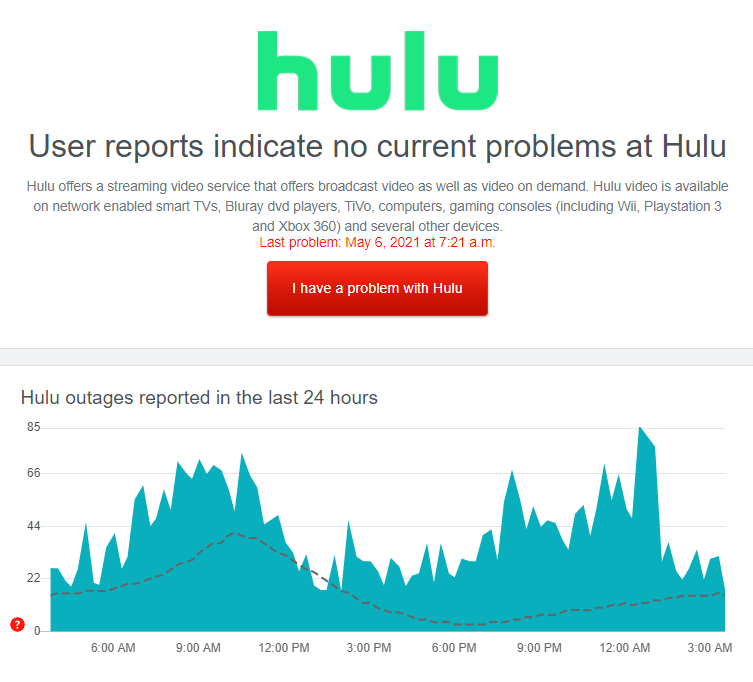
If you’ve confirmed that Hulu’s servers are down, the best thing to do for now is to wait. Since server-related issues are not addressable on your end, any tweaks on your device won’t help fix the problem.
On the other hand, proceed to the next method below if there are no issues with Hulu’s servers to address the problem on your end.
2. Check If Your Device Is Supported.
While Hulu is available on a handful of platforms, your current streaming device may be incompatible. To confirm this, visit Hulu’s Help Center and look for your device on the supported devices list.
If Hulu does not support your device, we suggest that you consider getting a compatible one or use a computer to access the platform on a web browser.
3. Re-Login to Your Account.
If the Hulu app or website is crashing, it may indicate that your account data is corrupted. This happens when temporary bugs and glitches occur on the platform.
To fix this, you need to sign out of your current session and log back in afterwards to refresh your account data.
On Android and iOS devices, you can log out of your Hulu account by doing the following:
- First, launch the Hulu app on your mobile device.
- Now, access your Profile by tapping on the user icon inside the navigation bar.
- Lastly, tap the Log Out button at the bottom of the page to close your session.
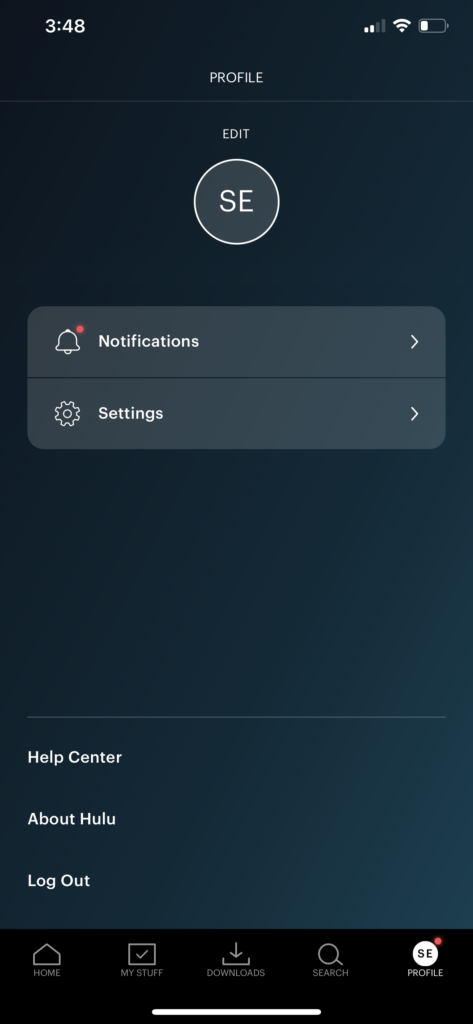
For browsers, follow the steps below to sign out your Hulu account:
- Access the Hulu website using your preferred browser.
- Next, point the mouse cursor to your Profile icon to open the drop-down menu.
- Finally, click the Log Out button.
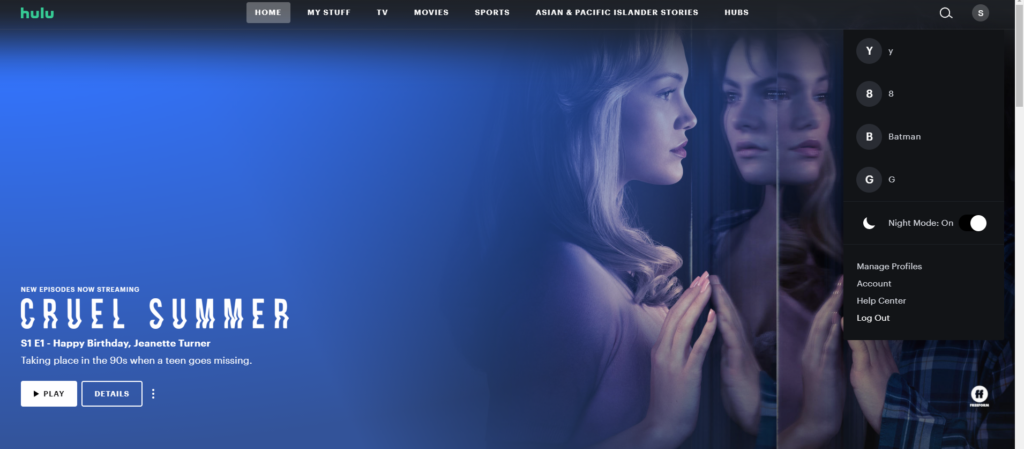
Once done, allow several minutes to pass before logging back into your Hulu account to check if the app or website would still crash.
4. Lower the Playback Quality.
If the Hulu app is crashing while watching a movie or TV show, Hulu may be streaming at a higher resolution than what your device can handle. Try lowering the playback quality on the platform and see if the problem goes away.
See the step-by-step guide below to help you out:
- First, open the Hulu app on your device and go to your Profile.
- After that, tap on Settings and access Cellular Data Usage.
- Lastly, select Save Data from the options and exit the Settings page.
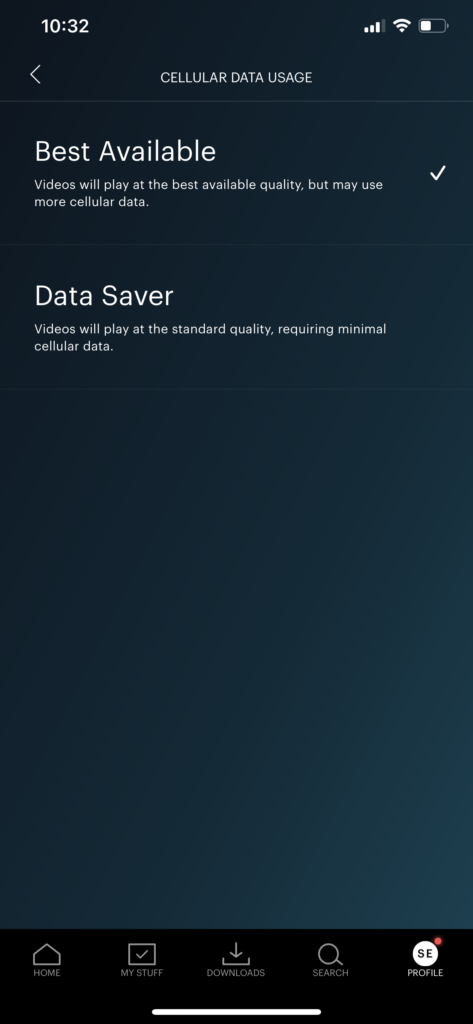
Once done, try playing another movie or TV show to check if the app still crashes on your device.
5. Check and Reset Your Internet.
Hulu requires a minimum internet speed of 3 Mbps to have a smooth experience on its platform. For 4K UHD content, you need to have at least 25 Mbps of internet bandwidth.
If the Hulu app or website keeps crashing, your network connection could be running slow or unstable. To verify this, perform a speed test on your streaming device using Fast.com to measure the current bandwidth of your network.

If the result shows that your connection is the problem, restart your network router to refresh the link with your internet service provider’s servers.

Once done, perform another test on your network to check if it is now reaching the correct speeds indicated on your subscription. Contact your ISP if you continue to experience network problems and ask them to address the issue.
On the other hand, consider upgrading your current plan if it’s below the required speed of Hulu to avoid further problems in the future.
6. Turn Off VPN.
Virtual private networks or VPNs are third-party applications that protect your data from hackers and help you bypass regional restrictions. They work by assigning your device an IP address from a different region and filters your online data to mask sensitive information like bank accounts and credit card numbers.
However, some VPNs don’t work efficiently and could cause delays and lags to your internet connection. If this happens, your device may struggle to communicate with Hulu, causing the app to crash.
To resolve this, turn off your virtual private network first before accessing Hulu.

On the other hand, you can try using other VPNs like PureVPN if you are not comfortable going online without protection. Unlike other services, it keeps your connection stable while protecting your data from hackers and other entities.
If you want to access Hulu outside the US, we have a dedicated guide just for that, so please check it out.
7. Clear Browser Cache and Cookies.
Your browser uses temporary data from various websites, which improves its overall performance. These data are called caches and cookies, and they are stored on your device locally.
While they bring many benefits, they can also cause problems to your browser if they accumulate or become corrupted.
If the Hulu website keeps crashing on your device, try clearing your browsing data to eliminate any corrupted files. Follow the guide below to help you out:
- First, open your preferred browser and access its Settings.
- Next, go to Privacy and Security and click on Clear Browsing Data.
- After that, click on the Time Range tab and select All Time.
- Lastly, include ‘Cached Images and Files’ and ‘Cookies and Other Site Data’ in the process and hit the Clear Data button to start.

Once done, re-login to your Hulu account and check if the Hulu website will still crash during use.
8. Disable Browser Extensions or Try Another Browser.
Another reason why Hulu is crashing on your browser is third-party extensions. Some browser extensions are not compatible with Hulu, which interferes with the platform’s normal flow causing it to fail or crash.
To fix this, simply turn off your browser extensions before accessing Hulu. Follow the guide below to disable your browser extensions:
- First, open your browser and click on the Options button at the top right corner of your display.
- After that, select Settings and click on the Extensions tab.
- Lastly, disable all your browser extensions.

Restart your browser afterwards and check if the Hulu website would still crash during use.
9. Clear Hulu’s App Data (Android).
For Android users, try clearing Hulu’s app data if the application keeps on crashing on your device. Some of its files may have gotten corrupted when the servers went down or during a failed update.
See the steps below to clear Hulu’s app data on your device:
- Go to your app drawer and tap on the Settings app to access it.
- After that, open the Apps tab and tap on Hulu.
- Lastly, go to the Storage tab and hit the Clear Data button to delete Hulu’s app data.
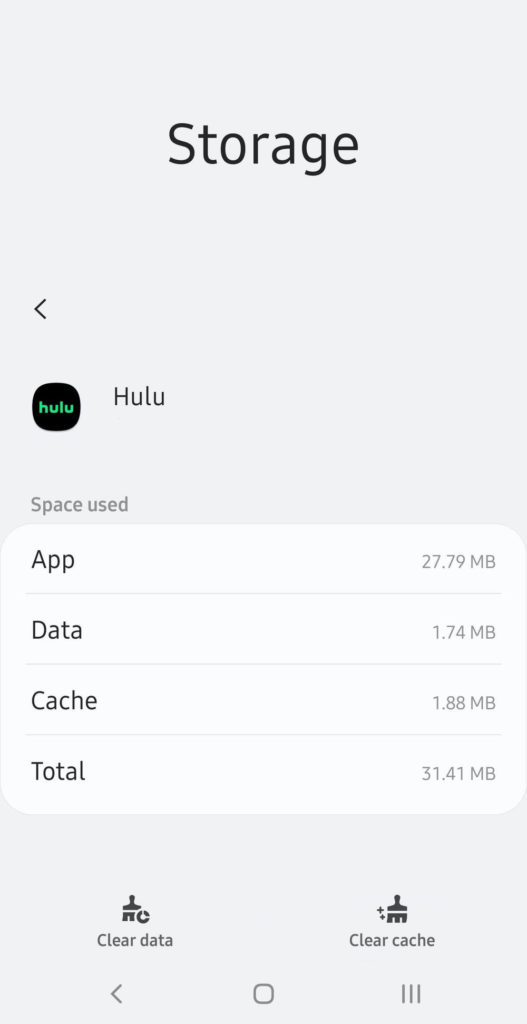
After clearing Hulu’s app data, go back to your account to check if the problem is solved.
10. Update Hulu.
Like any other application, Hulu needs frequent updates to keep it optimized for all devices and ensure that bugs and glitches are getting patched. If the Hulu app is crashing, try to check if there are available updates for the app on your device.
On Android, you can check for app updates by doing the following:
- Go to the Google Play Store on your device and access the side menu.
- Now, tap on My Apps & Games and look for the Hulu app on the list.
- Lastly, tap the Update button if there’s an available update for Hulu.

For iOS users, follow the steps below to update Hulu:
- First, open the App Store on your device and tap on your Profile.
- Next, locate Hulu from the list of applications with an available update.
- If there’s an available update for Hulu, tap the Update button to install it.

If you are using a different device, see the other guides below to help you out:
- Fire TV and Fire Stick
- Apple TV 2nd and 3rd Generation
- Apple TV 4th Gen and Newer
- Nintendo Switch
- Roku
- Playstation 4
- Xbox One
Open Hulu after the update to check if the problem is solved.
11. Reinstall Hulu.
If the problem still occurs after the update, some of Hulu’s installation files may have gotten severely corrupted, and the update can no longer fix it. In this case, we recommend reinstalling the app on your device to ensure that you have a working copy.
On Android, you can reinstall Hulu by doing the following steps:
- First, open your app drawer and locate Hulu.
- Press and hold its app icon until the options screen shows up.
- Now, tap on Uninstall to delete the app.
- Lastly, go to the Google Play Store and reinstall Hulu from there.
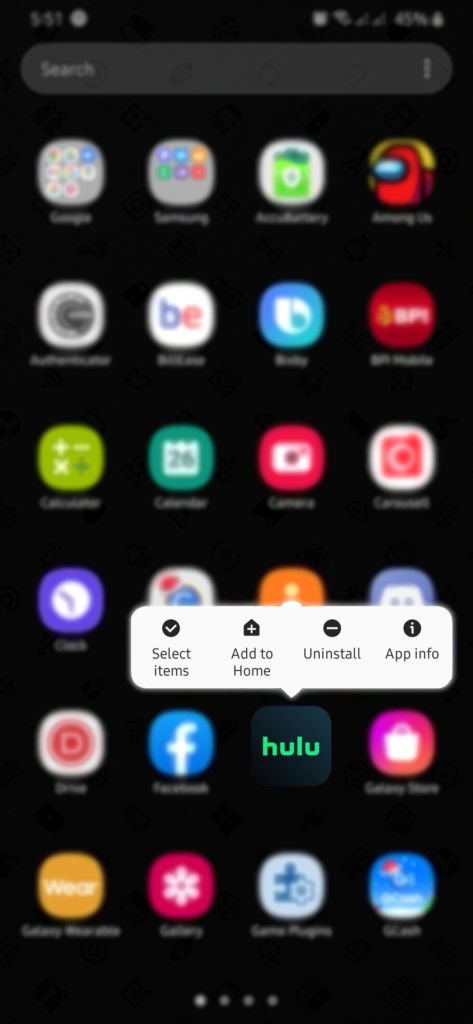
For iOS users, check out the steps below to reinstall Hulu:
- Open your home screen and find the Hulu app.
- Now, tap and hold its app icon to access the selection menu.
- After that, tap on Remove App to uninstall Hulu.
- Finally, open the App Store on your device and reinstall Hulu.
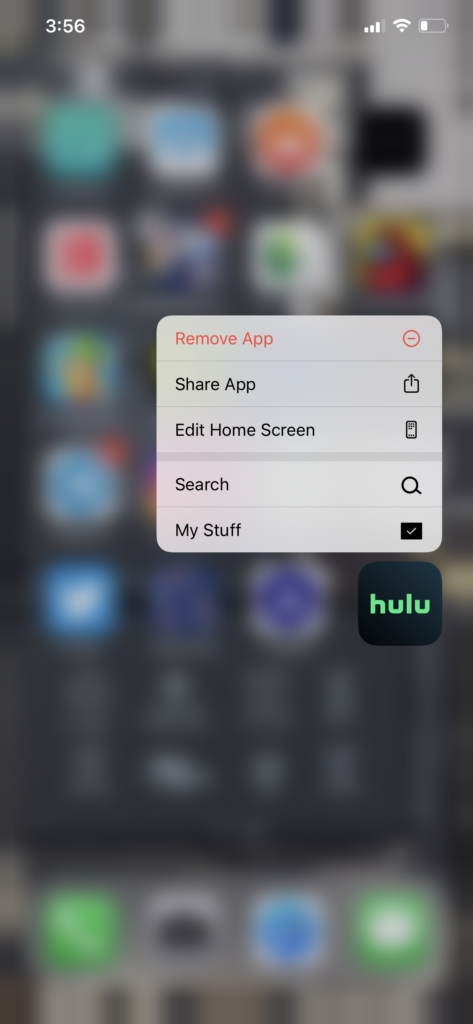
For other systems, refer to the other guides below to reinstall Hulu:
Once done, log back into your Hulu account and check if the app would still crash.
12. Report the Problem to Hulu.
For your last option, we suggest that you ask the help of the experts to address the problem on Hulu. Visit the Help Center and get in touch with Hulu’s customer support to report the issue you’ve been experiencing.
Provide all the necessary details on your report, including your account information, the device you use, and a screenshot of the error if possible to speed up the process.
You can also view the posts on Hulu’s Community page, where you can find possible solutions from other Hulu subscribers.

This brings us to the end of our guide for fixing the Hulu app or website if it keeps crashing on your device. If you have any questions in mind, please leave a comment below, and we’ll get back to you as soon as we can.
If this guide helped you, please share it. 🙂





