Are you facing issues with images not displaying in Mail on Mac?
Apple has forever understood the importance of data privacy. For this reason, it has embedded multiple security features to protect the data of users along with their privacy. However, as smart as the technology has become, it sometimes hinders the user’s experience.
Consequently, remote content you receive through email will not always be visible to you. Instead, you will get a message at the top saying “Unable to load remote content privately,” not just in the Mail app but in Gmail, Yahoo, and other mail services as well.
This is quite a recent issue faced by Apple users after the release of the iOS 15 and macOS Monterey. This problem is not a result of any bug but rather a new ‘Mail Privacy Protection’ feature introduced in the operating system.
The feature aims to prevent leakage of your location and browsing history, but it causes frustration, especially to those curious to view the images within the emails. If you want to learn how to get around this issue, simply keep reading this well-explained guide.
So, let’s jump straight into the fixes!
1. Ensure Remote Loading in Image is Enabled.
The first thing you should do when you face the issue of images not displaying in Mail on Mac is to check your privacy setting for Mail. Ensure that the images are allowed to display in the emails you receive.
If you have the Remote Loading option turned off, the remote content will not automatically become visible when you open an unread message. Additionally, a button will display, indicating that some content in the mail is blocked.
Here are the steps you need to follow to check this feature:
- To get started, launch the Mail app on your Mac.
- Then, click on the Mail menu at the top left corner and choose Preferences.
- Next, go to the Privacy tab.
- Look for the Block All Remote Content option and ensure the box next to it is unchecked.
- Also, uncheck the box next to Protect Mail Activity.
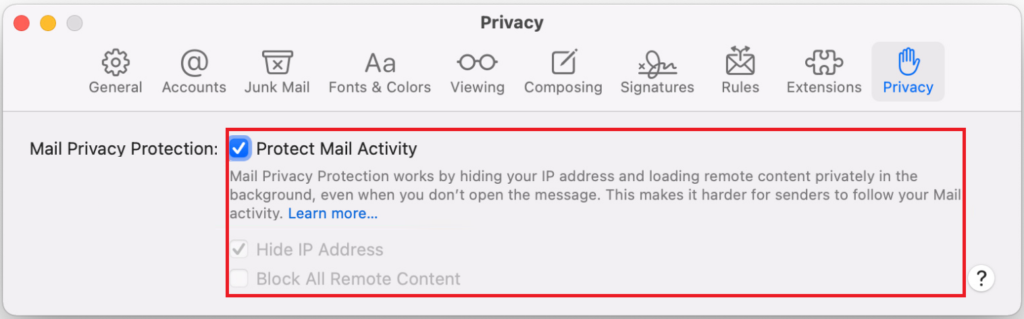
Usually, keeping these options disabled will allow you to view images in Mail on Mac. However, if they still fail to load, move to the following method.
2. Disable iCloud Private Relay On Mac.
When you enable the iCloud+ subscription in your Mac, your device will use the iCloud Private relay to protect you from harmful data. In doing so, it will use Apple’s proxy server to allow only safe content to be loaded via services like Mail.
This could be why the images and other remote content you receive through emails are blocked from viewing. But, you can always turn off the feature, so you don’t ever have to face the Images not displaying in Mail on Mac. Keep in mind, though, that you can only do it for the Wi-Fi network your Mac is currently connected to.
Here’s how to do it:
- First, click on the Apple logo at the top left corner to open the Mac menu.
- Then, go to System Preferences.
- Now, click on Network.
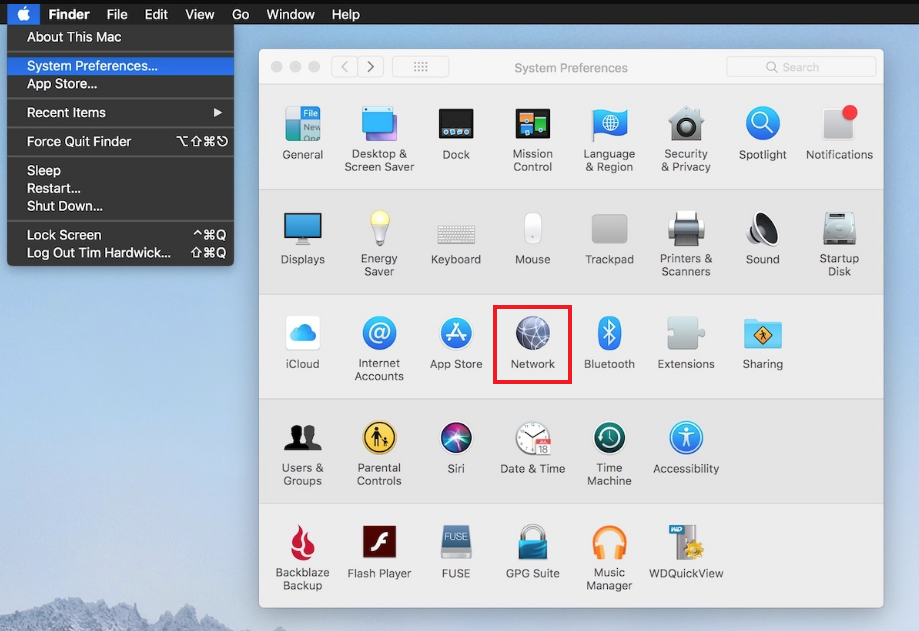
- Choose your current Wi-Fi network from the left pane of the window.
- Lastly, uncheck the box for iCloud Private Relay.
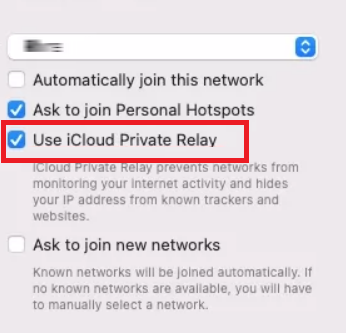
- Force quit the app by pressing the Option + Command + Esc keys simultaneously. Choose the Mail app and click on the Force Quit button.
After that, relaunch the application and check whether you’re able to view the images in emails.
3. Disable Third-Party Antivirus Software.
Sometimes, the third-party software that you install on your Mac may interfere with applications like Mail. As a result, you may face glitches such as images not displaying in Mail on Mac.
Some of the common apps that cause trouble to users are firewalls, anti-spyware, and so on. In such situations, you can either uninstall the app entirely or keep it while disabling specific app permissions, so you don’t have difficulty viewing images in your emails.
However, it is advisable to remove these apps as Apple already provides numerous security features. Keeping the third-party antivirus applications only takes up space and causes hindrance to your experience.
Here’s how you can delete apps on Mac:
- Open the Launchpad by either clicking on the Dock or pinching closed with three fingers and a thumb.
- Then, look for the app or type its name in the search bar at the top.
- After that, click and hold the icon for the app you wish to remove until it starts to jiggle.
Alternatively, you may hold down the Option key. - Next, click on the ‘x’ option next to the application. The apps that don’t show you such an option are either default apps that can’t be deleted or are not directly installed on your Mac through the App Store.
- Finally, click on the Delete button to confirm your action.
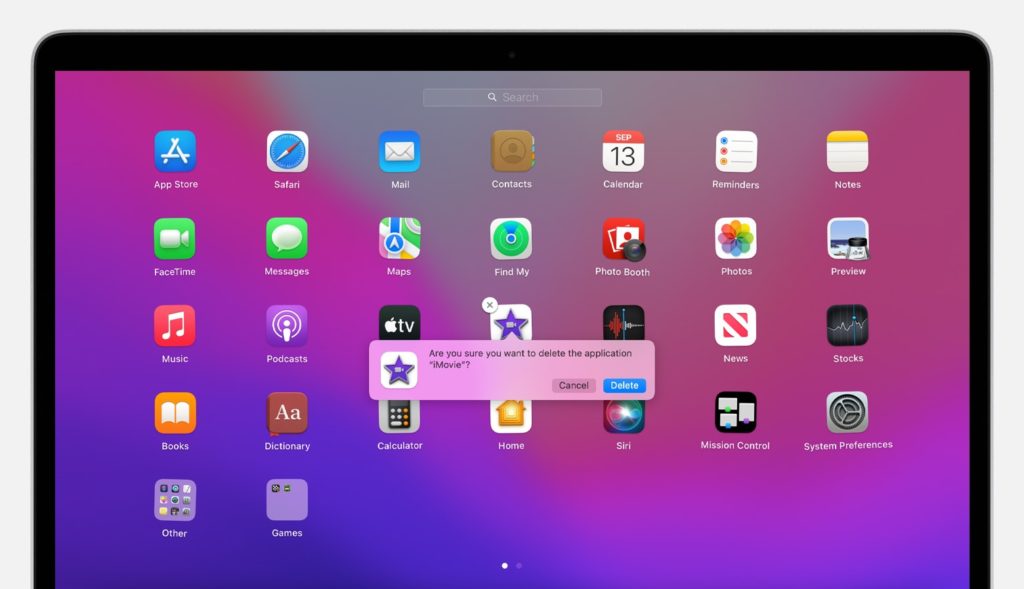
Furthermore, use the Finder to delete the apps you downloaded from elsewhere.
4. Avoid Using A VPN.
Some VPNs or Virtual Private Networks also block remote content in your emails in macOS. In such circumstances, images will not be visible even if the mail’s sender has attached them to the message.
You can tackle the situation by clicking on the ‘Load Content’ button. To never come across a message saying “Unable to load remote content privately” again, you can simply disable the VPN services on your Mac or contact the VPN app’s developer.
To turn off VPN on your Mac, follow the steps below:
- Start by clicking on the Apple icon at the top left of your screen.
- Then, click on System Preferences and choose Network.
- Finally, go to VPN and click on the Disconnect button.
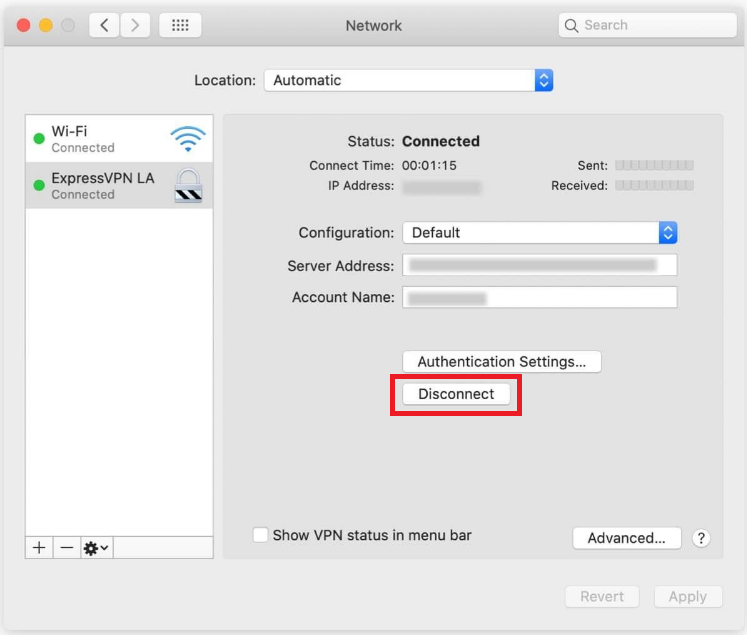
Or you can delete the VPN app entirely by following the steps explained earlier on how to remove third-party applications on Mac.
This was it! Now you know all about how to fix images not displaying in Mail on Mac. For further queries, talk to us through the comment section below. You can also add any suggestions or tips related to the topic to help other readers.
If this guide helped you, please share it. 🙂





