Are you seeing an incorrect token balance on your MetaMask wallet?
MetaMask is one of the most popular software-based crypto wallets globally. It has more than 30 million monthly active users and has been around since 2016. MetaMask is a browser plugin that lets you manage Ethereum and other tokens.
Recently, users have been reporting that their MetaMask wallets are showing an incorrect token balance.
Either their accounts have a higher or lower fund value.
Since cryptocurrencies are decentralized, it might create panic among users if they see an incorrect balance on their accounts. It can also confuse some users with higher token balances as they might think that they have more in their wallets.
Whichever the case is, this problem must be addressed right away to avoid other issues in the future.
If your wallet shows a wrong token balance, you’ve come to the right place.
Today, we will show you what to do if you see an incorrect token balance on your MetaMask wallet.
Let’s get right into it!
1. Restart Your Browser.
Before changing your configurations, you can try restarting your web browser first. This should force MetaMask to reload your data, which should refresh your wallet balance. Close all your tabs and exit your browser.
Relaunch your browser after 5 to 10 seconds and see if your MetaMask wallet shows your current tokens.
2. Restart Your System.
If restarting your browser was not enough, give your system a restart as well. This way, you can ensure that the issue is not caused by a temporary bug or glitch on your device.
On Windows, see the guide below to restart it:
- First, open the Start Menu by pressing the Windows key on your keyboard.
- After that, access the Power Options tab.
- Lastly, click on Restart.

For Mac users, here’s how you can restart your system:
- Access the Apple Menu in the upper left corner of your display.
- Next, choose the Restart option.
- Finally, confirm your action by clicking the Restart button again.

Go back to MetaMask plugin afterward to check your token balance.
3. Re-Login to Your Account.
You can also try closing your current session if you still see an incorrect token balance on your MetaMask wallet. This should eliminate temporary errors from your account data, which cause the wrong balance on your wallet.
See the steps below to log out of your MetaMask account:
- On your browser, access the MetaMask plugin.
- Now, click on your Profile icon.
- Finally, choose the Lock option to stop your session.
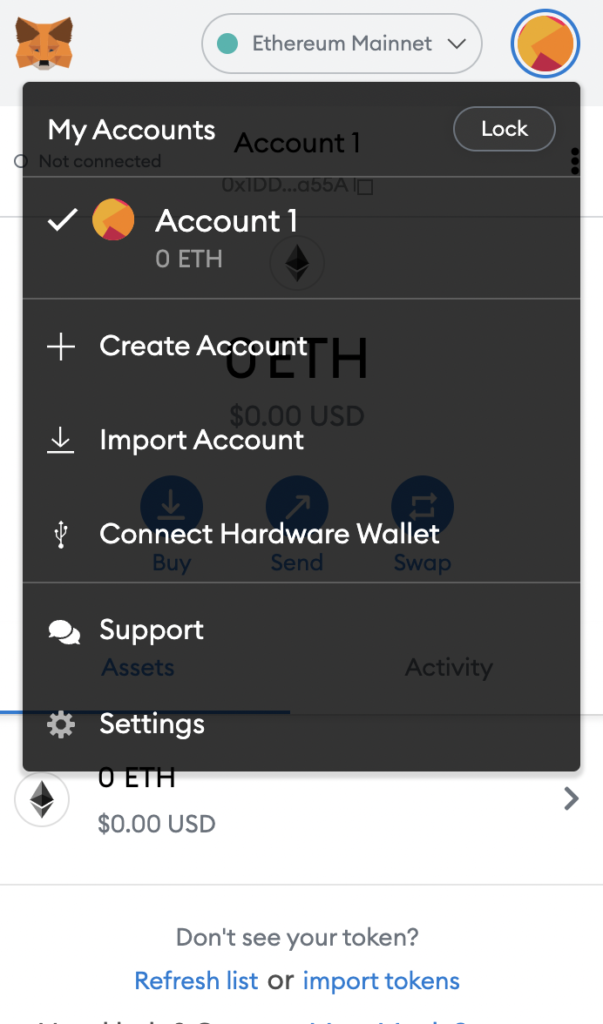
Once done, wait for 2-3 minutes before logging back into your account.
4. Refresh Your Profile.
You can also try refreshing your MetaMask profile on your browser if you can’t see all your tokens on your wallet. On the bottom portion of the MetaMask extension, you’ll see a ‘Refresh List’ option.
Click on the button to refresh your MetaMask wallet.
5. Contact MetaMask.
At this point, your last option is to call the attention of MetaMask’s team.
Go to MetaMask’s support page and contact their customer service to ask for assistance. Provide your account details and other necessary information that can help speed up the process.
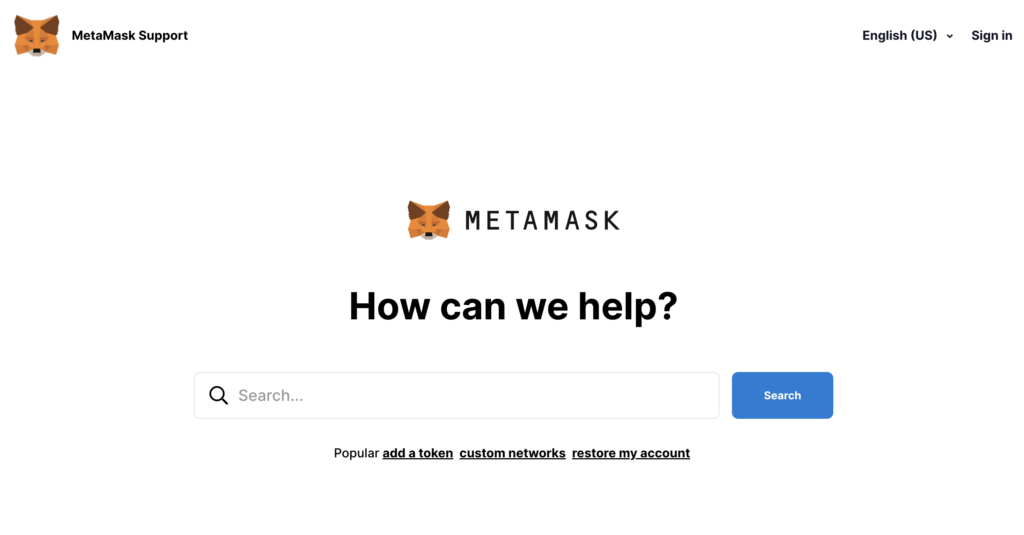
That ends our guide on what to do if you see an incorrect token balance on your MetaMask wallet. If you have other concerns, feel free to leave a comment below, and we’ll do our best to help.
If this guide helped you, please share it. 🙂





