Are you getting annoyed by the infinite install loop on Roblox?
Roblox is an online game development platform released way back in 2006. The platform allows players to create games to their liking or play other custom games created by other users. While this offers flexibility to the platform, some games or maps can be unstable.
With this, it’s quite usual for Roblox users to run into errors while using the platform, whether playing games or creating one.
One of the most common issues on Roblox is the infinite install loop.
When this error occurs, you’ll be stuck in the configuration process of Roblox, and your installation won’t progress even if you wait for hours.
Usually, this error is caused by your firewall or third-party antivirus that restricts Roblox’s installer from making changes to your system. It can also be due to a slow internet connection or offline Roblox servers.
Regardless of the cause, this issue needs to be addressed right away for you to enjoy the wide variety of games on the platform.
In this guide, we will show you how to fix the infinite install loop on Roblox.
Let’s get started!
1. Check Roblox Servers.
The main reason why you’re stuck in the installation process of Roblox is if the servers are offline. When the servers are unavailable, the installer can’t fetch the necessary data to install the game on your computer.
To confirm this, you can use third-party sites such as Downdetector to view Roblox’s current status.
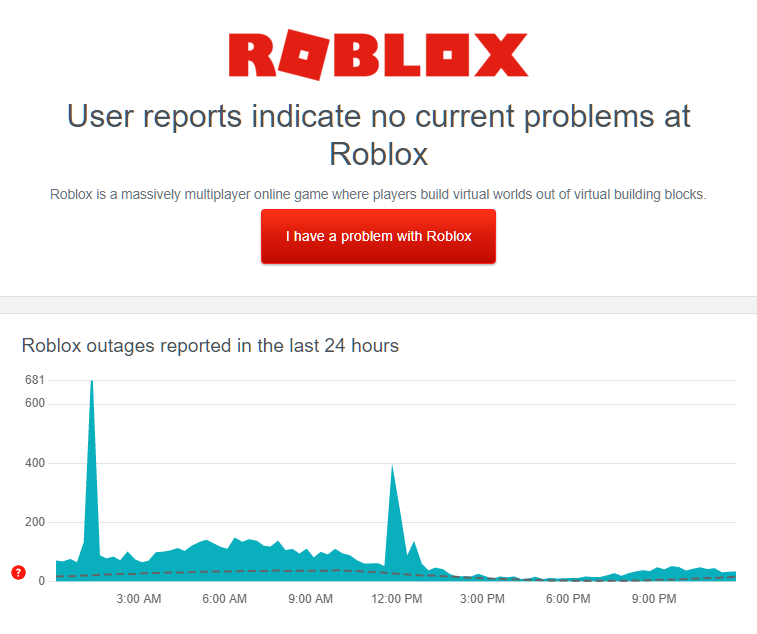
If there’s an issue with the servers, the only thing that you should do is wait for Roblox’s team to address the problem. On the other hand, you can proceed to the next solution below if Roblox’s servers are working fine.
2. Disable Your Antivirus.
The infinite install loop on Roblox can occur if the installer cannot make changes to your system due to third-party antivirus. Although antivirus programs are great for keeping harmful and malicious programs away, they can also get too protective and restrict legitimate installers.
When installing Roblox, you can try turning off your antivirus first so that the installer can make necessary changes to your system.
However, you also need to ensure that you’re installing a legitimate program first before doing this. Always download software from official pages and trusted websites.
3. Turn Off Your Firewall.
Another reason why you experience the infinite install loop issue on Roblox is Windows Defender Firewall. This is a security feature on Windows that works the same way as third-party antivirus.
If you can’t install Roblox on your computer, turn off your firewall first before running Roblox’s installer.
Follow the steps below to disable Windows Firewall on your computer:
- First, open Windows Settings and access the Update & Security tab.
- After that, go to Windows Security and click on Virus & Threat Protection.
- Under Virus & Threat Protection Settings, click on Manage Settings.
- Lastly, disable Real-time Protection and close the settings.
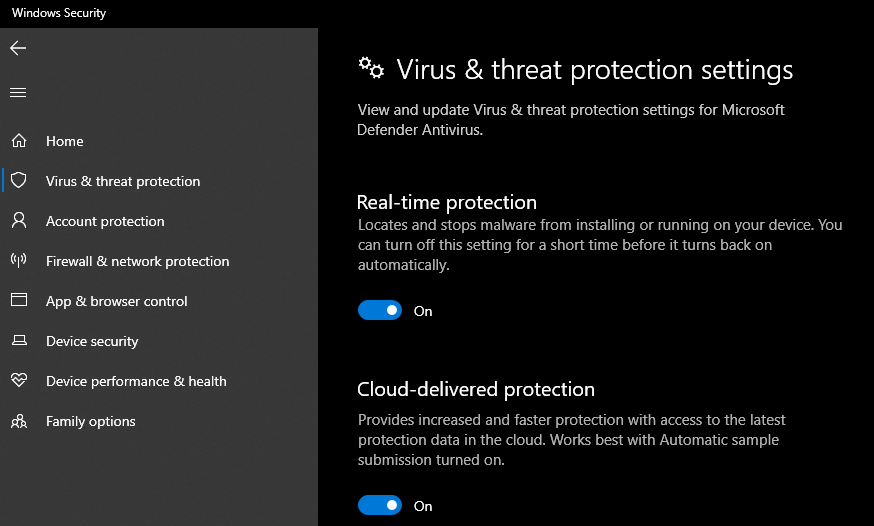
Try installing Roblox afterward to check if the problem is solved.
Don’t forget to re-enable your firewall after installing Roblox to keep your system secured.
4. Check Your Network Connection.
A slow internet connection could also be the reason Roblox is taking too long to install on your computer. When installing a program online, you’ll need a stable network to avoid issues during the installation process.
To check if your network is the culprit, run a test using Fast.com to measure your network’s upload and download speed.

If the test indicates that the issue is on your network, restart your modem or router to refresh your connection. Unplug your router from the outlet and allow 5 to 10 seconds to pass before reconnecting it.

Once done, perform another speed test to confirm if your network is now running properly. If not, contact your service provider and ask them to fix the issue.
5. Try After a While.
If you’re still stuck with the infinite install loop on Roblox, we suggest that you don’t force the issue and try again after some time. Roblox could be experiencing some problems on their end, which causes the installation to fail.
Check in after a few hours and see if Roblox will now install on your computer without issues.
That ends our guide on how to fix the infinite install loop on Roblox. If you have any questions, please don’t hesitate to leave a comment below, and we’ll get back to you as soon as possible.
If this guide helped you, please share it. 🙂






My internet speed is 200 Mbps and I tried all of the solutions, and I know the last solution won’t work because it’s been weeks since it stopped working, it won’t work on any of my browsers, and it doesn’t open but when I go into task manager it says it’s running anyways even though it won’t open.