Can’t figure out why you experience intermittent crashing on Fall Guys?
Fall Guys is a battle royale game from Mediatonic that packs a fun touch. Unlike other battle royale titles like Apex Legends and PUBG, Fall Guys is not a shooter game but a platform game where you race with other players as you move through obstacles.
While the game is really fun, it can get in your head at times, mainly when random crashes occur in the middle of a match.
Unfortunately, this has been the case for many Fall Guys players.
The game would randomly crash on their PCs without any warning or error code, leaving them clueless about what was going on.
Based on what we know, intermittent crashing on Fall Guys is caused by issues with your installation files. However, it can also be due to faulty servers, third-party apps, or improper system configuration.
In this guide, we’ve decided to show you how to fix intermittent crashing on Fall Guys.
Let’s begin!
1. Check Fall Guys Servers.
When you run into weird issues on Fall Guys, it’s likely caused by faulty or offline servers. You can confirm this by visiting Fall Guys’ Public Issue Tracker, where you can view reported, confirmed, and solved issues on the game.
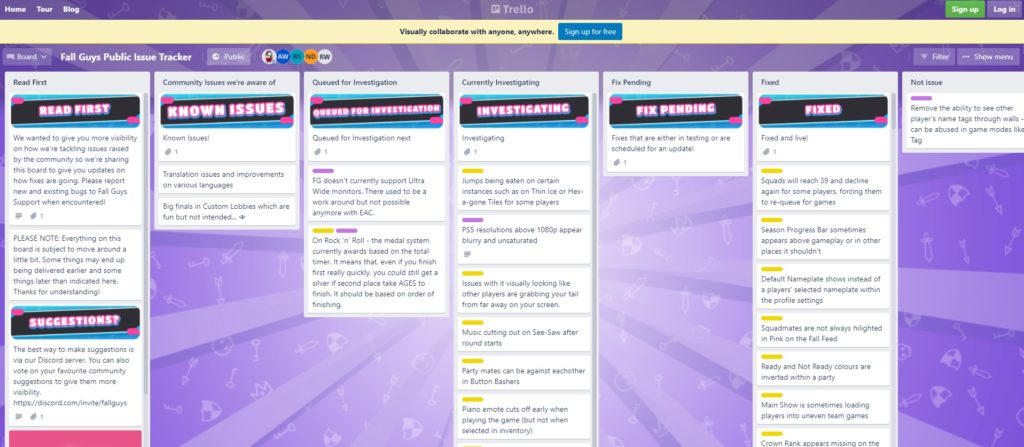
If there’s a problem with the game, the only thing you can do is wait since server-related issues can’t be fixed on your end. On the other hand, you can head to the next solution below if there’s nothing wrong with Fall Guys’ servers.
2. Restart Your PC.
While this may sound simple, restarting your system allows your computer to reload its resources and eliminate temporary errors that may have occurred during runtime. This also reinitializes Fall Guys’ installation files.
Here’s how you can restart your computer:
- First, press the Windows key on your keyboard to access the Start Menu.
- After that, click on Power Options.
- Lastly, choose Restart to reboot your system.

Once done, go back to Fall Guys and observe if it still crashes.
3. Lower Your Graphics Settings.
One of the most common reasons Fall Guys is crashing is if your system can’t handle the game on higher settings. Running the game on maxed graphics settings puts more stress on your system, which can cause Fall Guys to crash if it runs out of resources to use.
To avoid this, tone down your graphics settings to reduce the load on your system. For mid to entry-level PCs, we suggest setting your graphics to low or medium.
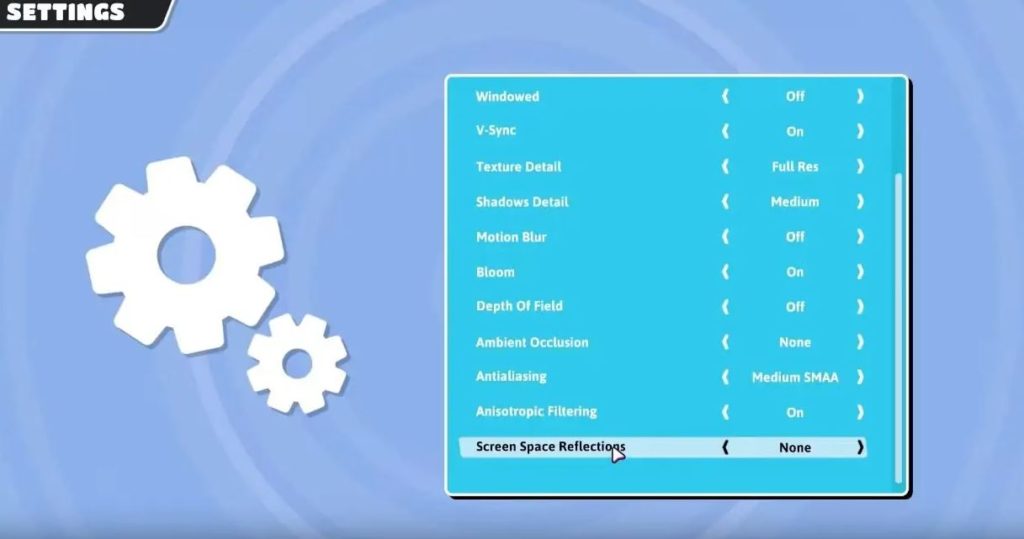
You can also play around with different settings on your system to find the sweet spot between performance and graphics quality.
4. Update Your Graphics Drivers.
Faulty graphics drivers can also cause crashes and performance issues on Fall Guys or any game. To avoid this, update your drivers to the latest version possible to patch bugs and other problems.
Check out the steps below to update your drivers on Windows:
- First, press the Windows + X keys on your keyboard to access the Quick Menu.
- Next, click on Device Manager and expand the Display Adapters tab.
- Lastly, right-click on your video card and choose Update Driver.

Restart your computer afterward and check if Fall Guys still crash.
5. Update Windows.
Intermittent crashing on Fall Guys could also be due to an outdated version of Windows. To rule this out, try to check if there are pending updates on your system and install them to patch bugs and glitches.
Here’s how you can update Windows:
- On your keyboard, press the Windows + I keys to open Windows Settings.
- After that, click on Update & Security and go to Windows Update.
- Finally, click on Check for Updates and follow the prompts to install the latest version of Windows.

Go back to Fall Guys after the update to check if it still crashes randomly.
6. Verify Your Game Files.
Broken or missing game files could also cause intermittent crashes on Fall Guys. Fortunately, Steam has a built-in tool that lets you scan game files and automatically repair them in the process.
Follow the steps below to scan Fall Guys’ game files on Steam:
- First, go to Steam and access your Library.
- Next, right-click on Fall Guys and choose Properties.
- Lastly, open the Local Files tab and click on Verify Integrity of Game Files.
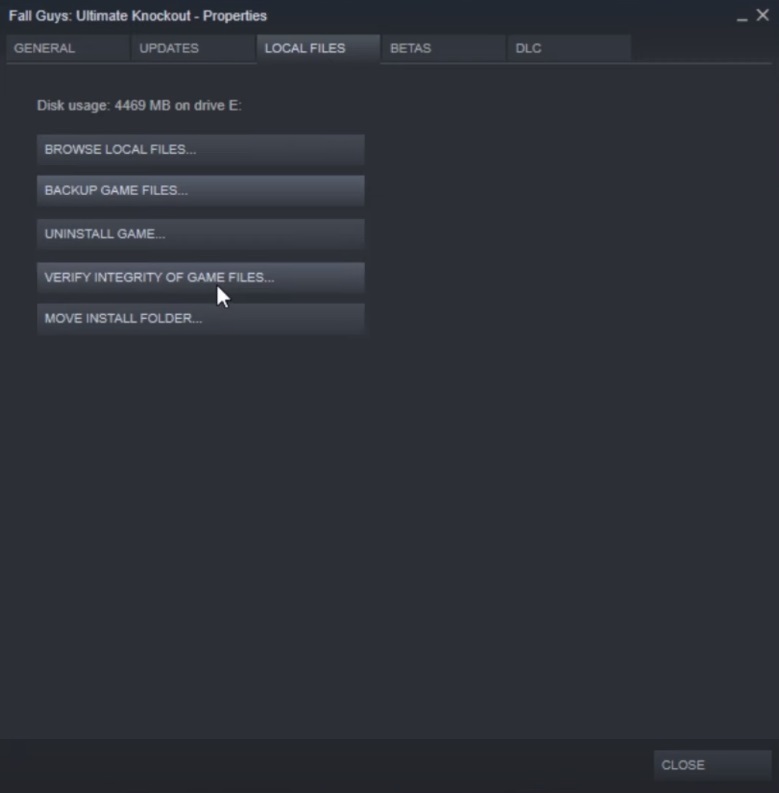
Once done, go back to the game and observe if you still encounter intermittent crashing on Fall Guys.
7. Reinstall Fall Guys.
Fall Guys’ installation files may have gotten severely corrupted and are no longer fixable. If this is the case, the best thing to do is reinstall the game on your system to ensure everything’s in order.
Follow the steps below to delete Fall Guys on your PC:
- Access Steam on your PC and go to the Steam Library.
- Next, right-click on Fall Guys and hover your cursor to the Manage tab.
- Finally, click on Uninstall to delete the game.
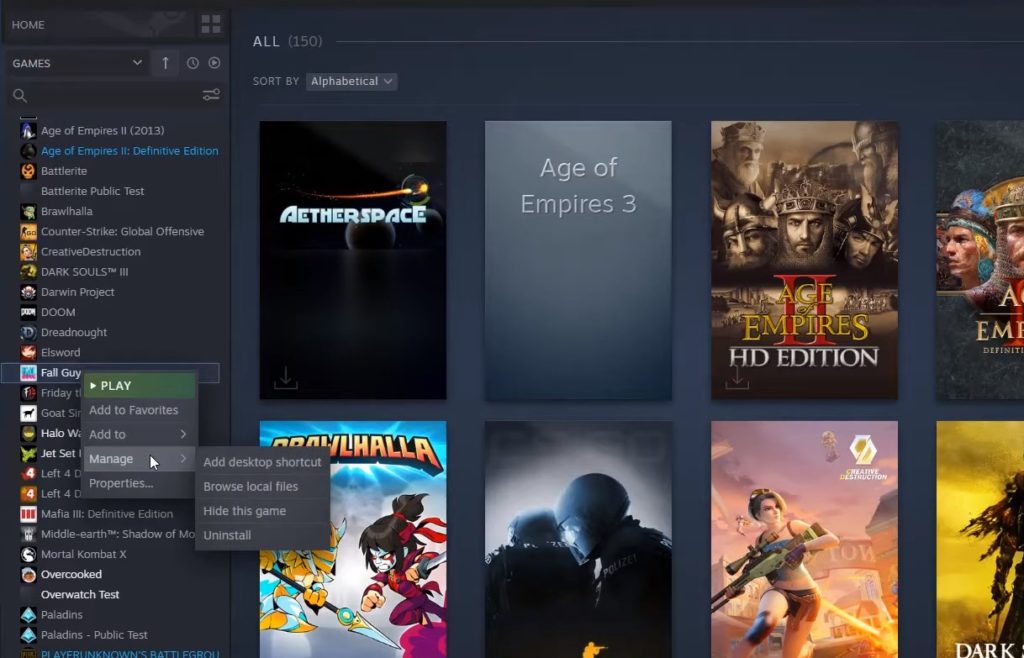
Go to the Steam Store afterward and reinstall Fall Guys from there. Try playing a few games to check if the game still crashes.
8. Report the Problem to Fall Guys.
If none of the solutions worked for you, we suggest letting the professionals take over.
Visit Fall Gus’ Help Center and contact their customer support to report the problem with the game. Provide all the necessary details on your report to make it easier for the Fall Guys’ team to address the issue.
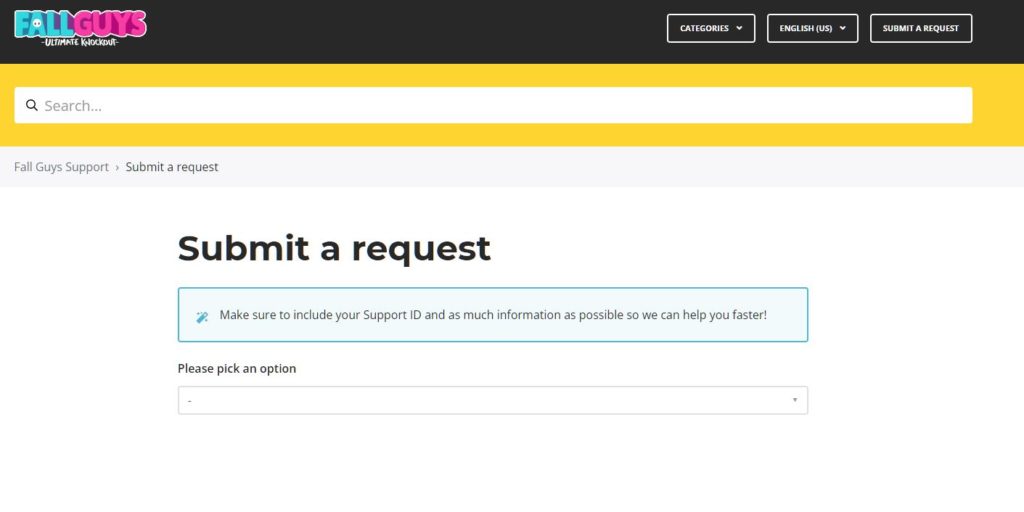
You can also browse the other guides on their page and see if you can find viable solutions.
That ends our guide on what to do if you experience intermittent crashing on Fall Guys. If you have questions, please don’t hesitate to leave a comment below, and we’ll do our best to help you out.
If this guide helped you, please share it. 🙂





